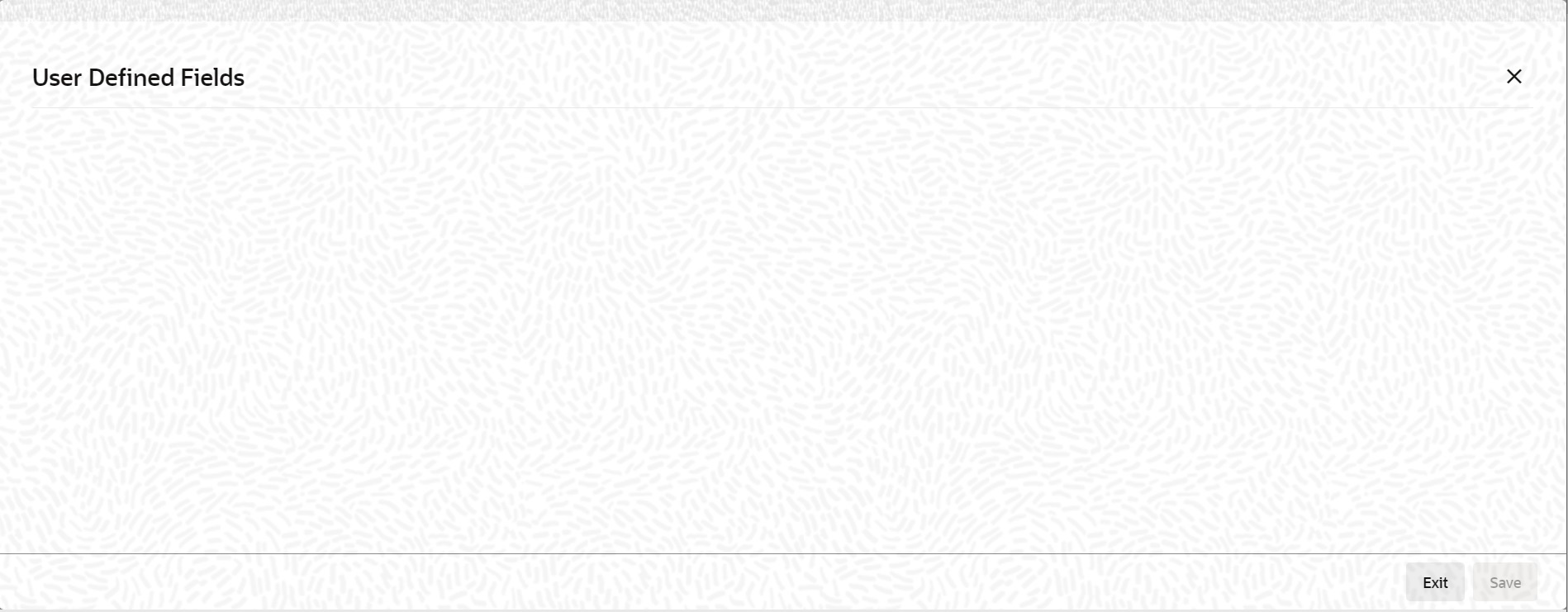2.10.1 Maintain the Bills and Collections Branch Parameters
This topic provides the instructions to capture Bills and Collections Branch Parameters display.
- On the Homepage, type BCDBRPRM in the text box, and
click the next arrow.Bills and Collections Branch Parameters screen is displayed.
Figure 2-16 Bills and Collections Branch Parameters
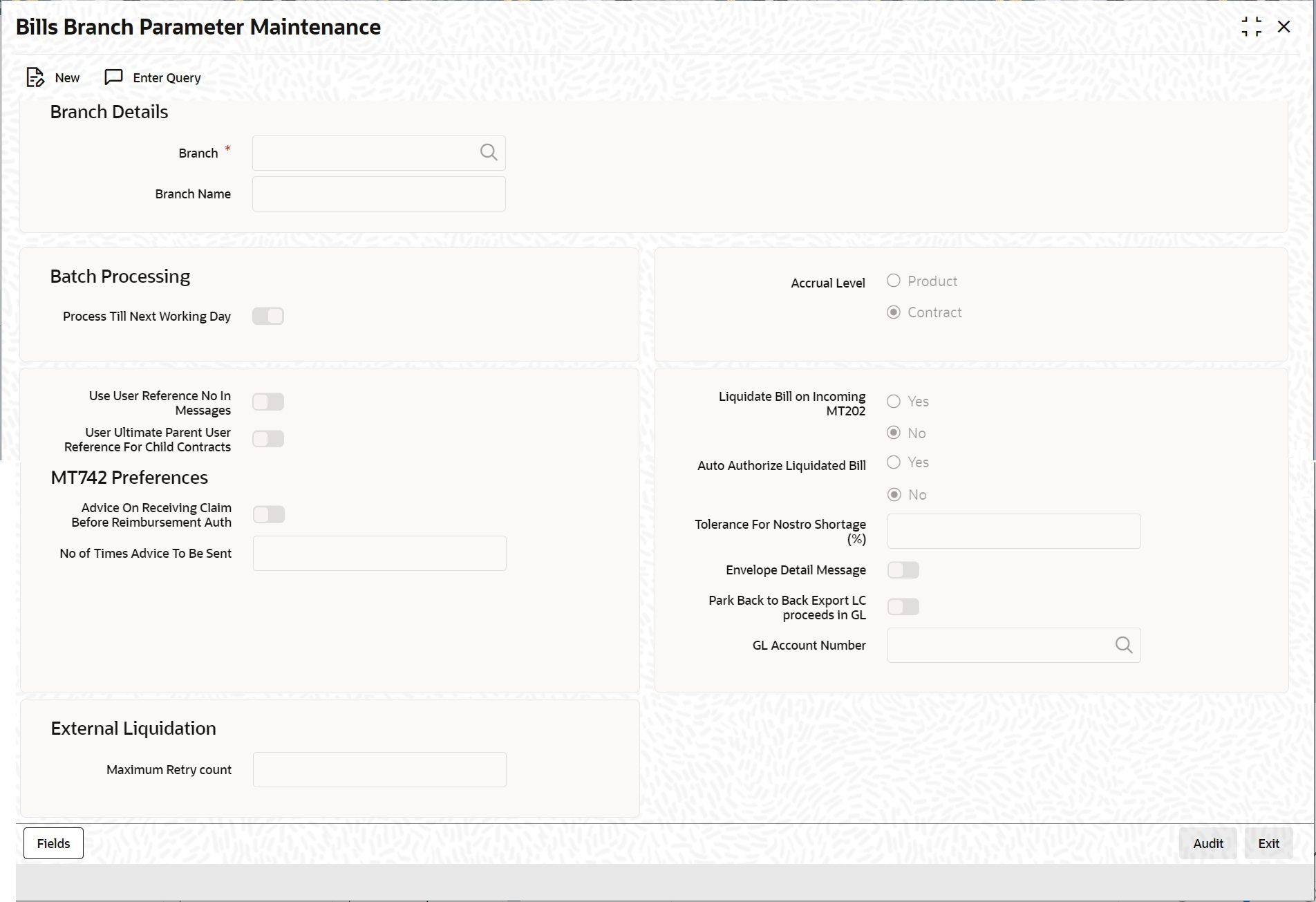
Description of "Figure 2-16 Bills and Collections Branch Parameters" - On the Bills and Collections Branch Parameters screen, click New.
- On the Bills and Collections Branch Parameters screen, specify the details as required.
- Click Save to save the details or
Cancel to close the screen Or Click Enter
Query to display the details which are maintained.For information on fields, refer to: Table 2-9
Table 2-9 Bills and Collections Branch Parameters - Field Description
Field Description Branch This is a mandatory field; Specify the branch code for which you need to maintain specific parameters. Alternatively, select the branch code from the adjoining option list also. All the maintained branch codes in the system will be available in the list of values for selection. Branch Name The branch name is defaulted based on the branch code selected. Process till next working day Check this box to indicate that Commission Accrual and Liquidation calculation has to be done based on this setting. Use User Reference No in Messages Check this box to include User Reference number in messages. If you check this box, then the system will display the User Reference Number in the User Ref No column of the account statement for the BC contract
Note:
For the user reference to be picked up in the account statement, the new tag User ref no is included in the account statement format.User Ultimate Parent User Reference for Child Contracts Check this box to display the Master/Parent contract Reference number on messages generated for Child contracts. If the box is left unchecked, the user reference number displays for the child contracts. Accrual Level Select the option to indicate the accrual level and pass the entries. The options available are: - Product
- Contract
Liquidate Bill on Incoming MT202 Indicate if the bill should liquidate on incoming MT202. Following options are available: - Yes – If you select this option, then the system will liquidate the bill on receiving MT202
- No - If you select this option, then the current flow of creating FT contract will be continued.
Auto Authorize liquidated bill Indicate if the bill liquidated out of incoming 202 should be automatically authorized or not. This parameter determines whether the bill liquidated out of incoming 202 to be automatically authorized or not Tolerance for Nostro Shortage (%) Specify the tolerance for Nostro shortage in percentage. This value cannot be more than 100. This option is mandatory if you check the Liquidate Bill on Incoming MT202 option.
Advice on Receiving Claim before Reimbursement Auth Check this box to generate advice message MTN99 on receiving the message MT742 before message MT740. If you check this option, the system generates MTN99 to the issuing bank and the claiming bank on receipt of reimbursement claim before the reimbursement authorization. On receiving multiple claims without reimbursement authorization, the system places the claims in Pending Auth status. Such processed claims after receiving the corresponding message MT740. The processed claims in an order based on their date of receipt.
No of Times Advice to be Sent Specify the number of working days during which the advice message MTN99 should be generated to the issuing bank and claiming bank. If you check the option Advice on Receiving Claim before Reimbursement Auth, it is mandatory to indicate the number of times. While manually entering a Bill contract for MT742, you need to choose the corresponding LC contract manually. In case the LC contract is not available, you need to manually generate and send the advice message MTN99 to the claiming bank and the issuing bank.
Envelope Detail Message Check this box when a detailed message is required, see Table 2-10 Park Back to Back Export LC proceeds in GL An option to credit the Export LC proceeds in GL account(Banks internal collection account) or to credit the settlement account of the customer in case the Export LC has underlying Back to Back LC. If the Export proceeds were credited in GL account then Bill under Back to Back LC should be liquidated by debit to the GL account(Banks internal collection account).
Shortage or excess funding on Back to Back GL to be handled operationally
GL Account Number Select the GL accounts from the option list provided.GL Account Number is mandatory when the flag Park Back to Back Export LC proceeds in GL is enabled. Maximum Retry count Specify the maximum external liquidation retry count. This value cannot be more than 5. Note:
The Bills and Collections Branch Parameters details is available for association with Bill contracts only after authorizing the Bills and Collections Branch Parameters details.Table 2-10 Message Type
Message Type Description SWIFT Msg Type Trigger Event Recipient REIM_PRE_AD V Reimbursement pay advice 799 When BC contract is booked Issuing Bank NONDISC_ACCPT Non-discrepant Import LC Drawing Advice 799 When Bill is drawn under LC Presenting Bank LIQ_FAIL_ISB Liquidation failure 799 BC auto liquidation failure Issuing Bank LIQ_FAIL_CLB Liquidation failure 799 BC auto liquidation failure Claiming Bank NO_AUTH_CL B Reimbursement authority not available 799 When reimbursement authority is not available Claiming Bank NO_AUTH_ISB Reimbursement authority not available 799 When reimbursement authority is not available Issuing Bank AUTH_SRT_IS B Reimbursement authority is short 799 When reimbursement authority is short Issuing Bank While generating MT799, maintain the template ID as the message type.
Although the maintained SWIFT message type is 799, the system generates 999 if the required SWIFT Key arrangement does not exist.
- On the Bills and Collections Branch Parameters screen,
click Fields.User Field Defined is displayed.
Parent topic: Bills and Collections Branch Parameters Maintenance