7.2.1.3 Non-XA Enabled Data Source
- Follow the steps given below:Start the Administrative Console of Weblogic
application server. You can start this by entering Oracle Weblogic Admin Console
URL in the address bar in an internet browser.
http:10.10.10.10:1001/console Eg: http://10.10.10.10:1001/console
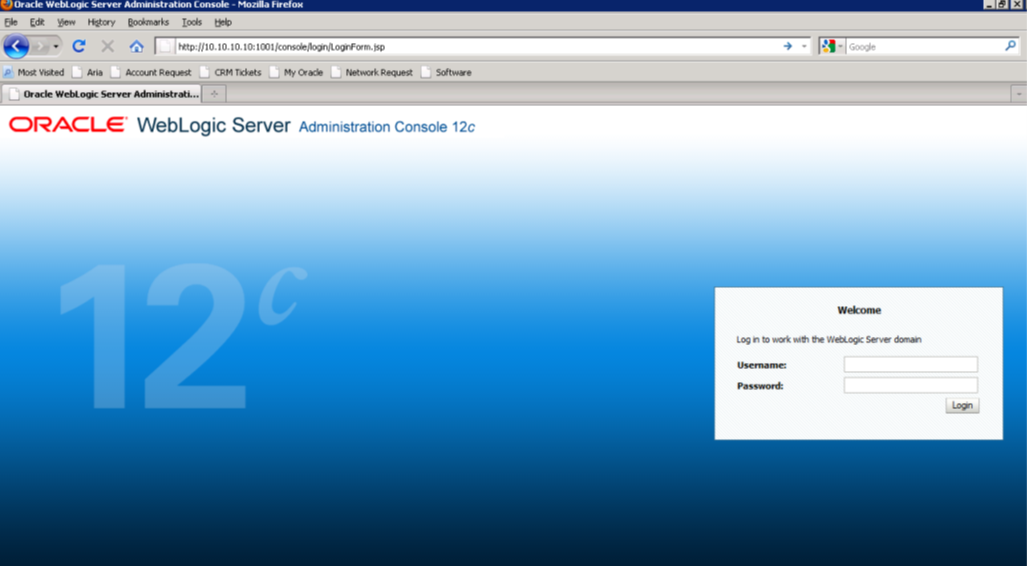
Description of the illustration picture17.png - Specify the Weblogic administrator user name and password. Click ‘Log In’.
- Navigate to Oracle Weblogic home page.
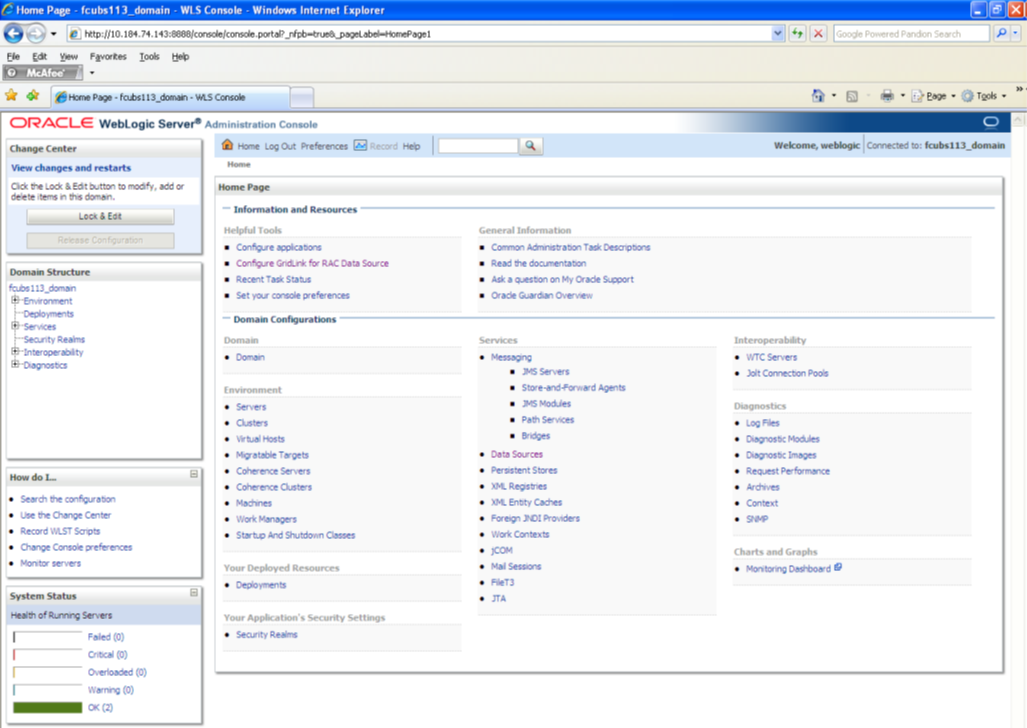
Description of the illustration picture18.pngThe following screen is displayed:
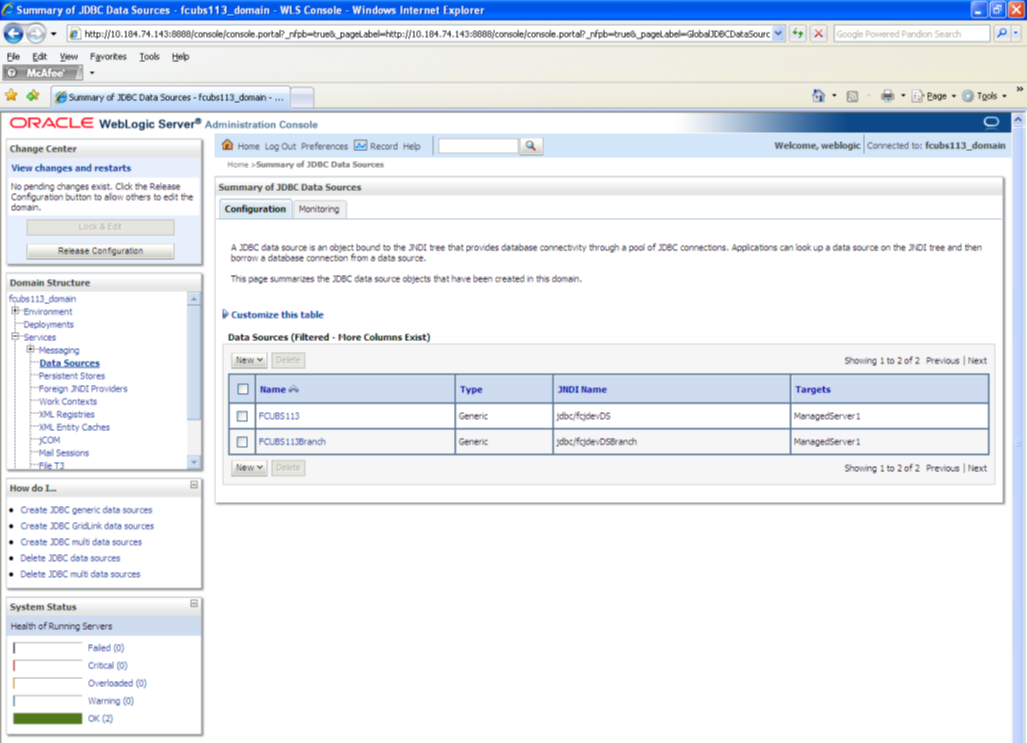
Description of the illustration picture19.png - Expand ‘Services’ and then ‘Data Sources’ under it. Click ‘Lock
& Edit’ button.
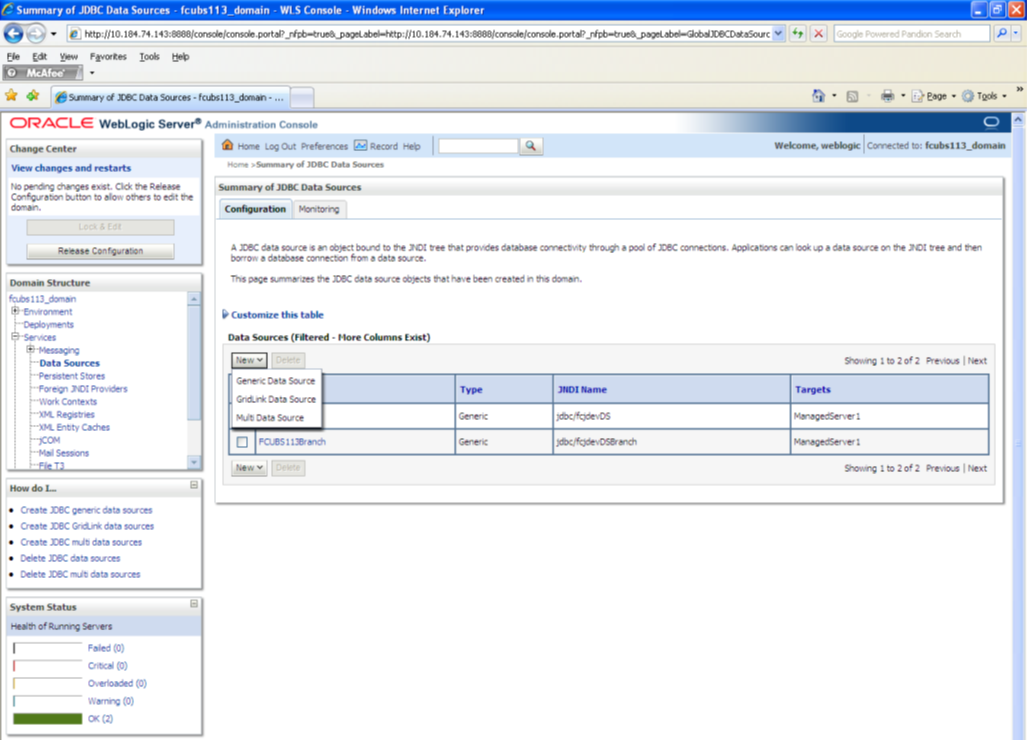
Description of the illustration picture20.png - To create a new data source, click ‘New’ and select ‘Generic Data
Source’.
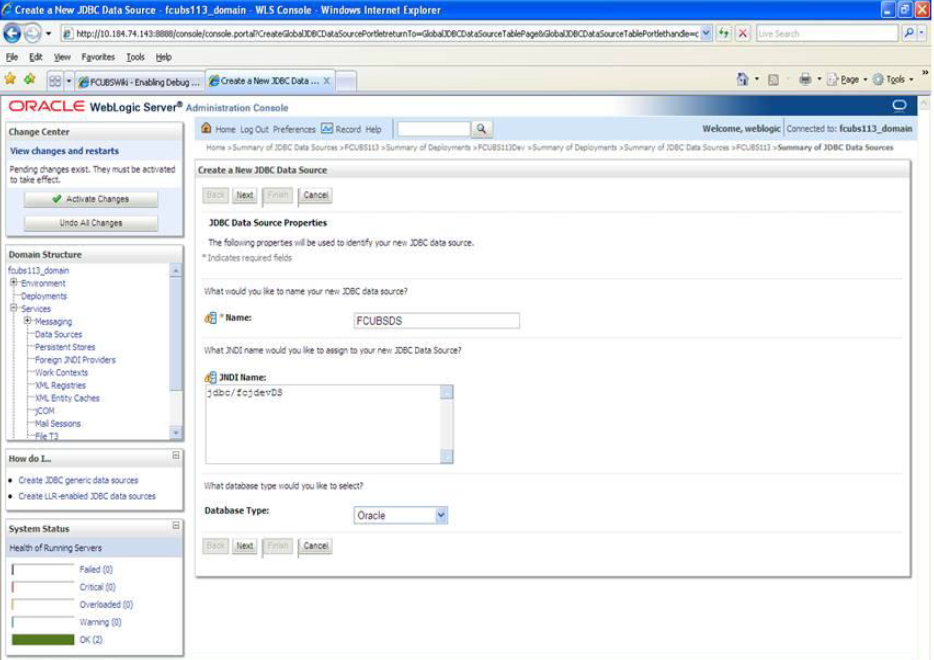
Description of the illustration picture21.png - Specify the following details:
JDBC Datasource Name Name of the Datasource JNDI Name JNDI for lookup Database Type Oracle - Click ‘Next’.

Description of the illustration picture22.png - Select the database driver as shown in the figure. Click ‘Next’.
Following screen is displayed:
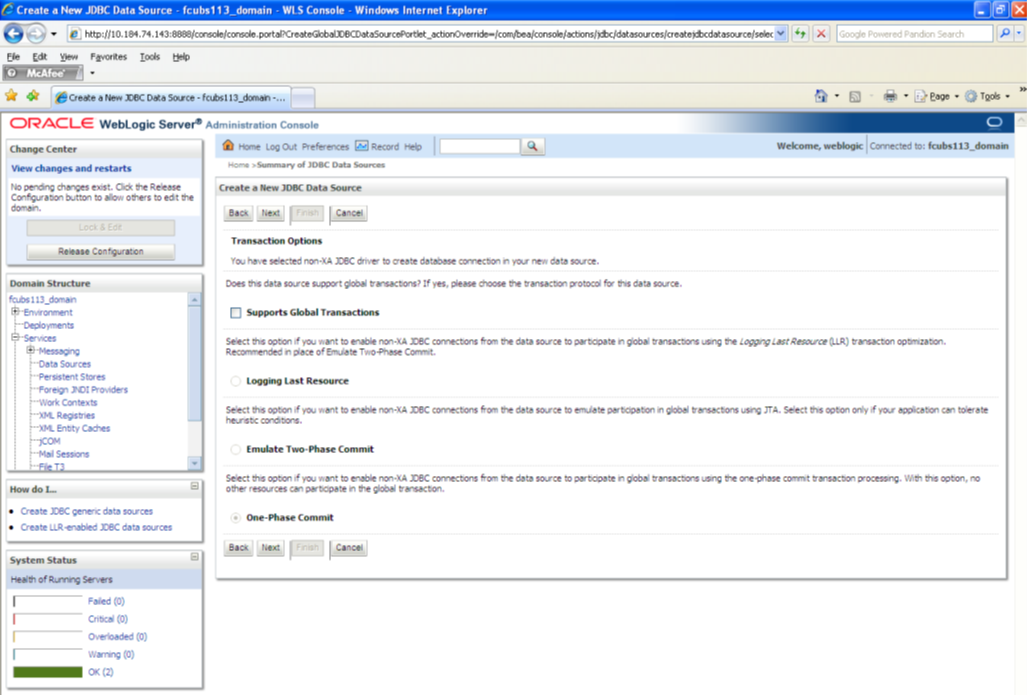
Description of the illustration picture23.png - Select Logging Last Resource then uncheck ‘Support Global
Transactions’. Click ‘Next’. The following screen is displayed:
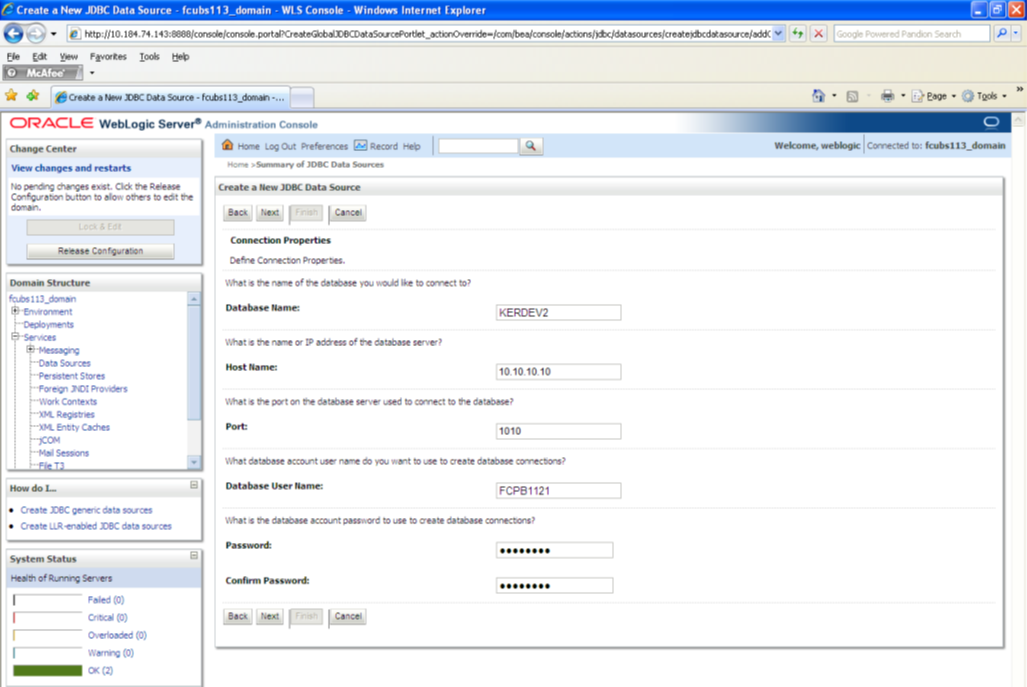
Description of the illustration picture24.png - This screen defines the connection properties. Set the details as given below:
- Specify the Database Name, Host Name, Port of the database server to connect, Database User Name and Password. Confirm the password.
- Click ‘Next’. The following screen is displayed.
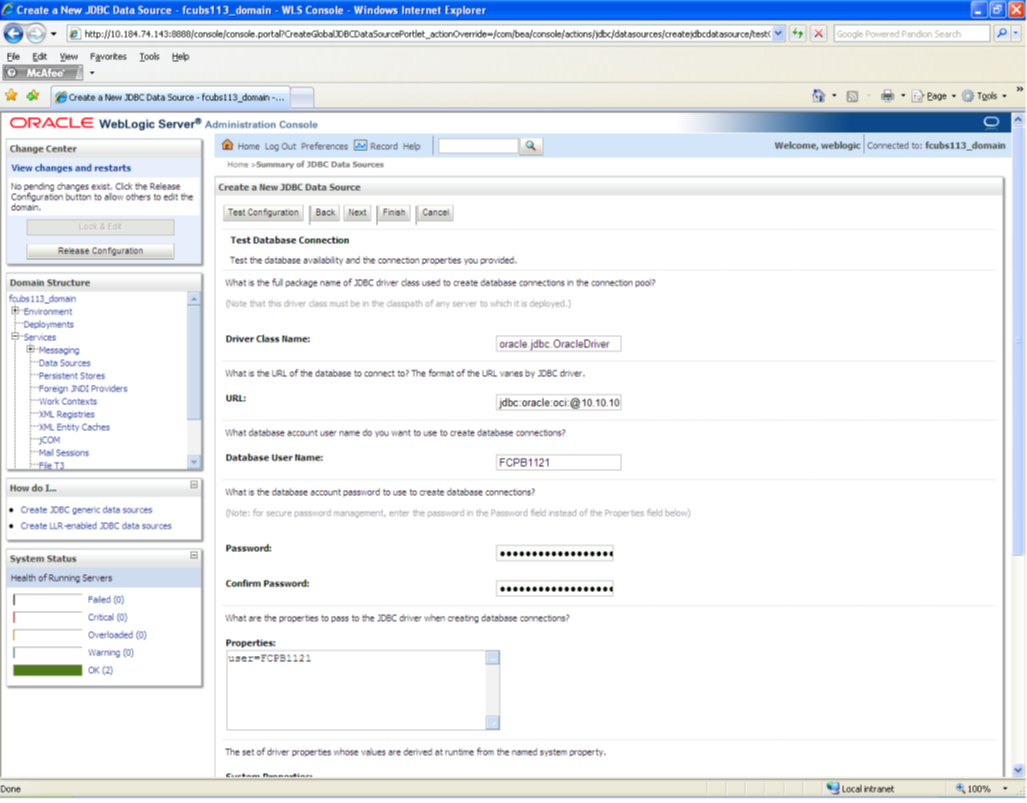
Description of the illustration picture25.png - Specify the Driver Class Name (Eg: oracle.jdbc.OracleDriver)
- Specify the URL.
Default URL: jdbc:oracle:thin:@10.10.10.10:1001:<INSTANCE_NAME>.
Change the default URL to: jdbc:oracle:oci:@10.10.10.10:1010:<INSTANCE_NAME>
- Specify the Database Username (Eg: testdb) and password.
- Confirm the password.
- Click ‘Test Configuration’ tab.
- If the connection is established successfully, the message
‘Connection test succeeded’ is displayed.
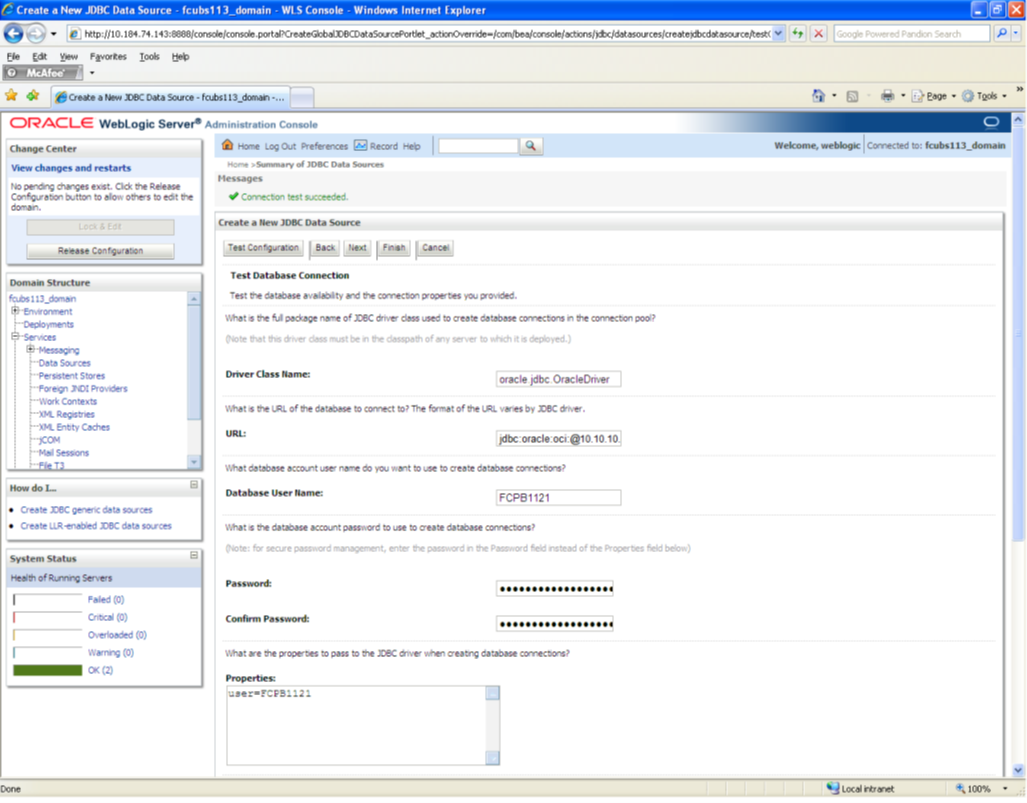
Description of the illustration picture26.png - Click ‘Next’. The following screen is displayed:
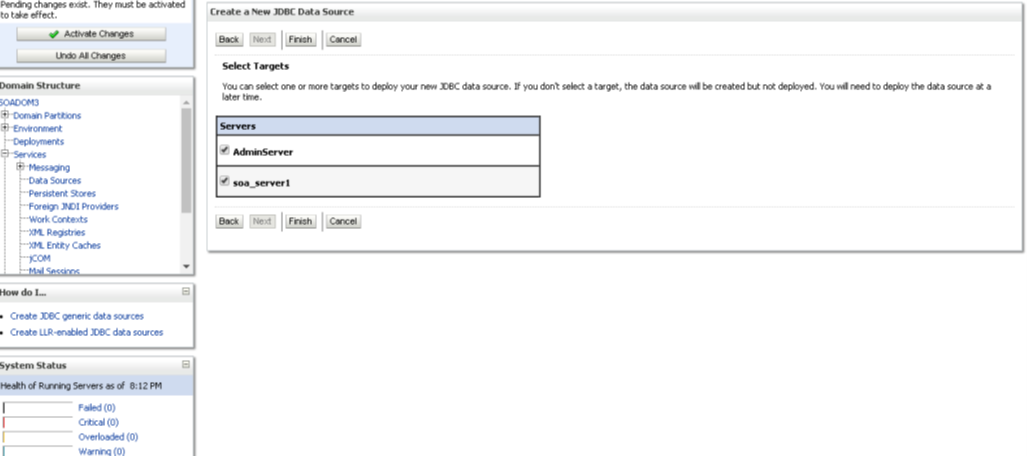
Description of the illustration picture27.png - Check the boxes against the required servers(for data source
jdbc/fcjdevDS, it is mandatory to check the admin server as well as
application-deployed server). Click ‘Finish’. The following screen is
displayed:
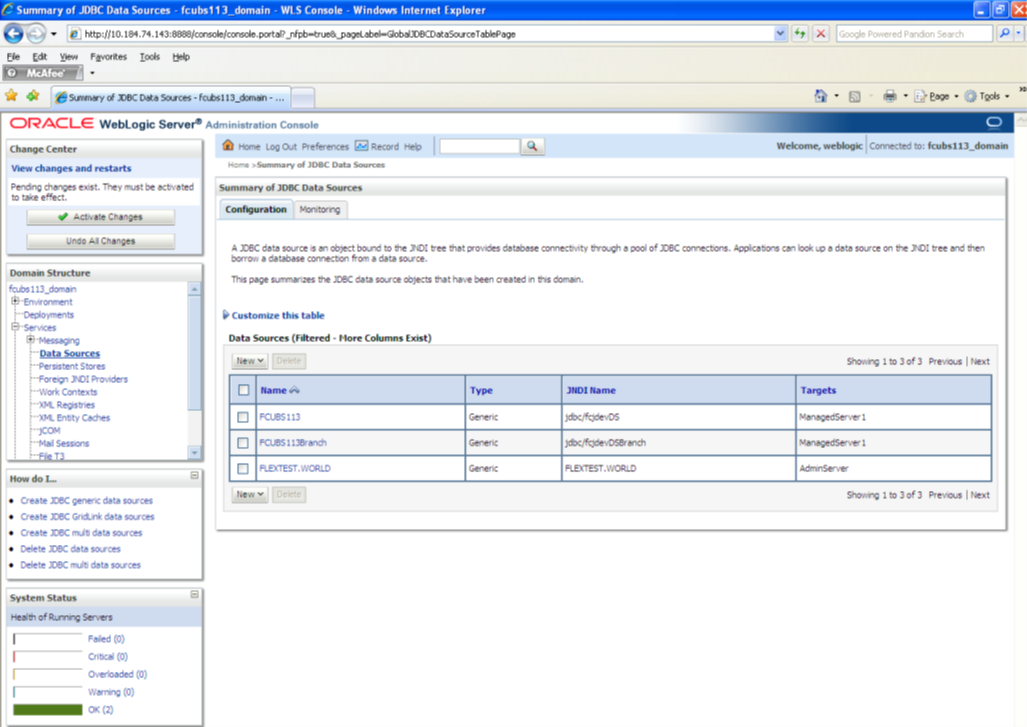
Description of the illustration picture28.png - Click ‘Activate Changes’ button. Click ‘Activate Changes’ button on the left
pane.
The message ‘All the changes have been activated. No restarts are necessary’ is displayed.
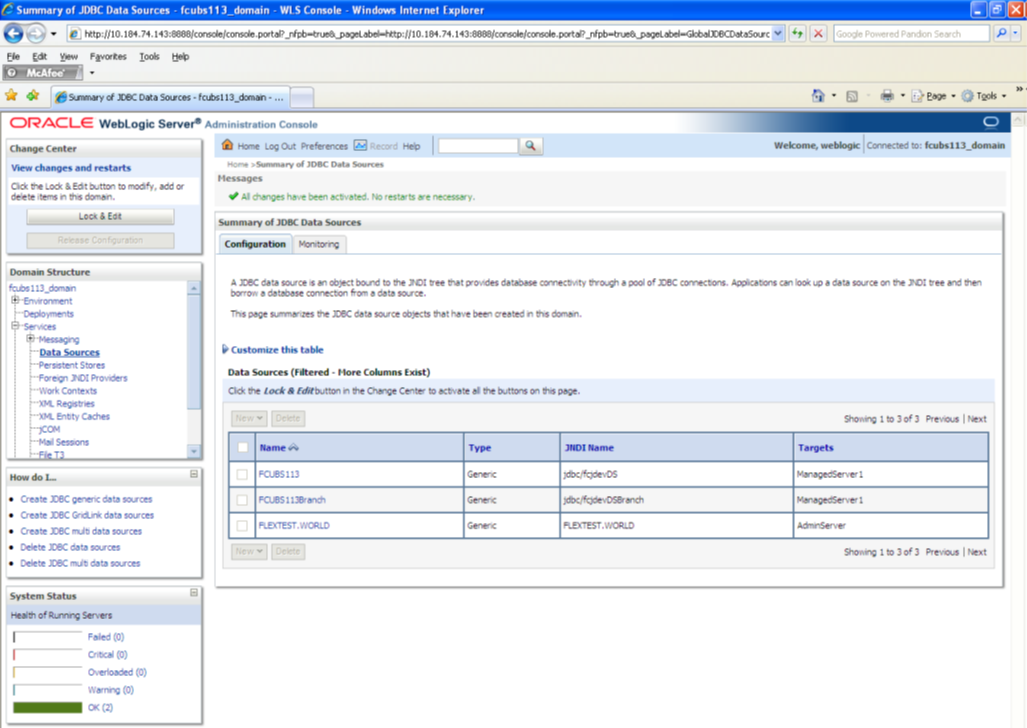
Description of the illustration picture29.png - FCUBSDS’ datasource is created.
- Click the datasource, and then click on the Connection Pool
tab.
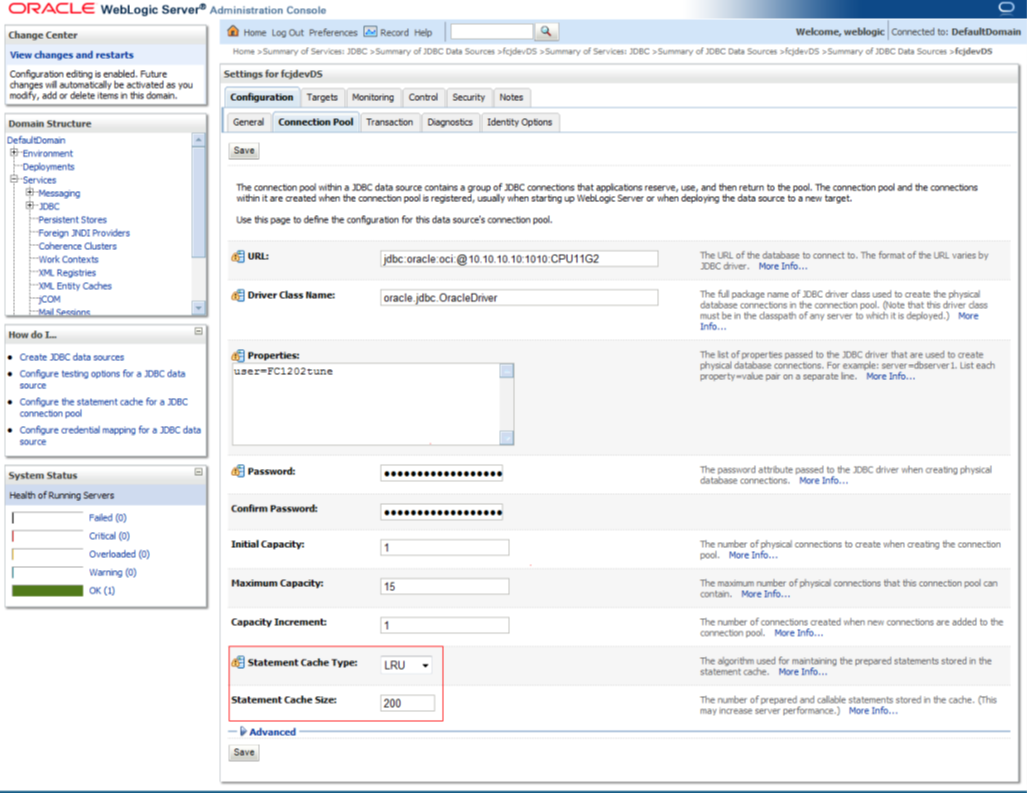
Description of the illustration picture30.png - Select the statement cache type as ‘LRU’.
- Specify the statement cache size as ‘200’.
- Click ‘Save’.
- Refer to “Resources_To_ Be_Created.doc” for the list of Non-XA datasources to be
created.
 Note the following
Note the following
- You need to create another data source for Oracle FCUBS with the JNDI name ‘<Non-XA FCUBS HOST JNDI name>_ASYNC’ for batch process. For example, if the Oracle FCUBS HOST Non XA data source JNDI name is ‘jdbc/fcjdevDS’, then you need to create another data source for FCUBS with the JNDI name ‘jdbc/fcjdevDS_ASYNC’.
- While creating a branch using the ‘Branch Parameters Maintenance’ (STDBRANC) screen, if you have created a data source for the branch, then you need to create a corresponding ASYNC data source with the JNDI name ‘<Non-XA FCUBS BRANCH JNDI name>_ASYNC’.
- You need to create another data source for Oracle ELCM with the JNDI name ‘<ENTITY_ID JNDI name>_EL’. For example, if the Oracle FCUBS HOST Non XA data source JNDI name is ‘jdbc/fcjdevDS’, then you need to create another data source for FCUBS with the JNDI name ‘jdbc/fcjdevDS_EL’. Ensure that the checkbox “Support Global Transaction” is checked and select "Emulate Two-Phase Commit" for ELCM data source.
- The following are the list of datasources that can be
created depending on the requirement. Please refer to the document
Resources_to_ be_created.docx for more information -
Purpose Datasource Name JNDI Name FCUBS FCUBS Data source jdbc/fcjdevDS SMS SMS_Datasource jdbc/fcjdevDSSMS VAMS VAMS_DATASOURCE jdbc/fcvamDS Gateway FLEXTEST.WORLD FLEXTEST.WORLD Async data source FCUBS DS_ASYNC jdbc/fcjdevDS_ASYNC Scheduler Scheduler_Datasource jdbc/fcjSchedulerDS
Parent topic: Creating Data Source