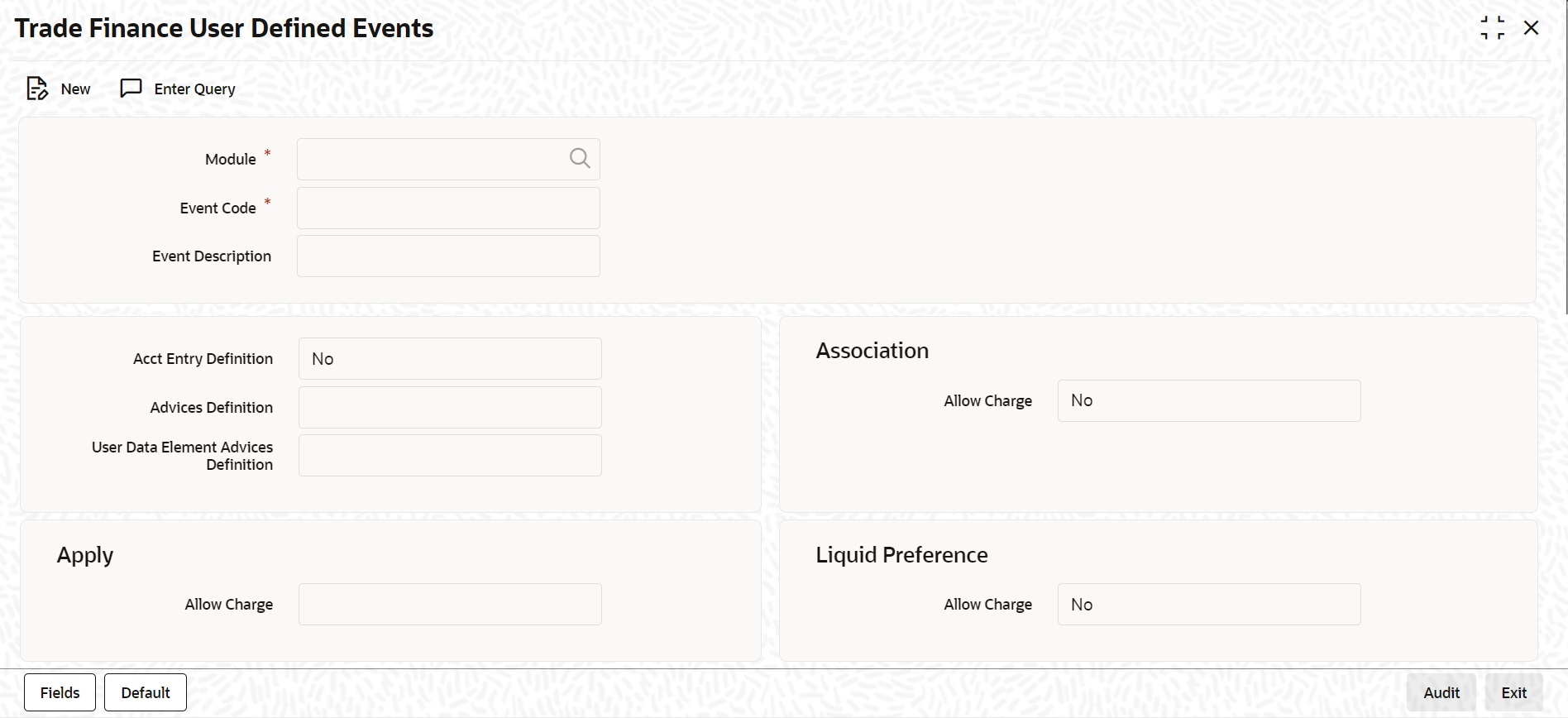- User Defined Events User Guide
- Event Details
- Load User Defined Events Screen
2.2.1 Load User Defined Events Screen
This topic provides the systematic instructions to load user defined events screen.
You can define the events through the ‘Trade Finance User Defined Events’ screen.
Specify the User ID and Password, and login to Homepage.
- On the Homepage, type ‘UDDTFEVM’ in the text box, and click the next arrowThe ‘Trade Finance User Defined Events’ screen is displayed:
You can define events for a new module and also for existing modules in this screen. User defined events will be linked to a product and is triggered in the life cycle of a contract, which is processed under that product. - On Trade Finance User Defined Events screen, specify the fields.For information on fields, refer Table 2-1:
Table 2-1 Trade Finance User Defined Events - Field Description
Field Description Module Specify the module for which you want to set up a user-defined event. The adjoining option list contains all the module codes available in the system. Select the appropriate one. Event Code Specify the event code that you want to set up for the module. Event Description Specify a brief description of the event that you are defining. The description that you enter is for information purposes. Accounting Entries Definition Specify the accounting entries definition. You have the following options:- Yes
- No
Advices Definition Specify the advice entries definition. You have the following options: - Yes
- No
User Data Element Advices Definition Specify the UDE advice definition. You have the following options: - Yes
- No
Association Indicate your preferences.
Allow Charge Specify the association allow charge. You have the following options: - Yes
- No
Apply Indicate your preferences.
Allow Charge Specify the application allow charge. You have the following options: - Yes
- No
Liquid Preference Indicate your preferences.
Allow Charge Specify the liquidation allow charge. You have the following options:
- Yes
- No
Parent topic: Event Details