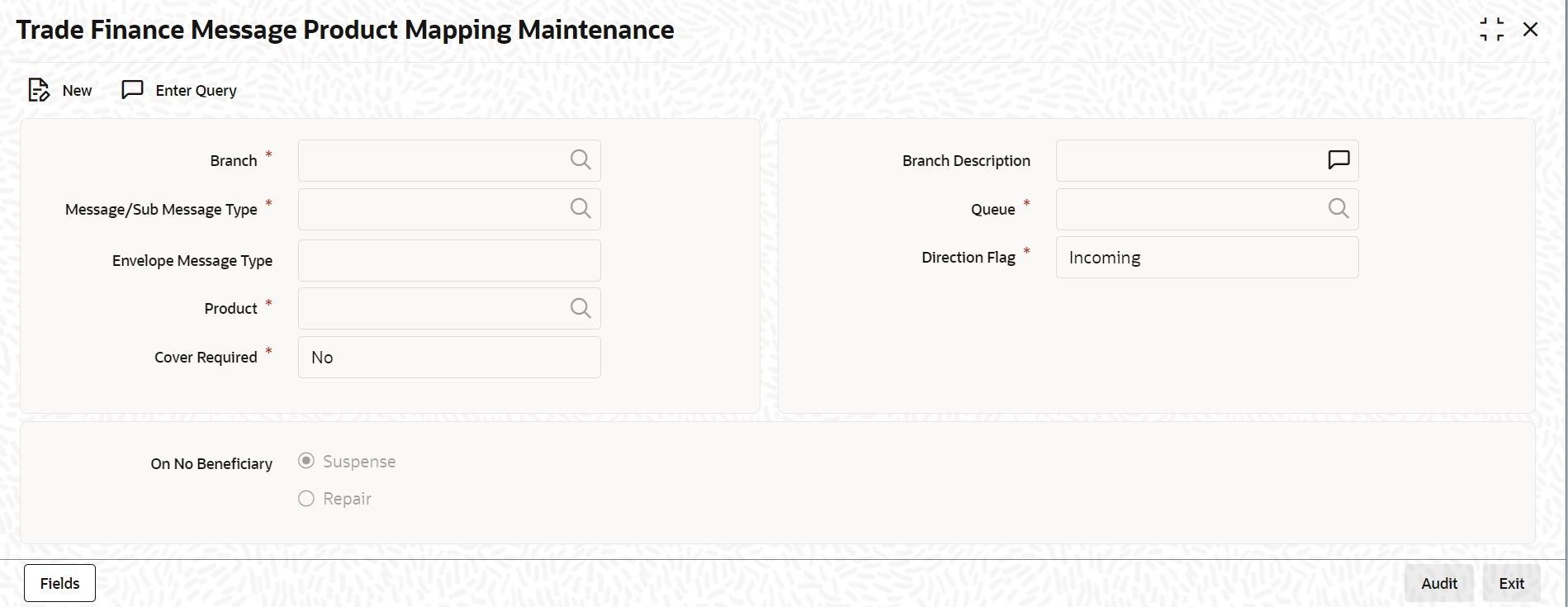- Messaging System User Guide
- Maintaining Additional Details
- Mapping Products
4.3 Mapping Products
This topic provides the systematic instruction to map the products.
The message product mapping maintenance is used for resolving the product code on Branch, Message Type, Queue, Direction flag, covered required and Envelope Message type.
Specify the User ID and Password, and login to Homepage.
- On Homepage, type MSDPRDMP in the text box, and click next arrow.The Trade Finance Message Product Mapping Maintenance screen is displayed:
- On Trade Finance Message Product Mapping Maintenance screen, specify the fields.For more information on fields, refer to Table 4-3
Table 4-3 Trade Finance Message Product Mapping Maintenance - Field Description
Field Description Branch Indicate the branch for which you are maintaining product-mapping preferences. The mapping is for a branch and message type combination. Message Type/Sub Message Type Select the message type/sub message type. The adjoining list displays a list of message types maintained in the system. Choose the appropriate one. Specify the message for which you want to define the Rule based on which the STP will process the same.
Envelope Message Type This field displays the index messages MT798. The index messages values are available in list. Product On indicating the branch and message type, you can map a product to the combination. Click the adjoining option list and select a product code from the option list. Queue You can specify the messaging queue to which the messages should be routed,for a branch, message and product combination. You can also assign multiple queues to a message type. Select the appropriate queue from the option-list. Indicate the queue to which the message must be routed,at the time of maintaining rules for a message type, if it satisfies the rule being defined. Direction Flag Indicate whether the message type for which you are maintaining product mapping preferences is an outgoing message or an incoming message. Click on the drop-down list and select the appropriate flag. Cover Required Indicate whether a cover needs to be sent for the transfer. The options available are: - Yes
- No
On No Beneficiary For your branch, indicate how OBTF should handle S.W.I.F.T. messages that do not carry information on the ultimate beneficiary of the transfer. The preference that you stated for your branch in the Product Mapping detailed screen is defaulted. You can change the default to suit the current upload session. The options available are: - Suspense and
- Repair
Parent topic: Maintaining Additional Details