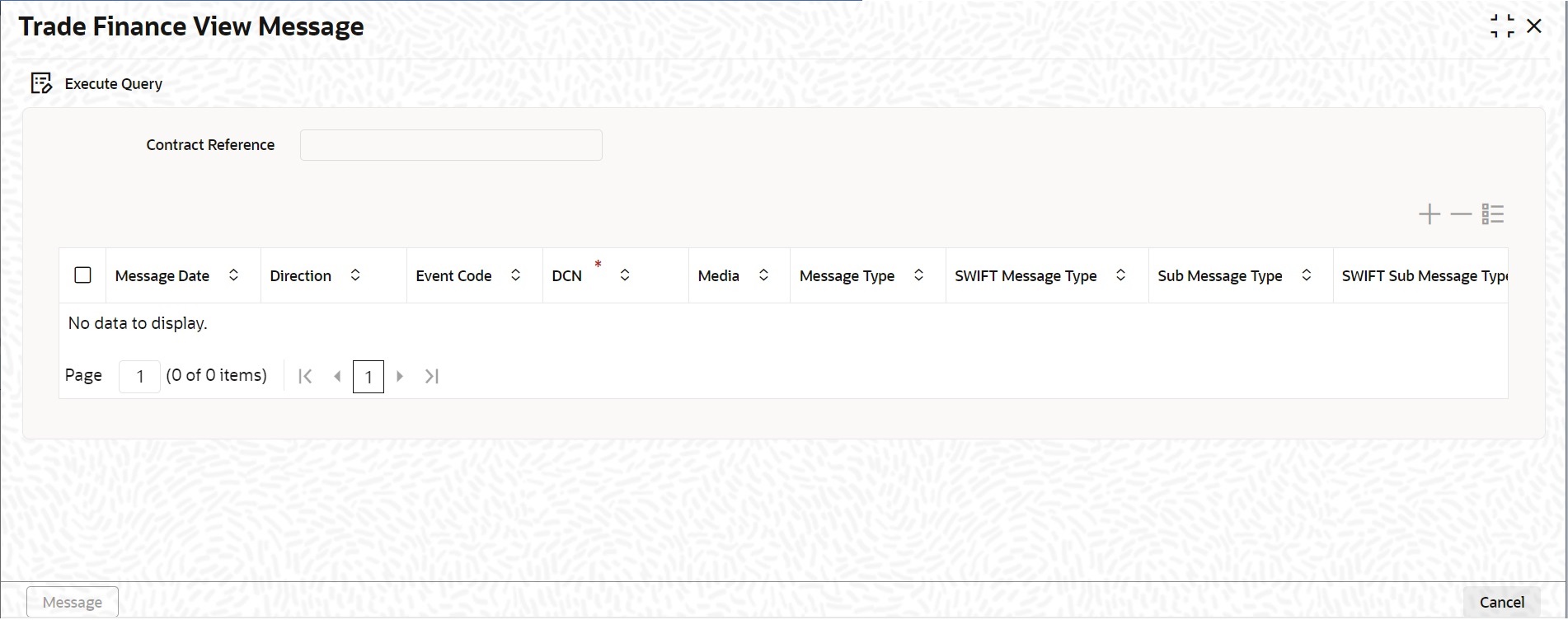5.1.16 All Messages
This topic provides the systematic instruction to capture all Messages details.
This screen displays all the incoming and outgoing messages associated
to the contact.
Specify the User ID and
Password, and login to Homepage.
Navigate to Bills and Collection Contract Detailed screen.
- On Bills and Collection Contract Detailed screen, click
All Messages.Trade Finance View Message screen is displayed.The Following details are displayed, refer to: Table 5-18
Table 5-18 Messages - Field Description
Field Description Contract reference number Displays Reference number of the contract, for which messages are generated. Events System displays the event for which the message/advice is generated Message Date Displays the message generation date or received date Direction Displays whether the message is an incoming or outgoing message Event Code Displays the event code of a contract DCN Displays document reference number of a contract. Media Displays whether the message is a swift message or mail message Message Type Displays the type of message Swift Message Type Displays the Swift MT number of the message sent or received Receiver/Sender Displays Receiver or Sender ID. Name Displays the name of the Sender or Receiver Message Status Displays current status of message Test Status Displays the test status Authorized Status System displays whether the status is authorized or unauthorized Acknowledgment Status Displays the Ack / Nack status of a message PDE Flag Displays the PDE flag Select a message and click on Message button to view details of the message
Parent topic: Additional Details