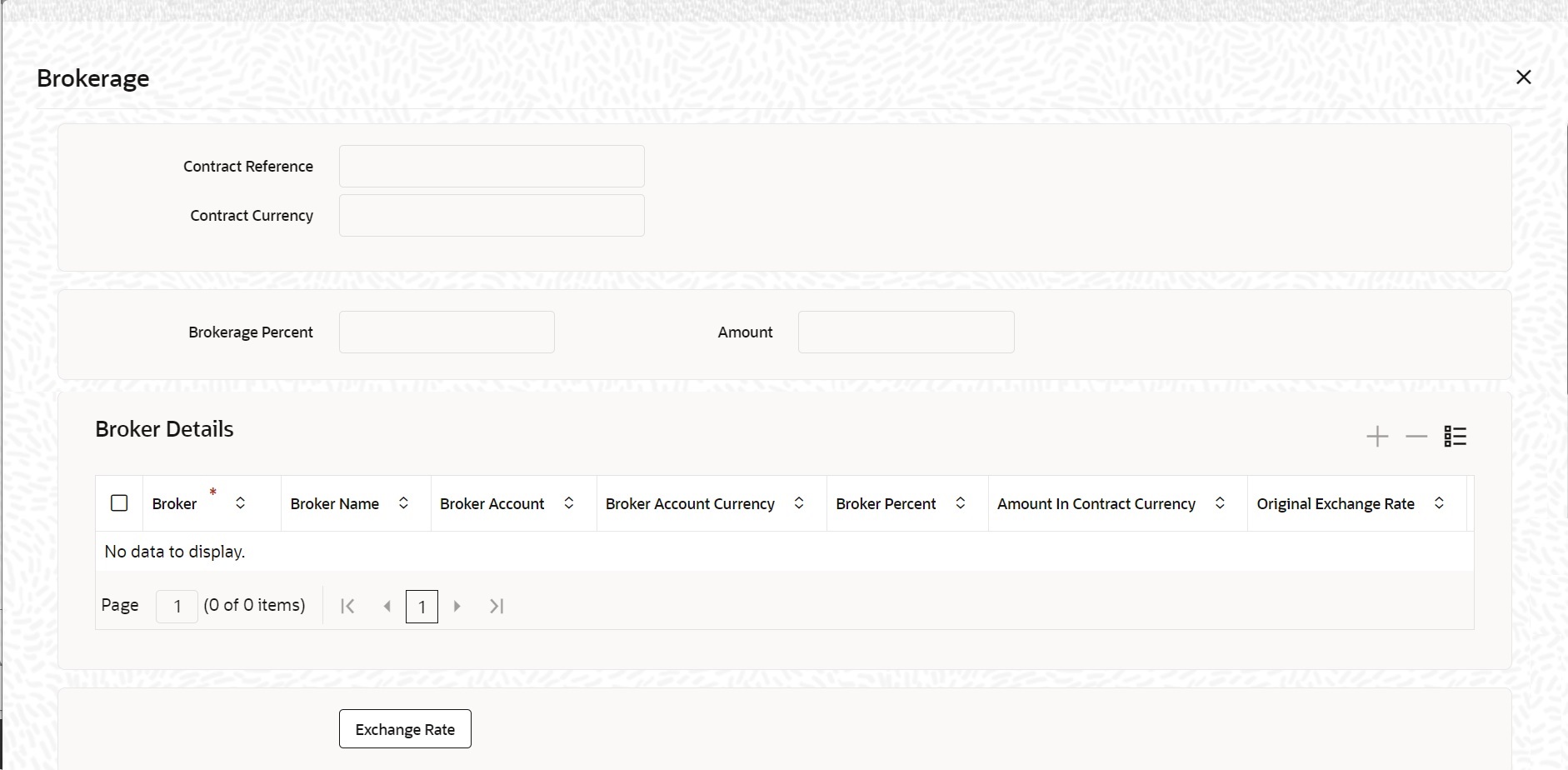5.1.12 Brokerage
This topic provides the instructions to capture the Brokerage details.
Navigate to Bills and Collection Contract Detailed screen.
- On Bills and Collection Contract Detailed screen, click
Brokerage.Brokerage screen is displayed.
- Specify the details as required and click Ok to save the
details or click Exit.For information on the fields, refer to: Table 5-10
Table 5-10 Brokerage - Field Description
Field Description Contract Reference The system displays the reference number of the contract. Contract Currency The system displays the currency of the bills contract. You cannot modify the contract currency Remarks Specify the remarks regarding brokerage. Liquidation Status Liquidation Status - System displays the liquidation status Different options are
1) Outstanding
2) Liquidated
Brokerage Percent Specify the percentage of the contract amount that should be paid as brokerage. Based on the percentage set here, the system calculates the brokerage amount. The brokerage amount calculation takes place at the Bills contract level. In the case of Bills contracts, you may directly enter the brokerage amount. However, if you specify the brokerage percentage as well as the amount, the system ignores the amount and calculates it afresh based on the percentage specified here.
Amount Specify the brokerage amount to be paid. However, if you have entered the brokerage percentage, the system ignores the amount mentioned here and calculates it afresh based on the brokerage percentage. Directly enter the contract amount for Bills contracts only. In the case of LC contracts, the system displays the amount based on the brokerage percentage and contract amount. You cannot modify the brokerage amount in that case.
Brokerage Details Share the brokerage amount among multiple brokers. Click add button to add more brokers to the list. Define the percentage of brokerage amount to be paid to each broker selected under this list.
Broker Specify the broker ID. The option list displays all valid broker IDs maintained in the system. Choose the appropriate one. Maintain multiple records for the same broker ID. Broker Name Based on the broker ID selected, the system displays the name of the broker. Broker Account Specify the broker account. The option list displays all valid accounts maintained for the selected broker along with the Nostro accounts and GLs for which posting is allowed. Choose the appropriate one. Broker Account Currency The system displays the currency of the selected broker account. Broker Percentage Specify the percentage of total brokerage amount that should be paid to the selected broker. This will make the selected broker eligible for that percentage of the total brokerage amount shown above. Allot a specific percentage of the brokerage to each broker selected here. The system will verify whether the percentages allotted for all brokers together equal to 100 or not.
Amount in Account Currency The system displays the portion of the brokerage amount allotted to the selected broker in terms of local currency. Exchange Rate The system displays the exchange rate between the local currency and the account currency. This rate is used to convert the brokerage amount into the account currency. Modify the exchange rate based on requirement. Amount in Contract Currency The system calculates and displays the portion of the brokerage amount allotted to the selected broker in terms of contract currency. Original Exchange Rate The system displays the actual exchange rate. This rate is inclusive of all available customer spreads. Negotiated Rate Specify the rate of exchange agreed upon after the negotiations with the broker. The system will display an overriding message if the negotiated rate is not within the exchange rate variance maintained at the product.
Negotiation Reference and Liquidation Status Specify the negotiation reference number. Once you have captured the details, save the contract. The system allows modification of brokerage details until its liquidation.
The system will default the brokerage details to the bill contracts associated with this bill. You may modify the brokerage details at the bills contract level.
Use the Exchange Rate button to get the exchange rates between the broker account currency and bill currency for all the brokers listed in the screen.
The system defaults the brokerage details in Split Settlements screen. Those details are then used in settlements. Enter the routing details for the messages in case the settlement takes place through Nostro account. If you modify the default brokerage details in Split Settlements screen, the system displays an error message.
During the liquidation of the brokerage, the system generates credit advice for each of the brokers involved.
Parent topic: Additional Details