1.3.3 Creating BI Publisher FCReports Folder
For creating BI Publisher FC reports folder, follow the steps below.
- In the shipment media, copy all the files from the following folders to
a common location:
- MAIN/<Module>/Datamodels_5.5
- AIN/<Module>/Reports_5.5
Along with these create a folder called ‘Adv’ and keep the files under these directories- MAIN/<Module>/Advices_5.5/Datamodels_5.5
- MAIN//<Module>/Advices_5.5/Reports_5.5 (except Branch Module)
- MAIN/<Module>/Advice_5.5/XSD
For example:
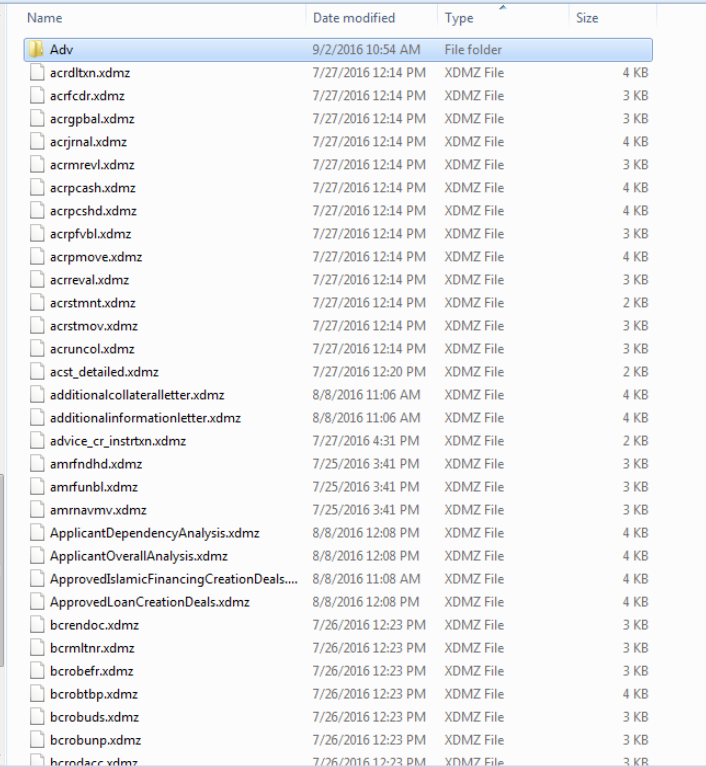
Description of the illustration picture8.pngSelect all these and zip as FCReports.zip. Then rename this to FCReports.xdrz
Deploy this file as follows.
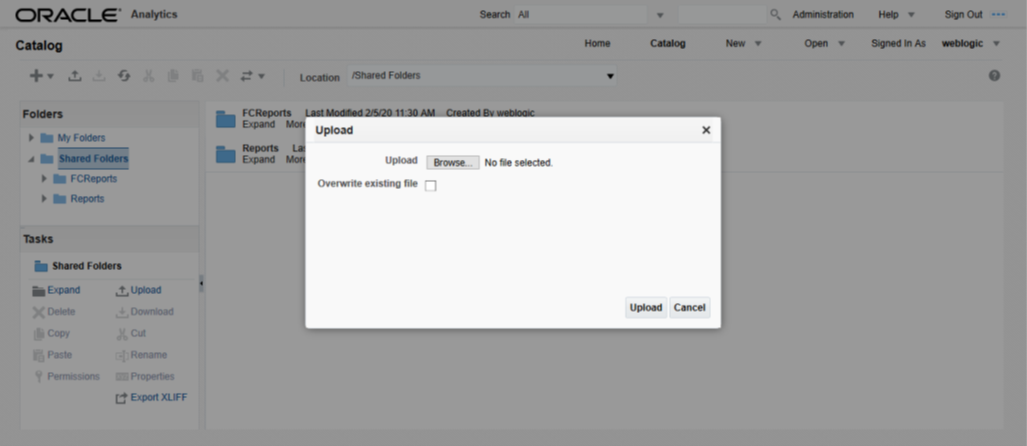
Description of the illustration picture9.pngClick on Shared Folders, under the Tasks tab click on upload button, browse the FCReports.xdrz file and click on upload.
In Oracle Analytics Server v5.5 Enterprise, navigate to ‘Shared Folders’ and then to ‘FCReports’ folder. The screen displays the list of all available reports.
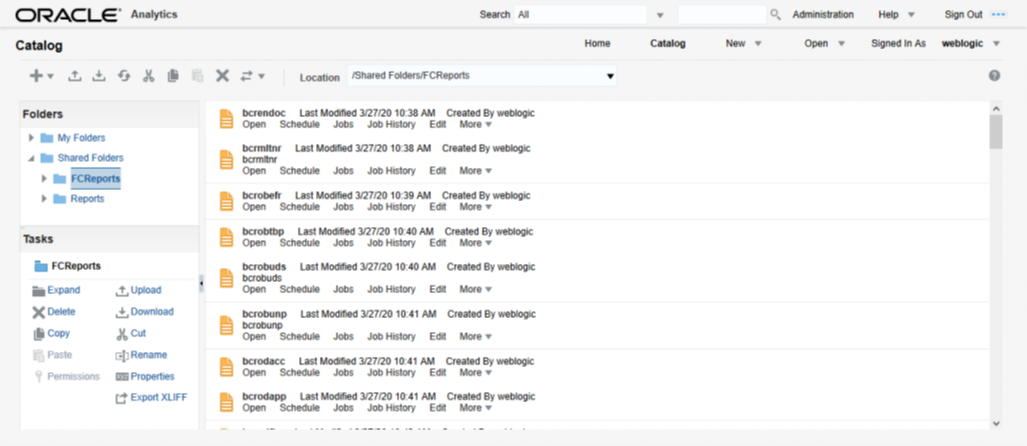
Description of the illustration picture10.png In FCUBS properties Advice Type should be set to ‘BIP’ for displaying
Branch Advice in PDF format
In FCUBS properties Advice Type should be set to ‘BIP’ for displaying
Branch Advice in PDF format
This completes the process of ‘FCReports’ folder creation.
Parent topic: Deploying BIP Reports