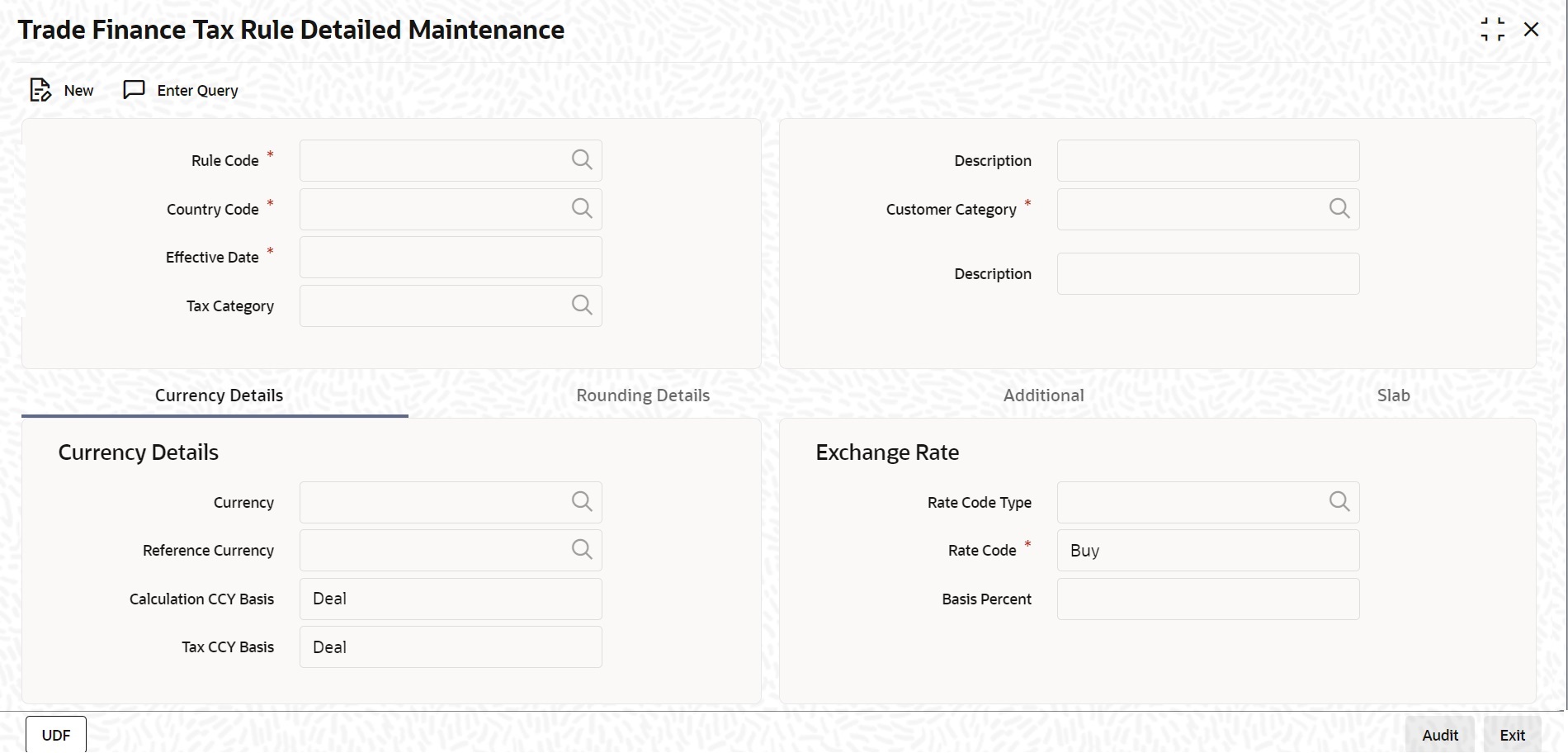- Tax User Guide
- Tax Rules
- Load the Tax Rule Maintenance Screen
2.5.1 Load the Tax Rule Maintenance Screen
This topic provides systematic instructions to load the tax rule maintenance.
A tax rule identifies the method in which a tax component (a Stock Exchange tax, a Local tax, etc.) is calculated.
You can build tax rules in the ‘Trade Finance Tax Rule Detailed Maintenance’ screen.Specify the User ID and Password, and login to homepage.
- On the Homepage, type ‘TADTFRDE’ in the text box, and click the next arrow.The Trade Finance Tax Rule Detailed Maintenance screen is displayed:
- On Trade Finance Tax Rule Detailed Maintenance screen, specify the fields.For information on fields, refer Table 2-4Rule Code
This is the code by which the tax rule is identified. If you are defining a new tax rule, enter its code in this field. You can specify the attributes for this tax rule in the rest of the fields.
If you select an existing tax rule from the Tax Rule Summary View table, the code is displayed in this field. You can select an existing tax rule if you want to perform any of the following operations:Table 2-3 Tax Rule Summary
Operation Description Modify All the details of the selected tax rule are displayed. Except for the Tax Rule Code, you can modify the input in any of the fields. Delete All the details of the selected tax rule are displayed. You can delete the record only if its addition has not been authorized. Copy Except for the Tax Rule Code, the other details related to the tax rule are displayed which can be changed. Enter the Code for the new rule before you save the tax rule. Close All the details of the selected tax rule are displayed. If you confirm the closure, the tax rule record will be closed. A closed record will continue to exist in the system but cannot be used. To use a closed record, you should reopen it. Reopen All the details of the selected tax rule are displayed. If you confirm the reopening of the record, it will become available for use again. Print The details of the selected tax rule are displayed on the screen and then directed to the printer. Authorize The details of the tax rule will be displayed. You can authorize the record if the following conditions are true: The record has some activity unauthorized.
You have rights for authorization.
You did not initiate the activity that is pending authorization.
Table 2-4 Trade Finance Tax Rule Detailed Maintenance - Field Description
Field Description Description The system displays the description. Customer Category Customer categories are maintained by your bank in the customer maintenance module. These could be categories like banking, corporate, brokers, financial institutions etc. You can choose the customer category for which the tax rule is being defined. You could also choose to define the tax rule for all categories of customers. Country Code You can apply specific tax rules based on the country of residence of the customer. Thus individual tax rules for each combination of customer category, country code with an effective date can be maintained. Select the country code for the customer from the option list. Based on the country of residence of the customer, specific tax rules can be applied. Tax Category Various Tax categories (open and authorized) are maintained in the system. Specify the tax category from the option list provided for the given Tax Rule. If the tax category is not maintained, then the tax booked under this Tax Rule will not be considered for tax waiver/tax allowance processing. However, normal tax processing, as it happens today in Oracle Banking Trade Finance, will continue to happen. Effective Date Every tax rule is associated with an Effective Date. On the specified Effective Date, the rule becomes applicable. When more than one rule is linked to a Tax Scheme, a rule will be applied till the next rule for the same component, with a different Effective Date, is encountered.
Parent topic: Tax Rules