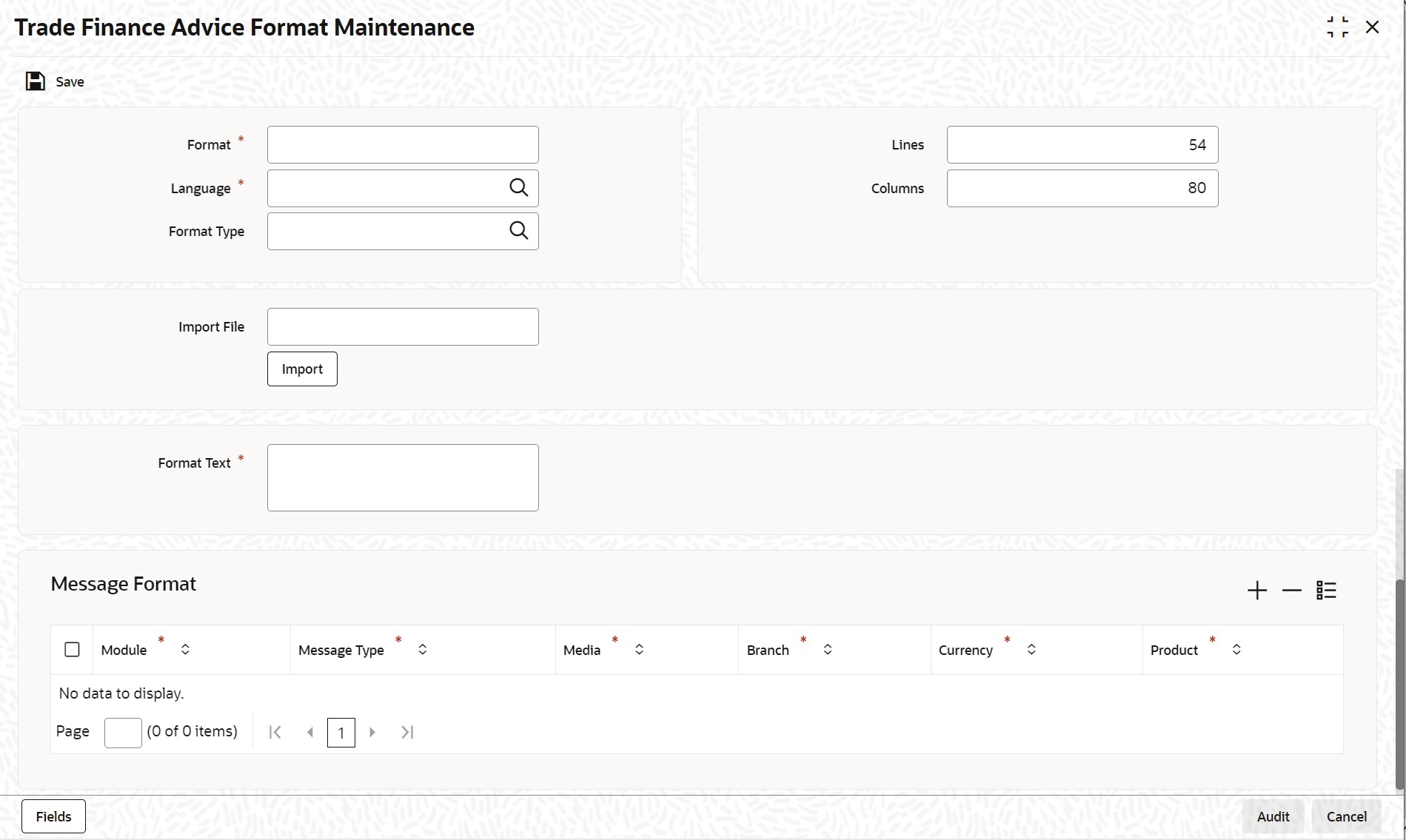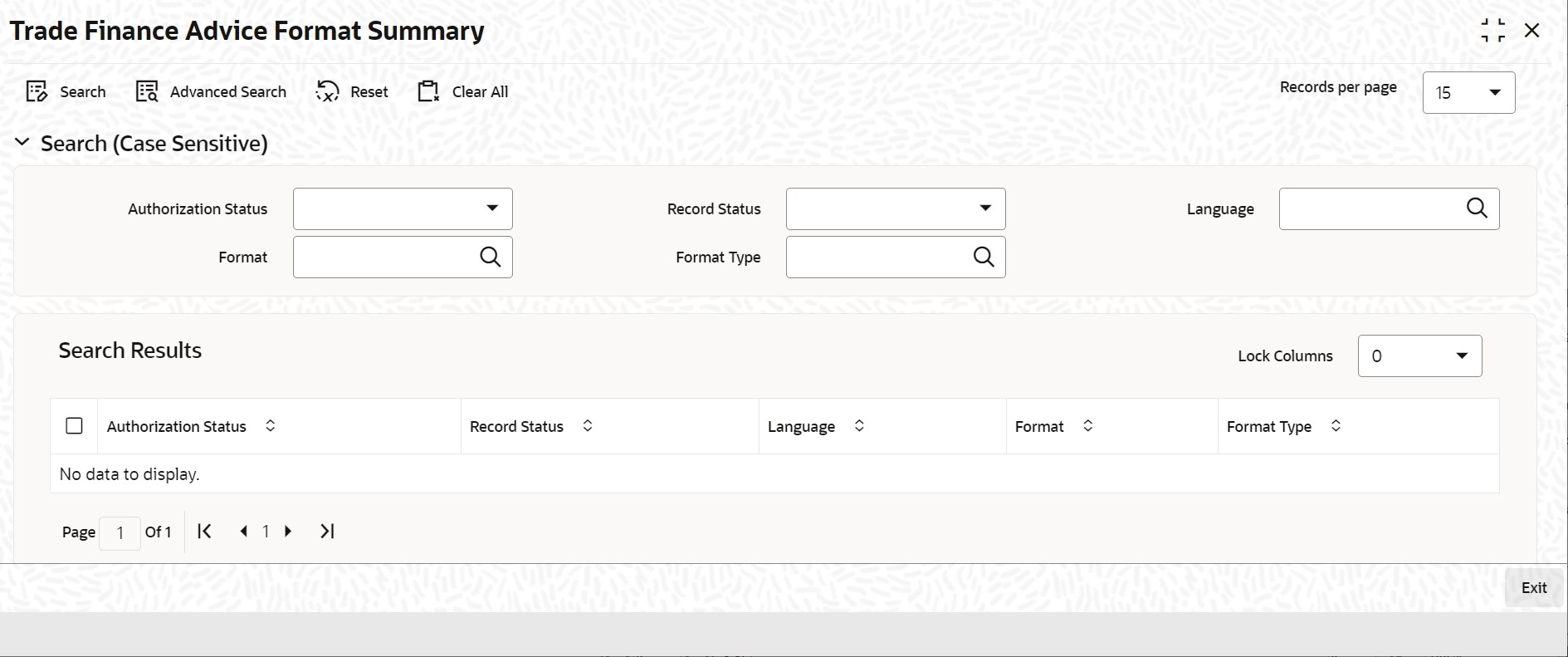- Messaging System User Guide
- Maintaining Advice Formats
- Advice Format Maintenance
- Maintain Advice Format Details
6.1.1 Maintain Advice Format Details
This topic provides the systematic instructions to maintain advice format details.
- On Homepage, type ‘MSDTFAFM’ in the text box, and click next arrow.If you are maintaining a new advice format, click the ‘New’ button on the Application tool bar.The Trade Finance Advice Format Maintenance screen is displayed.
- On ‘Trade Finance Advice Format Maintenance’ screen, specify the fields.For more information on fields, refer to Table 6-1:
Table 6-1 Trade Finance Advice Format Maintenance - Field Description
Field Description Format In Oracle Banking Trade Finance, each format that you define is identified by a fifteen character code called a Format code. You can follow your own convention for devising this code. The code that you assign to a format should be unique as it is used to identify the format. You can compare simple conditions while defining message formats. When you need to use a format that you have defined, you need to just specify the code assigned to the format. The details of the format will automatically become applicable to the message. After you assign a code to a format you can indicate:- The number of lines that should be contained in a page when the advice is printed.
- The number of columns that should be contained in a page when the advice is printed.
- The language of the message.
- The form type attached to the format.
Language A message can be sent to a customer in different languages. To make this possible, you need to maintain a format in different languages. While maintaining addresses for a customer in the ‘Trade Finance Customer Address Maintenance’ screen you can indicate the format and language in which a message should be sent. Format Type Specify the form type that applies to the message. Select a form type from the adjoining option-list. Entering an Advice Format using the Format EditorTo enter a format using the format editor, click free format text icon positioned next to Format Text. In the note pad that is loaded you can actually tailor an advice to suit your requirements. The format editor has certain keywords which signify different options which you can use to create a format. The following table contains a comprehensive list of the key words that can be used in the format editor.
Keyword Significance #RH Indicates the start of the report header section. #PH Indicates the beginning of the header for a page. #EH Indicates both the end of the header section of the report or the end header of a page. #RF Indicates the start of the report footer section. #PF Indicates the start of the footer of a page. #EF Indicates both the end of the footer of a report or page. #B Indicates the start of the body of the message. #EB Indicates the end of the body of the message. #CL Indicates that you can collapse a line. #EC Indicates the end of a line that you have collapsed. #LOOP Indicates the beginning of a loop. #ENDLOOP Indicates the end of a loop. #IF Indicates a conditional section. #ANDIF Indicates a conditional section. #ORIF Indicates a conditional section #ENDIF Indicates the end of a conditional. Importing an Advice Format from an ASCII File on the Server
The server indicates the machine on which the database of your bank is installed. To import a format from an ASCII file on the server:- Click against the field marked Server.
- Specify the full path to the file on the server which contains the format you want to import.
- Thereafter, click ‘Import’ button.
Importing an Advice Format from an ASCII File on the Client
Client refers to your own machine. To import a format from an ASCII file on the client:- Click against the field marked Client.
- Specify the full path to the file on the client which contains the format you want to import.
- Thereafter, click ‘Import’ button.
Field Description Message Format After you have defined a format and assigned it a code you can indicate the list of messages that should use the format. The format that you define for a message in this screen is taken to be the default format that will be used whenever the message is generated from your bank.
For each message that you specify, you can also indicate the specific details of the following, for which the format should be used:- Module
- Message Type
- Branch
- Currency
- Product
- Media
To add a message to the list of messages that can use the format, enter the details of the message and click add icon. To delete a message from the list, select the message and click delete icon.Note:
For all the five combinations you can use the wildcard ‘ALL’ indicating that the format is applicable for records in that category. For example, if you indicate ‘ALL’ in the branch field for the message type payment message it would mean that the format is applicable whenever a payment message is generated from any of the branches of your bank.Saving the Record After you have made the mandatory entries, save the record. A user, bearing a different Login ID should authorize an advice format maintenance record that you have created, before the End of Day processes (EOD) are begun.
- Click ‘Exit’ or ‘Cancel’ button to return to the Application Browser.
- On Homepage, type ‘MSDTFAFM’ in the text box, and click next arrow.In the summary screen, all the advice format records that have already been saved, will be displayed in a tabular form; double-click a record of your choice to open it.The Trade Finance Advice Format Summary screen is displayed:
Parent topic: Advice Format Maintenance