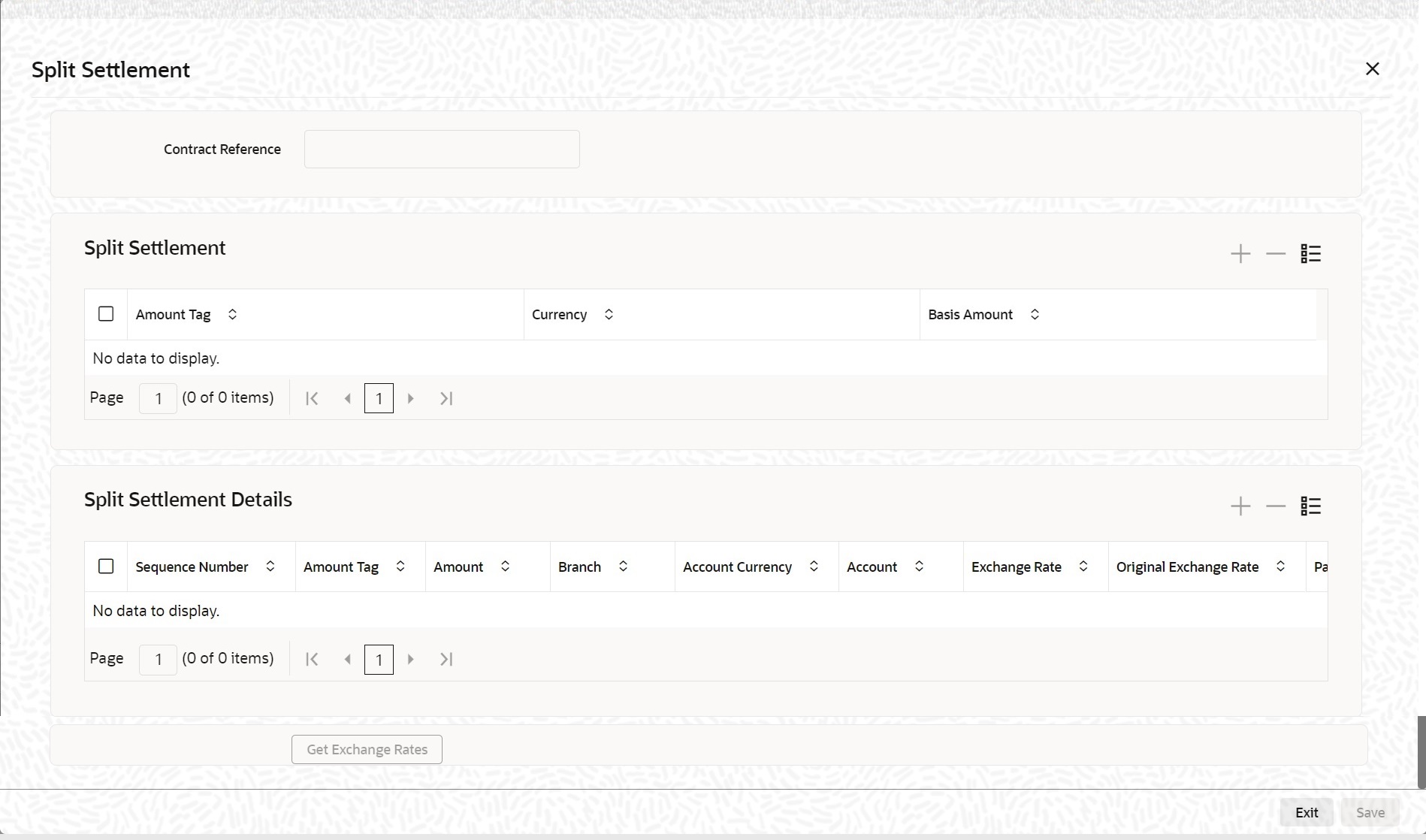5.1.5 Split Settlement
This topic provides the instructions to capture the split settlements details.
Navigate to Bills and Collection Contract Detailed screen.
- On the Bills and Collection Contract Detailed screen,
click Split Settlement.Split Settlement screen is displayed.
On clicking the Split Settlement button, if you have checked the Settle Available Amount box in the Additional tab of the Contract screen, then the system will check for the customer balance. If there is no sufficient balance in the Customer account including the OD limit, then the available amount is adjusted towards the Bill Liquidation Amount.
For more information on fields, refer to: Table 5-3Table 5-3 Split Settlement - Field description
Field Description Split Settlement The following are the Split Settlement details
Amount Tag The bill amount tag defined for the current event in the bills contract is displayed here. It is picked up from those defined for the INIT event. You cannot change them. Currency The currencies associated with the amount tags (as picked up from the INIT event) are displayed here. You cannot change them. Basic Amount The amount for each amount tag (picked up from the INIT event) is displayed here. You cannot change them. Split Settlement Details The following entries are Split Settlement details
Sequence No The system generates a running sequence number for each split record. You cannot modify it. The system automatically generates the sequence number on introducing a new split. Amount Tag The selected amount tag in the basic details section is displayed here in the split details section. If there are no settlement tags for the event being processed, the system will display an error. Amount Specify the split amount for the split amount tag. The sum of the amount should not be greater than the basis amount. The system calculates the amount based on the split percentage. You cannot leave this field blank. Percentage of Proceeds Specify the split percentage of the Bill Amount for each account. The sum of split amounts should be equal to the total amount specified for the corresponding basis amount tag. You cannot leave this field blank. Customer Specify the customer to whom the split amount should be assigned. The adjoining option list displays all the customers maintained in the system. You can select the appropriate one. Branch The system displays the branch where the settlement account for the split amount tag resides. The adjoining option list displays all the valid branches in the system. You can choose the appropriate one. Account Currency The settlement account currency for the split amount tag is defaulted based on the settlement account chosen. You cannot change it. Account Select a valid account for the specified settlement account branch, from the option list. Loan/Finance Account Check this box if you want the split amount to be booked as a loan. The split settlement amount entered as the Loan Amount is used to create the loan contract. You can select more than one Account as Loan account. This is enabled only for settlement tags BILL_LIQ_AMT or BILL_LIQ_AMTEQ. Exchange Rate If the basis amount currency is different from the settlement account currency, you need to specify the exchange rate that should be used for conversion. Negotiated Cost Rate Specify the negotiated cost rate that should be used for foreign currency transactions between the treasury and the branch. You need to specify the rate only when the currencies involved in the transaction are different. Otherwise, it will be a normal transaction. The system will display an override message if the negotiated rate is not within the exchange rate variance maintained at the product. Negotiated Reference Number Specify the reference number that should be used for negotiation of cost rate, in foreign currency transaction. If you have specified the negotiated cost rate, then you need to specify the negotiated reference number also. Note:
Oracle Banking Trade Finance books then online revaluation entries based on the difference in exchange rate between the negotiated cost rate and transaction rate. - (Required) Enter text of second step here.(Optional) Enter the result of the step here.
Parent topic: Additional Details