1.3.2 Setting Up BIP Data Sources
- Go to Oracle Analytics Server Web Server’s Administration Console. Specify the
user name and password and click ‘Sign In’ button to sign in.
Click the link ‘Administration’ on the top right of the screen. The following screen is displayed.
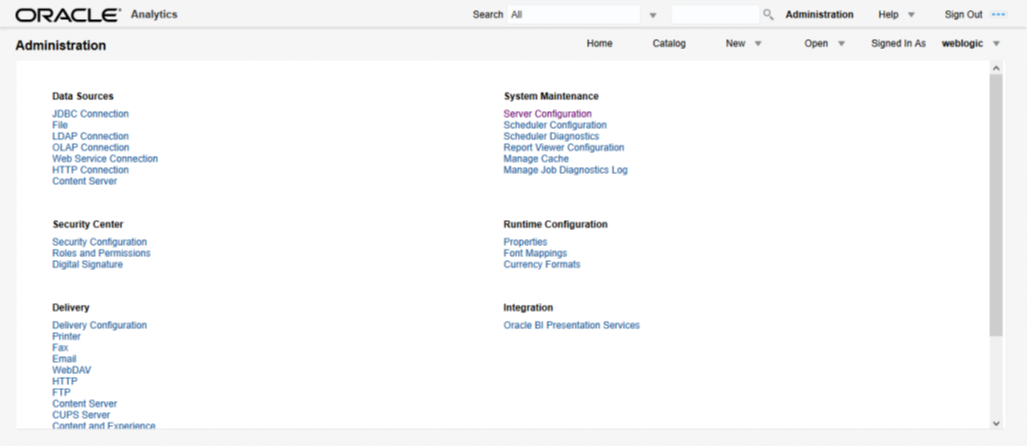
Description of the illustration picture5.pngClick ‘JDBC Connection’ under ‘Data Sources’. The following screen is displayed.
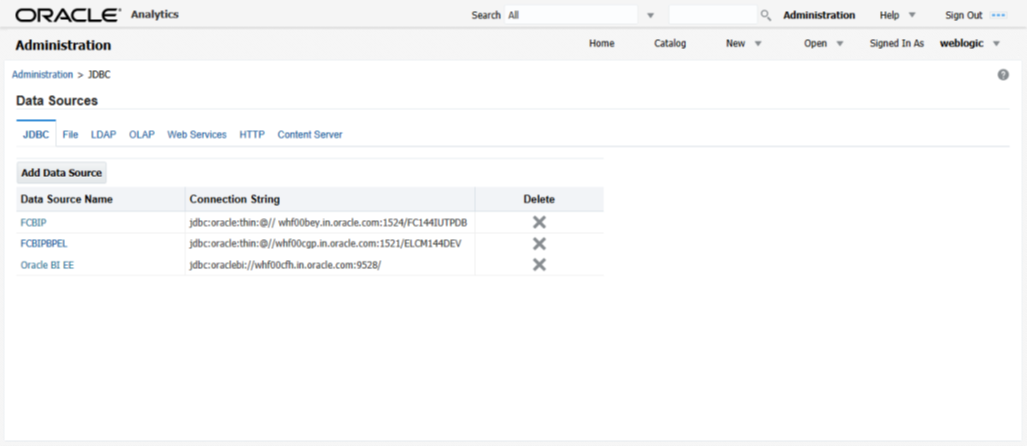
Description of the illustration picture6.pngClick ‘Add Data Source’ button under ‘JDBC’ tab. The following screen is displayed.
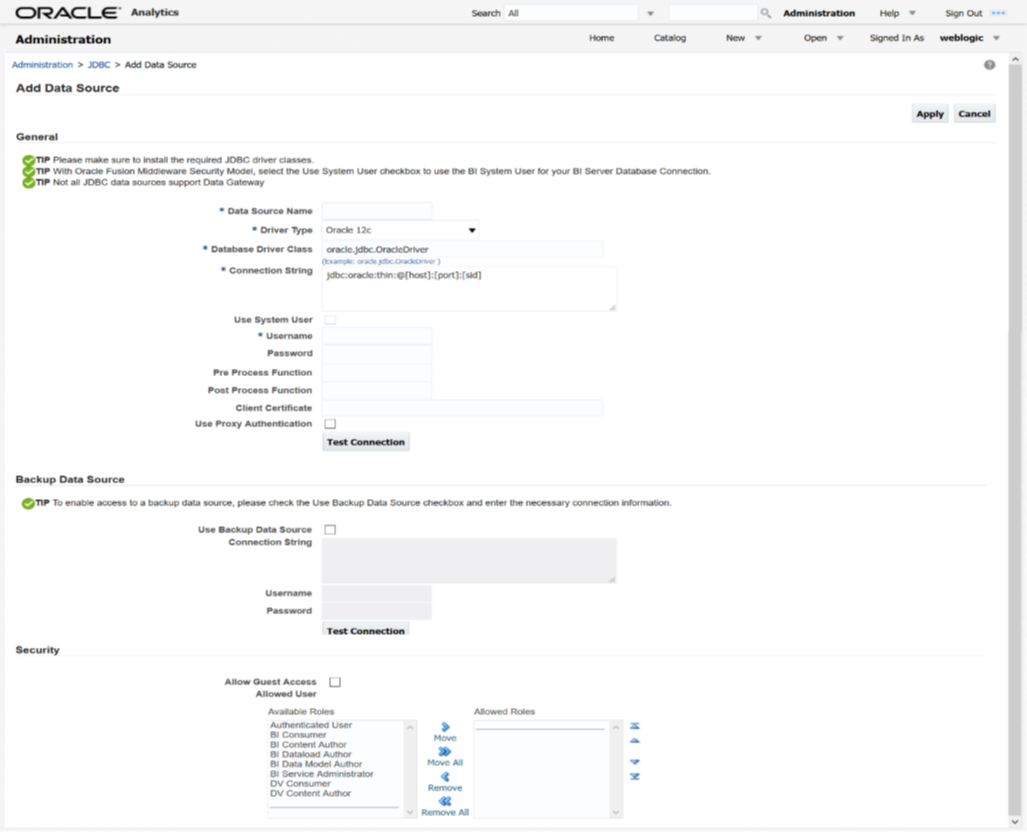
Description of the illustration picture7.pngSpecify the JDBC connection details as shown in the screen.
 Ensure that the data source name displayed on the screen is the
same as the one provided or ‘defaultDataSourceRef’ in the function ID
specific report xdm files. All the xdm files should have the same
defaultDataSourceRef
Ensure that the data source name displayed on the screen is the
same as the one provided or ‘defaultDataSourceRef’ in the function ID
specific report xdm files. All the xdm files should have the same
defaultDataSourceRef
Enter the user ID and password and click ‘Test Connection’ button. On successful connection, you will see a confirmation message on the screen.
Once the connection testing is successful, Click ‘Apply’ button. This completes the process of BIP data source setup.
Parent topic: Deploying BIP Reports