1.3.1 Setting up BIP Server
- Go to Oracle Analytics Server Web Server’s Administration
Console.
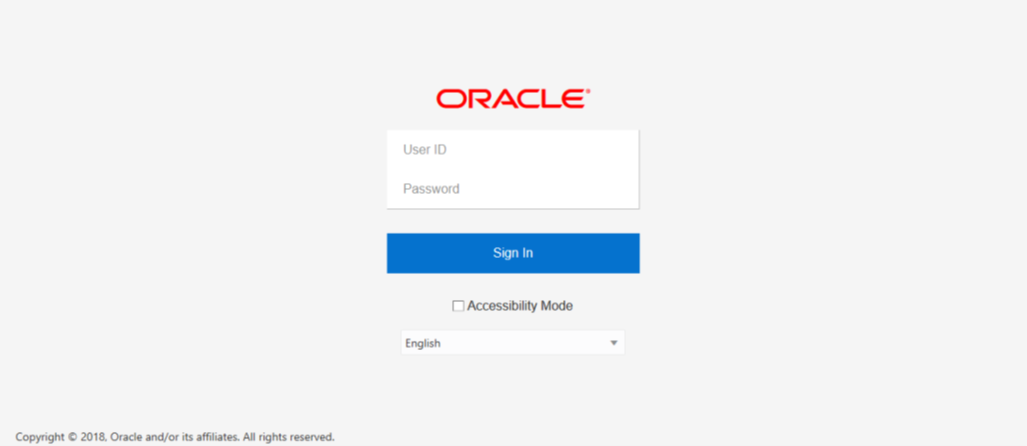
Description of the illustration picture1.pngSpecify the user name and password and click ‘Sign In’ button to sign in.
On successful login, the following screen is displayed.
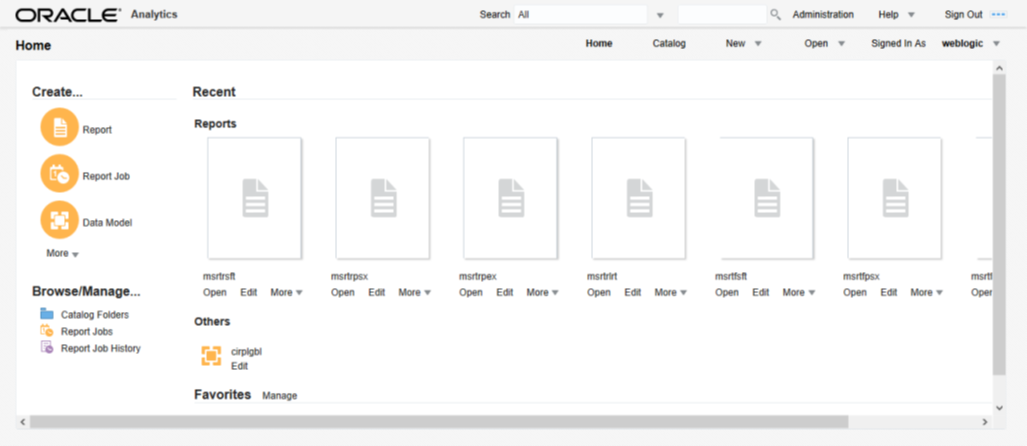
Description of the illustration picture2.pngClick the link ‘Administration’ on the top right of the screen.
The following screen is displayed.
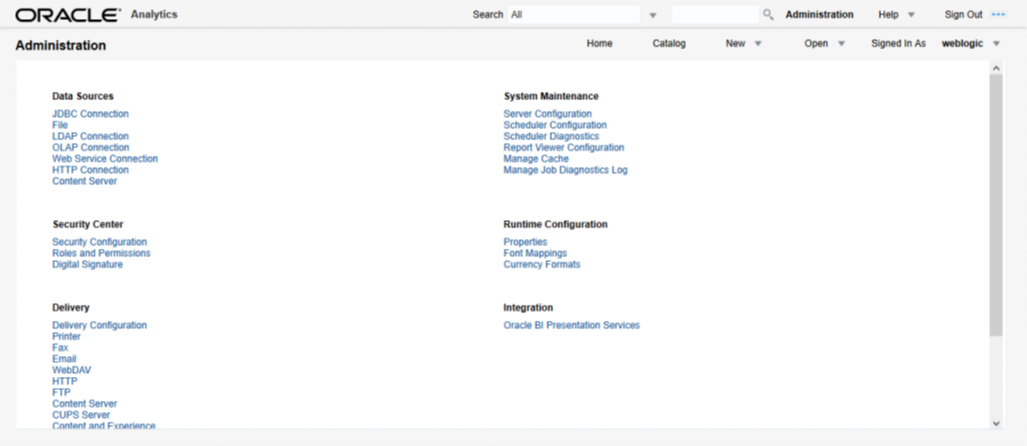
Description of the illustration picture3.pngClick ‘Server Configuration’ under ‘System Maintenance’.
The following screen is displayed.
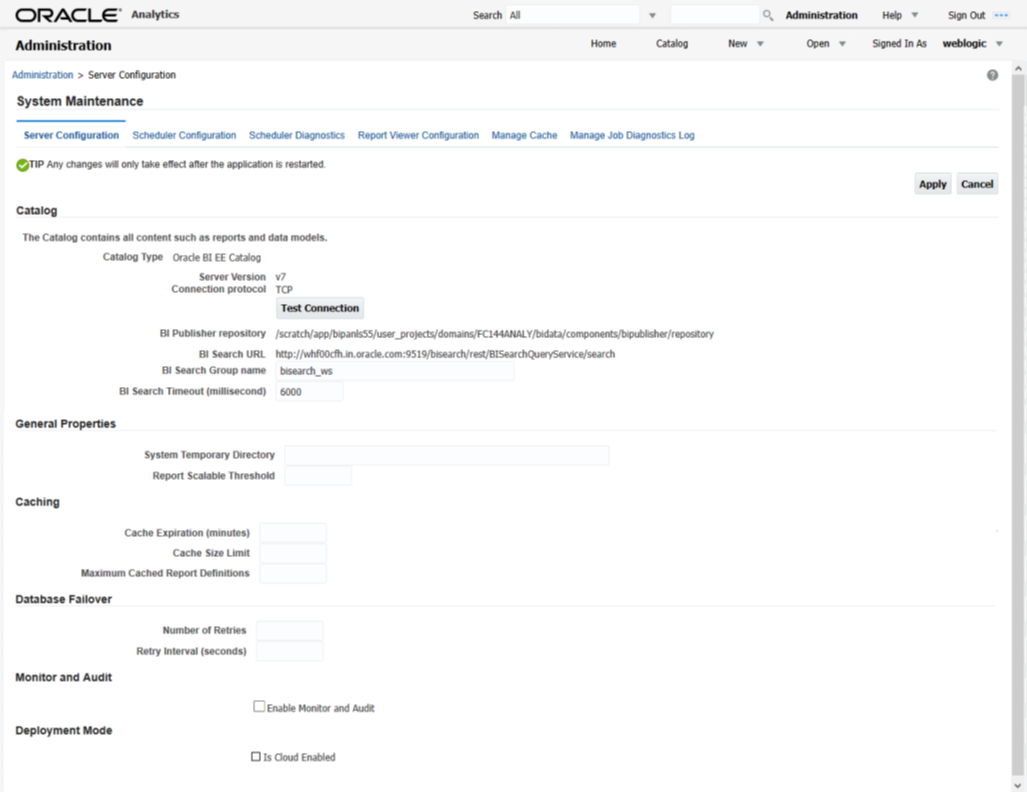
Description of the illustration picture4.pngSpecify the following details:
Cache Expiration (Minutes)
Specify the duration for which the data need to be stored in the cache. You need to specify the duration in terms of minutes.
Cache Size Limit
Specify the maximum size allowed for cache.
Maximum Cached Report Definition
Specify the maximum number of reports that can be stored in cache.
 Cache related settings are optional.
Cache related settings are optional.
Once you have specified the above details, click ‘Apply’.
This completes the process of BIP service setup.
Parent topic: Deploying BIP Reports