- Brokerage User Guide
- Brokerage on a Contract
- Brokerage Details Maintenance
2.5.1 Brokerage Details Maintenance
This topic provides systematic instructions to load brokerage details maintenance.
- On 'Bills and Collection Contract Detailed' screen, click ‘Brokerage’ button in the screen.
The ‘Brokerage Details’ screen is displayed:
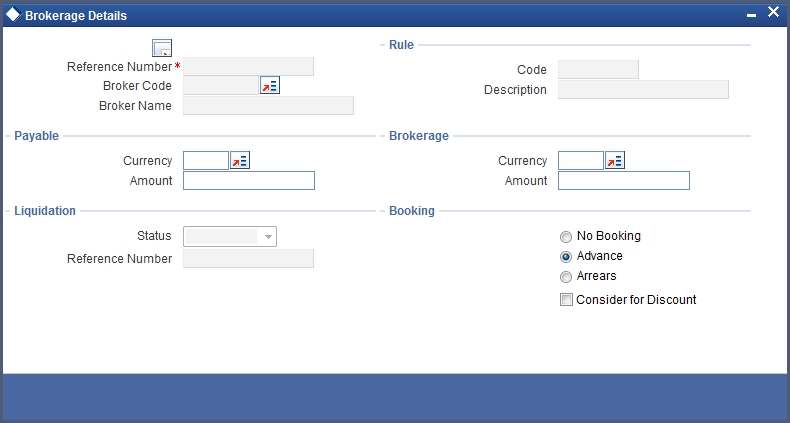
Description of the illustration brcetfrm__cvs_brcetfrm.jpgIn case of a new contract, if brokerage already exists for the product, to which the contract is associated, the system will pick up the values and display them in this screen. However, if the product has not been associated with a brokerage rule, you will not see any values in this screen.
You can define brokerage for a specific contract, even if it has not been defined for the other contracts involving the product.
When you load the Contract Brokerage Details screen, you can change the values only if you have clicked the Modify option from the Action Menu.
- On ‘Brokerage Details’ screen, specify the fields.For more information on fields, refer to Table 2-5:
Table 2-5 Brokerage Details - Field Description
Field Description Reference Number This is a display field which displays the corresponding contract reference number.
Broker Code This displays the broker code selected in the contracts main screen.
Broker Name This displays the description of the broker code.
The broker code displays along with the broker’s name in the screen. You cannot change the
broker, through this screen, for the contract that you are processing.Payable If the brokerage Payable Currency is the same as the brokerage Paid Currency, then the same amounts (brokerage paid and brokerage payable) displays against the currencies. You can change these currencies if you wish to. While you cannot alter the brokerage payable amount which displays, you can change the ‘brokerage paid amount’ value.
Currency This is the currency which books the brokerage amount specified in the Broker Master screen Amount This displays the brokerage amount calculated for the transaction. Liquidation This designates the status of the brokerage, whether the brokerage is liquidated or is still outstanding for the contract. If it is liquidated, it displays the liquidation reference number.
Status This represents the status of the brokerage amount .whether it is Outstanding/ Liquidated. Reference Number If the brokerage Amount pertaining to that contract is liquidated then the liquidation reference no that is generated for brokerage will be displayed here. Rule This indicates the brokerage rule code and description on the basis of which brokerage is calculated.
- Code
- Description
Brokerage Currency This indicates the currency in which brokerage is paid. Select a currency code from the option list Amount This field displays the amount payable to the broker .You cannot change this amount. Booking This indicates when the brokerage applicable to the transaction is booked. The preference that you specify for the broker becomes default. You have the option to change the default, that is, from advance to arrears or from arrears to advance. To waive brokerage for the transaction, choose the 'No Booking' option.
The options available are as follows:
- No Booking
- Advance
- Arrears
Consider for Discount This option is defaulted from the deal product level. However, check box is unchecked if the booking method is other than ‘Advance’.
Parent topic: Brokerage on a Contract