2.3.1 Main Details
This topic provides the systematic instructions to initiate the main details of Data Enrichment stage of Shipping Guarantee Issuance request.
- Application Details
- Shipping Guarantee Details.
Applications from Online channels will be directly available in the Data Enrichment stage and the fields will be populated with the details from incoming request.
- On Data Enrichment - Main screen, specify the fields
that were not entered at Registration stage.
Figure 2-7 Data Enrichment - Main
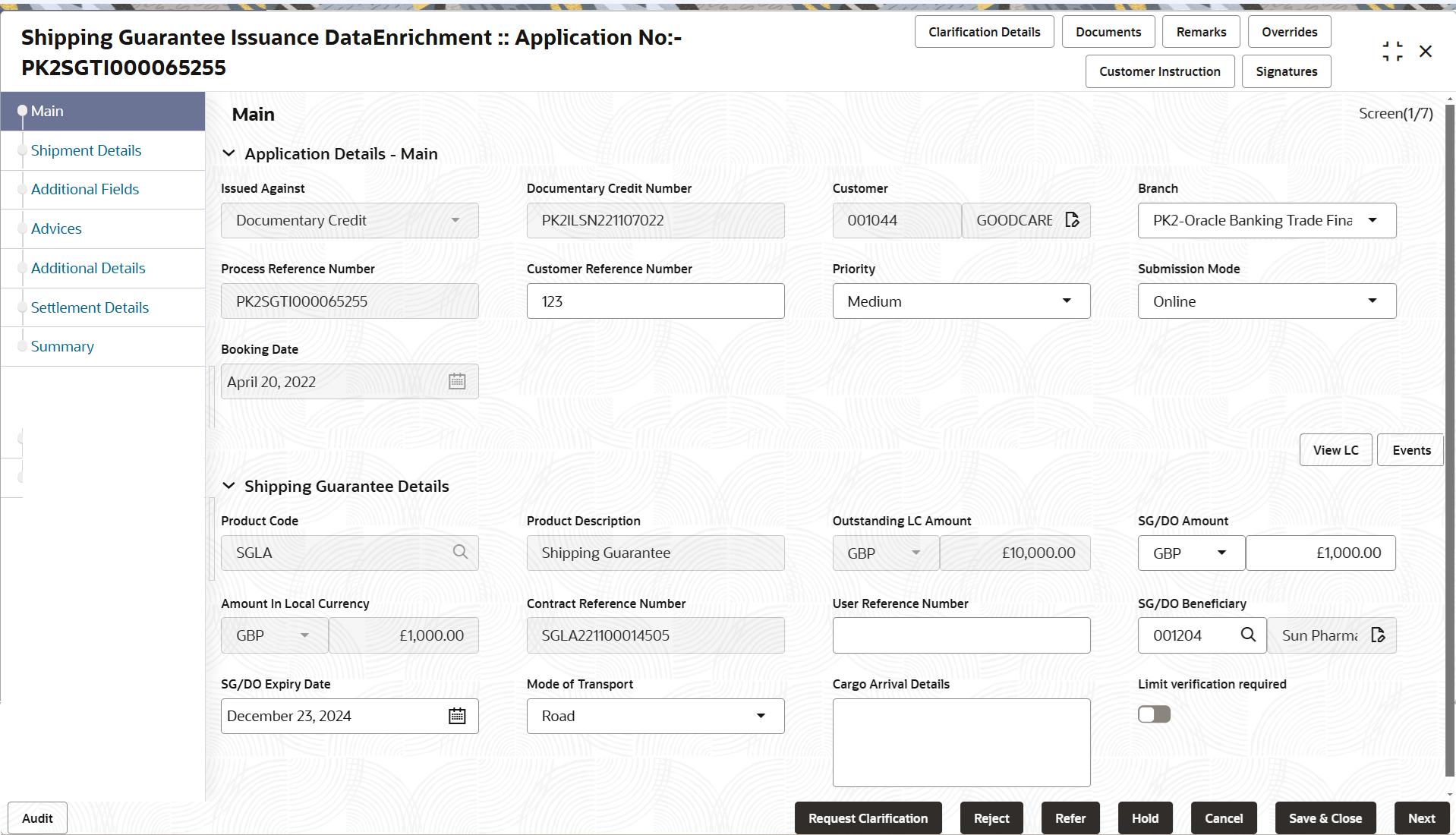
Description of the illustration demainapplicationdetails.pngNote:
The fields which are marked as Required are mandatory.For more information on fields, refer to the field description table below.
Table 2-6 Main - Application Details - Field Description
Field Description Issued Against Read only field. The value is defaulted from Registration stage.
Documentary Credit Number Read only field. The value is defaulted from Registration stage
Customer Read only field. The value is defaulted from Registration stage
Branch System defaults the branch name from shipping Guarantee /SBLC issuance.
Process Reference Number Read only field. Unique sequence number for the transaction.
This is auto generated by the system based on process name and branch code.
Customer Reference Number Specify the customer reference number. Priority Priority maintained will be populated as either 'Low or Medium or High or Essential or Critical'. If priority is not maintained for a customer, Medium priority will be defaulted. User can change the priority populated any time before submit of Registration stage.
Submission Mode System defaults the submission mode from the Registration stage. By default the submission mode will have the value as ‘Desk’.
- Desk - Request received through Desk
- Courier - Request received through Courier
- Online - Request received through Email
User can change the submission mode populated.Note:
When the requests that are created online (Trade Portal) then the Submission mode for online requests will be “Online” and user cannot change the Submission mode.Booking Date Read only field. By default, the application displays the branch’s current date.
Shipping Guarantee DetailsThe fields listed under this section are same as the fields listed under the Shipping Guarantee Details section in Registration stage. For more information on the fields, refer Registration stage. During registration, if user has not captured input, then user can capture the details in this section.
Figure 2-8 Shipping Guarantee Details
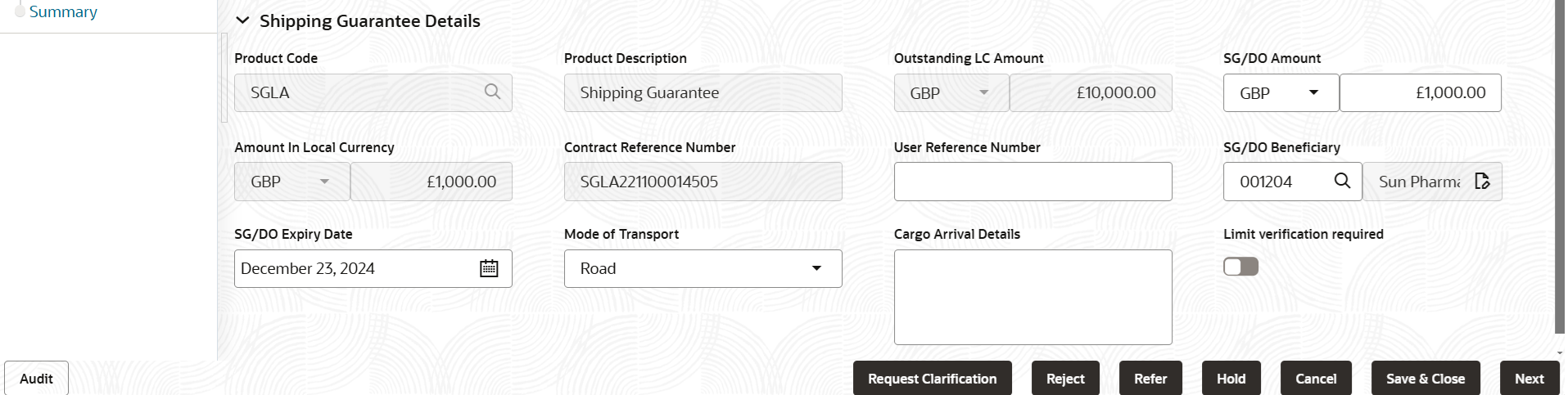
Description of the illustration demainshippingguaranteedetails.pngFor more information on fields, refer to the field description table below.
Table 2-7 Shipping Guarantee Details - Field Description
Field Description Product Code Read only field. System defaults the product code from the Registration stage.
Product Description Read only field. Product description is auto populated by the application based on the Product Code.
Outstanding LC Amount Read only field. System defaults outstanding LC amount, if any.
SG/DO Amount System defaults the shipping guarantee amount from the Registration stage. User can change the currency and amount.
Amount In Local Currency Read only field. System fetches the local currency equivalent value for the LC amount from back office (with decimal places).
Contract Reference Number Read only field. Auto-generated by back end application. Shipping guarantee back office reference gets simulated and displayed.
User Reference Number User Reference Number will be auto populated by the system based on selection of Product Code. The user can change the User Reference Number.
SG/DO Beneficiary System defaults the Shipping Guarantee beneficiary details from the Registration stage. The user can change the beneficiary details.
SG/DO Expiry Date System defaults the expiry date of the Shipping Guarantee from the Registration stage. The user can change the expiry date.
Mode of Transport System defaults the mode of transport details from the Registration stage. The user can change the mode of transport details.
Cargo Arrival Details Specify the cargo arrival details. Limit verification required Enable this option for limit verification. Audit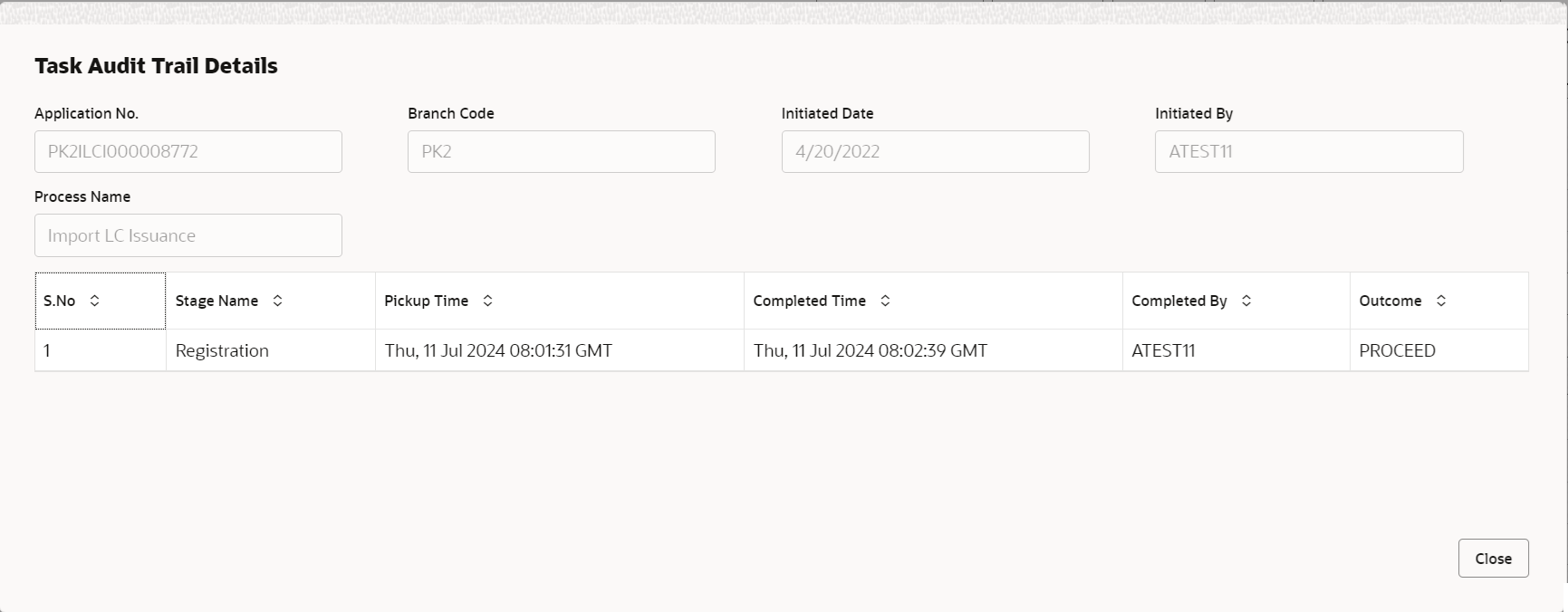
Description of the illustration audit.pngThis button provides information about user initiated the transaction, initiated date, stage wise detail etc.
For more information on audit, refer to the field description table below.Table 2-8 Audit - Field Description
Field Description Application No. This field displays the appliation number of the process. Branch Code This field displays the branch code. Initiated Date This field displays the date on which process is initiated. Initiated By This field displays the user ID of the user who had initiated the process. Process Name This field displays the name of the process which is initiated. S. No This field displays the serial number of the audit record. Stage Name This field displays the current stage of the process. Completed Time This field displays the time on which the audit of the current stage is completed. Completed By This field displays the user ID of the user who had completed the audit. Outcome This field displays the outcome of the audit. - Click Next.The task will move to next data segment. For more information refer Shipment Details.
Table 2-9 Main Details - Action Buttons - Field Description
Field Description Clarification Details Clicking the button opens a detailed screen, user can see the clarification details in the window and the status will be ‘Clarification Requested’. Documents Click to View/Upload the required document. Application displays the mandatory and optional documents.
The user can view and input/view application details simultaneously.
When a user clicks on the uploaded document, Document window get opened and on clicking the view icon of the uploaded document, Application screen should get split into two. The one side of the document allows to view and on the other side allows to input/view the details in the application.Remarks Specify any additional information regarding the Guarantee Issuance Claim Settlement. This information can be viewed by other users processing the request. Content from Remarks field should be handed off to Remarks field in Backend application.
Overrides Click to view the overrides accepted by the user. Customer Instruction Click to view/ input the following - Standard Instructions – In this section, the system will populate the details of Standard Instructions maintained for the customer. User will not be able to edit this.
- Transaction Level Instructions – In this section, OBTFPMCS user can input any Customer Instructions received as part of transaction processing. This section will be enabled only for customer initiated transactions.
Signatures Click the Signature button to verify the signature of the customer/ bank if required. The user can view the Customer Number and Name of the signatory, Signature image and the applicable operation instructions if any available in the back-office system.
If more than one signature is required, system should display all the signatures
Request Clarification Clicking this button allows the user to submit the request for clarification to the “Trade Finance Portal” for the transactions that are initiated offline. Reject On click of Reject, user must select a Reject Reason from a list displayed by the system. Reject Codes are:
- R1- Documents missing
- R2- Signature Missing
- R3- Input Error
- R4- Insufficient Balance/Limits
- R5 - Others
Select a Reject code and give a Reject Description.
This reject reason will be available in the remarks window throughout the process.
Refer Select a Refer Reason from the values displayed by the system. Refer Codes are:
- R1- Documents missing
- R2- Signature Missing
- R3- Input Error
- R4- Insufficient Balance/Limits
- R5 - Others
Hold The details provided will be saved and status will be on hold. User must update the remarks on the reason for holding the task. This option is used, if there are any pending information yet to be received from applicant.
Cancel Cancel the Scrutiny stage inputs. The details updated in this stage are not saved. The task will be available in 'My Task' queue. Save & Close Save the details provided and holds the task in ‘My Task’ queue for further update. This option will not submit the request. Next On click of Next, system validates if all the mandatory fields have been captured. Necessary error and override messages to be displayed. On successful validation, system moves the task to the next data segment.
Parent topic: Data Enrichment