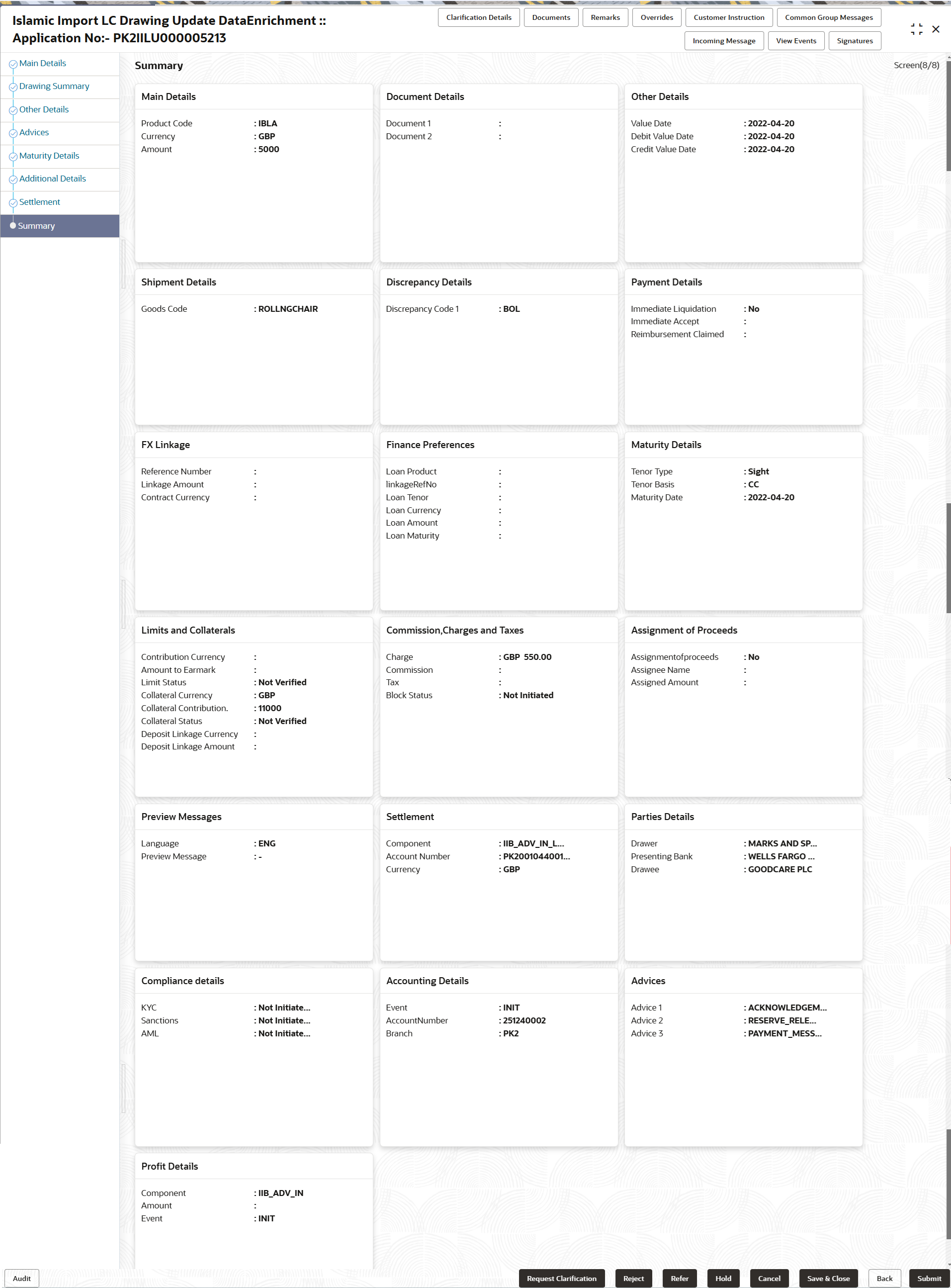2.3.9 Summary
This topic provides the systematic instructions to view the summary of Import LC Drawing Update - Islamic request.
User can review the summary of details updated in Data Enrichment stage
of Import LC Drawing Update - Islamic request.
The tiles must display a list of important fields with values. User can drill down from Summary Tiles into respective data segments.
Parent topic: Data Enrichment