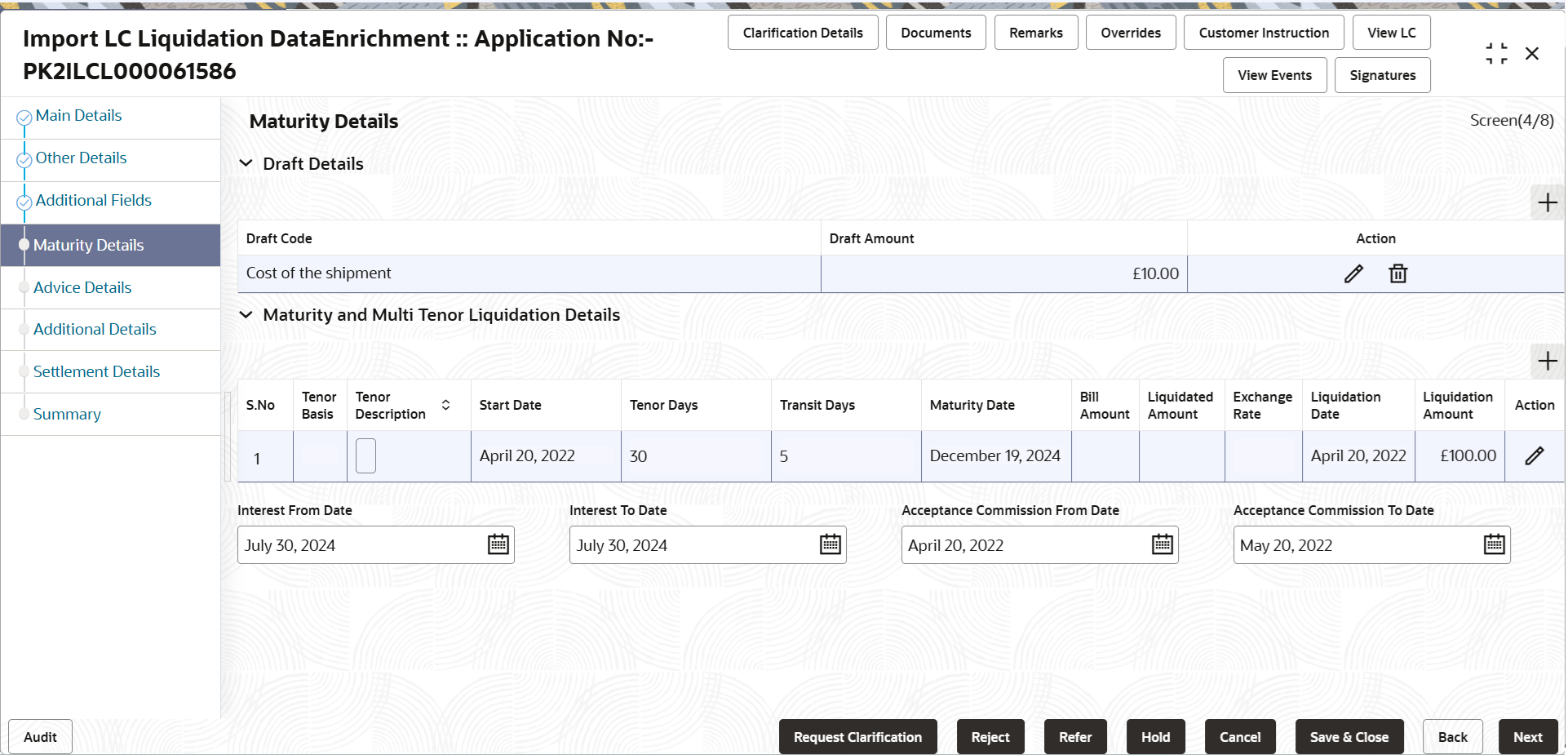2.3.4 Maturity Details
This topic provides the systematic instructions to capture the maturity details.
- On Maturity Details screen, specify the fields.
For more information on fields, refer to the field description table below.
Table 2-11 Maturity Details - Field Description
Field Description Draft Details Click '+' icon to add multiple Draft Details. Draft Code Click Search icon to search and select the draft code. Draft Amount Specify the draft amount. Action Click  icon to edit the draft code/ draft amount.
icon to edit the draft code/ draft amount.
Click
 icon to delete the draft code.
icon to delete the draft code.
Maturity and Multi Tenor Liquidation Details Click '+' icon to add multiple Maturity and Multi Tenor Liquidation Details. S. No Serial number of the tenor record. Tenor Basis Tenor basis is defaulted by the system.
The user can update the tenor basis, if the tenor is not sight.Tenor Description Displays the tenor description based on the tenor basis selection. Start Date System defaults the tenor start date value. Tenor Days System defaults the number of tenor days. Transit Days System defaults the transit days, if the tenor is sight. Maturity Date System displays the due date for the bill based on tenor and tenor basis. If tenor is sight, system will calculate the maturity date as five working days from Document Received Date. User can change this value to any date earlier than the maturity date up to system date. User cannot change the value to later than maturity date.
If tenor is Usance, system will calculate the maturity date based on the tenor basis and populate the maturity date.
Bill Amount Read only field. Displays the bill amount.
Liquidated Amount Specify the bill liquidated amount. If a liquidation has already happened in the bill, system displays the Liquidated amount.
System should validate that the Total Liquidation Amount is not greater than the Bill amount and should display an Error Message.
Exchange Rate Specify the exchange rate. Liquidation Date Specify or select the liquidation date. Liquidation Amount Specify the liquidation amount. Action Click Edit icon to edit the tenor record. Click Delete icon to delete the tenor record.
Interest From Date System defaults the interest from date. The user can change the interest from date.
The interest from date cannot be earlier than branch date and later than maturity date.
Interest To Date System defaults the interest from date. The user can change the interest to date.
Acceptance Commission From Date System defaults the accept commission from date. The user can change the date.
Acceptance Commission To Date System defaults the accept commission to date. The user can change the date.
- Click Next.The task will move to next data segment.
For more information on action buttons, refer to the field description table below.
Table 2-12 Maturity Details - Action Buttons - Field Description
Field Description Clarification Details Clicking the button opens a detailed screen, user can see the clarification details in the window and the status will be ‘Clarification Requested’. Documents Click to View/Upload the required document. Application displays the mandatory and optional documents.
The user can view and input/view application details simultaneously.
When a user clicks on the uploaded document, Document window get opened and on clicking the view icon of the uploaded document, Application screen should get split into two. The one side of the document allows to view and on the other side allows to input/view the details in the application.Remarks Specify any additional information regarding the LC liquidation. This information can be viewed by other users processing the request. Content from Remarks field should be handed off to Remarks field in Backend application.
Overrides Click to view the various overrides that have been generated and accepted. Customer Instruction Click to view/ input the following - Standard Instructions – In this section, the system will populate the details of Standard Instructions maintained for the customer. User will not be able to edit this.
- Transaction Level Instructions – In this section, OBTFPM user can input any Customer Instructions received as part of transaction processing. This section will be enabled only for customer initiated transactions.
View LC Click to view the latest LC values displayed in the respective fields. All fields displayed in LC details section are read only fields.
View Events On click, system will display the details of LC issuance, amendments (if any), drawings (if any) and liquidations if any under the LC in chronological sequence from LC Issuance. Signatures Click the Signature button to verify the signature of the customer/ bank if required. The user can view the Customer Number and Name of the signatory, Signature image and the applicable operation instructions if any available in the back-office system. If more than one signature is required, system should display all the signatures. Request Clarification Clicking this button allows the user to submit the request for clarification to the “Trade Finance Portal” for the transactions that are initiated offline. Reject On click of Reject, user must select a Reject Reason from a list displayed by the system. Reject Codes are:
- R1- Documents missing
- R2- Signature Missing
- R3- Input Error
- R4- Insufficient Balance/Limits
- R5 - Others
Select a Reject code and give a Reject Description.
This reject reason will be available in the remarks window throughout the process.Refer Select a Refer Reason from the values displayed by the system. Refer Codes are:
- R1- Documents missing
- R2- Signature Missing
- R3- Input Error
- R4- Insufficient Balance/Limits
- R5 - Others
Hold The details provided will be saved and status will be on hold. User must update the remarks on the reason for holding the task. This option is used, if there are any pending information yet to be received from applicant.
Cancel Cancel the Data Enrichment stage inputs. The details updated in this stage are not saved. The task will be available in 'My Task' queue. Save & Close Save the details provided and holds the task in ‘My Task’ queue for further update. This option will not submit the request. Back Clicking on Back button, takes the user to the previous screen. Next On click of Next, system validates if all the mandatory fields have been captured. Necessary error and override messages to be displayed. On successful validation, system moves the task to the next data segment.
Parent topic: Data Enrichment