2.3.1 Main Details
This topic provides the systematic instructions to initiate the Data Enrichment stage of Import LC Internal Amendment request.
- Application Details
- LC Amendment Details.
All fields displayed under main details section, would be read only except the Priority. For more information on the fields, refer Application Details of Registration stage .
- On Data Enrichment - Main Details screen, specify the
fields that were not entered at Registration stage.
Figure 2-7 Data Enrichment - Main Details
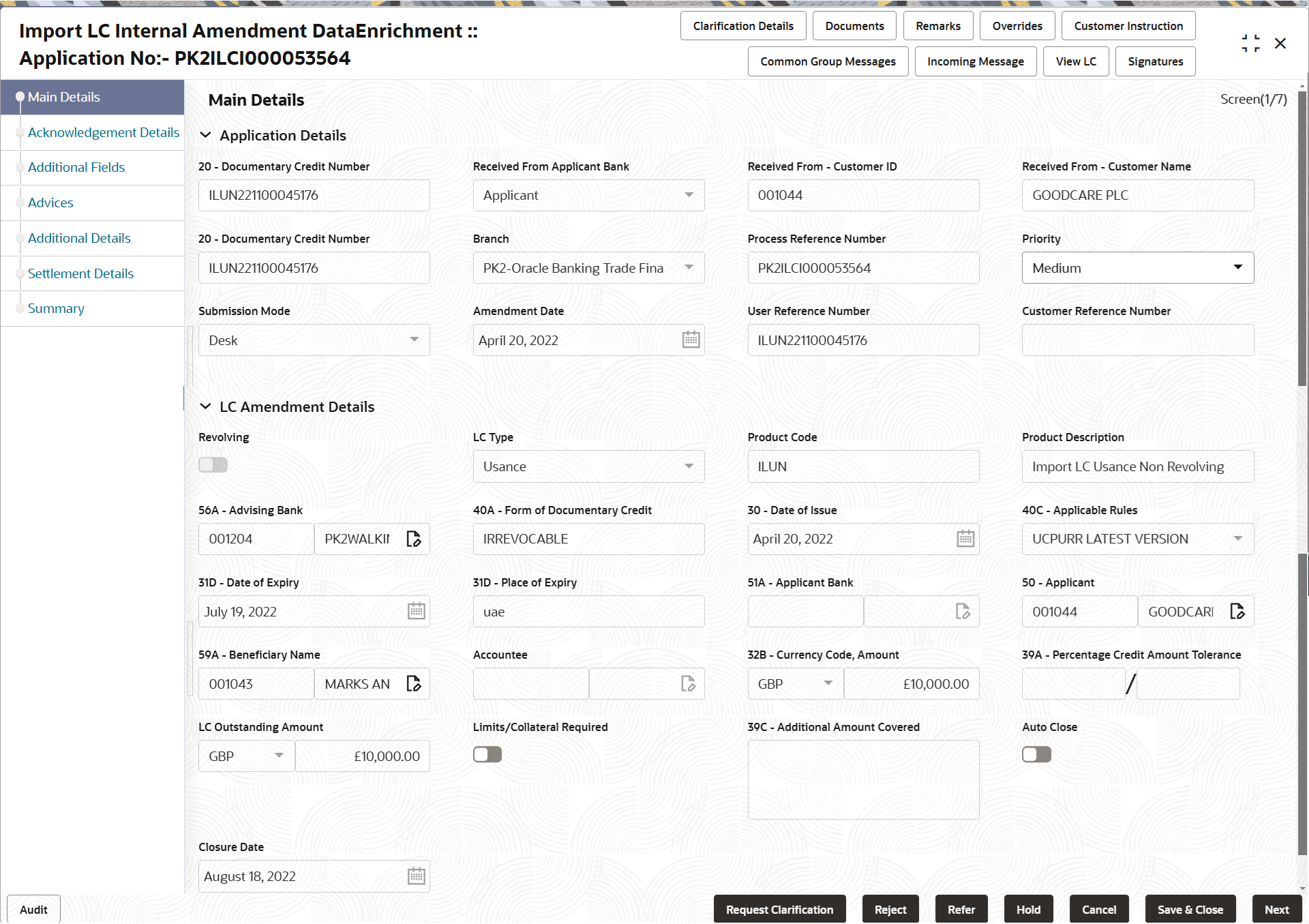
Description of the illustration demainapplicationdetails.pngTable 2-6 Data Enrichment - Main Details - Application Details - Field Description
Field Description Documentary Credit Number Non Online: Ready only defaults from Registration stage. Online: Read only.
Received from the online request/ Incoming MT730.
Received from Applicant Bank Read only field. Value will be defaulted as available in LC.
Received From - Customer ID Read only field. Customer ID will be auto-populated based on the selected LC from the lookup in Registration stage.
Received From - Customer Name Read only field. Customer name will be defaulted as available in LC.
Documentary Credit Number Non Online: Ready only defaults from Registration stage. Online: Read only.
Received from the online request/ Incoming MT730.
Branch Read only field. Branch details will be auto-populated based on the selected LC from the lookup.
Process Reference Number Read only field. Unique OBTFPMCS task reference number for the transaction.
This is auto generated by the system based on process name and branch code.Priority Priority is defaulted from Registration stage as: - Essential
- Critical
- Low
- Medium
- High
If priority is not maintained for the customer, system will populate 'Medium' as the default priority.
User can change the priority populated any time before submit of Registration stage.
Submission Mode Read only field. The submission mode of Import LC Iinternal Amendment request. By default the submission mode will have the value as ‘Desk’ for transactions created via registration.
Amendment Date Read only field. The application displays the branch’s current date by default.
User cannot change the date to a back date or future date.
User Reference Number Read only field. User Reference Number will be auto populated by the system based on selected LC.
Customer Reference Number Read only field. This field displays the unique Customer Reference Number for the amendment.
LC Amendment DetailsThe fields listed under this section are read only fields.
Figure 2-8 LC Amendment Details
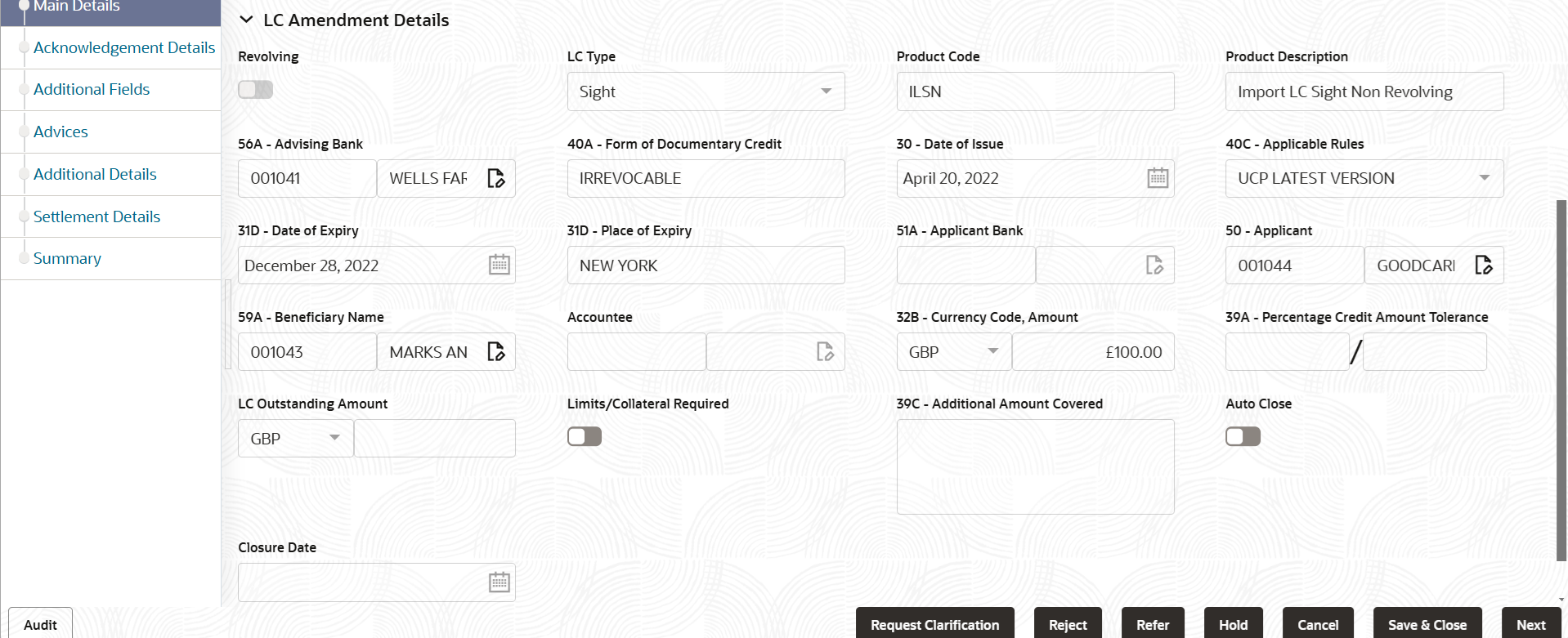
Description of the illustration demainlcamendmentdetails.pngTable 2-7 Data Enrichment - Main Details - LC Amendment Details - Field Description
Field Description Revolving Read only field. This field displays the value used for ‘Revolving’ as per the latest LC details.
LC Type Read only field. This field displays the value used for LC type as per the latest LC amendment details.
Product Code Read only field. This field displays the description of the product used during Issuance of the selected LC.
Product Description Read only field. This field displays the description of the product as in Import LC Issuance.
Advising Bank Read only field. This field displays the advising bank as per the latest LC amendment details.
Form of Documentary Credit Read only field. This field displays the form of documentary credit details as per the value available in LC record.
Date of Issue Read only field. This field displays the LC issuance date.
Applicable Rules Read only field. This field displays the applicable rule as per the latest LC amendment details.
Date of Expiry Read only field. This field displays the expiry date as per the latest LC amendment details.
Place of Expiry Read only field. This field displays the place of expiry as per the latest LC amendment details.
Applicant Bank Read only field. This field displays the applicant bank details as per the latest LC details.
Applicant Read only field. This field displays the applicant details as per the latest LC details.
Beneficiary Name Read only field. This field displays the beneficiary as per the latest LC amendment details.
Accountee Read only field. This field displays the accountee details as per the latest LC details.
Currency Code, Amount Read only field. This field displays the currency code/ LC Amount as per the latest LC amendment details.
Percentage Credit Amount Tolerance Read only field. This field displays the percentage credit amount tolerance details as per the latest LC amendment details.
LC Outstanding Amount Read only field. This field displays the Outstanding LC Amount as per the latest LC amendment details.
Limits/Collateral Required Switch to  , to enable limit check during the process flow of
this request.
, to enable limit check during the process flow of
this request.
Switch to
 , to disable limit check during the process flow
of this request.
, to disable limit check during the process flow
of this request.
Additional Amount Covered Read only field. This field displays the details of additional amount covered as per the latest LC amendment details.
Auto Close Switch to  , if Auto close is required for that transactions.
, if Auto close is required for that transactions.
witch to
 , if Auto close is not required for that
transactions.
, if Auto close is not required for that
transactions.
Closure Date Read only field. System default the “Closure Date” value from the previous version of the contract.
If the system defaulted value for Auto Close is Yes, then Closure Date field will be a display only field and user is not allowed to edit the same.
If the system defaulted value for Auto Close is No, then user can edit the Closure Date field by enabling the Auto Close toggle as Yes.
User can provide the value in this field, if Auto Close is enabled as a part of this internal amendment.
Audit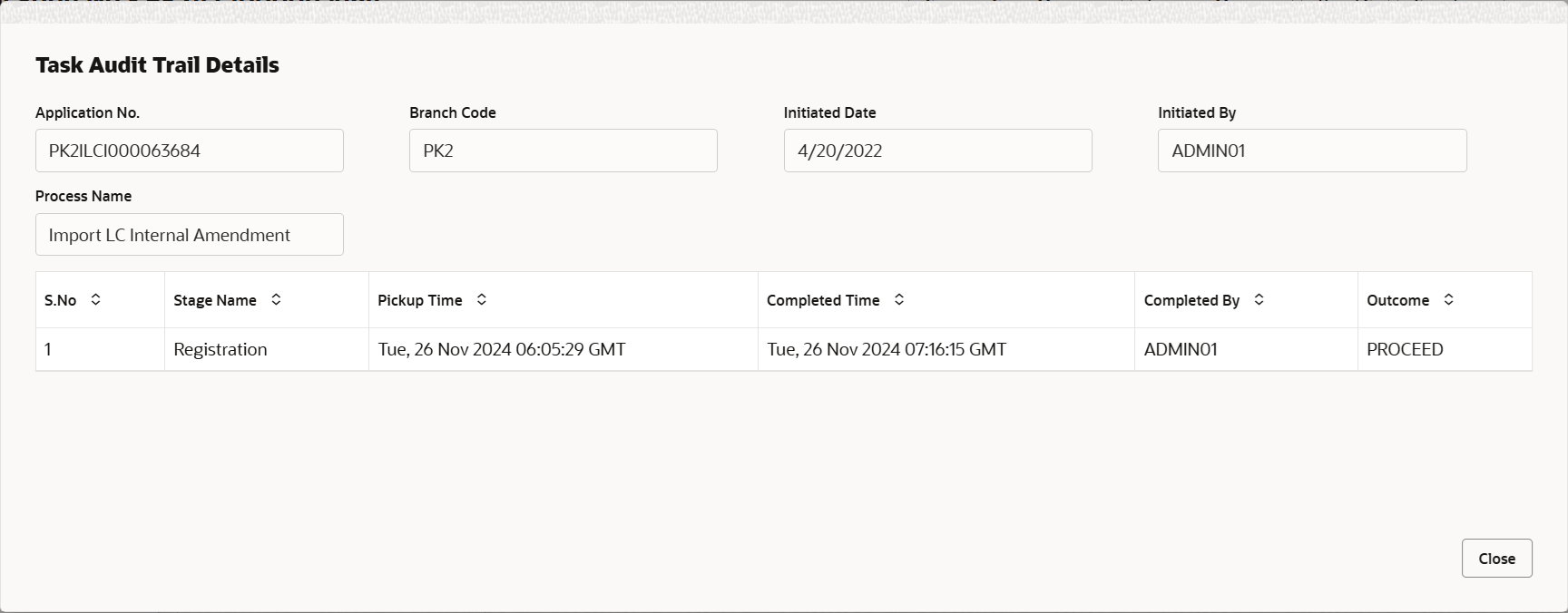
Description of the illustration audit.pngThis button provides information about user initiated the transaction, initiated date, stage wise detail etc.
For more information on fields, refer to the field description table below.Table 2-8 Audit - Field Description
Field Description Application No. This field displays the appliation number of the process. Branch Code This field displays the branch code. Initiated Date This field displays the date on which process is initiated. Initiated By This field displays the user ID of the user who had initiated the process. Process Name This field displays the name of the process which is initiated. S. No This field displays the serial number of the audit record. Stage Name This field displays the current stage of the process. Completed Time This field displays the time on which the audit of the current stage is completed. Completed By This field displays the user ID of the user who had completed the audit. Outcome This field displays the outcome of the audit. - Click Next.The task will move to next data segment.
Table 2-9 Main Details - Action Buttons - Field Description
Field Description Clarification Details Clicking the button opens a detailed screen, user can see the clarification details in the window and the status will be 'Clarification Requested'. Documents Click to View/Upload the required document. Application displays the mandatory and optional documents.
The user can view and input/view application details simultaneously.
When a user clicks on the uploaded document, Document window get opened and on clicking the view icon of the uploaded document, Application screen should get split into two. The one side of the document allows to view and on the other side allows to input/view the details in the application.Remarks Specify any additional information regarding the LC internal amendment. This information can be viewed by other users processing the request. Content from Remarks field should be handed off to Remarks field in Backend application.
Overrides Click to view the various overrides that have been generated and accepted. Customer Instructions Click to view/ input the following - Standard Instructions – In this section, the system will populate the details of Standard Instructions maintained for the customer. User will not be able to edit this.
- Transaction Level Instructions – In this section, OBTFPMCS user can input any Customer Instructions received as part of transaction processing. This section will be enabled only for customer initiated transactions.
Common Group Message Click Common Group Message button, to send MT799, MT999, MT759 and MT79-1,2,5,6,798 messages from within the task. Incoming Message This button displays the multiple messages (MT760 + up to 7 MT761. In case of MT798, the User can click and view the MT798 message(770,700/701).
View LC Click to view the details of the LC. Signatures Click the Signature button to verify the signature of the customer/ bank if required. The user can view the Customer Number and Name of the signatory, Signature image and the applicable operation instructions if any available in the back-office system.
If more than one signature is available, system should display all the signatures.
Request Clarification Submit the request for clarification to the “Trade Finance Portal” for the transactions initiated offline. Save & Close Save the details provided and holds the task in ‘My Task’ queue for further update. This option will not submit the request. Cancel Cancel the Data Enrichment stage inputs. The details updated in this stage are not saved. The task will be available in 'My Task' queue. Hold The details provided will be saved and status will be on hold.User must update the remarks on the reason for holding the task. This option is used, if there are any pending information yet to be received from applicant.
Reject On click of Reject, user must select a Reject Reason from a list displayed by the system. Reject Codes are:
- R1- Documents missing
- R2- Signature Missing
- R3- Input Error
- R4- Insufficient Balance/Limits
- R5 - Others
Select a Reject code and give a Reject Description.
This reject reason will be available in the remarks window throughout the process.Refer Select a Refer Reason from the values displayed by the system. Refer Codes are:
- R1- Documents missing
- R2- Signature Missing
- R3- Input Error
- R4- Insufficient Balance/Limits
- R5 - Others
Next On click of Next, system validates if all the mandatory fields have been captured. Necessary error and override messages to be displayed. On successful validation, system moves the task to the next data segment.
Parent topic: Data Enrichment