2.3.2 Acknowledgement Details
This topic provides the systematic instructions to capture the acknowledgement details.
At this stage the incoming MT730 details are auto populated. If required, the MT 730 details can also be entered by the user.
- On Data Enrichment - Acknowledgement Details screen,
specify the fields.
Figure 2-9 Acknowledgement Details
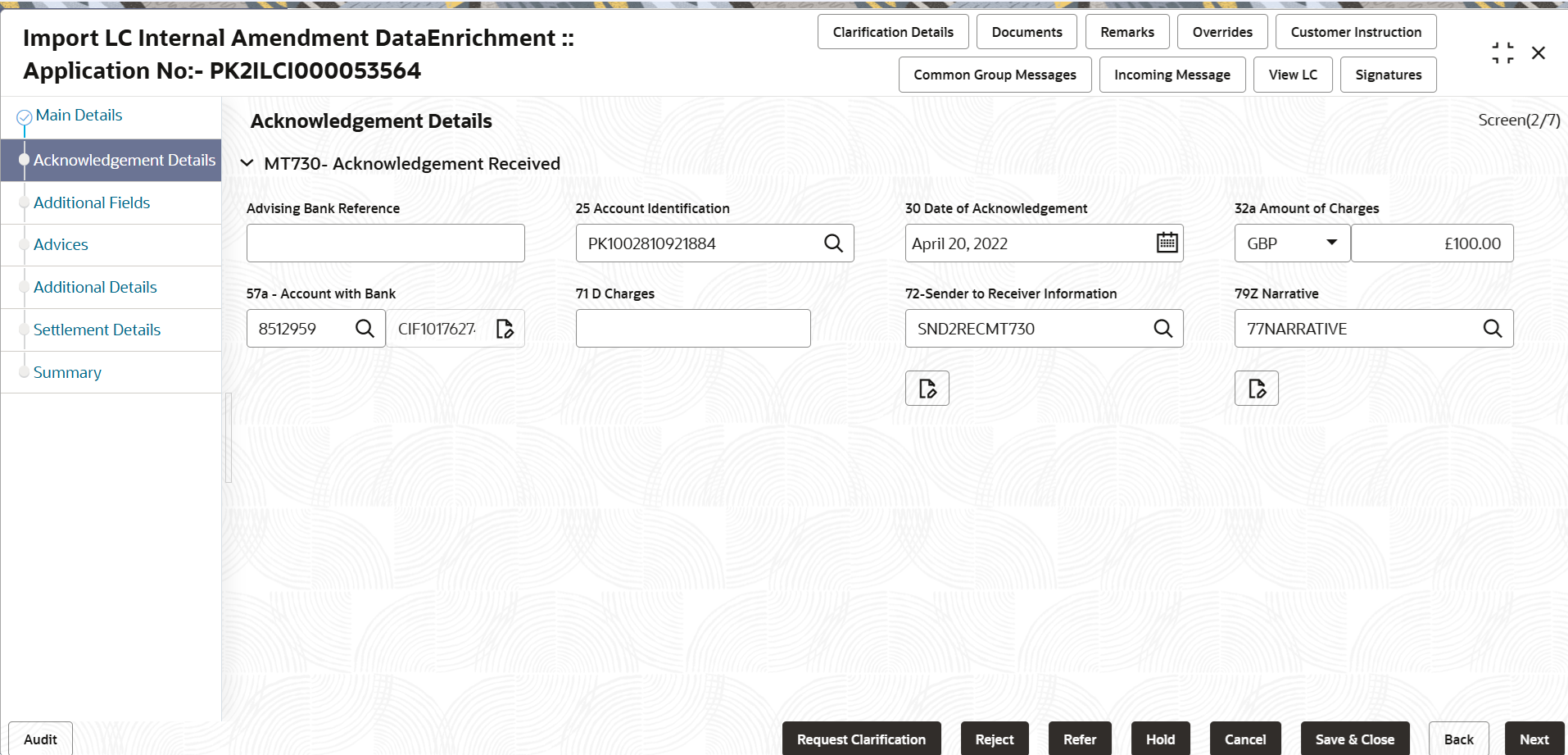
Description of the illustration deacknowledgementdetails.pngAs part of amendment, user can change the values available in the fields based on the description in the following table.
Table 2-10 Acknowledgement Details
Field Description MT730- Acknowledgement Received Specify the MT730- Acknowledgement Received details based on the description of following table: Advising Bank Reference Specify the advising bank reference details, in case of Non Online channel. This field is read only, in case of Onlinechannel.
Details received from the online request/ Incoming MT730 will get auto populated.
Account Identification Specify or click Search to search and select the account identification details. Date of Acknowledgement Select the date of acknowledgement, in case of Non Online channel. This field is read only, in case of Onlinechannel. Details received from the online request/ Incoming MT730 will get auto populated.
Amount of Charges Specify the amount of charges and select the currency code, in case of Non Online channel. This field is read only, in case of Onlinechannel. System defaults the amount of charge from the incoming MT730 received.
Account with Bank Specify the account with bank details, or click Search to search and select the account with bank details, in case of Non Online channel. This field is read only, in case of Onlinechannel. System defaults the account with bank details from the incoming MT730 received.
Charges Specify the charge details, in case of Non Online channel. This field is read only, in case of Onlinechannel. System defaults the charges from the incoming MT730 received. User can manually enter the details if not processed as STP.
Sender to Receiver Information Specify the sender to receiver information, in case of Non Online channel. This field is read only, in case of Onlinechannel. System defaults the sender to receiver information from the incoming MT730 received
Narrative Specify the narrative, in case of Non Online channel. This field is read only, in case of Onlinechannel. System defaults the Narrative from the incoming MT730 received.
- Click Next.The task will move to next data segment.
Table 2-11 Acknowledgement Details - Action Buttons - Field Description
Field Description Clarification Details Clicking the button opens a detailed screen, user can see the clarification details in the window and the status will be 'Clarification Requested'. Documents Click to View/Upload the required document. Application displays the mandatory and optional documents.
The user can view and input/view application details simultaneously.
When a user clicks on the uploaded document, Document window get opened and on clicking the view icon of the uploaded document, Application screen should get split into two. The one side of the document allows to view and on the other side allows to input/view the details in the application.Remarks Specify any additional information regarding the LC internal amendment. This information can be viewed by other users processing the request. Content from Remarks field should be handed off to Remarks field in Backend application.
Overrides Click to view the various overrides that have been generated and accepted. Customer Instruction Click to view/ input the following - Standard Instructions – In this section, the system will populate the details of Standard Instructions maintained for the customer. User will not be able to edit this.
- Transaction Level Instructions – In this section, OBTFPM user can input any Customer Instructions received as part of transaction processing. This section will be enabled only for customer initiated transactions.
Common Group Message Click Common Group Message button, to send MT799, MT999, MT759 and MT79-1,2,5,6,798 messages from within the task. Incoming Message This button displays the multiple messages (MT760 + up to 7 MT761. In case of MT798, the User can click and view the MT798 message(770,700/701).
View LC Click to view the details of the LC. Signatures Click the Signature button to verify the signature of the customer/ bank if required. The user can view the Customer Number and Name of the signatory, Signature image and the applicable operation instructions if any available in the back-office system.
If more than one signature is available, system should display all the signatures.
Request Clarification Submit the request for clarification to the “Trade Finance Portal” for the transactions initiated offline. Save & Close Save the details provided and holds the task in ‘My Task’ queue for further update. This option will not submit the request. Cancel Cancel the Data Enrichment stage inputs. The details updated in this stage are not saved. The task will be available in 'My Task' queue. Hold The details provided will be saved and status will be on hold.User must update the remarks on the reason for holding the task. This option is used, if there are any pending information yet to be received from applicant.
Reject On click of Reject, user must select a Reject Reason from a list displayed by the system. Reject Codes are:
- R1- Documents missing
- R2- Signature Missing
- R3- Input Error
- R4- Insufficient Balance/Limits
- R5 - Others
Select a Reject code and give a Reject Description.
This reject reason will be available in the remarks window throughout the process.Refer Select a Refer Reason from the values displayed by the system. Refer Codes are:
- R1- Documents missing
- R2- Signature Missing
- R3- Input Error
- R4- Insufficient Balance/Limits
- R5 - Others
Back On click Back, user navigates to previous step. Next On click of Next, system validates if all the mandatory fields have been captured. Necessary error and override messages to be displayed. On successful validation, system moves the task to the next data segment.
Parent topic: Data Enrichment