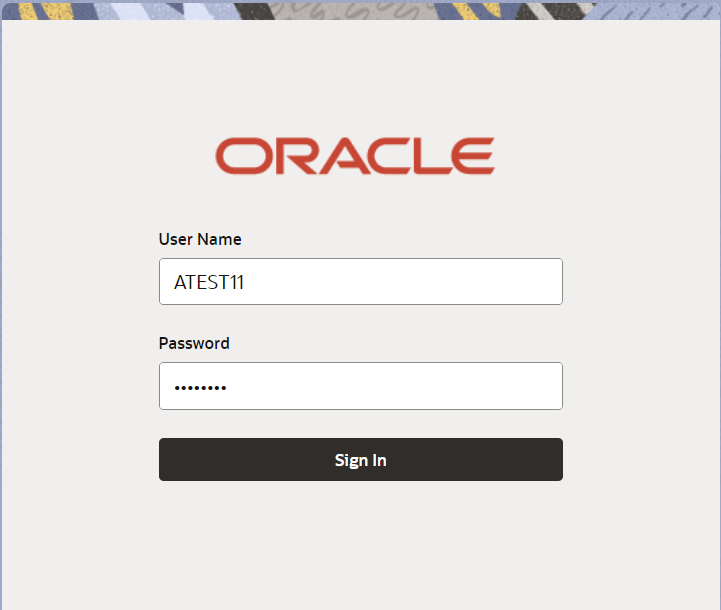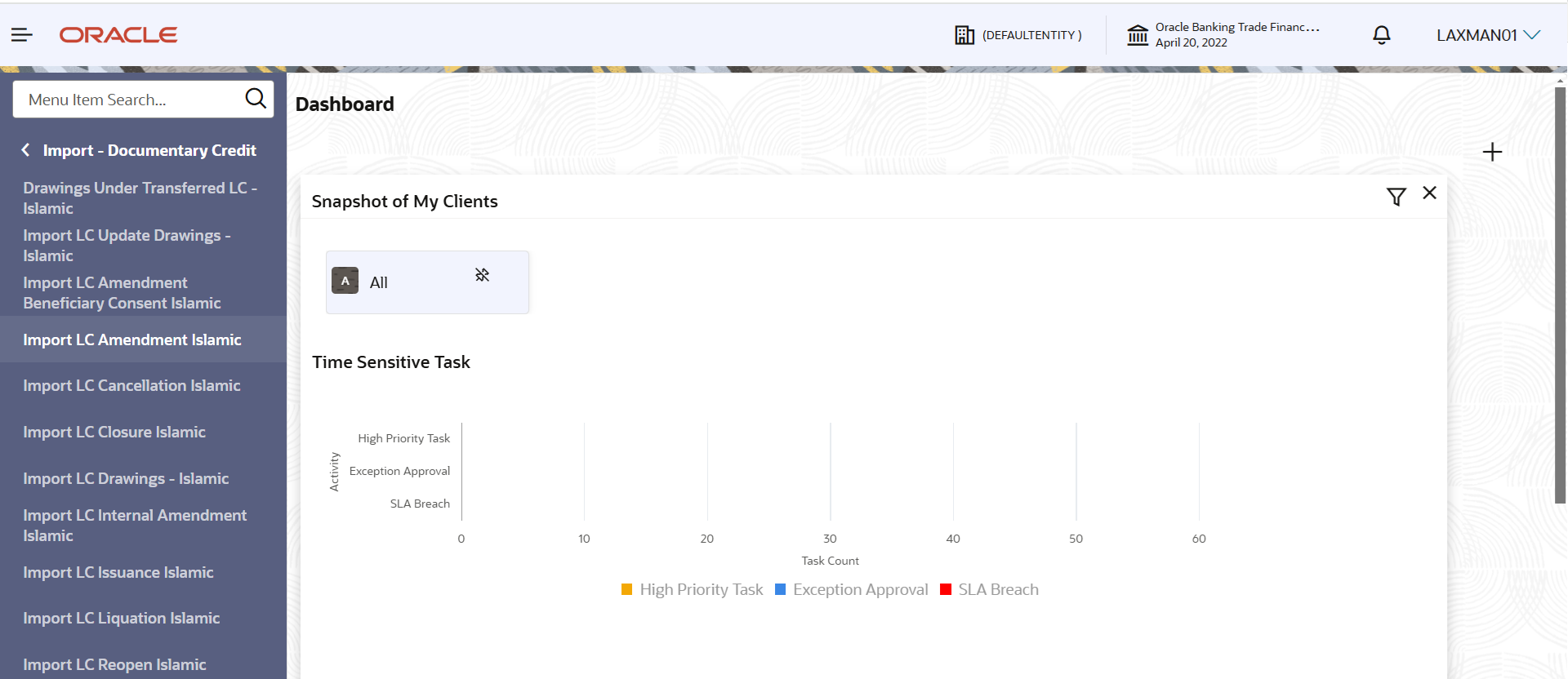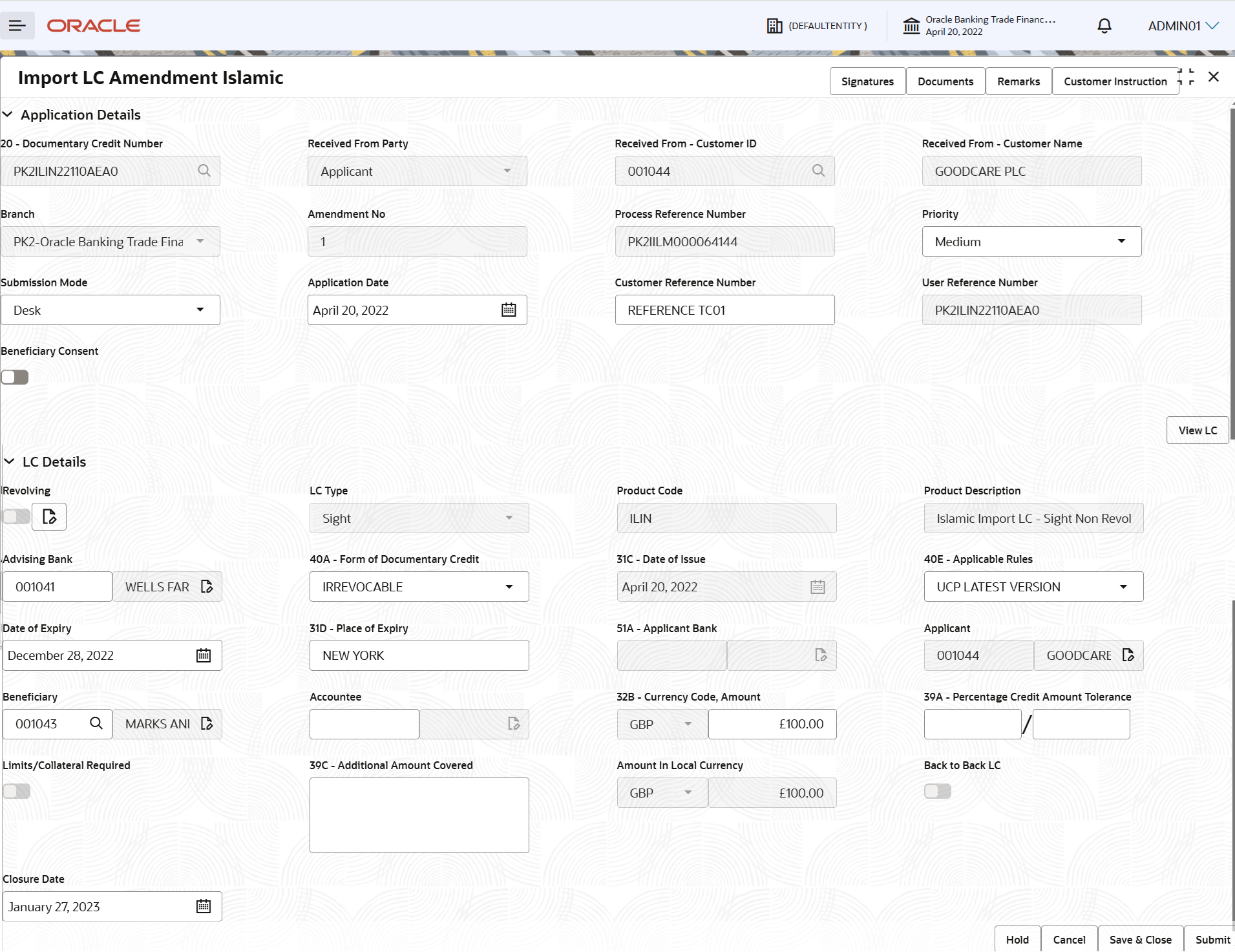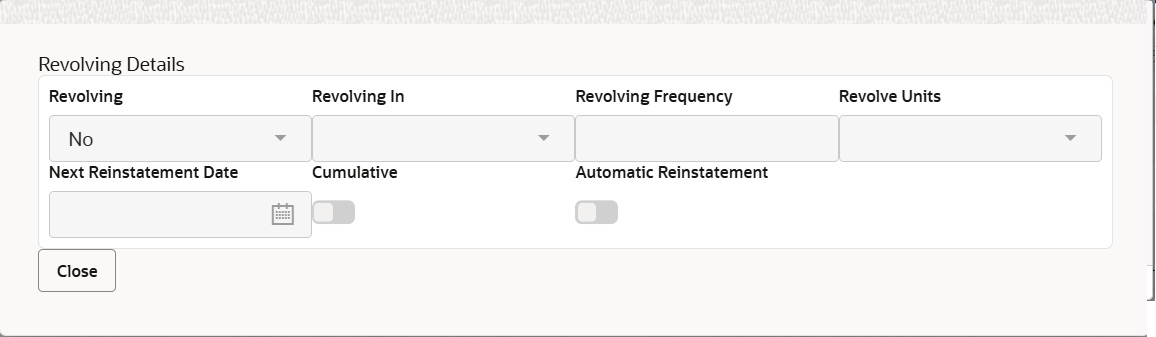2.2 Registration
This topic provides the systematic instructions to initiate the registration stage of Import LC Amendment - Islamic request.
The OBTFPMCS user can process MT798 with sub messages MT726-MT759 message received through SWIFT. The OBTFPMCS verifies the field 21 and 26E ( of the MT759 and identifies the Original Contract Reference Number and Amendment Number and invokes the process. The user can cancel the previously received MT798 referenced message which is under process.
The OBTFPMCS user can process incoming MT798(up to a maximum of 8 messages) with sub messages MT788-MT799 message received through SWIFT and enables the user to cancel the previously received MT798 referenced message which is under process.
- On Home screen, click Trade Finance - Islamic. Under Trade Finance - Islamic, click Import - Documentary Credit.
- Under Import - Documentary Credit, click
Import LC Amendment Islamic.The Import LC Amendment Islamic screen is displayed.The Registration stage has two sections Application Details and LC Amendment Details. Let’s look at the details of Registration screens below:
Figure 2-4 Import LC Amendment Islamic - Registration - Application Details
- On Import LC Amendment Islamic - Registration - Application
Details screen, specify the fields.For more information on fields, refer to field description table below. In case of MT798, Application Details are defaulted to SWIFT.
Note:
The fields which are marked as Required are mandatory.Table 2-3 Import LC Amendment Islamic - Registration - Application Details - Field Description
Field Description Documentary Credit Number Specify the documentary credit number. Alternatively, click Search to search and select the documentary credit number.
In lookup search/advanced lookup search, user can input DCN Reference Number, Applicant, Currency, Amount, User Reference and Contract Status to fetch the LC details. The user can also search the LC which are in ‘Closed’ contract status. On selecting a closed LC, system displays a confirmation message that ‘The LC has been closed. Do you want to Reopen’.
On confirmation, user can amend the required fields as in the case of amendment of an active LC.
Based on the search result, select the applicable LC to be amended.
Received From Party Read only field. Import LC amendment request can be received either from the applicant or the applicant’s bank.
Select the option as 'Applicant', if Import LC amendment request is received from applicant’s bank.
Received From - Customer ID Read only field. Customer ID will be auto-populated based on the selected LC from the lookup.
Received From - Customer Name Read only field. Customer name will be auto-populated based on the selected LC from the lookup.
Branch Read only field. Branch details will be auto-populated based on the selected LC from the lookup.
Amendment No. Read only field. Amendment number will be auto-populated based on selected LC using documentary credit number. Amendment number increases by 1 for each amendment.
Process Reference Number Read only field. Unique OBTFPMCS task reference number for the transaction.
This is auto generated by the system based on process name and branch code.
Priority System defaults the Priority as Low/Medium/High based on maintenance. User can change the priority populated any time before submit of Registration stage.
Submission Mode Select the submission mode of Import LC Amendment request from the drop-down list. By default the submission mode will have the value as ‘Desk’.
- Desk - Request received through Desk
- Fax- Request received through Fax
- Email- Request received through Email
- Courier - Request received through Courier
- SWIFT- Non STP - Request received through SWIFT-Non STP
Application Date This field displays the application date and enables the user to change the date to any back date.
Note:
Future date selection is not allowed.Customer Reference Number Specify the 'Reference number' provided by the applicant/ applicant bank.
Enables the user to provide a unique Customer Reference Number for the amendment.
User Reference Number Read only field. User Reference Number will be auto populated by the system based on selected LC using documentary credit number.
Beneficiary Consent Beneficiary consent required for the amendment made to the fields. Switch on
 , if amendments are made to the following
fields,
, if amendments are made to the following
fields,
- Beneficiary
- Documentary Credit Amount
- Expiry Date
- Tolerance
- Available By
- Tenor
- Mixed/Deferred Payment Detail
- Latest Shipment Date
Switch off
 , if beneficiary consent is not required for the
amendments.
LC Details
, if beneficiary consent is not required for the
amendments.
LC DetailsRegistration user can provide LC details in this section. Alternately, details can be provided by Scrutiny user. Details in this screen displays the data from the LC issued.
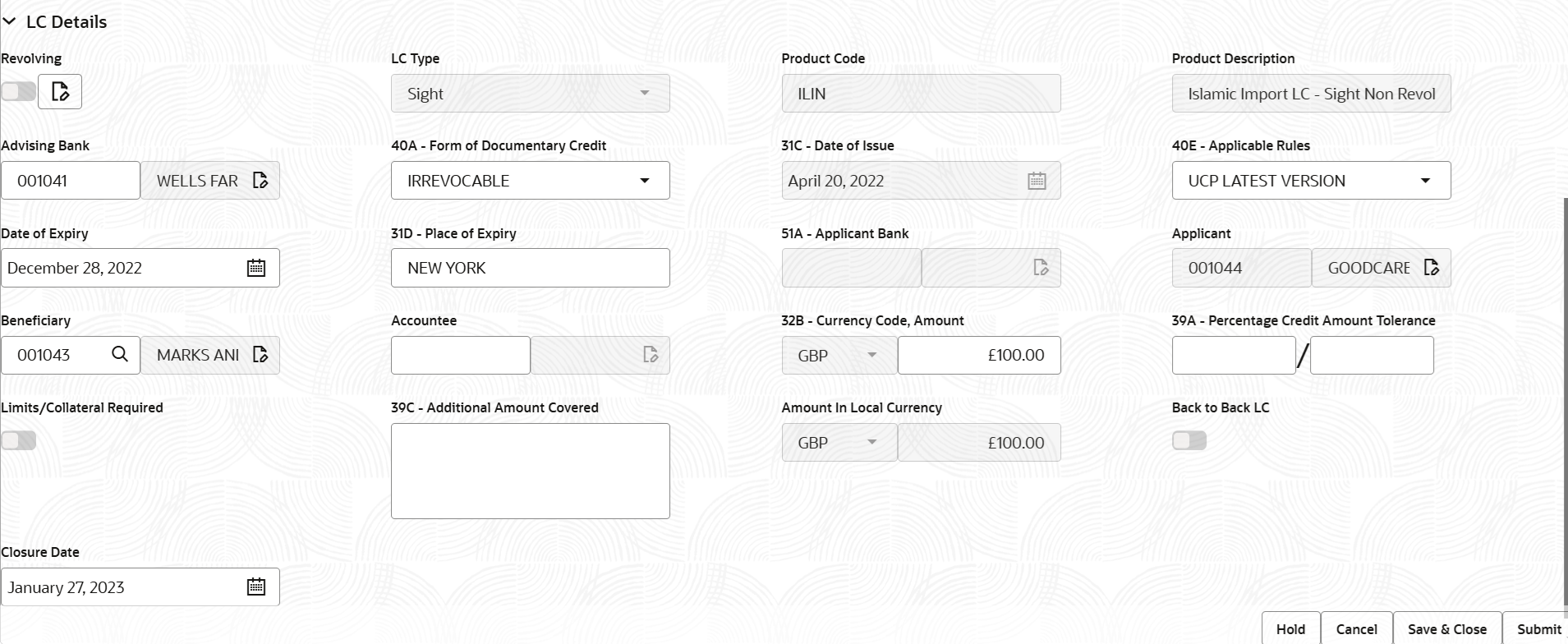
Description of the illustration registrationlcdetails.pngFor more information on fields, refer to field description table below:Note:
The fields which are marked as Required are mandatory.Table 2-4 Import LC Amendment - Registration - LC Details - Field Description
Field Description Revolving Read only field. The option
 displays that the LC type is revolving.
displays that the LC type is revolving.
The option
 displays the the LC type is not
revolving.
displays the the LC type is not
revolving.
Note:
For more details on Revolving, see Table 2-5LC Type Read only field. LC type will be populated based selected LC using documentary credit number.
Product Code Read only field. This field displays the product code of the
selected LC.Product Description Read only field. This field displays the description of the product as per the product code.
Advising Bank Advising bank details (if provided) of the selected LC is auto-populated. User can amend the field, if required.
Note:
In case the selected Bank is not RMA Compliant, the system prompts the user to use a different advising bank or use non SWIFT Media to transmit the LC and displays error message “RMA arrangement not available, please change the bank or use MAIL Medium”.Form of Documentary Credit Form of documentary credit details of the selected LC is auto-populated. User can amend the field, if required.
Date of Issue Read only field. This field displays the LC issuance date.
Applicable Rules The rules of the selected LC is auto-populated. The user can amend the field if required.
Date of Expiry This field displays the expiry date of the selected LC. and user can amend if required. Note:
If amendment to the Expiry date (postponing the expiry date before expiry date of the underlying Export LC), field in the Import LC, system validates the amended value against the Export LC value and display configurable override.Place of Expiry This field displays the place of expiry of the selected LC and user can amend if required. Applicant Bank Read only field. This field displays the applicant bank details of the selected LC.
Applicant Read only field. This field displays the details of the applicant of the selected LC.
Beneficiary This field displays the beneficiary details of the selected LC and user can amend if required. Note:
If the user amend this field and the selected beneficiary/ party is blacklisted the system displays a warning message.Accountee Specify the accountee details. Currency Code, Amount This field displays the value of LC along with the currency details of the selected LC and user can amend if required. Note:
If amendment to the Amount (greater than the Export LC outstanding amount), field in the Import LC, system validates the amended value against the Export LC value and display configurable override.Percentage Credit Amount Tolerance This field displays the percentage credit amount tolerance details of the selected LC and user can amend if required. Limits/Collateral Required Read only field. If enabled indicates, limit check during the process flow of this request is available.
Additional Amount Covered Specify the details of additional amount covered of the selected LC. Amount In Local Currency Read only field. After the tab out of ‘Currency Code, Amount’ field, system populates the Local currency and amount value in this field. System fetches the local currency equivalent value for the LC amount from back office (with decimal places).
Back to Back LC Read only field. Flag to check if the Import LC is a back to back LC.
Closure Date System default the “Closure Date” value from the previous version of the contract. User can modify the system defaulted “Closure Date” and system should validate the same for the below conditions,- Closure Date must be after the Issue Date.
- Closure Date must be after the Expiry Date.
- Closure Date cannot be blank, when the “Auto Close” is checked.
- On Import LC Amendment - Registration - LC Details
screen, specify the fields.Revolving
The user can enable the Revolving option for revolving LC. The revolving LC can be time based or value based.
- Click the Edit icon besides the
Revolving field. The Revolving
Details screen appears.
Table 2-5 Revolving Details
Field Description Revolving Read only field. System displays, if the LC is revolving or not using the slider button.
Revolving In Read only field. Displays the mode of revolving for the LC. The values are:- Time
- Value
Revolving Frequency Read only field. Displays the value for the frequency in days and months by which the LC revolves.
Revolve Units Read only field. Displays the units by which the LC revolves.
Next Reinstatement Date Read only field. Displays the date of next instatement for the LC based on the revolving frequency selected.
Cumulative Read only field. This option indicates whether the LC value has to be cumulative or not on reinstatement.
Automatic Reinstatement Read only field. This option indicates whether to have automatic reinstatement on the reinstatement day without manual intervention.
- Click Close to close the Revolving Details screen.
- Click the Edit icon besides the
Revolving field. The Revolving
Details screen appears.
- Click Submit.The task will move to next logical stage of Import LC Amendment.
Table 2-6 Import LC Amendment Islamic - Registration - Action Buttons - Field Description
Field Description Signatures Click the Signature button to verify the signature of the customer/ bank if required. The user can view the Customer Number and Name of the signatory, Signature image and the applicable operation instructions if any available in the back-office system.
If more than one signature is available, system should display all the signatures.
Documents Upload the documents received under the LC. Remarks Specify any additional information regarding the LC. This information can be viewed by other users processing the request. Customer Instruction Click to view/ input the following: - Standard Instructions – In this section, the system will populate the details of Standard Instructions maintained for the customer. User will not be able to edit this.
- Transaction Level Instructions – In this section, OBTFPMCS user can input any Customer Instructions received as part of transaction processing. This section will be enabled only for customer initiated transactions.
View LC Click to view the details of the LC. Hold The details provided will be saved and status will be on hold. User must update the remarks on the reason for holding the task. This option is used, if there are any pending information yet to be received from applicant. Cancel Cancels the Import LC issuance task. Details entered will not be saved and the task will be removed. Save & Close Save the information provided and holds the task in ‘My Task’ queue for working later. This option will not submit the request.
Submit Click Submit, system will trigger acknowledgment to the customer and give confirmation message for successful submission. The task will move to next logical stage of Import LC issuance. If mandatory fields have not been captured, system will display an error message until the mandatory fields data are provided.
Checklist Click to view the list of items that needs to be completed and acknowledge. If mandatory checklist items are not selected, system will display an error on submit.
- Oracle Banking Trade Finance Process Management Cloud Service - OBDX Bidirectional flow
This topic provides the systematic instructions to initiate the OBTFPM- OBDX Bidirectional flow.
Parent topic: Import LC Amendment Islamic