2.5.1 Main Details
This topic provides the systematic instructions to initiate the Data Enrichment stage of Guarantee Issuance request.
- Application Details
- SBLC/Guarantee Details.
All fields displayed under Basic details section, would be read only except the Priority, Application Date and Customer Reference Number' fields. For more information on the fields, refer unresolvable-reference.html#GUID-1F4B94A8-A6F4-4716-9B98-9EA0AA36AAB5 of Scrutiny stage .
- On Data Enrichment - Main Details screen, specify the
fields that were not entered at Registration stage.
Figure 2-18 Data Enrichment - Main Details
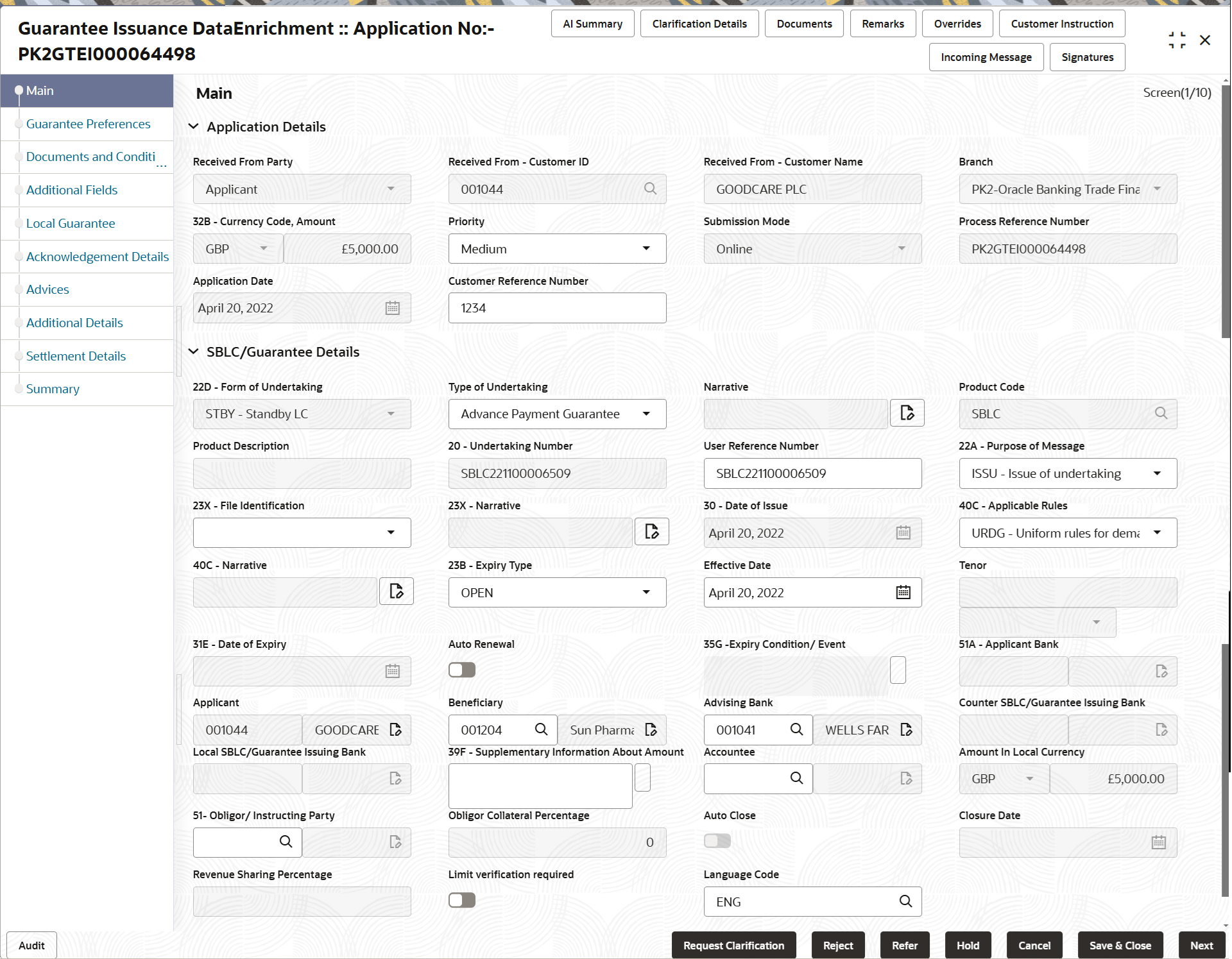
Description of the illustration demainapplicationdetails.pngSBLC/Guarantee DetailsThe fields listed under this section are same as the fields listed under the SBLC/Guarantee Details section in Scrutiny stage. For more information on the fields, refer to refer unresolvable-reference.html#GUID-1F4B94A8-A6F4-4716-9B98-9EA0AA36AAB5 of Scrutiny stage. During Registration, if user has not captured input, then user can capture the details in this section.
Figure 2-19 SBLC/Guarantee Details
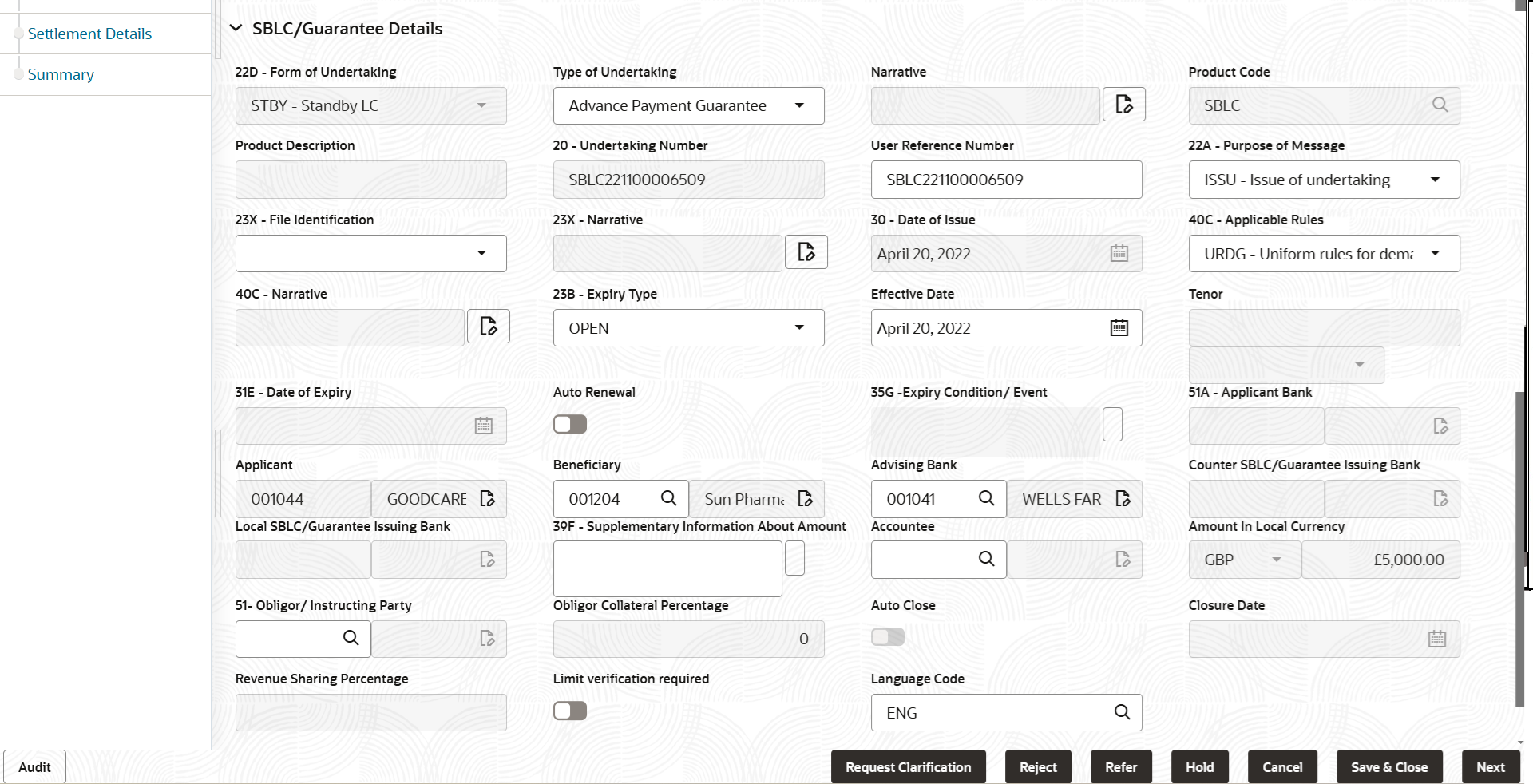
Description of the illustration demainguaranteedetails.png - Click Next.The task will move to next data segment.
Table 2-18 Main Details - Action Buttons - Field Description
Field Description Documents Click to View/Upload the required document. Application displays the mandatory and optional documents.
The user can view and input/view application details simultaneously.
When a user clicks on the uploaded document, Document window get opened and on clicking the view icon of the uploaded document, Application screen should get split into two. The one side of the document allows to view and on the other side allows to input/view the details in the applicationRemarks Specify any additional information regarding the Guarantee issuance. This information can be viewed by other users processing the request. Content from Remarks field should be handed off to Remarks field in Backend application.
Overrides Click to view the overrides accepted by the user. Customer Instruction Click to view/ input the following - Standard Instructions – In this section, the system will populate the details of Standard Instructions maintained for the customer. User will not be able to edit this.
- Transaction Level Instructions – In this section, OBTFPM user can input any Customer Instructions received as part of transaction processing. This section will be enabled only for customer initiated transactions.
Incoming Message This button displays the multiple messages (MT760 + up to 7 MT761. Click to allow parsing of MT 760 along with MT761(up to 7) messages together to create a Guarantee Issuance.
In case of MT798, the User can click and view the MT798 message(784,760/761).
In case of MT798-MT726-MT759 request, user can view MT798 message(726-759) in this placeholder in Header of the task.
In case of MT798_MT788-MT799 request, user can view MT798 message (788-799) in this placeholder in Header of the process-task.
Signatures Click the Signature button to verify the signature of the customer/ bank if required. The user can view the Customer Number and Name of the signatory, Signature image and the applicable operation instructions if any available in the back-office system.
If more than one signature is available, system should display all the signatures.
Save & Close Save the details provided and holds the task in ‘My Task’ queue for further update. This option will not submit the request. Cancel Cancel the Scrutiny stage inputs. The details updated in this stage are not saved. The task will be available in 'My Task' queue. Hold The details provided will be saved and status will be on hold.User must update the remarks on the reason for holding the task. This option is used, if there are any pending information yet to be received from applicant.
Reject On click of Reject, user must select a Reject Reason from a list displayed by the system. Reject Codes are:
- R1- Documents missing
- R2- Signature Missing
- R3- Input Error
- R4- Insufficient Balance/Limits
- R5 - Others
Select a Reject code and give a Reject Description.
This reject reason will be available in the remarks window throughout the process.
Refer Select a Refer Reason from the values displayed by the system. Refer Codes are:
- R1- Documents missing
- R2- Signature Missing
- R3- Input Error
- R4- Insufficient Balance/Limits
- R5 - Others
Next On click of Next, system validates if all the mandatory fields have been captured. Necessary error and override messages to be displayed. On successful validation, system moves the task to the next data segment. Checklist Click to view the list of items that needs to be completed and acknowledge. If mandatory checklist items are not selected, system will display an error on submit.
Parent topic: Data Enrichment