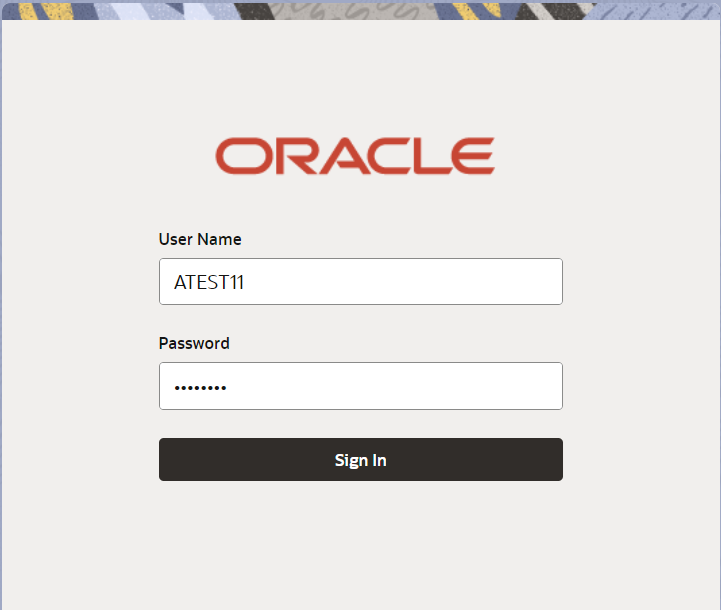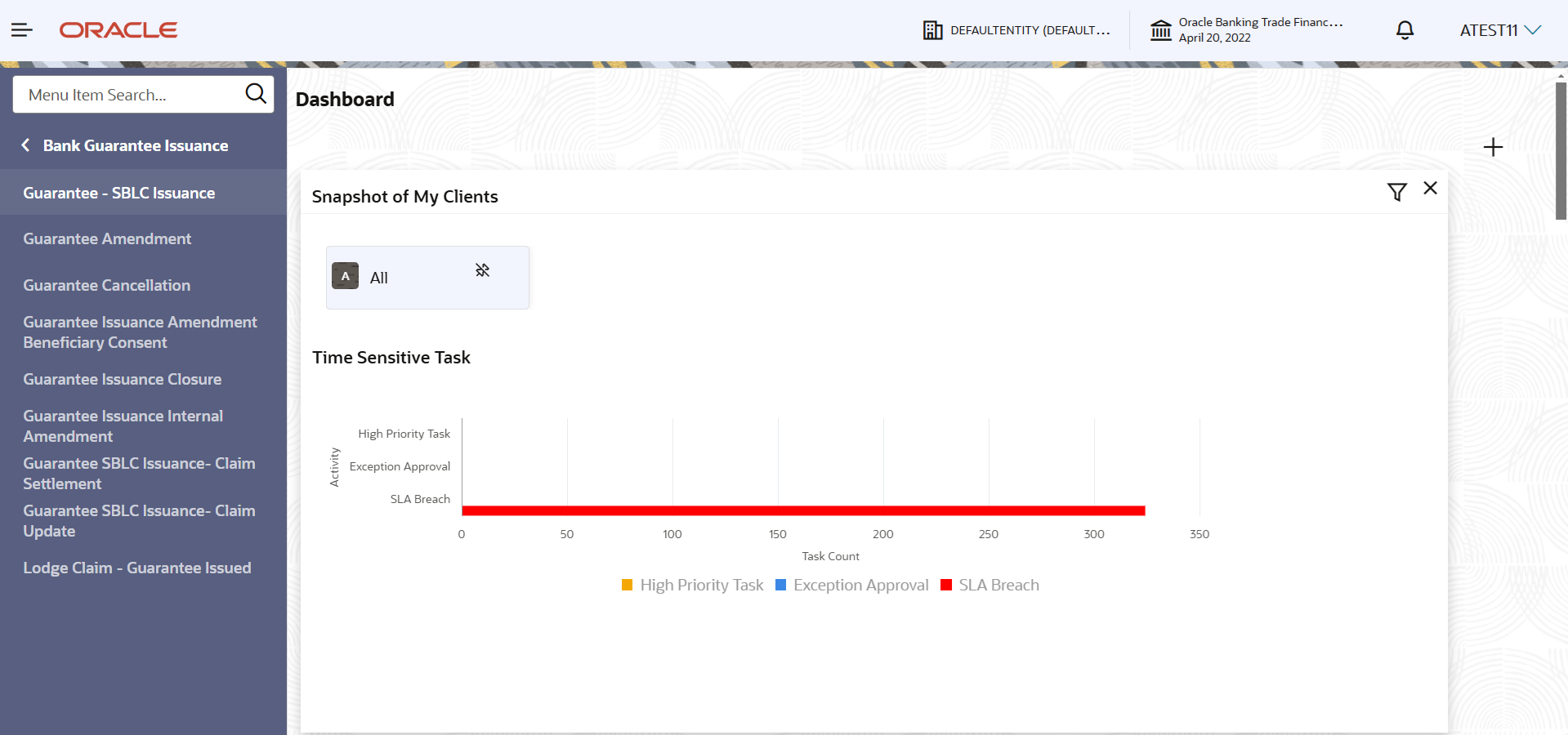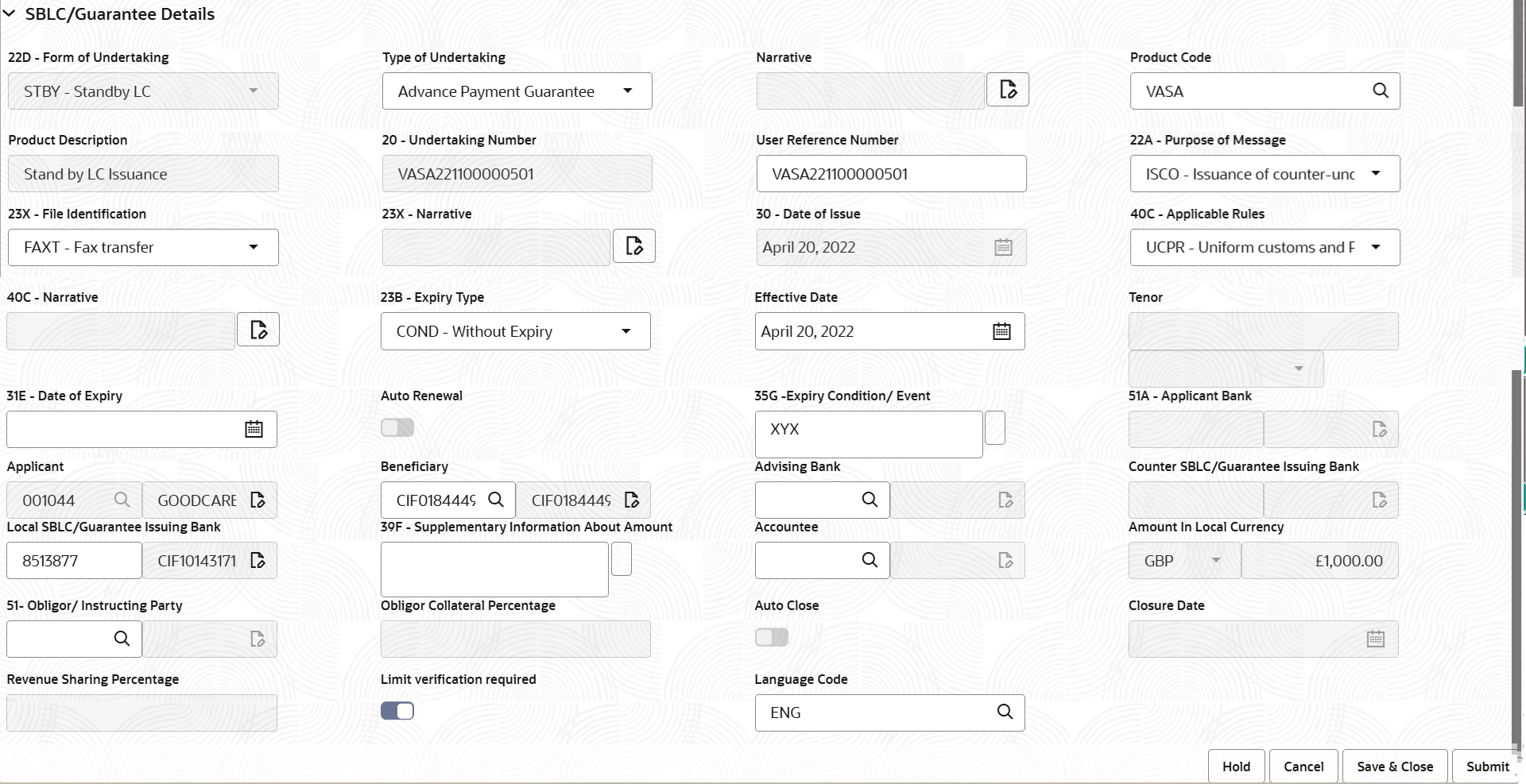2.2 Registration
This topic provides the systematic instructions to initiate the Registration stage of Guarantee Issuance request.
During registration stage, user can capture the basic details of the application, check the signature of the authorised signatories and upload the related documents of the applicant. It also enables the user to capture some additional product related details as an option. On submit of the request, the customer will be notified with an acknowledgment and the request will be available for a Guarantee Issuance expert to handle the request in the next stage.
- Guarantee/SBLC received through SWIFT MT 760 in favour of a beneficiary through an Advising Bank and Advise Through Bank.
- Counter Guarantee/SBLC received through MT 760 in favour of a bank to issue Local guarantee/SBLC which in turn can advise the Local Guarantee/SBLC to the Beneficiary through an Advising Bank.
- Counter – Counter Guarantee/SBLC received through SWIFT MT 760, in favour a bank to issue Counter Guarantee/SBLC in favor another bank which in turn has to issue a Local Guarantee/SBLC in favour of the beneficiary.
- On Home screen, click Trade Finance. Under Trade Finance, click Bank Guarantee Issuance.
- Under Bank Guarantee Issuance, click
Guarantee - SBLC Issuance.The Guarantee - SBLC - Registration screen appears.
The Guarantee Issuance - Registration stage has two sections Application Details and Guarantee Details. Let’s look at the details of Registration screens below:
Figure 2-4 Guarantee - SBLC Issuance - Registration - Application Details
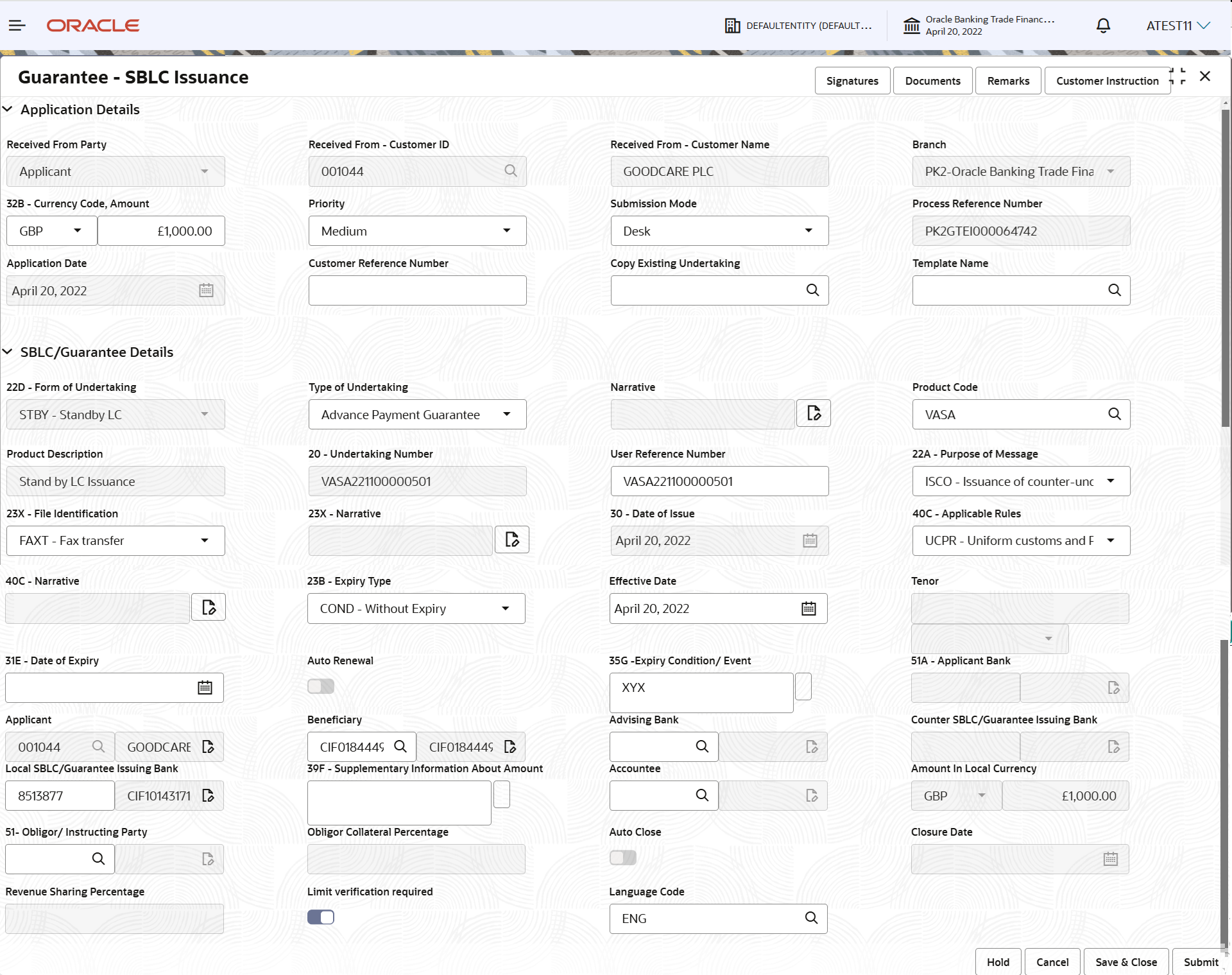
Description of "Figure 2-4 Guarantee - SBLC Issuance - Registration - Application Details" - On Guarantee - SBLC Issuance - Registration - Application
Details screen, specify the fields.
Note:
The fields which are marked as Required are mandatory.For more information on fields, refer to the field description table below. In case of MT798, Application Details are defaulted to SWIFT.
Table 2-3 Guarantee - SBLC Issuance - Registration - Application Details - Field Description
Field Description Received from Applicant Bank Guarantee Issuance request can be received either from the applicant or the applicant’s bank. Enable the option, if Guarantee Issuance request is received from applicant’s bank.
Disable the option, if Guarantee Issuance request is received from applicant.
Received From - Customer ID Specify the Customer ID of the applicant or applicant’s bank. Alternatively, click Search to search and select the Customer ID.
Received From - Customer Name Name of the customer or applicant. This field will be auto populated based on the selected customer ID. Branch Select the branch. By default, customer’s home branch will be displayed based on the customer ID and it can be changed, if required.
Note:
Once the request is submitted, Branch field is non-editable.If the Guarantee Issuance is at Counter Issuing Bank (CIB), Branch to be resolved from CIF.
If the Guarantee Issuance is at Local Issuing Bank (LIB), Branch to be resolved from CIF.Currency Code, Amount Select the currency code from the drop-down list and tab out. Specify the value of LC (with decimal places) as per currency type.
If the Guarantee Issuance is at Counter Issuing Bank (CIB), the field is Read only and populated from Incoming MT 760.
If the Guarantee Issuance is at Local Issuing Bank (LIB), the field is Read only and populated from Incoming MT 760.
Priority Priority maintained will be populated as either 'Low or Medium or High or Essential or Critical'. If priority is not maintained for a customer, Medium priority will be defaulted. If the Guarantee Issuance is at Counter Issuing Bank (CIB), the field is defaulted and user can change its value.
If the Guarantee Issuance is at Local Issuing Bank (LIB), the field is defaulted and user can change its value.
Submission Mode Select the submission mode of Guarantee Issuance request from the drop-down list. By default the submission mode will have the value as ‘Desk’.
- Desk - Request received through Desk
- Fax- Request received through Fax
- Email- Request received through Email
- SWIFT-Non STP - Request received through SWIFT
- Courier - Request received through Courier
If the Guarantee Issuance is at Counter Issuing Bank (CIB), the field is Read only and SWIFT.
If the Guarantee Issuance is at Local Issuing Bank (LIB), the field is Read only and SWIFT.
Process Reference Number Unique OBTFPMCS task reference number for the transaction. This is auto generated by the system based on process name and branch code.
If the Guarantee Issuance is at Counter Issuing Bank (CIB), the field is Read only and generated by system.
If the Guarantee Issuance is at Local Issuing Bank (LIB), the field is Read only and generated by system.
Application Date The application displays the branch’s current date by default, and enables the user to change the date to any back date. Note:
Future date selection is not allowed.Customer Reference Number Specify a unique Customer Reference Number which is provided by the applicant/applicant bank. Copy Existing Undertaking Specify the existing undertaking number, the system populates the details of the guarantee. Alternatively, click Search to search and select the existing undertaking to be copied, if required. If an existing undertaking is to be copied, the details of the LC is captured here.
Template Name Specify the template name if the applicant details are already captured and the data can be reused with the template to reduce the effort. Alternatively, click Search to search and select the Template code. The details pertaining to the subsequent screens in scrutiny and data enrichment screens will be persisted and populated when you move to the relevant screens.
Before populating the screens, application will check if there are any existing values and will display an alert message ' Value exist already in few fields - Do you want to use the template - Yes/No'. If the you click on Yes the existing details will be over-written with the template valuesThis is applicable only for the non-online Guarantee Issuance request.
Guarantee DetailsRegistration user can provide Guarantee details in this section. Alternately, details can be provided by Scrutiny user.
- On Guarantee Issuance - Registration - Guarantee Details
screen, specify the fields.
Note:
The fields which are marked as Required are mandatory.For more information on fields, refer to the field description table below.
Table 2-4 Guarantee Issuance - Registration - SBLC/Guarantee Details - Field Description
Field Description Form of Undertaking Select the Form of Undertaking from the available options: - DGAR - Guarantee
- STBY - Standby LC
If the Guarantee Issuance is at Counter Issuing Bank (CIB), the field is Read only and populated from Incoming MT 760.
If the Guarantee Issuance is at Local Issuing Bank (LIB), the field is Read only and populated from Incoming MT 760.
Type of Undertaking Select the type of undertaking from the following available options. The options are are:- Advance Payment Guarantee
- Credit Facilities Guarantee
- BILL - Bill of Lading
- CUST - Customs
- DPAY - Direct Pay
- INSU - Insurance
- JUDI - Judicial
- LEAS - Lease
- PAYM - Payment
- PERF - Performance
- RETN - Retention
- SHIP - Shipping
- TEND - Tender or Bid
- WARR - Warranty/ maintenance
- OTHR - Others
If the Guarantee Issuance is at Counter Issuing Bank (CIB), the field is Read only and populated from Incoming MT 760.
If the Guarantee Issuance is at Local Issuing Bank (LIB), the field is Read only and populated from Incoming MT 760.
Narrative Specify the narrative in this field. This field is enabled if Type of Undertaking field values is OTHR .
If the Guarantee Issuance is at Counter Issuing Bank (CIB), the field is Read only and populated from Incoming MT 760.
If the Guarantee Issuance is at Local Issuing Bank (LIB), the field is Read only and populated from Incoming MT 760.
Product Code Specify the product code and on tab out system will validate and populate the selected product description. The product codes will be listed based on the selected value in Form of Undertaking. Alternatively, click Search to search and select the product code with code or product description.
If the Guarantee Issuance is at Counter Issuing Bank (CIB), user can enter the product code.
If the Guarantee Issuance is at Local Issuing Bank (LIB), user can enter the product code.
Product Description Read only field. This field displays the description of the product, auto populated by the application based on the Product Code selected.
Undertaking Number Read only field. This field displays the undertaking number available in the guarantee/SBLC.
If the Guarantee Issuance is at Counter Issuing Bank (CIB), Undertaking Number is generated from Back office System and in incoming MT 760 to be populated against Reference field for party CIB.
If the Guarantee Issuance is at Local Issuing Bank (LIB), Undertaking Number is generated from Back office System and in incoming MT 760 to be populated against Reference field for party CIB.
User Reference Number System defaults the user reference number, depending on the selection of product code. User can change the User Reference Number.
Purpose of Message Select the purpose of message from the drop-down. The values are:- ISSU - Issue of
Undertaking: In case the Undertaking
is sent through SWIFT MT 760, the advising bank
has to just advise the Undertaking to the
Beneficiary.
In case the Undertaking is advised through Mail Advice, the guarantee can be directly mailed by the Issuing bank to the Beneficiary.
This is applicable for Guarantees/ Local Guarantees and SBLC (Standby LC)
- ICCO - Issuance of
counter-counter-undertaking: Issuance
of counter-counter-undertaking and request to
issue
counter-undertaking.
The bank receiving the Undertaking (usually through SWIFT MT 760) is required to issue a Counter- undertaking to another bank requesting the third Bank to issue Local Undertaking favoring the Beneficiary.
- ISCO - Issuance of counter
undertaking: Issuance of counter
undertaking and request to issue local undertaking
The bank receiving the Undertaking (usually through SWIFT MT 760) is required to issue Local Undertaking to the beneficiary.
If the Guarantee Issuance is at Counter Issuing Bank (CIB), Purpose of Message is ‘ISCO’. If the Guarantee Issuance is at Local Issuing Bank (LIB), Purpose of Message is ‘ISSU’.
File Identification Select the type of delivery channel and its associated file name or reference from the available values. The options are:- COUR - Courier delivery
- EMAL - Email transfer
- FACT - SWIFTNet FileAct
- FAXT - Fax transfer
- HOST - Host-to-Host
- MAIL - Postal Delivery
- OTHR - Other delivery channel
If the Guarantee Issuance is at Counter Issuing Bank (CIB), the field is Read only and populated from Incoming MT 760.
If the Guarantee Issuance is at Local Issuing Bank (LIB), the field is Read only and populated from Incoming MT 760.
Narrative Specify the description in this field, if File Identification field values are COUR or OTHR . If the Guarantee Issuance is at Counter Issuing Bank (CIB), the field is Read only and populated from Incoming MT 760.
If the Guarantee Issuance is at Local Issuing Bank (LIB), the field is Read only and populated from Incoming MT 760.
Date of Issue Read only field. Application defaults the branch’s current date as date of issue.
User cannot change the defaulted date. Application will populate the Date of Issue field with branch date on approval if date of approval is later than date of Registration.
If the Guarantee Issuance is at Counter Issuing Bank (CIB), Date of Issue = Branch Date (Date of Issue in incoming MT 760 should be mapped to Party CIB- Field Date).
If the Guarantee Issuance is at Local Issuing Bank (LIB), Date of Issue = Branch Date (Date of Issue in incoming MT 760 should be mapped to Party CIB- Field Date).
Applicable Rules Select the applicable rules for guarantee issuance. The options are:- URDG - Uniform rules for demand guarantees
- UCPR - Uniform customs and Practices
- ISPR - International standby Practices
- NONE - Not subject to any rules
- OTHR
If the Guarantee Issuance is at Counter Issuing Bank (CIB), the field is read only and populated from Incoming MT 760.
If the Guarantee Issuance is at Local Issuing Bank (LIB), the field is read only and populated from Incoming MT 760.
Narrative Specify the description in this field, if Applicable Rules field values is OTHR . If the Guarantee Issuance is at Counter Issuing Bank (CIB), the field is read only and populated from Incoming MT 760.
If the Guarantee Issuance is at Local Issuing Bank (LIB), the field is read only and populated from Incoming MT 760.
Expiry Type Select the expiry type for guarantee issuance. This field indicates whether undertaking has specified expiry date or is open-ended.
The options are:- COND - With Expiry
- CONU - Without Expiry
- FIXD - Specified expiry date (with/without automatic expansion)
- OPEN - No specific date of expiry
If the Guarantee Issuance is at Counter Issuing Bank (CIB), the field is read only and populated from Incoming MT 760.
If the Guarantee Issuance is at Local Issuing Bank (LIB), the field is read only and populated from Incoming MT 760.
Effective Date The effective date is defaulted from guarantee issuance. The user can change the date.
Tenor Specify the value for tenor and select the value from the drop-down. The drop down is enabled, if Expiry Type is COND and FIXD.
Date of Expiry Select the expiry date of the LC. The expiry date can be equal or greater than the issue date. If the Expiry Date is earlier than the issue date, system will provide an error and if the ‘Expiry Date is equal to the Issue Date’, system will provide a alert message.
The field is enabled, if Expiry Type is COND and FIXD.If the Guarantee Issuance is at Counter Issuing Bank (CIB), the field is read only and populated from Incoming MT 760.
If the Guarantee Issuance is at Local Issuing Bank (LIB), the field is read only and populated from Incoming MT 760.
Expiry Condition/Event Specify the expiry condition/event. This field specifies the documentary condition/event that indicates when the local undertaking will cease to be available.
The field is enabled, if Expiry Type is COND and CONU.
If the Guarantee Issuance is at Counter Issuing Bank (CIB), the field is read only and populated from Incoming MT 760.
If the Guarantee Issuance is at Local Issuing Bank (LIB), the field is read only and populated from Incoming MT 760.
Applicant Bank This field displays the applicant bank details , if Received From Applicant Bank option is enabled. If request is not received from applicant bank, this field must be blank.
Applicant This field displays the applicant details based on the details provided in Application Details section. Specify the applicant or alternatively, click Search to search and select the applicant from the look-up, if Received From Applicant Bank option is enabled.
If the Guarantee Issuance is at Counter Issuing Bank (CIB), the field is read only and populated from Incoming MT 760.
If the Guarantee Issuance is at Local Issuing Bank (LIB), the field is read only and populated from Incoming MT 760.
Beneficiary Specify the beneficiary or click Search to search and select the beneficiary in whose favor the undertaking (or counter-undertaking) is issued. If beneficiary is not a customer of the bank, then choose WALKIN customer id and provide the beneficiary details. If beneficiary is a customer and KYC status is not valid, then system will display alert message.
If the Guarantee Issuance is at Counter Issuing Bank (CIB), the field is read only and populated from Incoming MT 760.
If the Guarantee Issuance is at Local Issuing Bank (LIB), Customer ID to be resolved from incoming message. If required use Walk-in ID. Bene ID/ name should be made amendable by the user.
Advising Bank Specify the advising bank name or click Search to search and select the advising bank based on Party ID/Party Name. User can also input the party ID and on tab out system will validate and populate the 'Advising Bank’ name.
Note:
In case the selected Bank is not RMA Compliant, the system prompts the user to use a different advising bank or use non SWIFT Media to transmit the LC and displays error message “RMA arrangement not available, please change the bank or use MAIL Medium”.If the Guarantee Issuance is at Counter Issuing Bank (CIB), the field is read only and populated from Incoming MT 760.
If the Guarantee Issuance is at Local Issuing Bank (LIB), the field is read only and populated from Incoming MT 760.
Counter SBLC/Guarantee Issuing Bank Specify the Counter Guarantee Issuance bank name or click Search to search and select the Counter Guarantee Issuance Bank bank.. This field is enabled, if Purpose of Message is ICCO.
Note:
In case the selected Bank is not RMA Compliant, the system prompts the user to use a different advising bank or use non SWIFT Media to transmit the LC and displays error message “RMA arrangement not available.If the Guarantee Issuance is at Counter Issuing Bank (CIB), the field is read only and populated from Incoming MT 760.
Local SBLC/Guarantee Issuing Bank Specify the Local SBLC/Guarantee Issuance bank name or click Search to search and select the Local SBLC/Guarantee Issuance Bank bank. This field is enabled, if Purpose of Message is ICCO or ISCO.
Note:
If Local Issuing Bank has value and Counter Issuing Bank has no value, and in case the selected Bank is not RMA Compliant, the system displays error message “RMA arrangement not available”.If the Guarantee Issuance is at Counter Issuing Bank (CIB), the field is read only and populated from Incoming MT 760.
Supplementary Information About Amount Specify the additional amounts related to undertaking. If the Guarantee Issuance is at Counter Issuing Bank (CIB), the field is read only and populated from Incoming MT 760.
If the Guarantee Issuance is at Local Issuing Bank (LIB), Customer ID to be resolved from incoming message. If required use Walk-in ID. Bene ID/ name should be made amendable by the user.
Accountee Specify the accountee or click Search to search and select the accountee. Amount In Local Currency Read only field. After the tab out of ‘Currency Code, Amount’ field, system fetches the local currency equivalent value for the transaction amount from back office (with decimal places).
Obligor/ Instructor Party Specify the Local SBLC/Guarantee Issuance bank name or click Search to search and select the name of the obligor from the lookup. Obligor Collateral Percentage Specify the value for obligor collateral percentage. This field is mandatory if the field Obligor/ Instructor Party has value.
Auto Close Enable the option, if Auto close is required for that transactions. Disable the option, if Auto close is not required for that transactions.
Closure Date This field displays the “Closure Date”defaulted by the system, with the value “Expiry Date” + No of Closure days maintained in the respective Product in which the contract has been created. System automatically close the contract on the specified “Closure Date” if “Auto Close” is selected as “Yes” for the specific contract.
User can modify the system defaulted “Closure Date” and system should validate the same for the below conditions,- Closure Date must be after the Issue Date.
- Closure Date must be after the Expiry Date.
- Closure Date cannot be blank, when the “Auto Close” is checked.
Revenue Sharing Percentage Read only field. System populates the values from the “Trade Finance Customer Maintenance” if the below conditions are met.- Purpose of Message is “ISCO” or “ICCO”
- CIB or LIB is captured in the Guarantee Contract.
- If CIB and LIB is available in the Guarantee Contract, then system should populate the “Revenue sharing Percentage” maintained against party CIB.
- If LIB is only available without CIB in the Guarantee Contract, then system should populate the “Revenue sharing Percentage” maintained against party LIB.
- Percentage should be populated after tab out from LIB field.
Limits verification Required Enable the option to enable limit check during the process flow of this request. Disable the option to disable limit check during the process flow of this request.
Language Code Specify the language code or click Search to search and select the language code from the look-up. - Click Submit.The task will move to next logical stage of Guarantee Issuance. For more information refer Scrutiny.
For more information on action buttons, refer to the field description table below.
Table 2-5 Guarantee Issuance - Registration - Action Buttons - Field Description
Field Description Signatures Click the Signature button to verify the signature of the customer/ bank if required. The user can view the Customer Number and Name of the signatory, Signature image and the applicable operation instructions if any available in the back-office system.
If more than one signature is available, system should display all the signatures.
Documents Upload the documents received. Application displays mandatory documents to be uploaded for Guarantee Issuance.Place holders are also available to upload additional documents submitted by the applicant
Remarks Specify any additional information regarding the Guarantee Issuance. This information can be viewed by other users processing the request. Customer Instruction Click to view/ input the following: - Standard Instructions – In this section, the system will populate the details of Standard Instructions maintained for the customer. User will not be able to edit this.
- Transaction Level Instructions – In this section, OBTFPMCS user can input any Customer Instructions received as part of transaction processing. This section will be enabled only for customer initiated transactions.
Hold The details provided will be saved and status will be on hold. User must update the remarks on the reason for holding the task. This option is used, if there are any pending information yet to be received from applicant. Cancel Cancels the Guarantee issuance task. Details entered will not be saved and the task will be removed. Save & Close Save the information provided and holds the task in ‘My Task’ queue for working later. This option will not submit the request.
Submit Click Submit, system will trigger acknowledgment to the customer and give confirmation message for successful submission. The task will move to next logical stage of Guarantee Issuance. If mandatory fields have not been captured, system will display an error message until the mandatory fields data are provided.
Checklist Click to view the list of items that needs to be completed and acknowledge. If mandatory checklist items are not selected, system will display an error on submit.
- Document Linkage
This topic provides the systematic instructions to initiate the document linkage. - Oracle Banking Trade Finance Process Management Cloud Service - OBDX Bidirectional flow
This topic provides the systematic instructions to initiate the OBTFPM- OBDX Bidirectional flow.
Parent topic: Guarantee Issuance