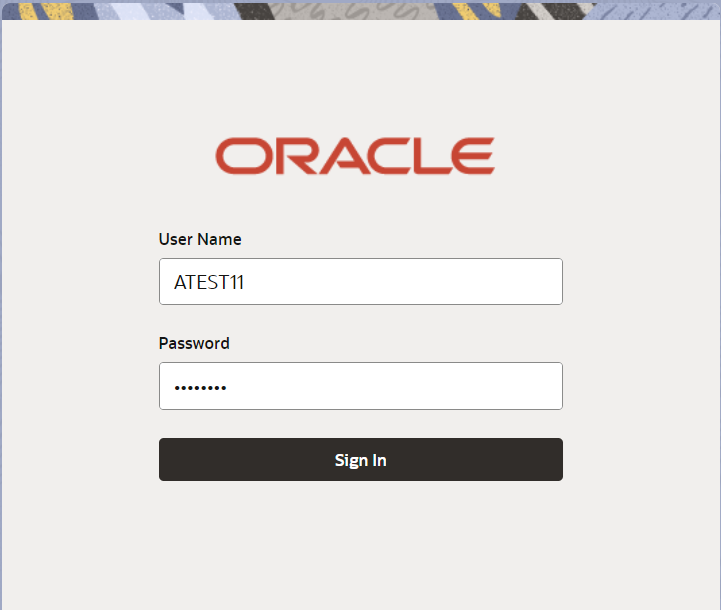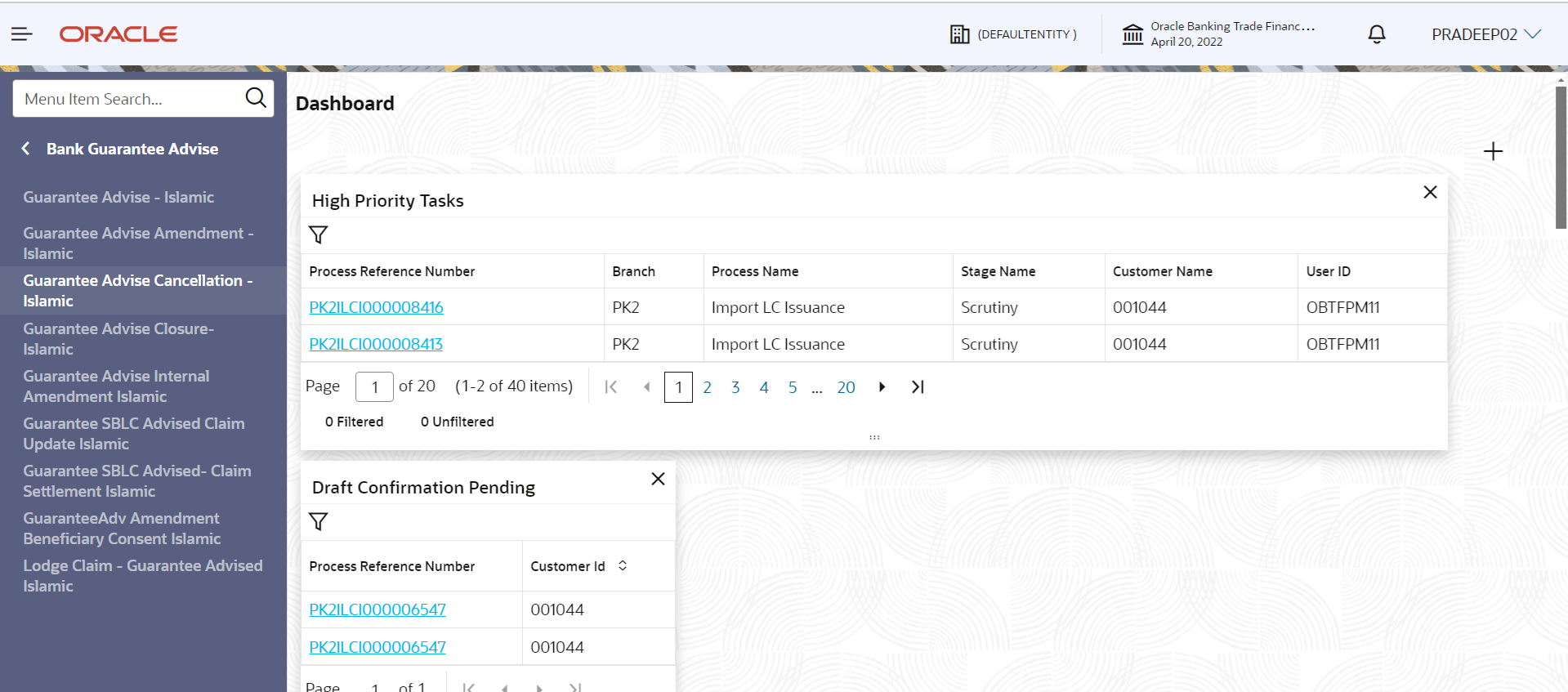2.2 Registration
This topic provides the systematic instructions to initiate the Registration stage of Guarantee Advise Cancellation Islamic request.
The OBTFPMCS user can process incoming MT798(up to a maximum of 8 messages) with sub messages MT788-MT799 message received through SWIFT and enables the user to cancel the previously received MT798 referenced message which is under process.
The user has the option to submit, hold, save and hold and cancel the application.- On Home screen, click Trade Finance - Islamic. Under Trade Finance - Islamic, click Bank Guarantee Advise.
- Under Bank Guarantee Advise, click Guarantee
Advise Cancellation Islamic.
Figure 2-2 Guarantee Advice Cancellation Islamic
The Guarantee Advise Cancellation Islamic - Registration screen appears.The Guarantee Advise Cancellation Islamic - Registration stage has two sections Application Details and Guarantee Details. Let’s look at the details of Registration screens below:
Figure 2-3 Guarantee Advise Cancellation Islamic - Registration - Application Details
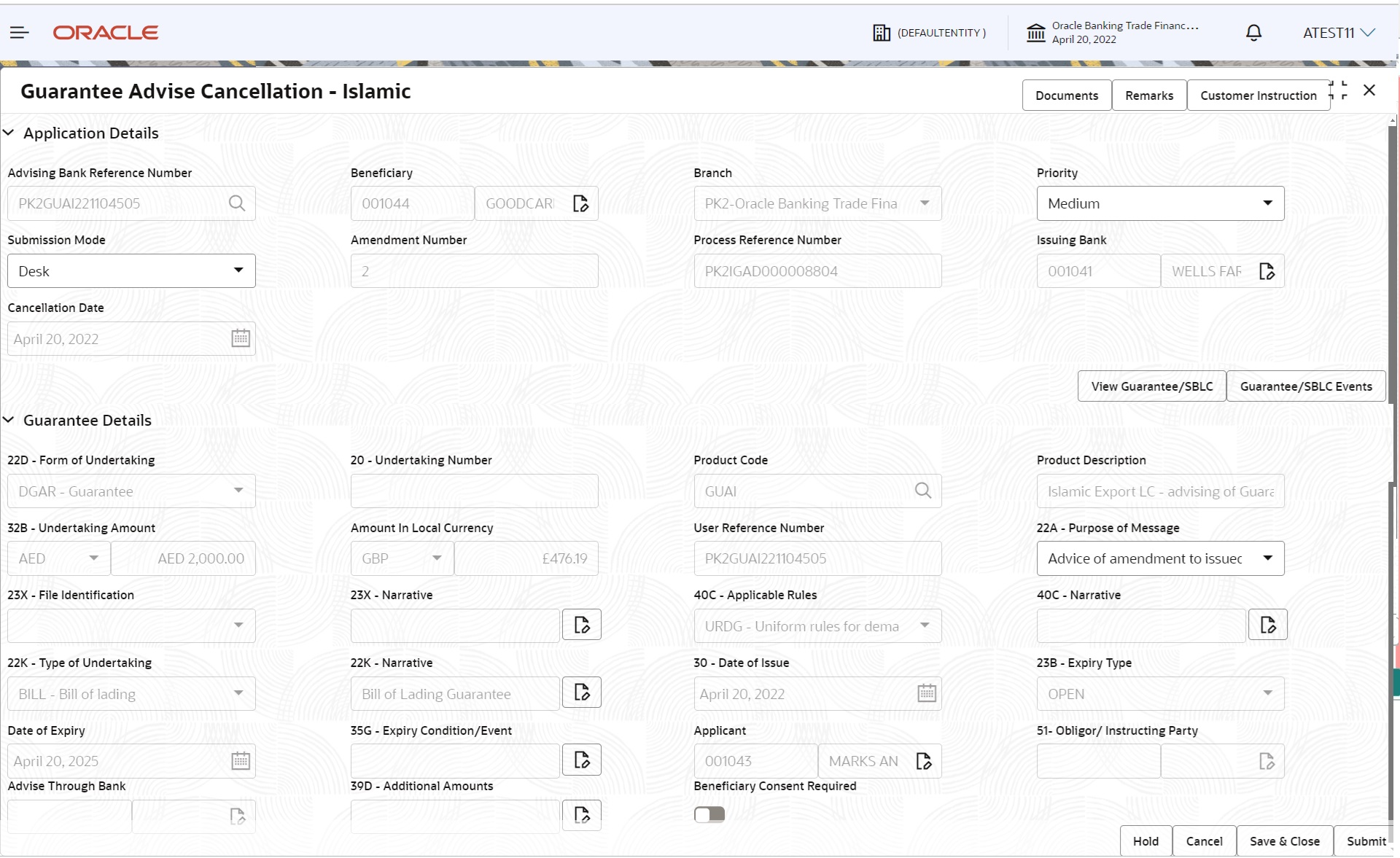
Description of the illustration registrationapplicationdetails.png - On Guarantee Advise Cancellation Islamic - Registration -
Application Details screen, specify the fields.
Note:
The fields which are marked as Required are mandatory.For more information on fields, refer to the field description table below.
Table 2-3 Guarantee Advise Cancellation Islamic - Registration - Application Details - Field Description
Field Description Advising Bank Reference Number Specify the Advising Bank Reference Number or click Search icon to search and select the Advising Bank Reference Number from look-up. As part of look up search criteria; user can input the Advising Bank Reference Number, Beneficiary, Currency, Amount, Product Code and User Reference Number.
Beneficiary Read only field. System defaults the name of the customer as available in Guarantee Advise.
Branch Read only field. System defaults the branch from Guarantee Advise.
Priority System defaults the Priority as Low/Medium/High/ Essential/Critical based on maintenance. If no priority is maintained, system defaults the priority as Medium.
The user can change the priority.
Submission Mode Submission mode of Guarantee Cancellation request. By default the submission mode will have the value as Desk.
- Desk - Request received through Desk
- Courier - Request received through Courier
The user can change the submission mode.
Amendment Number Read only field. Unique Amendment sequence number defaults from the back office.
Process Reference Number Read only field. Unique OBTFPMCS task reference number for the transaction. This is auto generated by the system based on process name and branch code.
Issuing Bank Read only field. Issuing Bank Name defaults from the Guarantee Advise details.
Cancellation Date Read only field. By default, the application will display branch’s current date. User can change the date to back date, future date is not allowed.
Guarantee DetailsThe user can view the latest LC values defaulted in the respective fields. All fields displayed in Guarantee details section are read only fields.
- On Guarantee Advise Cancellation Islamic - Registration - Guarantee
Details screen, specify the fields.
Figure 2-4 Guarantee Advise Cancellation Islamic - Registration - Guarantee Details
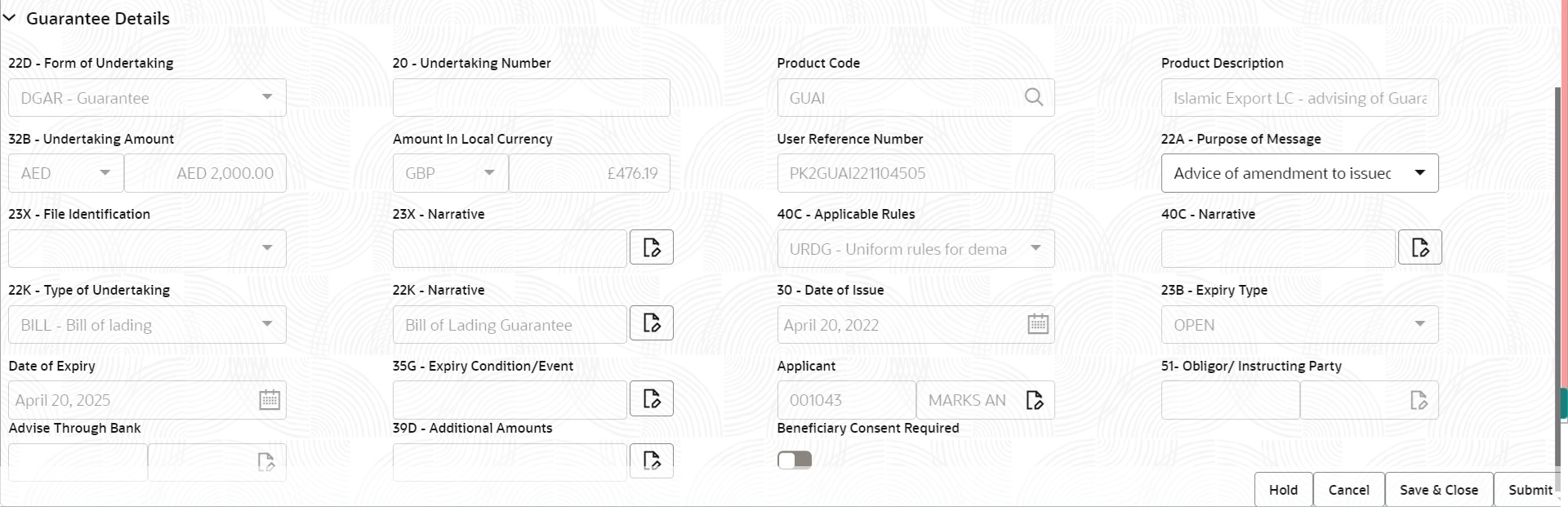
Description of "Figure 2-4 Guarantee Advise Cancellation Islamic - Registration - Guarantee Details"For more information on fields, refer to the field description table below.
Table 2-4 Guarantee Advise Cancellation Islamic - Registration - Guarantee Details - Field Description
Field Description Form of Undertaking Read only field. Form of Undertaking defaults from Guarantee Advised.
Undertaking Number Read only field. Undertaking number defaults from Guarantee Advised.
Product Code Read only field. Product code defaults from Guarantee Advised.
Product Description Read only field. This field displays the description of the product as per the product code available in Guarantee Advised.
Undertaking Amount Read only field. System defaults the outstanding value available in Guarantee Advised.
Amount In Local Currency Read only field. After the tab out of ‘Currency Code, Amount’ field, system populates the Local currency and amount value in this field. System fetches the local currency equivalent value for the transaction amount from back office (with decimal places).
User Reference Number Read only field. System defaults the user reference number, depending on the selection of Advising Bank Reference Number.
Purpose of Message Purpose of message defaults from Guarantee Advised. The user can change the purpose of message.
File Identification Read only field. System defaults the value available in Guarantee Advised.
Narrative Read only field. System defaults the value available in Guarantee Advised.
Applicable Rules Read only field. This field displays the rules of the Guarantee Advised.
Narrative Read only field. System defaults the value available in Guarantee Advised details.
Type of Undertaking Read only field. System defaults the value available in Guarantee Advised details.
Narrative Read only field. System defaults the value available in Guarantee Advised.
Date of Issue Read only field. Application will default the branch’s current date in date of issue. User cannot change the defaulted date.
Application will populate the Date of Issue field with branch date on approval if date of approval is later than date of registration.
Expiry Type Read only field. System defaults the expiry type available in Guarantee Advised.
Date of Expiry Read only field. System defaults the expiry date available in Guarantee Advised.
Expiry Condition/Event Read only field. System defaults the condition available in Guarantee Advised.
Applicant Read only field. System defaults the applicant name available in Guarantee Advised.
Obligor/ Instructor Party Read only field. System defaults the value available in Guarantee Advised.
Advice Through Bank Read only field. System defaults the value available in Guarantee Advised.
Additional Amounts Read only field. Additional Amount Covered as per the latest LC details is displayed.
Beneficiary Consent Required Enable the option, if beneficiary consent required for cancellation. Disable the option, if Abeneficiary consent is not required for cancellation.
- Click Submit.The task will move to next logical stage of Guarantee Advise Cancellation Islamic.
For more information on action buttons, refer to the field description table below.
Table 2-5 Guarantee Advise Cancellation Islamic - Registration - Action Buttons - Field Description
Field Description Documents Upload the documents received. Application displays mandatory documents to be uploaded for Guarantee Advise Cancellation Islamic. Place holders are also available to upload additional documents submitted by the applicant
Remarks Specify any additional information regarding the Guarantee Advise Cancellation Islamic. This information can be viewed by other users processing the request. Customer Instruction Click to view/ input the following: - Standard Instructions – In this section, the system will populate the details of Standard Instructions maintained for the customer. User will not be able to edit this.
- Transaction Level Instructions – In this section, OBTFPMCS user can input any Customer Instructions received as part of transaction processing. This section will be enabled only for customer initiated transactions.
View Guarantee/SBLC Click on View Guarantee/SBLC button enables user to view the details of the Guarantee/SBLC Guarantee/SBLC Events Click on Guarantee/SBLC Events button enables the user to view the snapshot of various events under the Guarantee/SBLC details Hold The details provided will be saved and status will be on hold. User must update the remarks on the reason for holding the task. This option is used, if there are any pending information yet to be received from applicant. Cancel Cancels the Guarantee Advise Cancellation Islamic task. Details entered will not be saved and the task will be removed. Save & Close Save the information provided and holds the task in ‘My Task’ queue for working later. This option will not submit the request.
Submit Click Submit, system will trigger acknowledgment to the customer and give confirmation message for successful submission. The task will move to next logical stage of Guarantee Advise Cancellation Islamic. If mandatory fields have not been captured, system will display an error message until the mandatory fields data are provided.
Checklist Click to view the list of items that needs to be completed and acknowledge. If mandatory checklist items are not selected, system will display an error on submit.
Parent topic: Guarantee Advise Cancellation Islamic