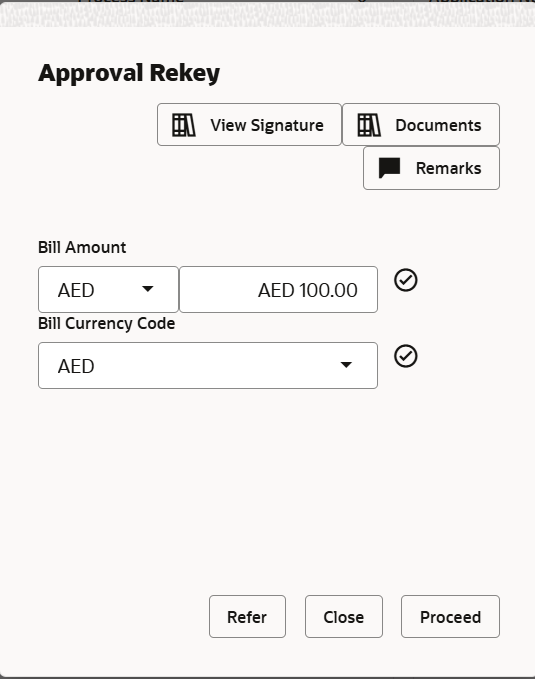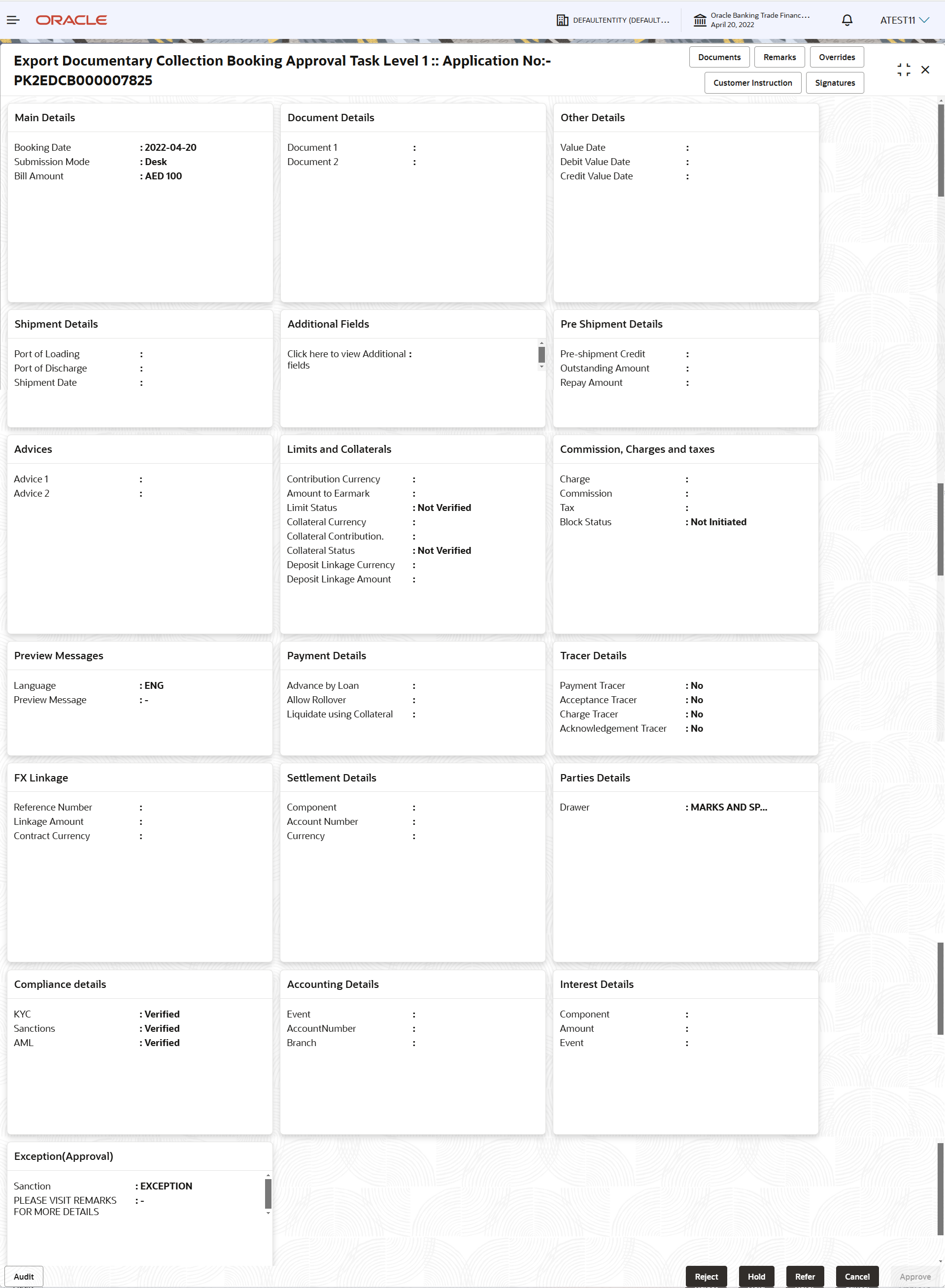3.5 Multi Level Approval
This topic helps you quickly get acquainted with the Multi Level Approval process.
- Log in into OBTFPMCS application and acquire the task available in the approval stage in free task queue. Authorization User can acquire the task for approving.
Authorization Re-Key (Non-Online Channel)
For non online channel, application will request approver for few critical field values as an authorization step. If the values captured match with the values available in the screen, system will allow user to open the transaction screens for further verification. If the re-key values are different from the values captured, then application will display an error message.
- Bill Currency Code
- Bill Amount
Approval Summary
- Main Details - User can view details about application details and LC details.
- Document Details - User can view the document details.
- Other Details - User can view the other details.
- Shipment Details - User can view the shipment details.
- Maturity Details - User can view the maturity details.
- Additional Fields - User can view the details of additional fields.
- Pre Shipment Details - User can view the pre shipment details.
- Advices - User can view the details of advices.
- Limits and Collaterals - User can view limits and collateral details.
- Commission, Charges & Taxes - User can view charge details.
- Preview message - User can view the preview message.
- Payment Details - User can view the payment details.
- Tracer Details - User can view the tracer details.
- FX Linkage - User can view the details of FX Linkage.
- Settlement Details - User can view settlement details.
- Compliance Details - User can view the compliance details.
- Accounting Details - User can view the accounting entries
generated by back office system.
Note:
When the Value Date is different from the Transaction Date for one or more accounting entries, system displays an Alert Message “Value Date is different from Transaction Date for one or more Accounting entries. - Interest Details - User can view the profit details.
- Exception(Approval) Details - User can view the exception(approval) details.
- Click Approve.
For more information on Action Buttons, refer to the field description table below.
Table 3-35 Approval Summary - Action Buttons - Field Description
| Field | Description |
|---|---|
| Documents | View/Upload the required
document.
Application displays the mandatory and optional documents. |
| Remarks | Specify any additional information regarding the
collection. This information can be viewed by other users processing
the request.
Content from Remarks field should be handed off to Remarks field in Backend application. |
| Overrides | Click to view the overrides accepted by the user. |
| Customer Instructions | Click to view/ input the following
|
| Reject | On click of Reject, user must select a Reject Reason
from a list displayed by the system.
Reject Codes are:
Select a Reject code and give a Reject Description. |
| Hold | The details provided will be saved and status will be
on hold.User must update the remarks on the reason for holding the
task.
This option is used, if there are any pending information yet to be received from applicant. |
| Refer | Select a Refer Reason from the values displayed by
the system.
Refer Codes are:
|
| Cancel | Cancel the Data Enrichment stage inputs. The details updated in this stage are not saved. The task will be available in 'My Task' queue. |
| Approve | On approve, application must validate for all mandatory field values, and task must move to the next logical stage. If there are more approvers, task will move to the next approver for approval. If there are no more approvers, the transaction is handed off to the back end system for posting. |
| Checklist | Click to view the list of items that needs to be completed and acknowledge. If mandatory checklist items are not selected, system will display an error on submit. |
Parent topic: Export Documentary Collection Booking