3.4 Exceptions
This topic helps you quickly get acquainted with the Exceptions process.
The Export Collection Booking request, before the task moves to the approval stage, the application will validate the Amount Block, KYC and AML. A failure in validation of any of them, the task will reach exception stage for further approval for the exceptions.
Exception - Amount Block
As part of amount block validation, application will check if sufficient balance is available in the account to create an amount block. On hand-off, system will debit the blocked account to the extent earmark and credit charges/ commission account in case of charges block or credit the amount in suspense account for earmarks created for collateral.
The transactions that have failed amount block due to non-availability of amount in respective account will reach the amount block exception stage
Log in into OBTFPMCS application, amount block exception queue. Amount block validation failed tasks for trade transactions will be listed in the queue. Open the task to view summary of updated available fields with values.
Exception is created when sufficient balance is not available for blocking the settlement account and the same can be addressed by the approver in the following ways:
- Settlement amount will be funded (outside of this process)
- Allow account to be overdrawn during hand-off
- Refer back to DE providing alternate settlement account to be used for block.
- Different collateral to be mapped or utilize lines in place of collateral.
Reject:
Reject the transaction due to non-availability of sufficient balance in settlement account
Amount Bock Exception 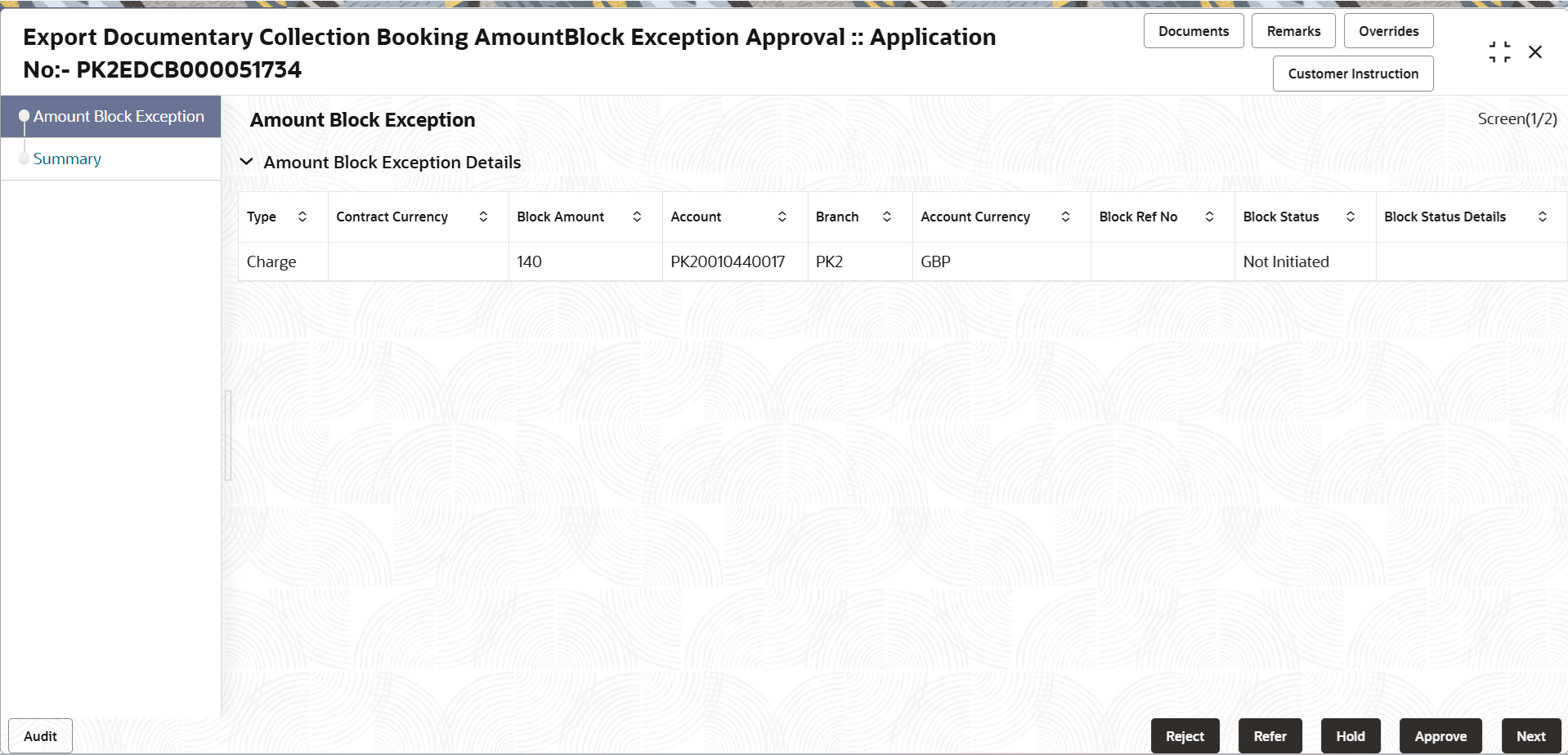
Description of the illustration amountblockexception.png
This section will display the amount block exception details.
Summary 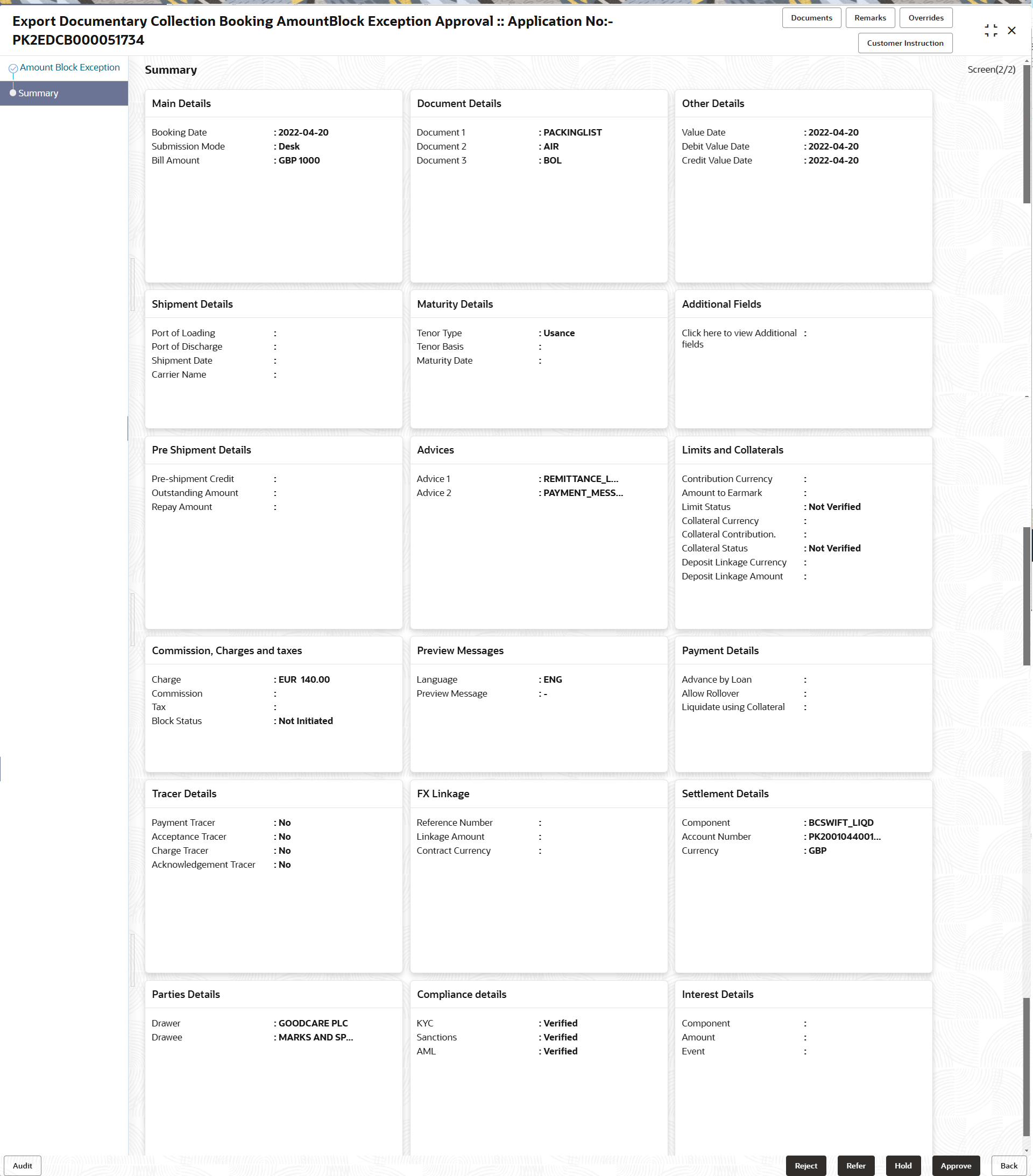
Description of the illustration amountblockexceptionsummary.png
- Main Details - User can view details about application details and LC details.
- Document Details - User can view the document details.
- Other Details - User can view the other details.
- Shipment Details - User can view the shipment details.
- Maturity Details - User can view the maturity details.
- Additional Fields - User can view the details of additional fields.
- Pre Shipment Details - User can view the pre shipment details.
- Advices - User can view the details of advices.
- Limits and Collaterals - User can view limits and collateral details.
- Commission, Charges and taxes - User can view Commission, Charges and taxes details.
- Preview message - User can view the preview message.
- Payment Details - User can view the payment details.
- Tracer Details - User can view the tracer details.
- FX Linkage - User can view the details of FX Linkage.
- Loan Preference - User can view the loan preference details.
- Settlement Details - User can view settlement details.
- Compliance Details - User can view the compliance details.
- Interest Details - User can view the interest details.
- Click Approve. to approve thw export booking amount bolck exception check.
For more information on Action Buttons, refer to the field description table below.
Table 3-32 Amount Bock Exception - Action Buttons - Field Description
| Field | Description |
|---|---|
| Documents | View/Upload the required document. |
| Remarks | Specify any additional information regarding the
collection. This information can be viewed by other users processing
the request.
Content from Remarks field should be handed off to Remarks field in Backend application. |
| Overrides | Click to view the overrides accepted by the user. |
| Customer Instructions | Click to view/ input the following
|
| Reject | On click of Reject, user must select a Reject Reason
from a list displayed by the system.
Reject Codes are:
Select a Reject code and give a Reject Description. |
| Refer | Select a Refer Reason from the values displayed by
the system.
User can refer the task back to the Data Enrichment user.User must select a Refer Reason from the values displayed by the system. Refer Codes Refer Codes are:
|
| Hold | The details provided will be saved and status will be
on hold. User must update the remarks on the reason for holding the
task.
This option is used, if there are any pending information yet to be received from applicant. |
| Approve | On approve, application must validate for all mandatory field values, and task must move to the next logical stage. |
| Back | Task moves to previous logical step. |
Exception - Know Your Customer (KYC)
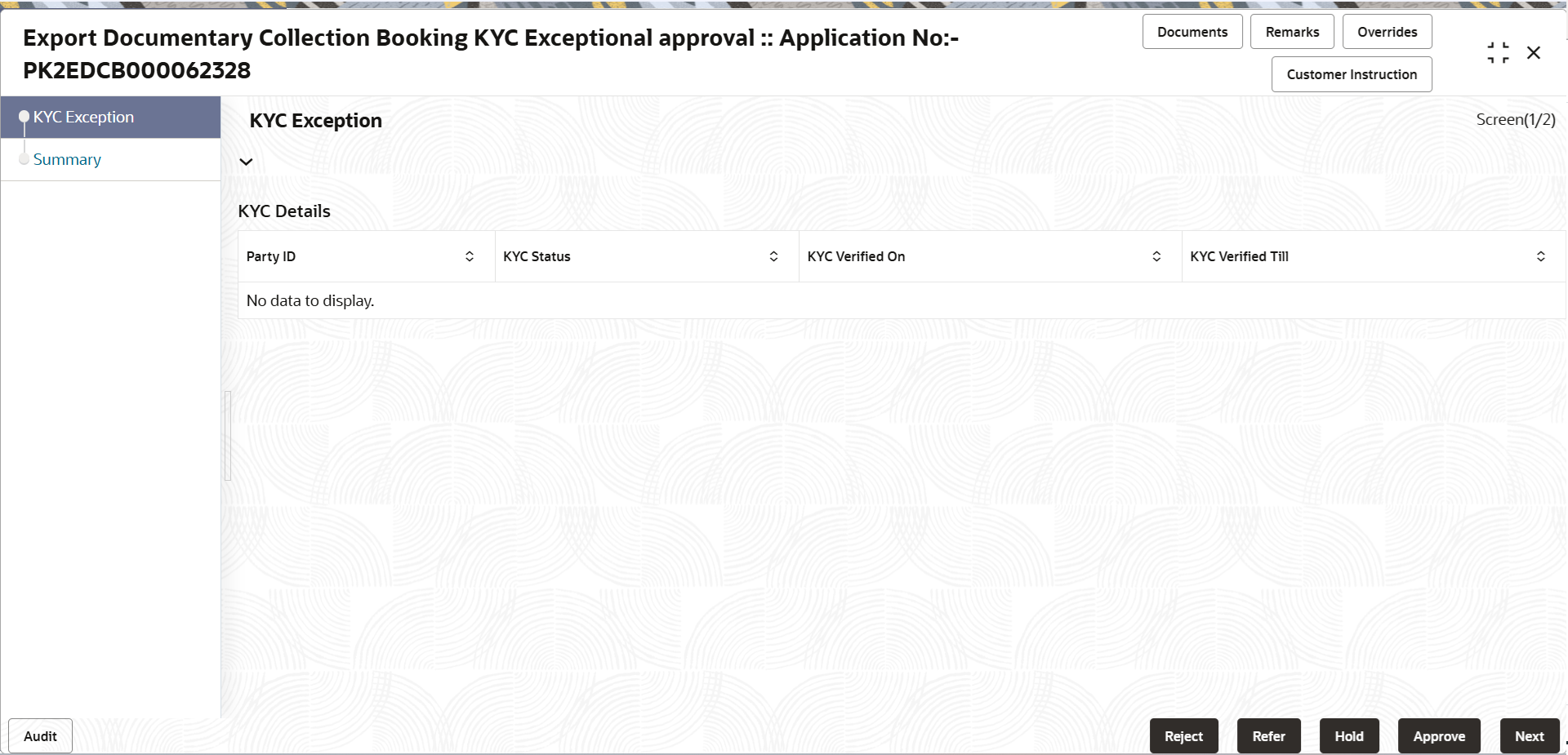
Description of the illustration kycexception.png
- Log in into OBTFPM application, KYC exception queue. KYC exception failed tasks for Trade Finance transactions will be listed in your queue.
- Open the task, to see summary tiles that display a summary of
available updated fields with values.
User can pick up a transaction and do the following actions:
Approve- After changing the KYC status in the back end application (outside this process).
- Without changing the KYC status in the back end application.
- Reject (with appropriate reject reason).
Figure 3-23 Exception - Know Your Customer (KYC) Summary
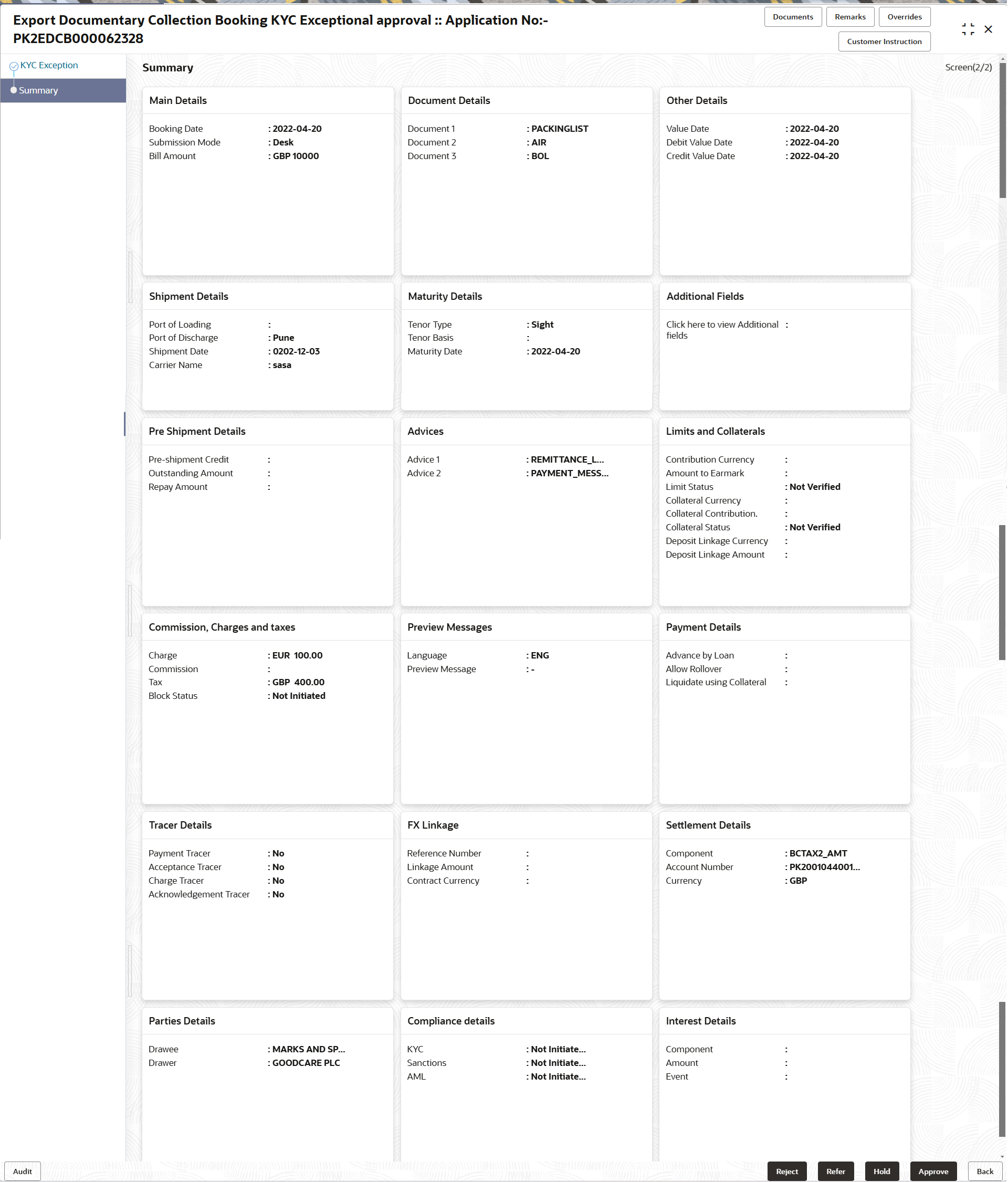
Description of "Figure 3-23 Exception - Know Your Customer (KYC) Summary"
- Main Details - User can view details about application details and LC details.
- Document Details - User can view the document details.
- Other Details - User can view the other details.
- Shipment Details - User can view the shipment details.
- Maturity Details - User can view the maturity details.
- Additional Fields - User can view the details of additional fields.
- Pre Shipment Details - User can view the pre shipment details.
- Advices - User can view the details of advices.
- Limits and Collaterals - User can view limits and collateral details.
- Commission, Charges and taxes - User can view Commission, Charges and taxes details.
- Preview message - User can view the preview message.
- Payment Details - User can view the payment details.
- Tracer Details - User can view the tracer details.
- FX Linkage - User can view the details of FX Linkage.
- Loan Preference - User can view the loan preference details.
- Settlement Details - User can view settlement details.
- Compliance Details - User can view the compliance details.
- Interest Details - User can view the interest details.
For more information on Action Buttons, refer to the field description table below.
Table 3-33 Exception - Know Your Customer (KYC) Summary - Action Buttons - Field Description
| Field | Description |
|---|---|
| Documents | View/Upload the required document. |
| Remarks | Specify any additional information regarding the
collection. This information can be viewed by other users processing
the request.
Content from Remarks field should be handed off to Remarks field in Backend application. |
| Overrides | Click to view the overrides accepted by the user. |
| Customer Instructions | Click to view/ input the following
|
| Reject | On click of Reject, user must select a Reject Reason
from a list displayed by the system.
Reject Codes are:
Select a Reject code and give a Reject Description. |
| Refer | Select a Refer Reason from the values displayed by
the system.
Refer Codes are:
|
| Hold | The details provided will be saved and status will be
on hold.User must update the remarks on the reason for holding the
task.
This option is used, if there are any pending information yet to be received from applicant. |
| Approve | On approve, application must validate for all mandatory field values, and task must move to the next logical stage. If there are more approvers, task will move to the next approver for approval. If there are no more approvers, the transaction is handed off to the back end system for posting. |
| Back | Task moves to previous logical step. |
Exception - Limit Check/Credit
- Log in into OBTFPMCS application, limit check exception queue. Limit check exception failed tasks for Trade Finance transactions must be listed in your queue.
- Click My Task. The summary tiles displays summary of important fields with values.
Limit check Exception approver can do the following actions:
- Limit enhanced in the back end (outside this process).
- Without enhancing limit in the back end.
- Refer back to DE providing alternate limit id to map
- Refer additional collateral to be mapped
Reject
The transaction due to non-availability of limits capturing reject reason.
Limit/Credit Check
This section will display the amount block exception details.
Summary
- Main Details - User can view details about application details and LC details.
- Document Details - User can view the document details.
- Other Details - User can view the other details.
- Shipment Details - User can view the shipment details.
- Maturity Details - User can view the maturity details.
- Additional Fields - User can view the details of additional fields.
- Pre Shipment Details - User can view the pre shipment details.
- Advices - User can view the details of advices.
- Limits and Collaterals - User can view limits and collateral details.
- Commission, Charges and taxes - User can view Commission, Charges and taxes details.
- Preview message - User can view the preview message.
- Payment Details - User can view the payment details.
- Tracer Details - User can view the tracer details.
- FX Linkage - User can view the details of FX Linkage.
- Loan Preference - User can view the loan preference details.
- Settlement Details - User can view settlement details.
- Compliance Details - User can view the compliance details.
- Interest Details - User can view the interest details.
Table 3-34 Exception - Limit Check/Credit - Action Buttons – Field Description
| Field | Description |
|---|---|
| Documents | View/Upload the required document. |
| Remarks | Specify any additional information regarding the
collection. This information can be viewed by other users
processing the request.
Content from Remarks field should be handed off to Remarks field in Backend application. |
| Overrides | Click to view the overrides accepted by the user. |
| Customer Instructions | Click to view/ input the following
|
| Reject | On click of Reject, user must select a Reject
Reason from a list displayed by the system.
Reject Codes are:
Select a Reject code and give a Reject Description. |
| Refer | Select a Refer Reason from the values displayed
by the system.
Refer Codes are:
|
| Hold | The details provided will be saved and status
will be on hold.User must update the remarks on the reason for
holding the task.
This option is used, if there are any pending information yet to be received from applicant. |
| Approve | On approve, application must validate for all mandatory field values, and task must move to the next logical stage. If there are more approvers, task will move to the next approver for approval. If there are no more approvers, the transaction is handed off to the back end system for posting. |
| Back | Task moves to previous logical step. |
Parent topic: Export Documentary Collection Booking