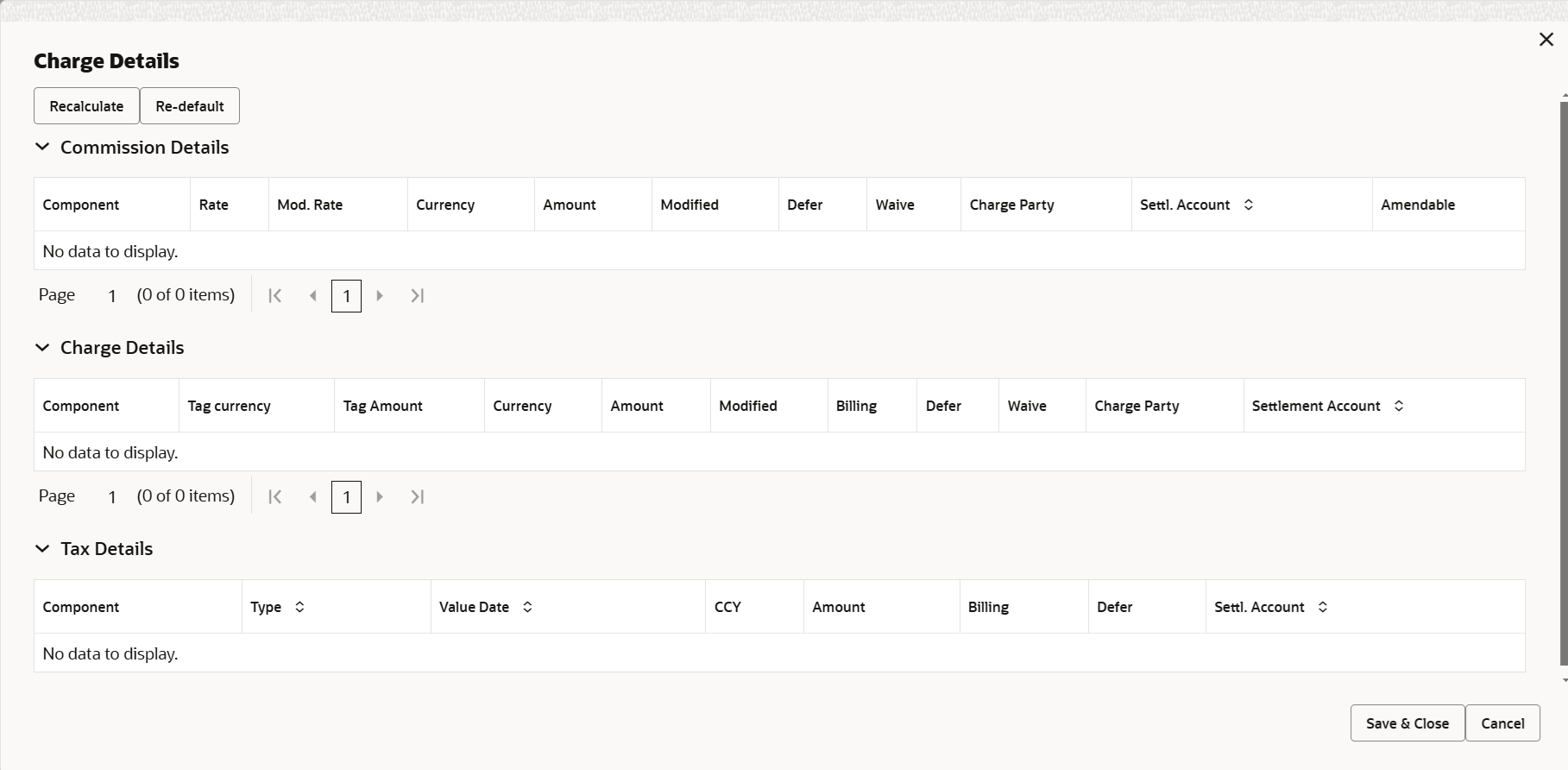2.3.8 Additional Details
This topic provides the systematic instructions to capture the additional details.
- On Additional Details screen, click the 3 dots on any
Additional Details tile to view the details.
Figure 2-25 Additional Details
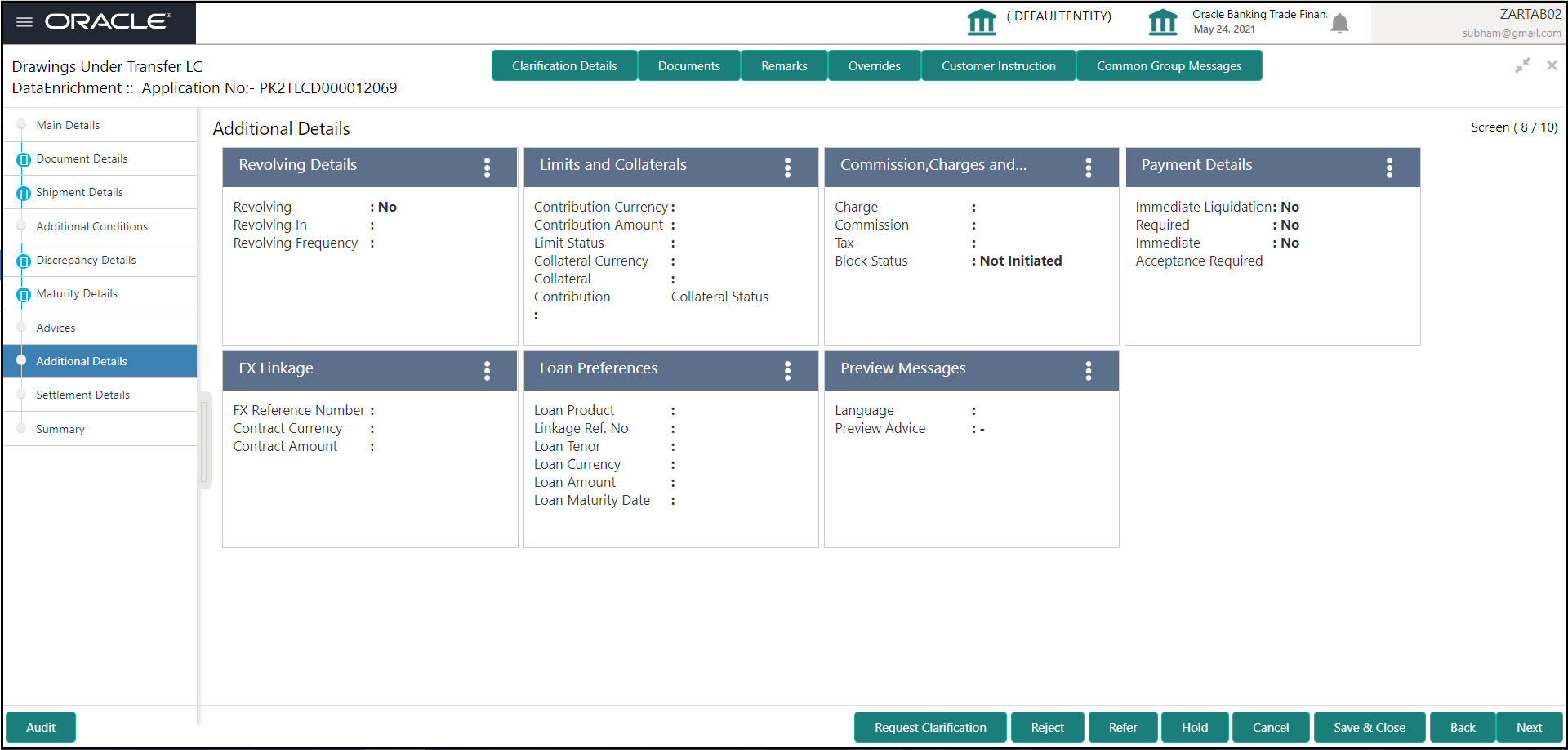
Description of the illustration deadditionaldetails.png - Click Save and Close to save the details and close the
screen.
Limits and Collaterals
Limit availability needs to be checked if amendment involves increase in amount or tolerance or both.Provide the Limit Details based on the description in the following table.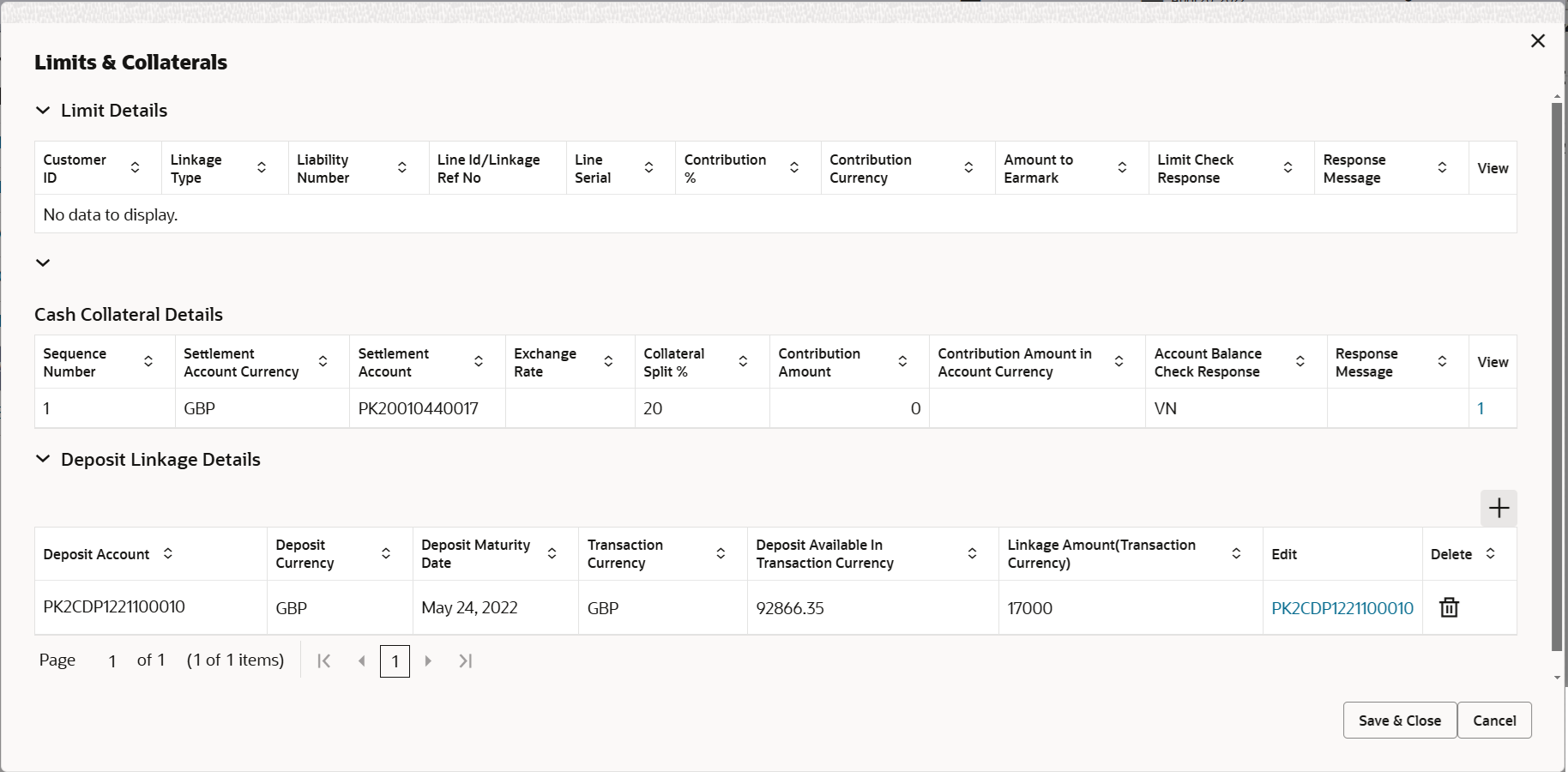
Description of the illustration scrutinylimitdetails.pngFigure 2-26 Limit Details
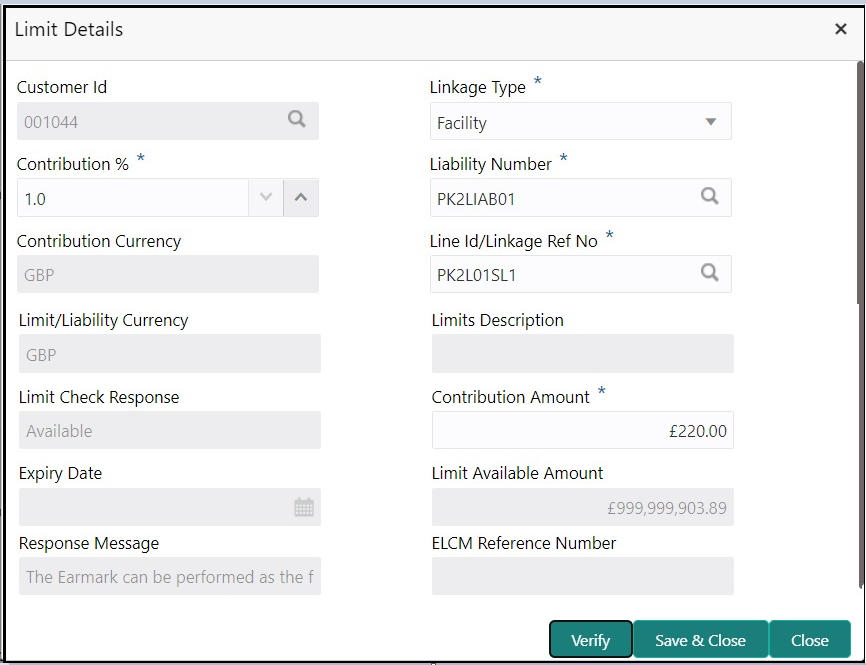
Description of the illustration scrutinylimitdetails1.pngFor more information on fields, refer to the field description table below.
Table 2-24 Limit Details - Field Description
Field Description Limit Details Specify the limit details. 
Click plus icon to add new limit details. Below fields are displayed on the Limit Details pop-up screen, if the user clicks plus icon.
Customer ID This field displays the applicant’s/applicant bank customer ID defaulted from the application. The user can change the customer ID.
Linkage Type Select the linkage type. Linkage type can be:- Facility
- Liability
By default Linkage Type is “Facility”.
Contribution % System will default this to 100%. User can modify, if contribution is more than 100%. System will display an alert message, if modified. Once contribution % is provided, system will default the amount.
System to validate that if Limit Contribution% plus Collateral% is equal to 100. If the total percentage is not equal to 100 application will display an alert message.
Liability Number Click Search to search and select the Liability Number from the look-up. The list has all the Liabilities mapped to the customer.
Contribution Currency Read only field. The LC currency will be defaulted in this field.
Line ID/ Linkage Ref No Click Search to search and select from the various lines available and mapped under the customer id gets listed in the drop down. LINE ID-DESCRIPTION will be available for selection along with Line ID. When you click on 'verify', the system will return value if the limit check was successful or Limit not Available. If limit check fails, the outstanding limit after the transaction value will be shown in the limit outstanding amount. Note:
User can also select expired Line ID from the lookup and on clicking the verify button, system should default “The Earmarking cannot be performed as the Line ID is Expired” in the “Response Message” field.This field is disabled and read only, if Linkage Type is Liability.
Limit/ Liability Currency This field displays the limit currency. Limit Currency will be defaulted in this field, when you select the Liability Number.
Limits Description Read only field. This field displays the limits description.
Limit Check Response Read only field. This field displays the limit check response. Response can be ‘Success’ or ‘Limit not Available’ based on the limit service call response.
The value in this field appears, if you click the Verify button.
Amount to Earmark Amount to earmark will default based on the contribution %. User can change the value.
Expiry Date Read only field. This field displays the date up to which the Line is valid.
Limit Available Amount Read only field. This field displays the value of available limit, i.e., limit available without any earmark. The Limit Available Amount must be greater than the Contribution Amount. The value in this field appears, if you click the Verify button.
Response Message Read only field. This field displays the detailed response message.
The value in this field appears, if you click the Verify button.
ELCM Reference Number Read only field. This field displays the ELCM reference number.
Limit Details - Grid Below fields appear in the Limit Details grid along with the above fields. Line Serial Read only field. Displays the serial of the various lines available and mapped under the customer id.
This field appears on the Limits grid.
Edit Click the edit link to edit the limit details. Figure 2-27 Collateral Details
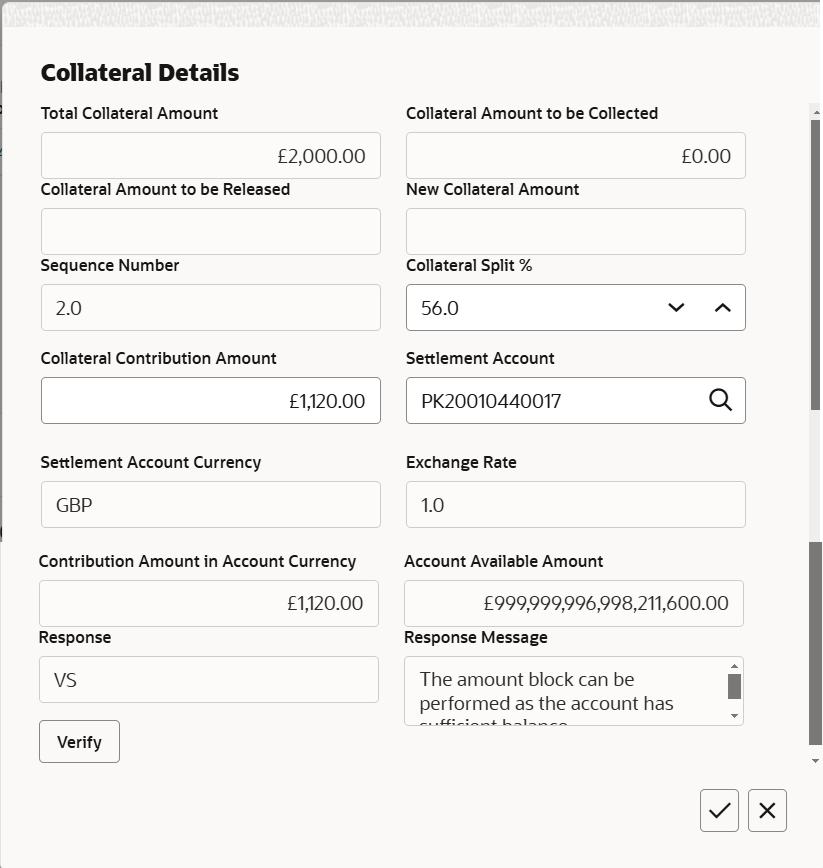
Description of the illustration decollateraldetails1.pngTable 2-25 Cash Collateral Details - Field Description
Field Description Collateral Percentage System populates the Collateral % maintained in the Customer / Product for the counter party of the contract. User can modify the collateral percentage.
Collateral Currency and amount System populates the contract currency as collateral currency by default. User can modify the collateral Currency and amount.
Exchange Rate System populates the exchange rate maintained. System validates for the Override Limit and the Stop limit if defaulted exchange rate is modified.

Click plus icon to add new collateral details. Below fields are displayed on the Cash Collateral Details pop-up screen, if the user clicks plus icon.
Total Collateral Amount Read only field. This field displays the total collateral amount provided by the user.
Collateral Amount to be Collected Read only field. This field displays the collateral amount yet to be collected as part of the collateral split.
Sequence Number Read only field. The sequence number is auto populated with the value, generated by the system.
Collateral Split % Specify the collateral split% to be collected against the selected settlement account. Collateral Contribution Amount Collateral contribution amount will get defaulted in this field. The collateral % maintained for the customer is defaulted into the Collateral Details screen. If collateral % is not maintained for the customer, then system should default the collateral % maintained for the product. User can modify the defaulted collateral percentage, in which case system should display a override message “Defaulted Collateral Percentage modified.
Settlement Account Click Search to search and select the settlement account for the collateral. Settlement Account Currency Read only field. This field displays the settlement account currency and will be auto-populated based on the Settlement Account selection.
Exchange Rate Read only field. This field displays the exchange rate, if the settlement account currency is different from the collateral currency.
Contribution Amount in Account Currency Read only field. This field displays the contribution amount in the settlement account currency as defaulted by the system.
Account Available Amount Read only field. System populates the account available amount on clicking the Verify button.
Response Read only field. System populates the response on clicking the Verify button.
Response Message Read only field. System populates the response message on clicking the Verify button.
Verify Click to verify the account balance of the Settlement Account. Save & Close Click to to save and close the record. Cancel Click to cancel the entry. Cash Collateral Details - Grid Below fields appear in the Cash Collateral Details grid along with the above fields. Collateral % Specify the percentage of collateral to be linked to this transaction. If the value is more than 100% system will display an alert message. The collateral % maintained for the customer is defaulted into the Collateral Details screen. If collateral % is not maintained for the customer, then system should default the collateral % maintained for the product.
User can modify the defaulted collateral percentage, in which case system should display a override message “Defaulted Collateral Percentage modified.
Contribution Amount This field displays the collateral contribution amount. The collateral % maintained for the customer is defaulted into the Collateral Details screen. If collateral % is not maintained for the customer, then system should default the collateral % maintained for the product. User can modify the defaulted collateral percentage, in which case system should display a override message “Defaulted Collateral Percentage modified.
Account Balance Check Response This field displays the account balance check response. 
Click delete icon to delete the existing collateral details. Edit Click edit link to edit the collateral details. - Click Save and Close to save the details and close the
screen.
Charge Details
This section displays charge details.For more information on fields, refer Table 2-18.
- Click Save and Close to save the details and close the
screen.
Payment Details
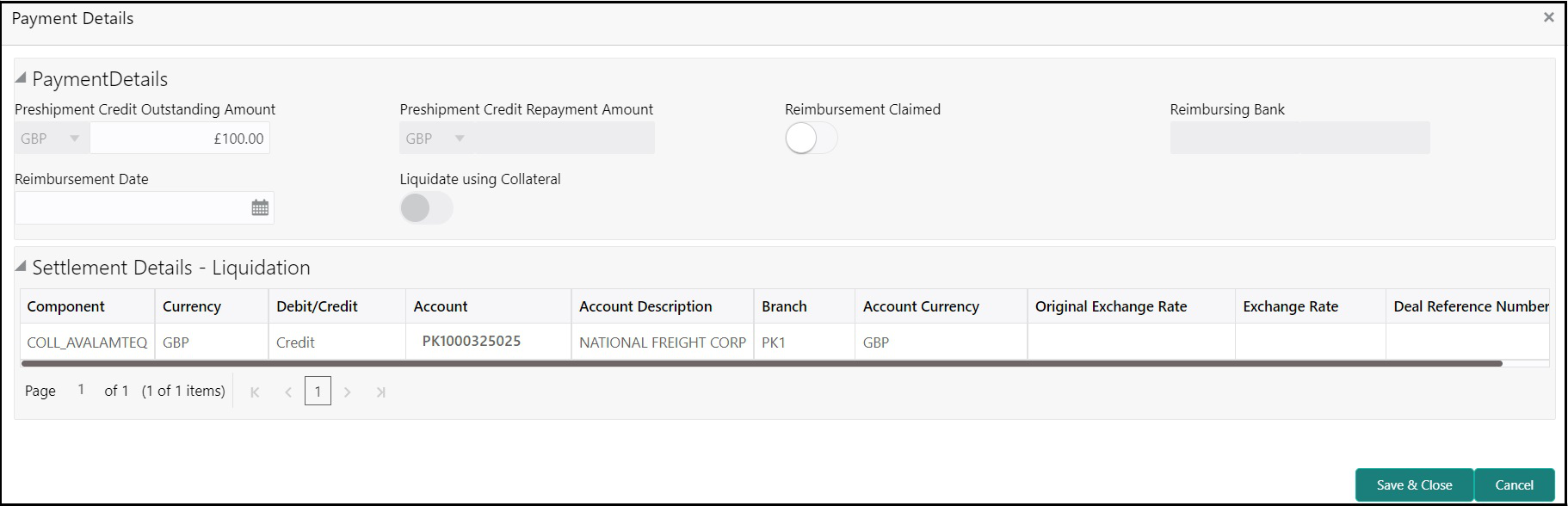
Description of the illustration depaymentdetails.pngFor more information on fields, refer to the field description table below.
Table 2-26 Payment Details - Field Description
Field Description Payment Details Specify the payment details. Pre-shipment Credit Outstanding Amount Specify the pre-shipment credit outstanding amount. Pre-shipment Credit Repayment Amount This field displays the pre-shipment credit repayment amount. Reimbursement Claimed Enable the option, if the reimbursement is already claimed. This field is applicable only if reimbursement is applicable and LC has reimbursement bank details.
Reimbursing Bank Read only field. This field displays the reimbursing bank details that gets defaulted from the LC.
This field is enabled for the user to select the Reimbursing bank, if Reimbursement Claimed toggle is On.Note:
If the user selects another bank and in case the selected Bank is not RMA Compliant, the system displays error message “RMA arrangement not available”.Reimbursement Date Select the reimbursement date. If reimbursement date is later than the branch date, system will display an error.
Liquidate using Collateral Enable the option, to liquidate using collateral. Settlement Details - Liquidation Specify the Settlement Details - Liquidation details. Component Components gets defaulted based on the product selected. Currency This field displays the default currency for the component. Debit/Credit This field displays the debit/credit indicators for the components. Account This field displays the account details for the components. Account Description This field displays the description of the selected account. Branch This field displays the branch of the selected account. Account Currency This field displays the currency for all the items based on the account number. - Click Save and Close to save the details and close the
screen.FX Linkage
This section enables the user to link the existing FX contract(s) to the LC transactions. User can link multiple forward.
FX contract linkage with the Bill booking can happen only for immediate liquidation of sight payment or for Usance. For manual sight payment, the user needs to link the FX contract on the date of liquidation of the bill.
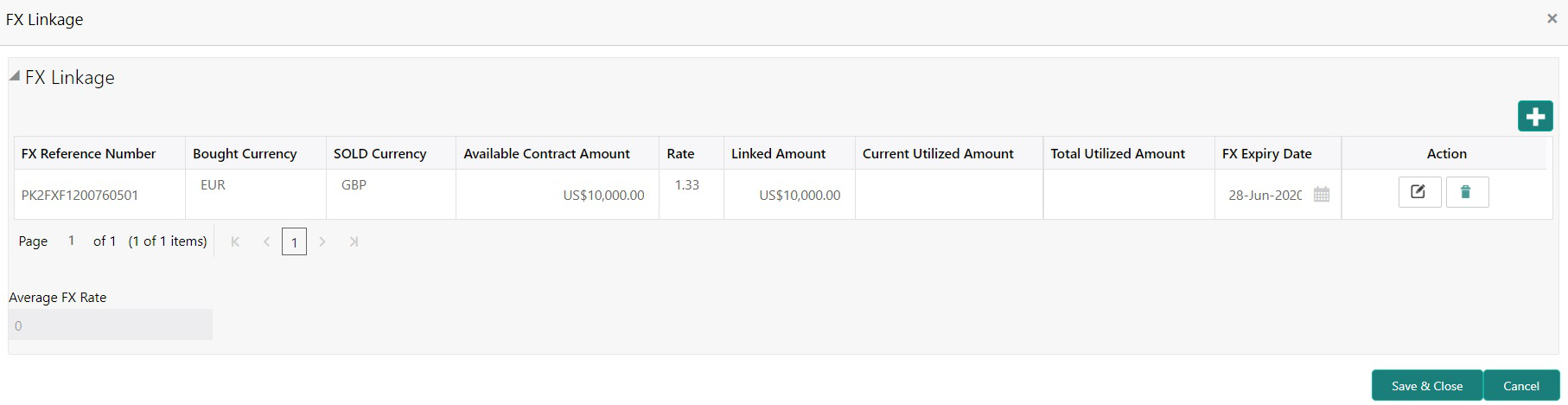
Description of the illustration defxlinkagedetails.png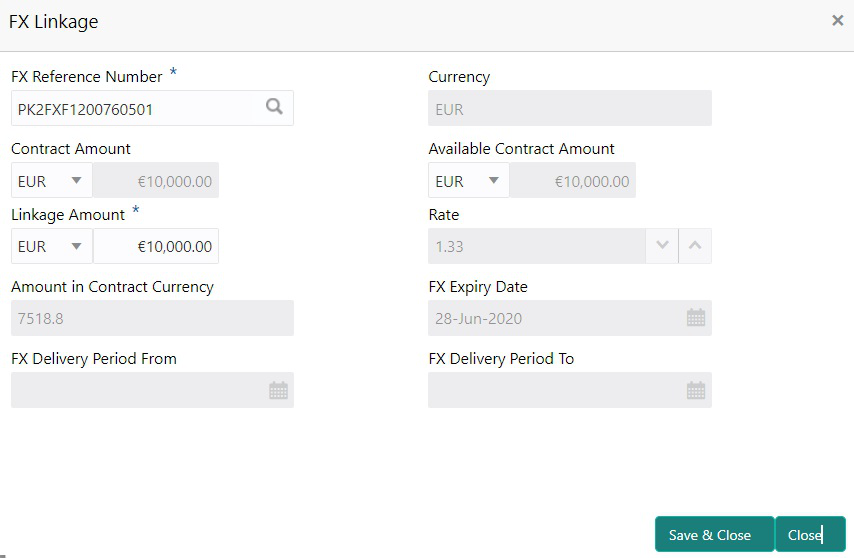
Description of the illustration defxlinkagedetails1.pngFor more information on fields, refer to the field description table below.
Table 2-27 FX Linkage - Field Description
Field Description 
Click + to add multiple FX Details. FX Reference Number Click Search to search and select the FX contract reference number. On select and save and close, system defaults the available amount, bot currency, sold currency and rate. Forward FX Linkage available for selection at bill would be as follows,- Counterparty of the FX contract should be the counterparty of the Bill contract.
- Active Forward FX transactions authorized not marked for auto liquidation.
Bill contract currency should be BOT currency of the FX transaction in case of an export Bill or the SOLD currency in case of an Import Bill.
Currency This field displays the FX SOLD currency from the linked FX contract. Contract Amount TThis field displays the FX SOLD currency and Amount. The user can change the currency. Available FX Contract Amount This field displays the available FX contract amount. The value is from the “Available Amount” in FXDLINKG screen in OBTR.
Available Amount SOLD currency and Amount is displayed.
Linkage Amount This field displays the amount available for linkage. The Linkage amount should default the LC Contract Currency and allowed to change the linkage amount alone.
The validation “Sum of Linked amount will not be greater than contract amount” or “Linkage amount will not be greater than the available amount for linkage” should be triggered on save of the FX linkage screen when trying to link the single FX or multiple FX.
Rate This field displays the rate at which the contract is booked. FX Amount in Local Currency This field displays the FX amount in local currency. The value is defaulted as FX BOT currency and Amount from FXDTRONL
FX Expiry Date This field displays the expiry date from the linked FX contract. FX Delivery Period - From This field displays the date from which the contract is valid for utilization. FX Delivery Period - To This field displays the date to which the contract is valid for utilization. FX Linkage grid Below fields appear in the FX linkage grid along with the above fields. Bought Currency This field displays the currency from the linked FX contract. Sold Currency This field displays the currency from the linked FX contract. Available Contract Amount Available amount will be FX contract amount minus the linked amount. Available amount for linkage should be greater than Zero. Linked Amount Sum of Linked amount will not be greater than LC contract amount. Linked amount will not be greater than the available amount for linkage.
Total Utilized Amount This field displays the total amount utilized against the corresponding linked FX. On query, both Utilized and Total Utilized amount holds the amount of latest version.
The value is Total Utilized Amount SOLD currency and Amount for Import LC/Guarantee Issuance from FXDLINKG .
Average FX Rate Multiple forward FX contract could be linked,and exchange rate of FX contract vary from each. Hence, effective exchange rate for bill would be arrived using weighted average method and it is utilized during purchase/negotiation/discount or liquidation of the bill. This will be populated in the Average FX Rate. Action Click Edit icon to edit the FX details. Click Delete icon to delete the FX details.
- Click Save and Close to save the details and close the
screen.Loan Preferences
This section enables the user to request for a loan to liquidate the drawing under the LC. This section will be enabled based on the product selected for booking the drawing under the LC.
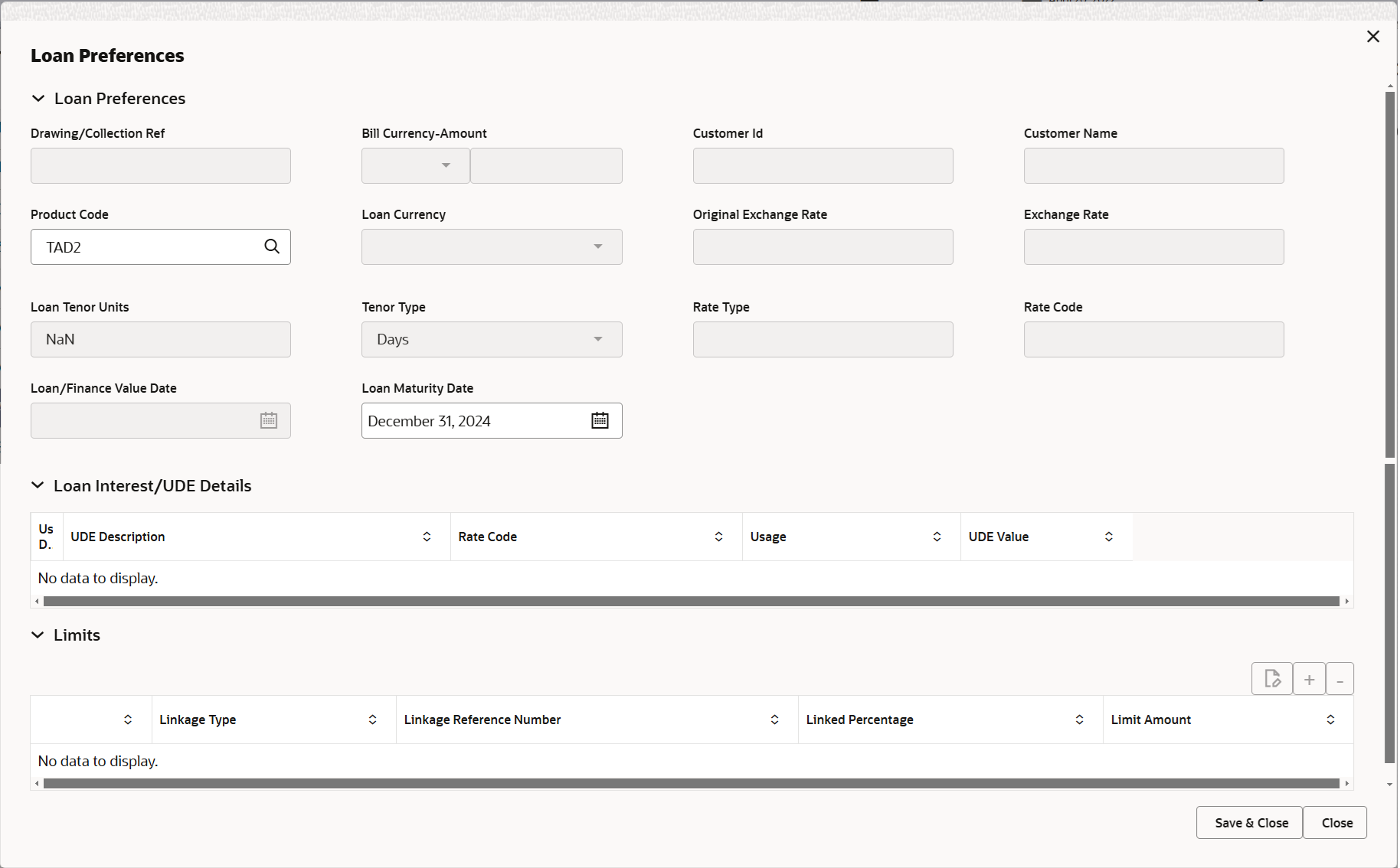
Description of the illustration deloanpreference.pngFor more information on fields, refer to the field description table below.
Table 2-28 Loan Preferences - Field Description
Field Description Loan Preferences Specify the Loan Preferences details. Drawing/Collection Ref This field is defaulted from the underlying task. User cannot change the value.
Bill Currency-Amount Outstanding drawing/ collection currency and amount is defaulted from the underlying task. User cannot change the value.
Customer Id This field is defaulted from the underlying task. User cannot change the value.
Customer Name Applicant/ Drawee Name is defaulted from the underlying task. User cannot change the value.
Product Code This field is defaulted from the underlying Collection/ Drawing Product maintenance. User cannot change the value.
Loan Currency-Amount Loan currency is defaulted from the bill currency. User can change this to Local Currency. System should display an error message on tab out if the currency selected is not a Bill currency or Local Currency. System displays the loan account based on the outstanding drawing/ Collection amount less the collateral amount. User cannot change the Loan amount.
Original Exchange Rate This field displays the Original Exchange rate. Exchange Rate Specify the exchange rate applicable for local currency. System validates the exchange rate is within the allowed range.
Loan Tenor Units This field displays the period of loan. User can change the value. The numerical value for Days or months or Years is applicable.
Tenor Type The value of the tenor type is defaulted by the system. User can change the value. Values are Days, Months and Years. The numerical value for Days or months or Years is applicable.
Rate Type This field displays the rate type. Rate Code This field displays the rate code. Loan/Finance Value Date This field displays the current branch date as Value date. User cannot change the value.
Loan Maturity Date Loan maturity date as default based on Tenor type and Tenor units. User cannot change the value.
Liquidate Charge/Comm On LC Enable this option to include the outstanding Commission/charge to be included as part of Liquidation. Loan Interest/UDE Details Specify the Loan Interest/UDE Details. User Defined Element ID System populates the UDE Element ID as part of simulation. User can change the selection through lookup.
UDE Description System populates the UDE description as part of simulation. If a user changes the UDE ID, system should populate the description.
Rate Code System populates the rate code as part of simulation. Usage System populates the usage details as part of simulation. UDE Value System populates the UDE value as part of simulation. Limits Serial Number This field displays the serial number defaulted by the system. User cannot change the value.
Linkage Type System defaults the linkage type as “Facility” from back office. Linkage Reference Number System defaults the Linkage reference as part of simulation. User can change the value. Linkages available for the customer should be displayed for selection. Linked Percentage Specify the value for linked percentage. Maximum value that can be enterd is 100. User cannot enter negative values.
Limit Amount System defaults the value. System should populate the value based on the contribution percentage. - Click Save and Close to save the details and close the
screen.Preview Messages
User can view the draft preview of the advise. User can preview the MT999 messages for the applicable MT7XX messages generated by the Back office system in the Preview Message.
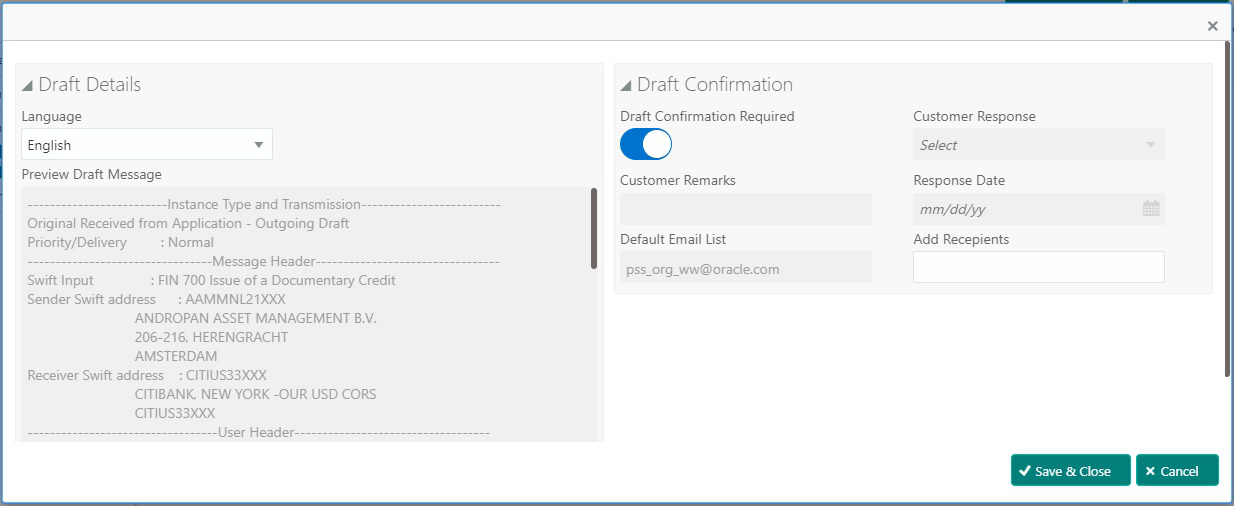
Description of the illustration deadditionaldetailspreview.pngFor more information on fields, refer to the field description table below.
Field Description Preview SWIFT Message Displays the preview of SWIFT Messages. Language Read only field. The language to preview the draft guarantee details.
English is set as default language for the preview.
Message Type Select the message type from the drop-down. User can choose to see preview of different message like MT 700, MT 740 and MT 701.
Message Status Read only field. Displays the message status of the draft message.
Repair Reason Read only field. Displays the reason of repair.
Preview Message This field displays a preview of the draft message. Based on the guarantee text captured in the previous screen, guarantee draft is generated in the back office and is displayed in this screen.
Preview Mail Device Based on the guarantee amendment captured in the previous screen, the preview message-mail advice is simulated from the back office and the user can view the message. Language Read only field. The language for the advice message.
English is set as default language for the preview.
Advice Type Select the advice type. Message Status Read only field. Displays the message status of the mail advice.
Repair Reason Read only field. Displays the reason of repair.
Preview Message This field displays a preview of advice. - Click Next.The task will move to next data segment.
For more information on action buttons, refer Table 2-19.
Parent topic: Data Enrichment