1.1 Create Customer Standard Instructions
This topic provides the systematic instructions to create strategy configuration.
The Create Customer Standard Instructions screen allows
the user to create Customer Standard Instructions.
Specify User ID and Password, and login to Home screen.
- On Home screen, click Trade Finance. Under Trade Finance, click Maintenance.
- Under Maintenance, click Customer Standard Instructions.
- Under Customer Standard Instructions, click
Create Customer Standard Instruction.The Create Customer Standard Instruction screen appears.
Figure 1-1 Create Customer Standard Instructions
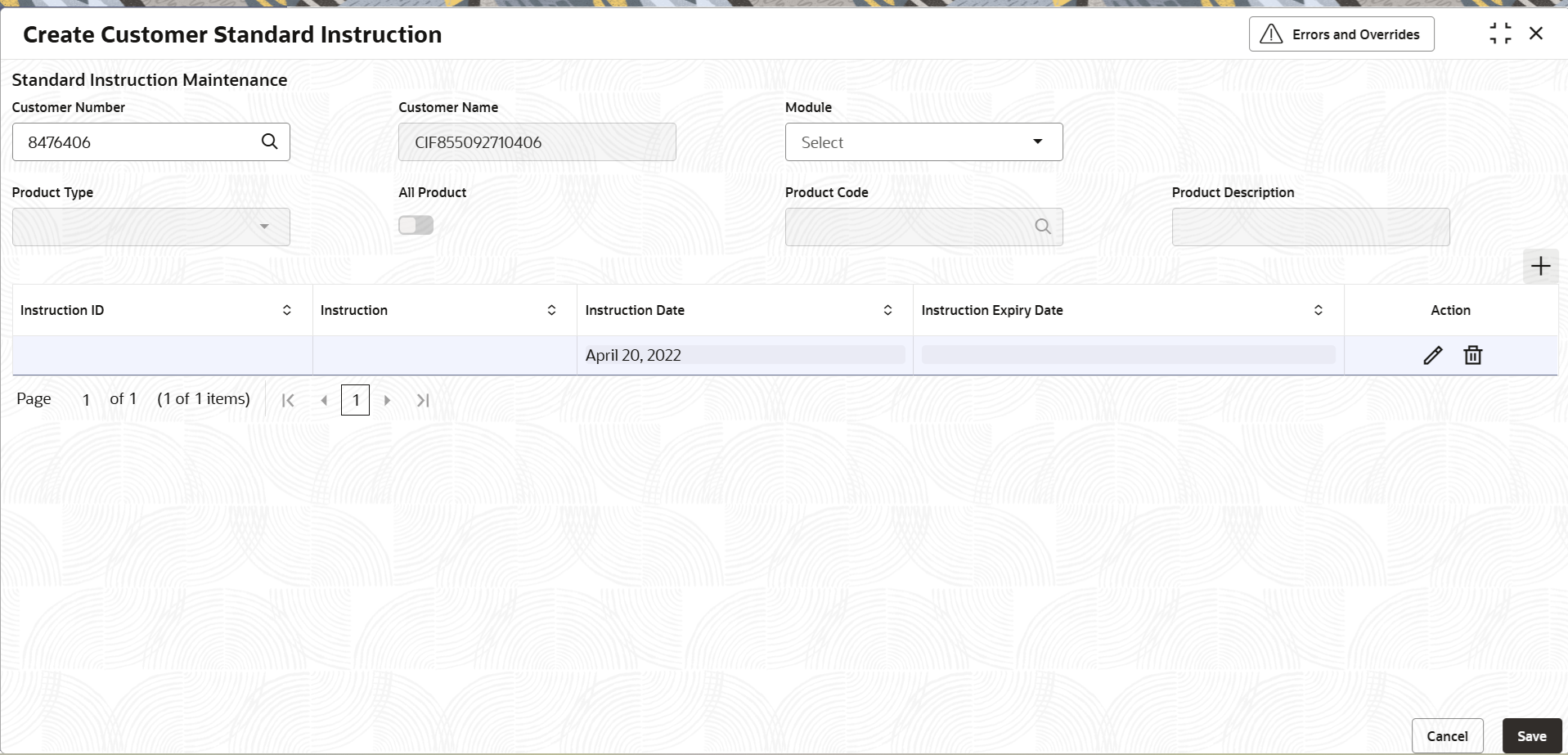
Description of "Figure 1-1 Create Customer Standard Instructions " - On Create Customer Standard Instruction screen, specify
the fields.
Note:
The fields which are marked as Required are mandatory.Field Description Customer Number Click Search to search and select the customers from the list of open customers. Customer Name System displays the Customer Name on selecting the Customer ID. Module Select the module type from the drop-down list. The available options are:- Letters of Credit and Guarantees (LC – OBTF Mapping)
- Drawings
- Documentary Collections (BC – OBTF Mapping)
- ALL (AL - OBTF Mapping)
Product Type Click Search to search and select the product type. All Product Move the slider as Yes or No. Product Code Click to search and select the product code from look up. The search criteria are:- Open and Authorized Product code
- Based on the Module code, Under LC flag and Product Type
Select the product code based on the above criteria
Product Description System defaults the Product Type Description on selecting the Product Type. For value “ALL” description should default as ALL. Below fields appear on tab out after entering the above information.
Instruction ID System automatically generates the Instruction Serial No on adding a new record. Instruction Specify the Standard Instructions. Instruction Date System defaults the current branch date. Instruction Expiry Date Specify the Instruction Expiry Date. Actions Click the Edit / Delete icon to edit or delee the new record before save and to view the existing Standard Instructions. - Click Save to save the details.The customer standard instruction is successfully created and can be viewed using the View Customer Standard Instruction screen.
Parent topic: Customer Standard Instructions