1.11 Trade Finance Other Party Details
This topic describes the systematic instructions to maintain other party details.
- On Homescreen, specify TFDOPMNT in the text box, and click next
arrow.Trade Finance Other Party Maintenance screen is displays.
Figure 1-13 Trade Finance Other Party Maintenance
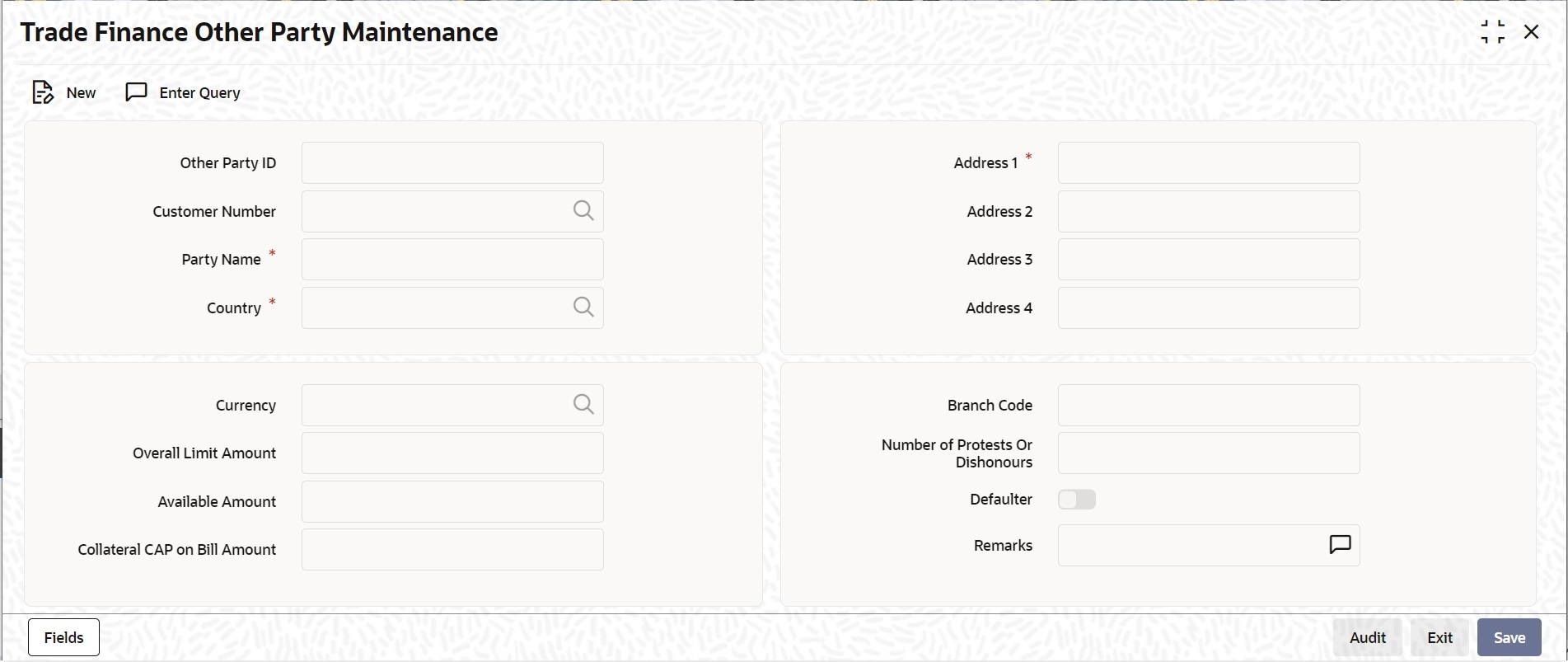
Description of "Figure 1-13 Trade Finance Other Party Maintenance" - On Trade Finance Other Party Maintenance screen, specify
the fields.For more information on fields, refer Table 1-13
Table 1-13 Trade Finance Other Party Maintenance
Field Description Other Party ID The system generates and displays a unique identification code for the other party. This auto-generated ID is a seven digit serial number prefixed by the alphabets 'OP'. Customer ID Select a customer ID from the option list. The option list displays all valid Customer IDs that are not attached to any existing record. Party Name If you have selected the customer ID, then based on that the system displays the name of the other party. You cannot edit the name displayed by the system. If you have not specified a customer ID, then you can manually enter the name of the party. The field is Mandatory.
Country Specify the country of the other party. The option list displays all valid country codes maintained in the system. Choose the appropriate one. The field is Mandatory.
Currency The system displays the currency code of the local branch. However, you can edit this currency and specify a different currency code. Overall Limit Amount Specify the maximum exposure amount for the selected party across all the counter parties. The overall limit amount should always be a positive value. Negative values are not allowed. Available Amount The system displays the available amount. This amount is revised if a utilization of the other party overall limits happens during the contract booking, amendment, finance or col lateralization batch. This is applicable when the option ‘Other Party Limit Check’ is checked. Here, Available amount = Overall limit amount - Utilization amount Note:
If the overall limit amount is amended and if the available limit amount becomes negative due to that amendment, then the system will display an override.Modification of other party limit is not allowed, if the contract is pending for authorization.
Collateral CAP on Bill Amount Specify the maximum amount in a bill which can be considered for collateral. If the bill amount less margin is greater than the Cap amount, then Collateral cap amount will be considered as Collateral value and override 'Collateral value reduced to Collateral cap amount' will occurs on save. Address 1 Specify the address of the party. The field is Mandatory.
Address 2 Specify the address of the party. Address 3 Specify the address of the party. Address 4 Specify the address of the party. Note:
If the Other party is a customer of bank, then the address maintained at customer level will be defaulted as other party address.Branch Code The system displays the branch code of the branch to which you are currently logged in. You cannot change this. Number of Protests or Dishonours The system displays the number of protests and dishonors. Whenever a contract is dishonored or protested, the system will increase the count by one against the other party in that contract and display the total value in this field. If a contract is dishonored once and then protested at a later stage, then the system will count the dishonor event only. There will not be any change in the number of protests/dishonors during the protest event. Defaulter If the number of protests or dishonors by the party is more than or equal to the number of protest or dishonors for default maintained in ‘Branch Parameters Maintenance’ screen, then the system displays the status of the box as checked. Otherwise, the status is displayed as unchecked. You can modify this (check/Uncheck) if required. If the status is checked, which indicates that the party is a defaulter and you manually Uncheck this box, then the system will reset the number of protests or dishonor in ‘Other Party Maintenance’ to zero. Note:
This check box cannot be checked during new operation. If you try to check this option for a new operation, then when you try to save the record, the system will display the error message ‘Defaulter flag cannot be checked in case of new other party’.The system checks this box automatically when the maximum count of dishonour and protest is reached.
You can manually uncheck this box. If the other party is a defaulter, then when you book a bill with finance/collateral, the system will display the error message ‘Other Party is a Defaulter’.
Remarks Specify your remarks on the transaction Click ‘Fields’ button to capture the user defined fields.
Once you have specified the above details, click ‘Save’ button to save the maintenance
Parent topic: Core Maintenance