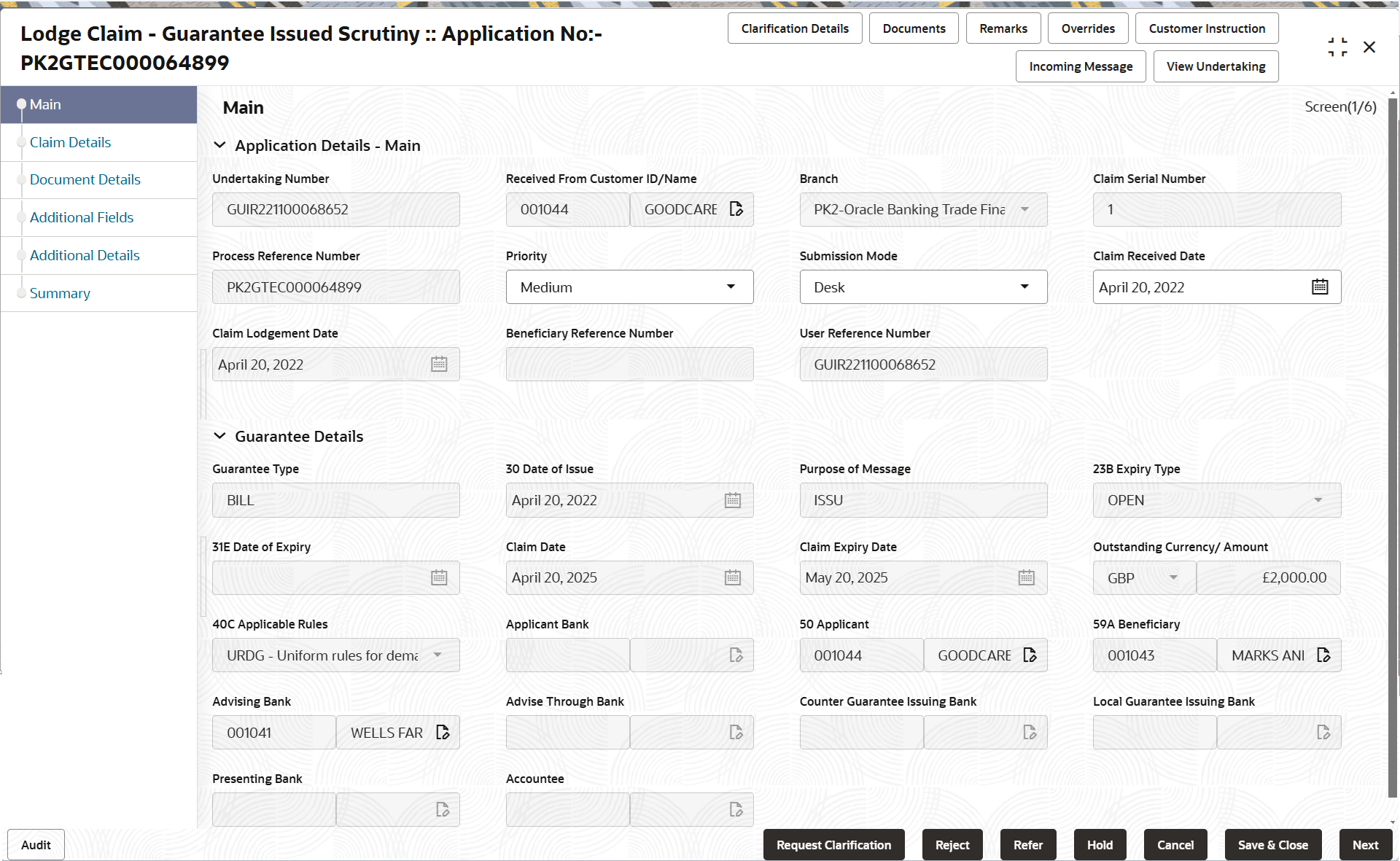2.3.1 Main Details
This topic provides the systematic instructions to initiate the main details of Scrutiny stage of Lodge Claim Guarantee Issued request.
- Application Details
- Guarantee Details.
- On Scrutiny - Main Details screen, specify the fields
that were not entered at Registration stage.For more information on fields, refer to the field description table below.
Note:
The fields which are marked as Required are mandatory.Table 2-6 Lodge Claim Guarantee Issued - Registration - Application Details - Field Description
Field Description Undertaking Number Read only field. In case of SWIFT MT 765, system to populate the undertaking number from the incoming SWIFT MT 765, Tag 21 Related Reference.
Received From Customer ID/Name Read only field. System defaults the customer ID/name from Guarantee /SBLC Issuance.
Branch Read only field. System defaults the branch code as applicable.
Claim Serial Number Read only field. System defaults the claim serial number from Guarantee/ SBLC Issuance. This should be the latest claim number available in back-end system +1.
Process Reference Number Read only field. Unique OBTFPMCS task reference number for the transaction.
This is auto generated by the system based on process name and branch code.
Priority Priority maintained will be populated as either Essential or Critical or Low or Medium or High. If priority is not maintained for a customer, ‘Medium' priority will be defaulted. User can change the priority.
Submission Mode System defaults the submission mode of Lodge Claim Guarantee Issued request. By default the submission mode will have the value as ‘Desk’.
- Desk - Request received through Desk
- Fax- Request received through Fax
- Email- Request received through Email
- Courier - Request received through Courier
The user can change the submission mode.
In case of SWIFT MT 765 system defaults the submission mode as ‘SWIFT’.
Claim Received Date Indicates the date on which claim is received. The user can change date. By default, the application will display branch’s current date.
Claim Lodgement Date Read only field. By default, the application will display branch’s current date.
Beneficiary Reference Number Read only field. Displays the Beneficiary Reference Number, if available.
In case of SWIFT MT 765, System populates Tag 23 - Beneficiary Reference Number from the Incoming MT 765.
User Reference Number Read only field. System defaults the user reference number, depending on the selection of Undertaking Number.
Guarantee DetailsThe fields listed under this section are same as the fields listed under the Guarantee Details section in Registration stage. During registration, if user has not captured input, then user can capture the details in this section.
Figure 2-8 Guarantee Details
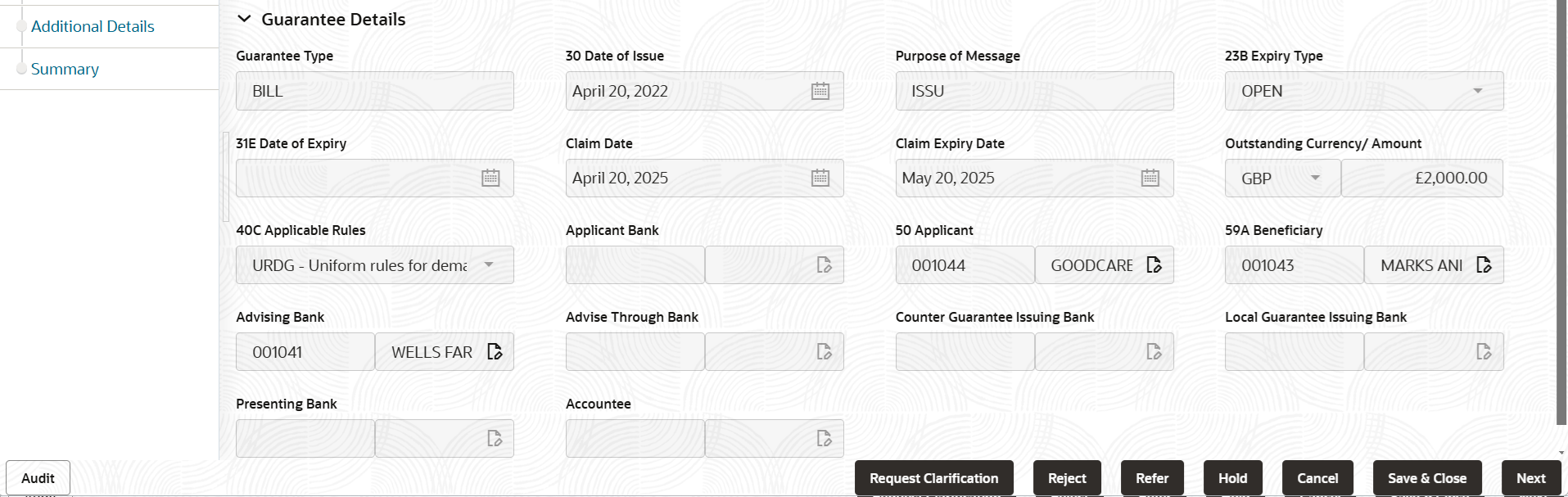
Description of the illustration scrutinymainguaranteedetails.pngFor more information on fields, refer to the field description table below.
Table 2-7 Lodge Claim Guarantee Issued - Registration - Guarantee Details - Field Description
Field Description Guarantee Type Read only field. Guarantee type defaults from Guarantee/ Standby Issuance.
Date of Issue Read only field. System defaults the date of issue from Guarantee /SBLC issuance.
Purpose of Message Read only field. System dafaults the purpose of message from Guarantee/ Standby Issuance.
Expiry Type Read only field. System defaults the expiry type as in Guarantee/ SBLC Issuance.
Date of Expiry Read only field. Expiry date of the Guarantee Issuance.
System defaults the expiry date as in Guarantee/ SBLC Issuance.
Claim Date Read only field. System defaults the claim date as in Guarantee/ SBLC Issuance.
Claim Expiry Date Read only field. System defaults the claim expiry date as in Guarantee/ SBLC Issuance.
Outstanding Currency/ Amount Read only field. System defaults outstanding currency and amount from Guarantee/ Standby Issuance.
Applicable Rules Read only field. System defaults the value from Guarantee issuance details.
Applicant Bank Read only field. This system defaults the applicant bank details available in Guarantee.
Applicant Read only field. System defaults the applicant from Guarantee/ SBLC Issuance.
Beneficiary Read only field. System defaults the beneficiary as in Guarantee/ SBLC Issuance.
Advising Bank Read only field. System defaults the advising bank if available in issuance.
Advising Through Bank Read only field. System defaults the advising through bank if available in issuance.
Counter Guarantee Issuing Bank Read only field. System defaults the counter guarantee issuing through bank, if available in issuance.
Local Guarantee Issuing Bank Read only field. System defaults the local guarantee issuing bank, if available in issuance.
Presenting Bank User can select the presenting bank reference, if available. Note:
Currently this field is not available in OBTF.Accountee Read only field. System defaults the accountee name, if available in Guarantee.
Audit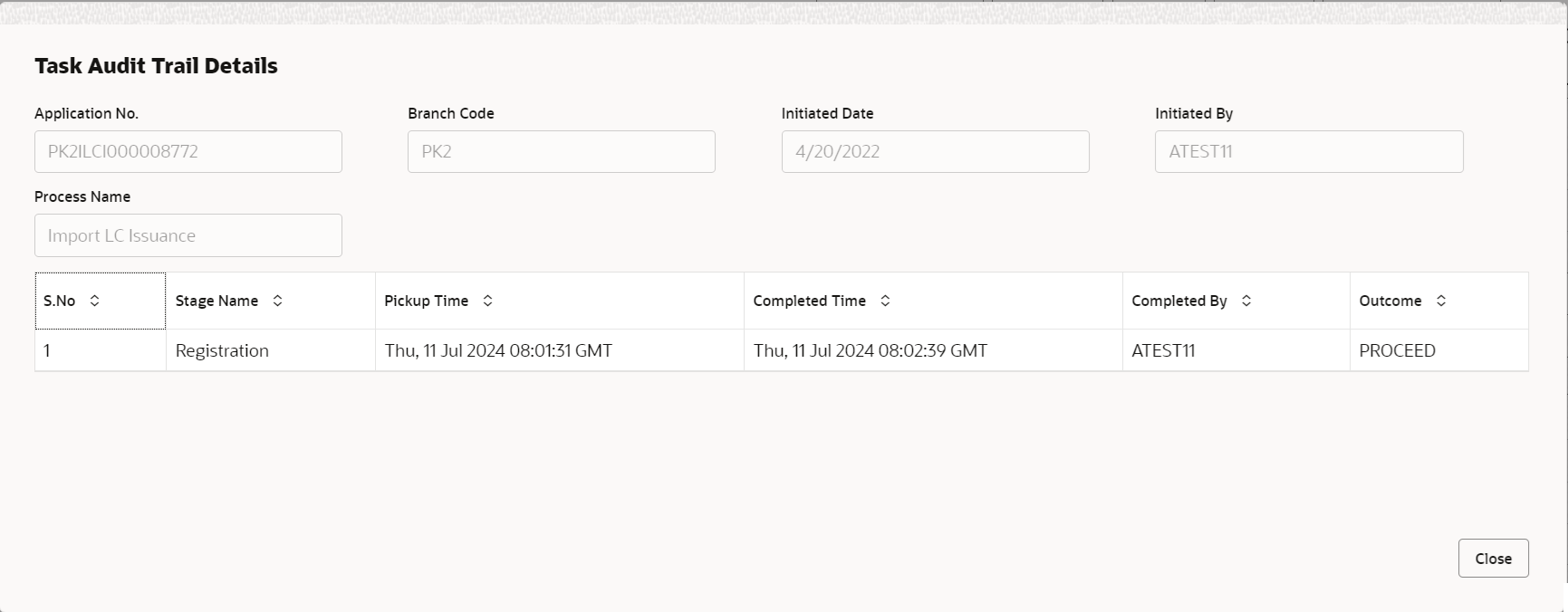
Description of the illustration audit.pngThis button provides information about user initiated the transaction, initiated date, stage wise detail etc.
For more information on audit, refer to the field description table below.Table 2-8 Audit - Field Description
Field Description Application No. This field displays the appliation number of the process. Branch Code This field displays the branch code. Initiated Date This field displays the date on which process is initiated. Initiated By This field displays the user ID of the user who had initiated the process. Process Name This field displays the name of the process which is initiated. S. No This field displays the serial number of the audit record. Stage Name This field displays the current stage of the process. Completed Time This field displays the time on which the audit of the current stage is completed. Completed By This field displays the user ID of the user who had completed the audit. Outcome This field displays the outcome of the audit. - Click Next.The task will move to next data segment.
Table 2-9 Main Details - Action Buttons - Field Description
Field Description Clarification Details Clicking the button opens a detailed screen, user can see the clarification details in the window and the status will be ‘Clarification Requested’. Documents Click to View/Upload the required document. Application displays the mandatory and optional documents.
The user can view and input/view application details simultaneously.
When a user clicks on the uploaded document, Document window get opened and on clicking the view icon of the uploaded document, Application screen should get split into two. The one side of the document allows to view and on the other side allows to input/view the details in the applicationNote:
Not applicable for STP of SWIFT MT 765.Remarks Specify any additional information regarding the Lodge Claim Guarantee Issued. This information can be viewed by other users processing the request. Content from Remarks field should be handed off to Remarks field in Backend application.
Overrides Click to view the overrides accepted by the user. Customer Instruction Click to view/ input the following - Standard Instructions – In this section, the system will populate the details of Standard Instructions maintained for the customer. User will not be able to edit this.
- Transaction Level Instructions – In this section, OBTFPMCS user can input any Customer Instructions received as part of transaction processing. This section will be enabled only for customer initiated transactions.
Incoming Message Clicking this button allows the user to see the message in case of STP of incoming MT 765. View Undertaking Clicking this button allows the user to view the undertaking details. Request Clarification Clicking this button allows the user to submit the request for clarification to the “Trade Finance Portal” for the transactions that are initiated offline. Reject On click of Reject, user must select a Reject Reason from a list displayed by the system. Reject Codes are:
- R1- Documents missing
- R2- Signature Missing
- R3- Input Error
- R4- Insufficient Balance/Limits
- R5 - Others
Select a Reject code and give a Reject Description.
This reject reason will be available in the remarks window throughout the process.
Refer Select a Refer Reason from the values displayed by the system. Refer Codes are:
- R1- Documents missing
- R2- Signature Missing
- R3- Input Error
- R4- Insufficient Balance/Limits
- R5 - Others
Hold The details provided will be saved and status will be on hold. User must update the remarks on the reason for holding the task. This option is used, if there are any pending information yet to be received from applicant.
Cancel Cancel the Scrutiny stage inputs. The details updated in this stage are not saved. The task will be available in 'My Task' queue. Save & Close Save the details provided and holds the task in ‘My Task’ queue for further update. This option will not submit the request. Next On click of Next, system validates if all the mandatory fields have been captured. Necessary error and override messages to be displayed. On successful validation, system moves the task to the next data segment.
Parent topic: Scrutiny