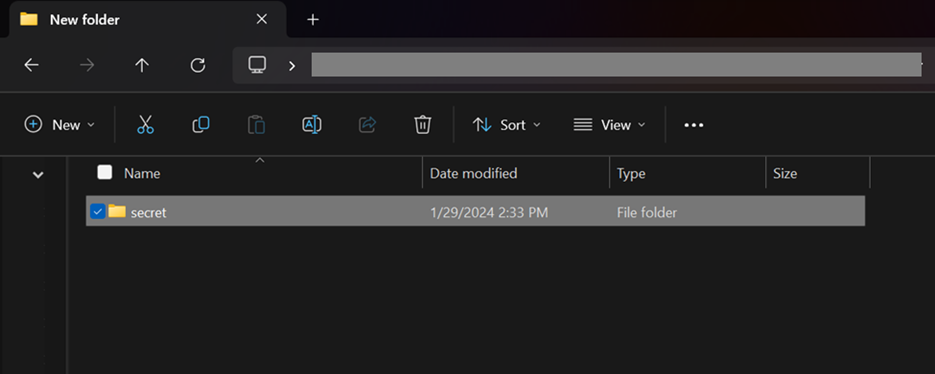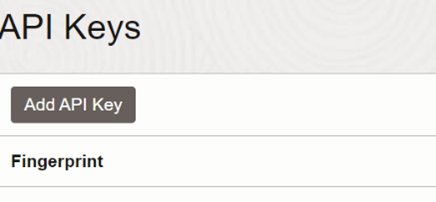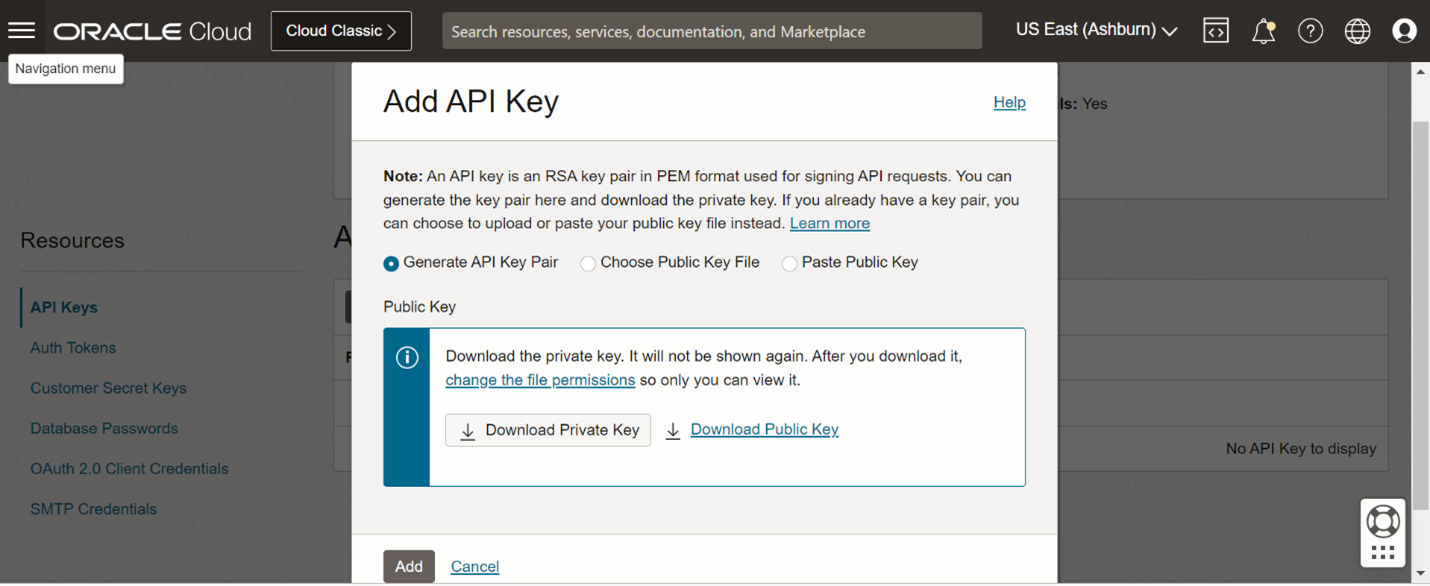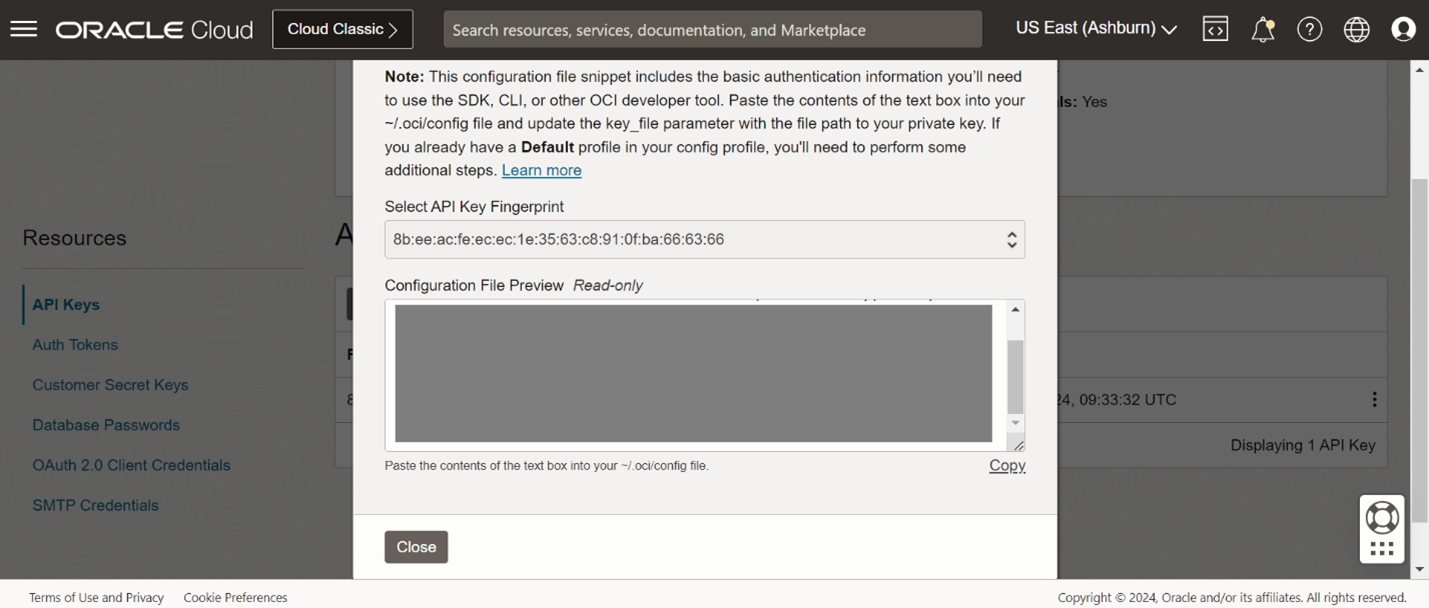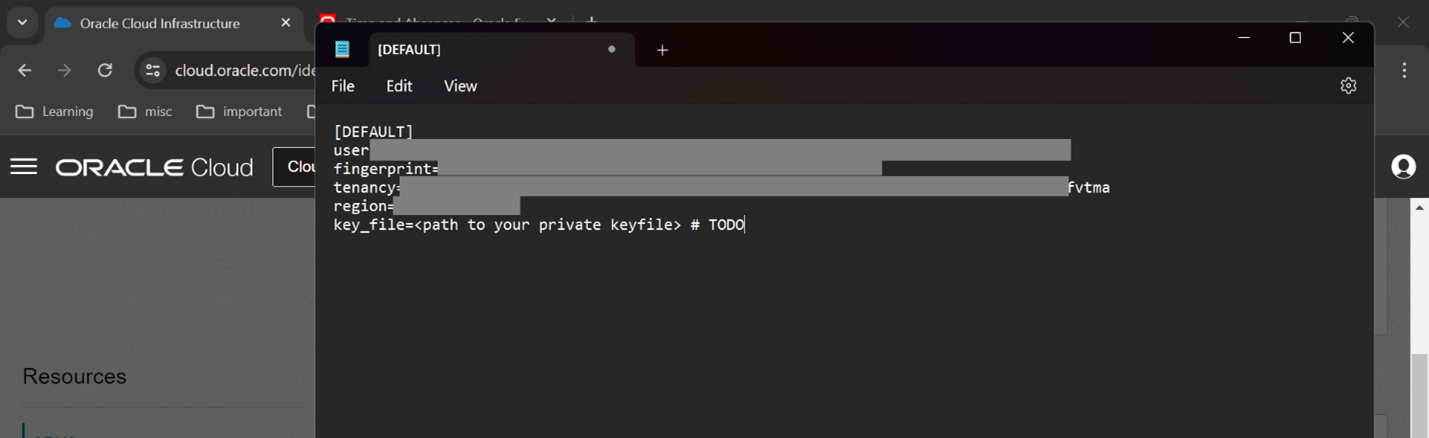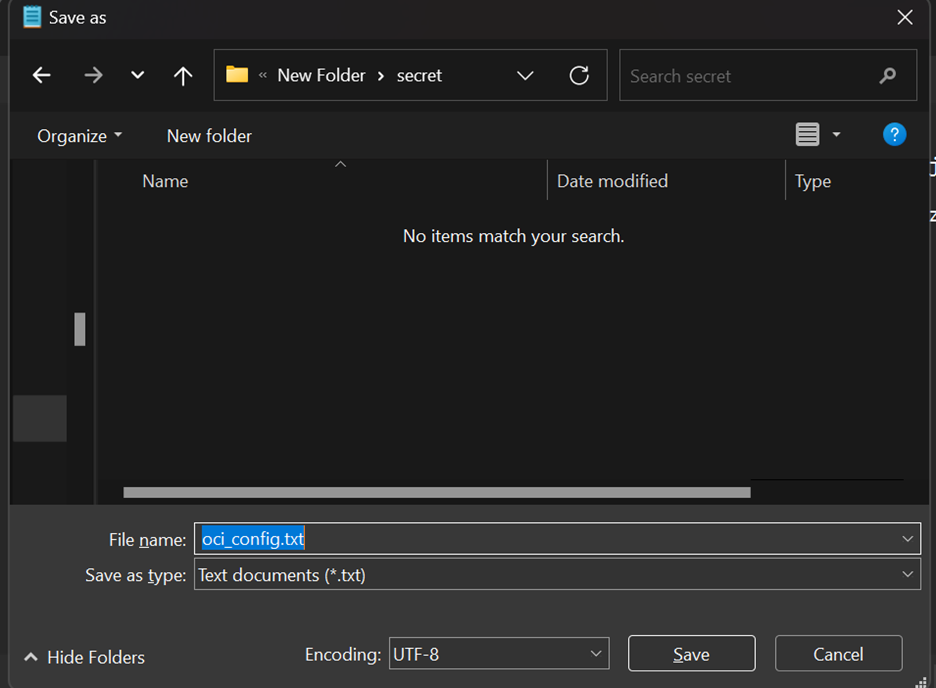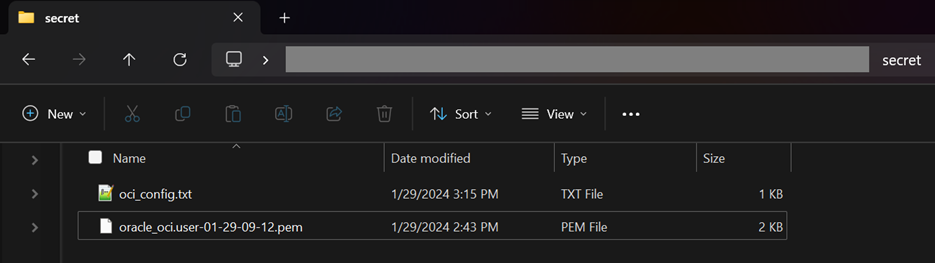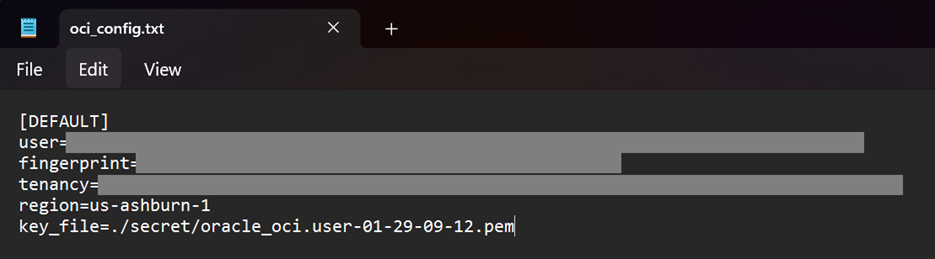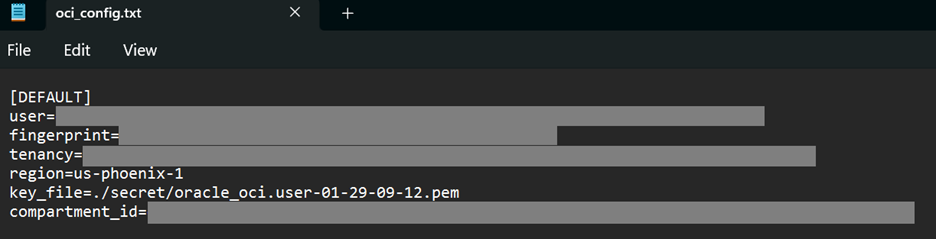11.1.4 OCI Credentials and Configuration Setup
This topic provides the systematic instructions on the OCI Credentials and Configuration Setup.
Note:
Subscription for the Document Understanding services in OCI is required. Oracle Cloud Identifier (OCID) of the compartment is required to access the Document Understanding services.Parent topic: Application Installation