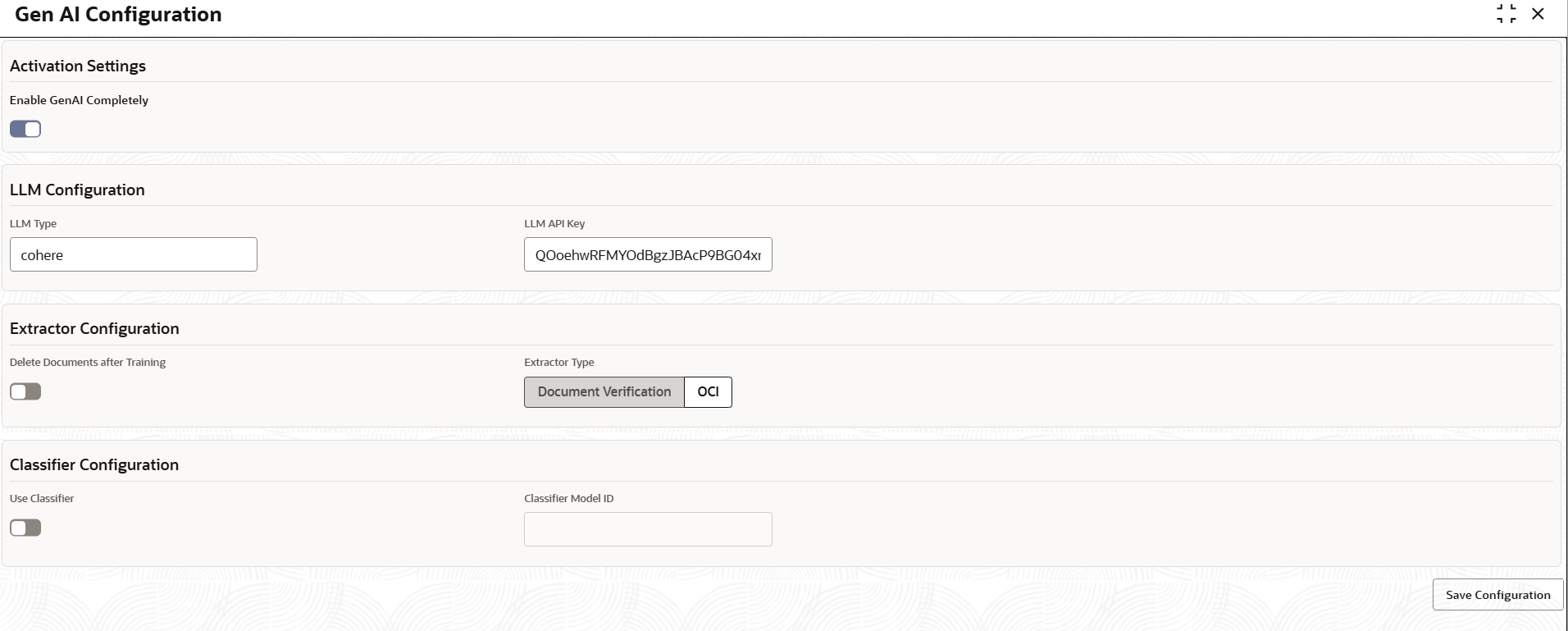11.1.5 Enable/Disable Gen AI Application
The Gen AI Configuration screen provides a centralized interface for managing
the operational settings of the Gen AI application. The service can be enabled or
disabled using a toggle switch, and configurations can be customized for the
environment.
This screen ensures full control over the behaviour of the service, ensuring adaptabilty across different environment. To process this screen, perform the following steps:
Parent topic: Application Installation