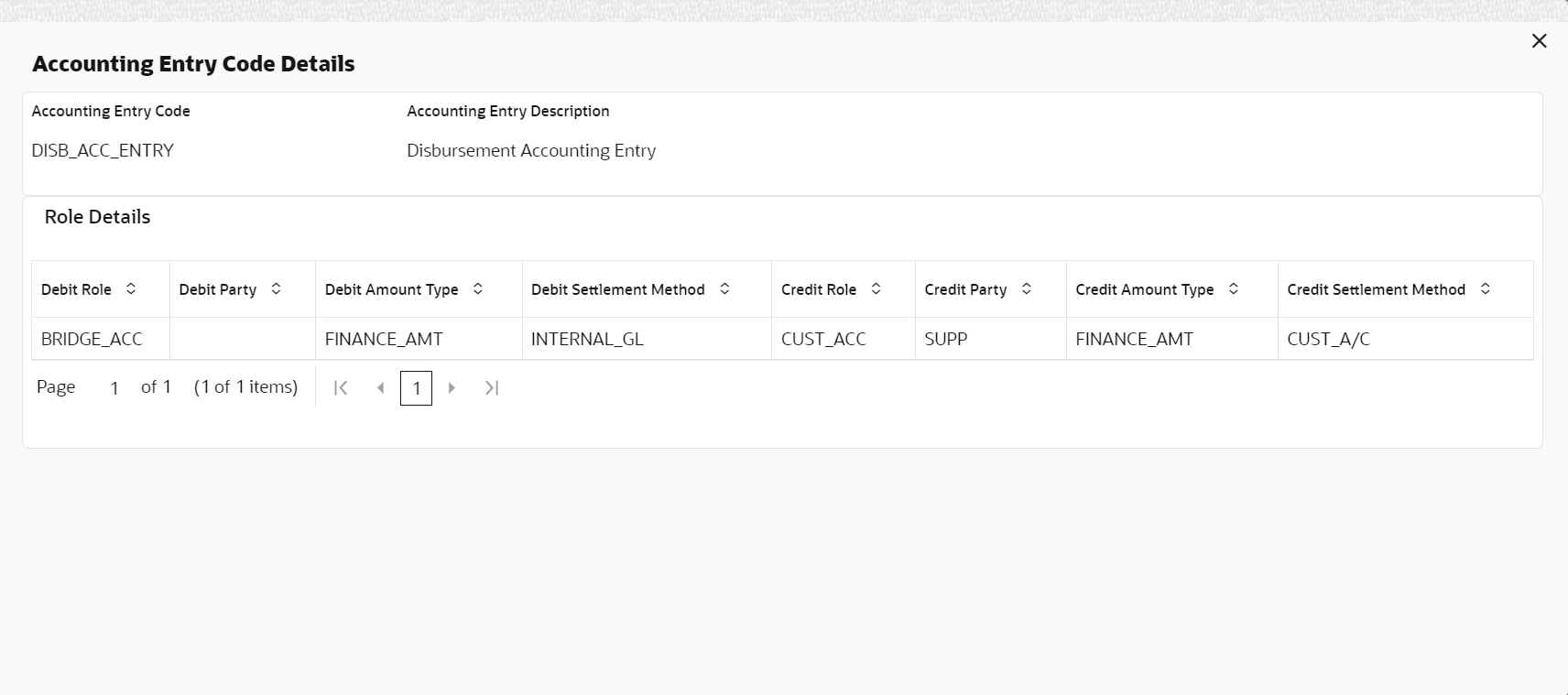- Supply Chain Finance User Guide
- Maintenance for Supply Chain Finance
- Accounting Maintenance
- Accounting Entries
- Create Accounting Entries
2.4.3.1 Create Accounting Entries
This topic describes the systematic instruction to create accounting entries by mapping entry codes with appropriate product, event, payment mode, and so on.
Specify User ID and Password, and login to Home screen.
- On Home screen, click Supply Chain Finance. Under Supply Chain Finance, click Maintenance.
- Under Maintenance, click Accounting. Under Accounting, click Accounting Entries.
- Under Accounting Entries, click Create
Account Entries.The Create Account Entries screen displays.
- Specify the fields on Create Account Entries
screen.For more information on fields, refer to the field description table.
Note:
The fields marked as Required are mandatory.Table 2-18 Create Account Entries - Field Description
Field Description Branch Select the branch to add accounting entries for. Values in this field are listed based on your access rights. Product Select the product to add accounting entries for. User can select ALL to create the entry code for all the products. Event Select the event to add accounting entries for.
The available options are:- Amendment
- Auto Debit
- Disbursement
- Disbursement Reversal
- Excess Refund
- Interest Refund
- Margin Refund
- Residual Payment Refund
- Settlement
- Settlement Reversal
Filter Criteria Select the filter criteria for specific application of accounting entries. Based on the selected filter criteria, select the type/mode from the respective field(s) that appear. For more information, refer to Table 2-19. Is NPA Switch this toggle ON if the accounting entry is for an NPA. Payment Mode Select the mode of the payment.
The available options are:- Account Transfer
- Cheque
- EFT
Interest Refund Payment Mode Select the mode of the payment for interest refund.
The available options are:- Account Transfer
- Cheque
- EFT
Interest Type Select the type of interest collection.
The available options are:- Front Ended
- Rear Ended
Interest Refund Handling Mechanism Select how the interest refund should be handled.
The available options are:- Manually Settle O/s Finances
- Refund to the Interest Bearing Party
- Settle with Outstanding Finances
Pre-Post Conversion Switch this toggle ON if the accounting entry is for a pre-post conversion. Is Auto-Debit Switch this toggle ON if the accounting entry is for a debit initiated through auto-debit. Charge Type Select the charge type as Credit or Debit. Payment Party Select the payment party if the accounting entry set up is separate for a specific payment party.
The available options are:- Buyer
- Supplier
Account Type Select the type of account to be mapped.
The available options are:- OD A/C
- CASA
Accounting Entries This section displays the following fields to select the accounting entry code and map it to an accounting entry. Accounting Entry Code Click the search icon to select the required accounting entry code. Accounting Entry Description Displays the description of the selected entry code. Sequence Select the sequence to be set for the accounting entry code. Table 2-19 Filter Criteria for Events - Field Description
Event Filter Criteria Additional Filter Options Amendment Interest Collection Type - Interest Type
Charge Type Based - Charge Type
Disbursement Payment Mode, Interest Collection Type and Pre-Post conversion - Payment Mode
- Interest Type
- Pre-Post Conversion
Charge Type Based - Charge Type
Settlement Based on Interest Refund Payment Mode - Is NPA
- Payment Mode
- Interest Refund Payment Mode
- Interest Type
- Interest Refund Handling Mechanism
- Pre-Post Conversion
- Is Auto-Debit
Based on Interest Refund Handling Mechanism - Is NPA
- Payment Mode
- Interest Type
- Interest Refund Handling Mechanism
- Pre-Post Conversion
- Is Auto-Debit
Based on Interest Collection Type - Is NPA
- Payment Mode
- Interest Type
- Pre-Post Conversion
- Is Auto-Debit
Based on Charges - Charge Type
- Is Auto-Debit
Auto-Debit Default - NA
Payment Party, Account Type and Payment Mode Based - Payment Party
- Account Type
- Payment Mode
Interest Refund Payment Mode Based - Payment Mode
Margin Refund Payment Mode Based - Payment Mode
Excess Refund Payment Mode Based - Payment Mode
Residual Payment Refund Payment Mode Based - Payment Mode
- Click Add/Edit to add the details to the grid.
- Click the hyperlink to view the details of the selected Accounting
Entry Code.The Accounting Entry Code Details screen displays.
- Perform the following steps to take action on the records in the grid.
- Click Options icon in the Action column to edit or delete the row.
- Click Reset to clear the selected values, if required.
- Click Save to save the record and send it for authorization (if applicable).
Parent topic: Accounting Entries