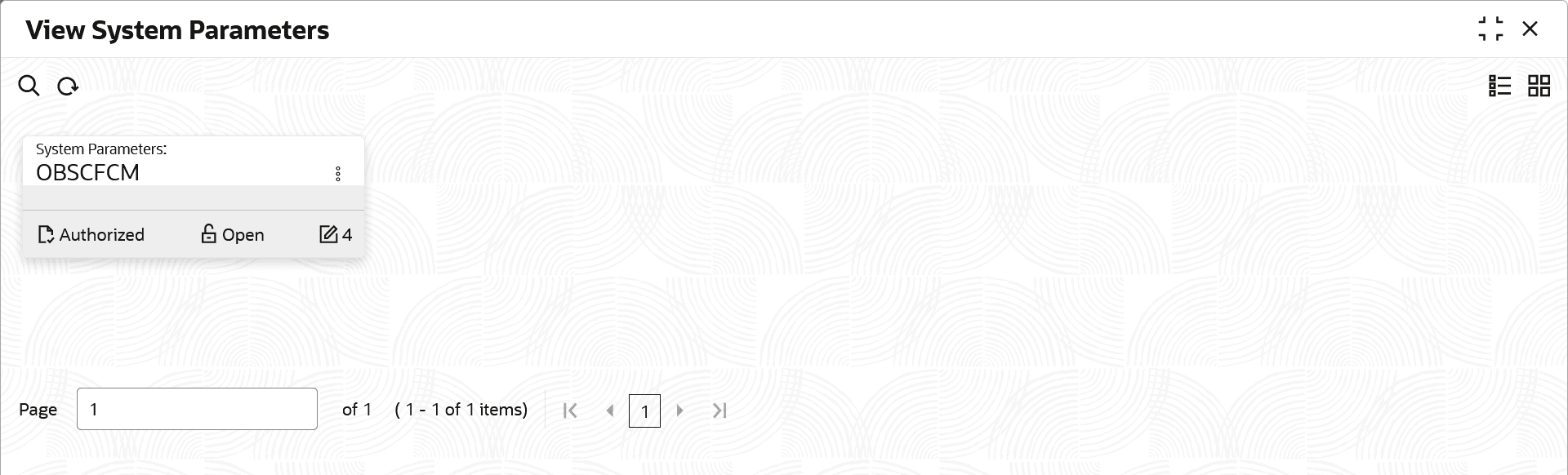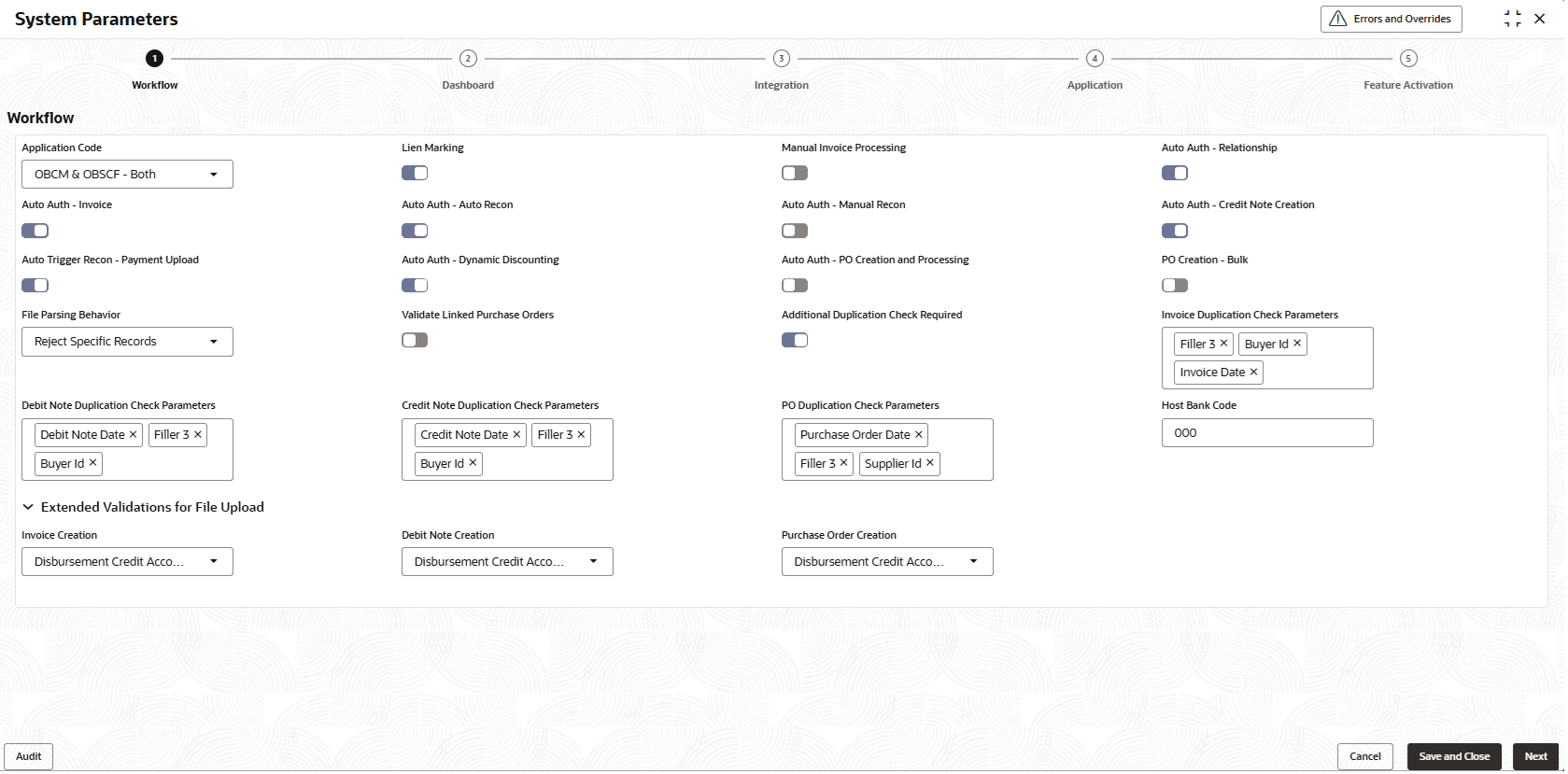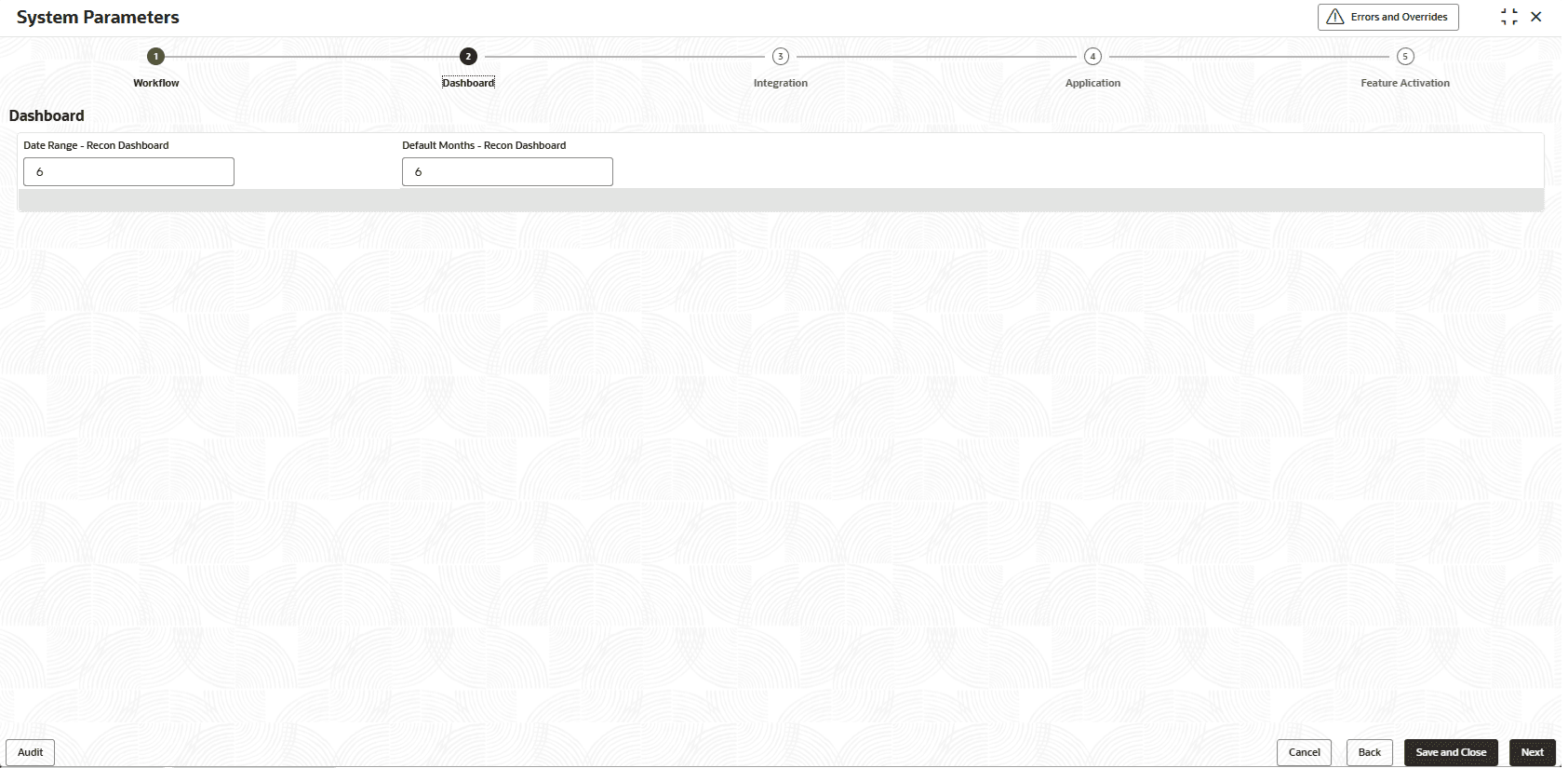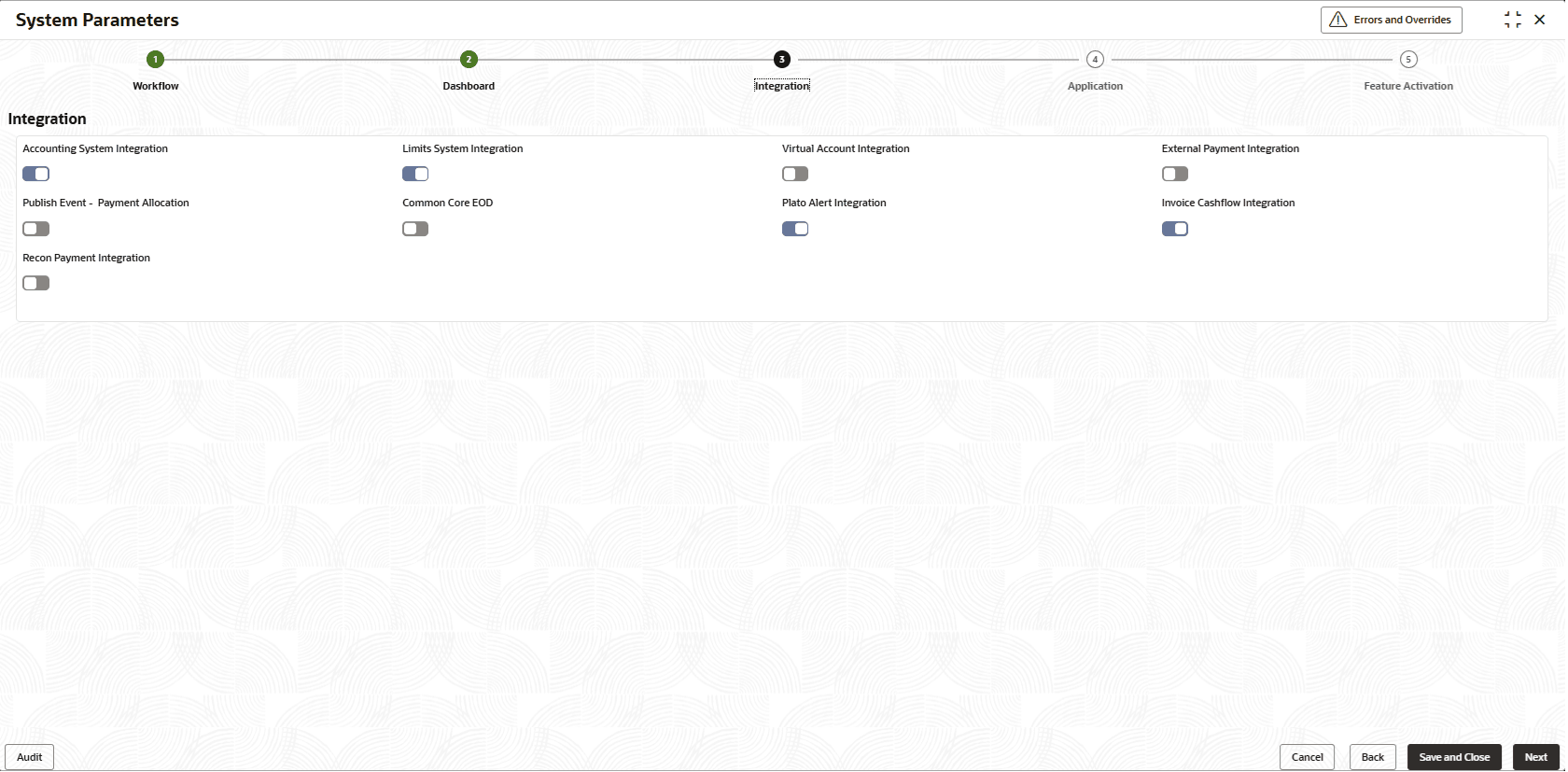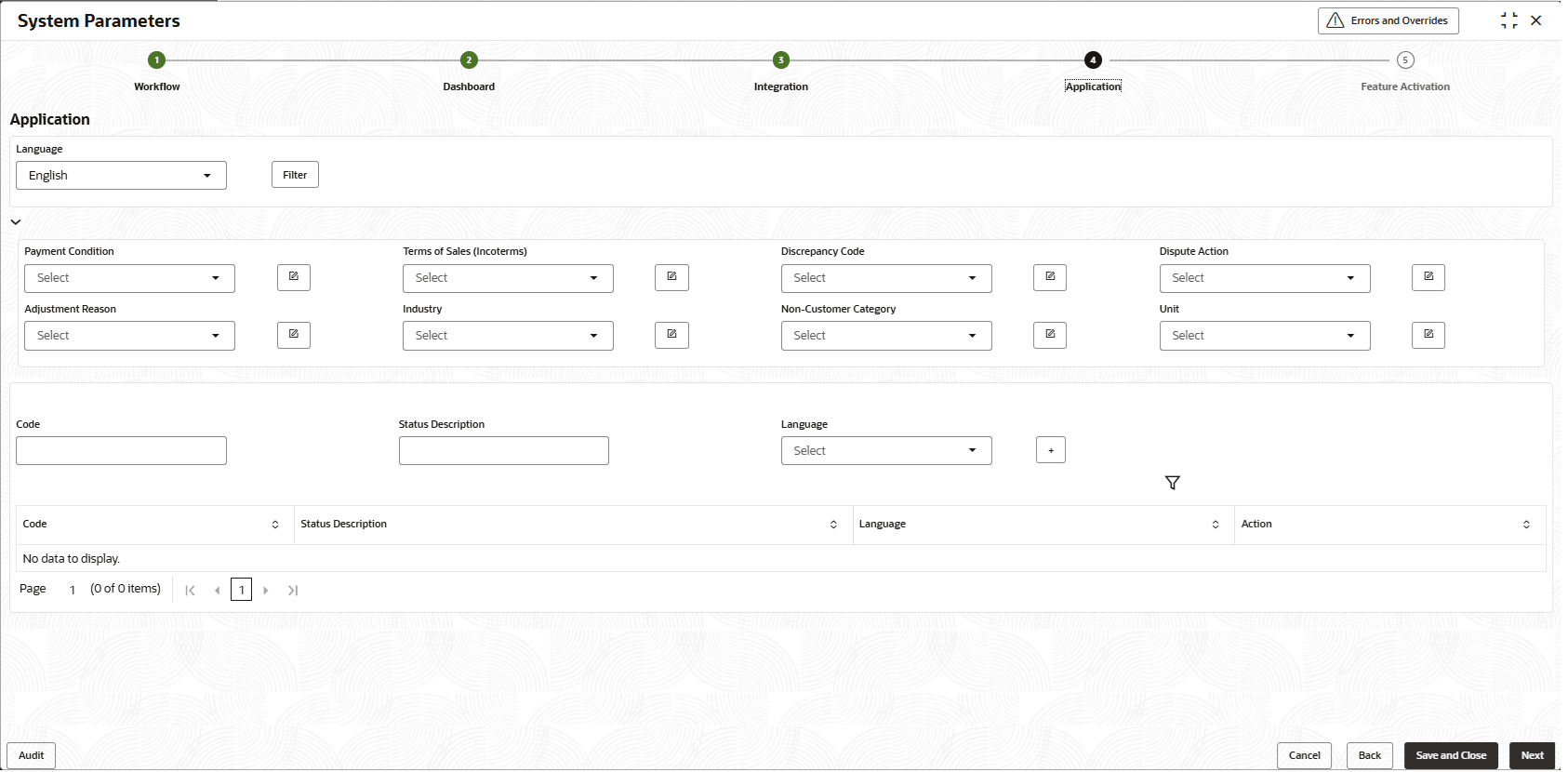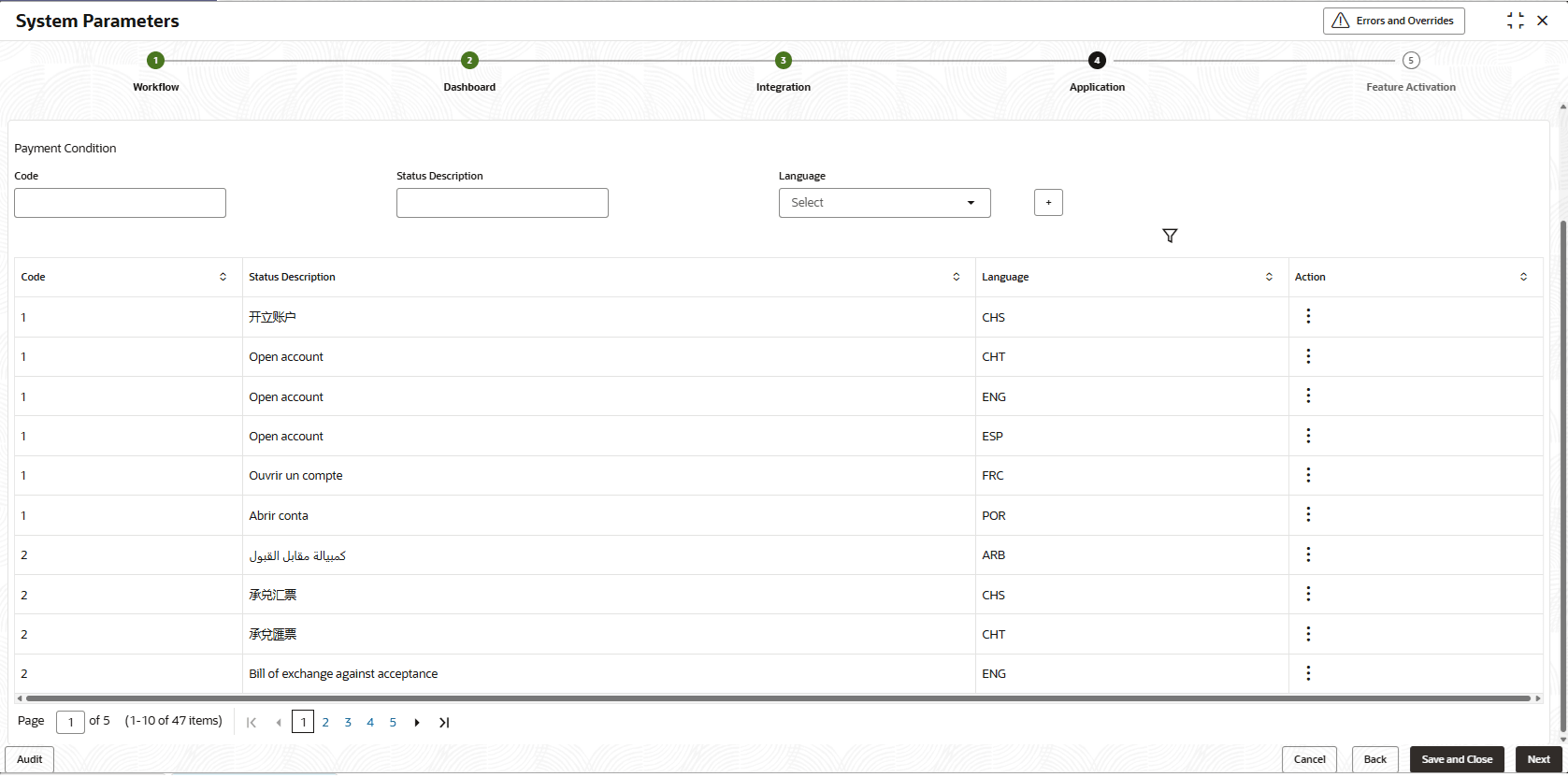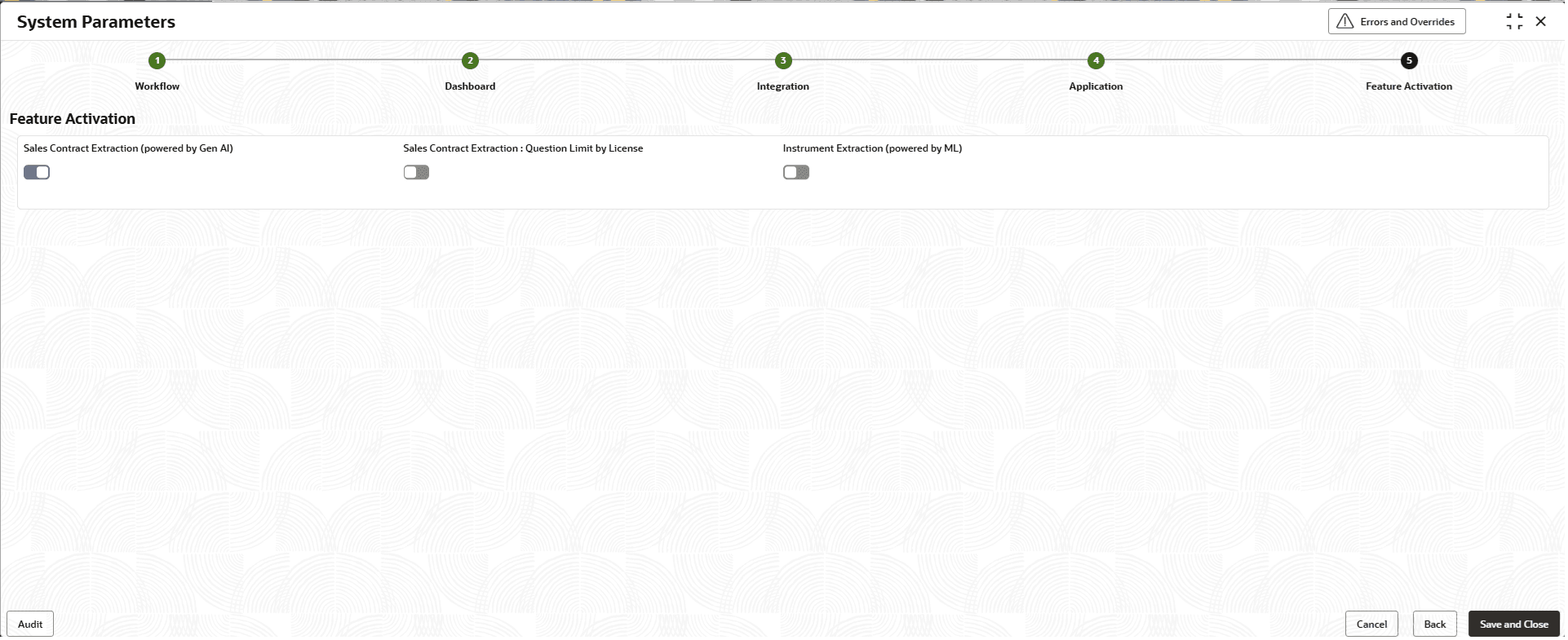2 System Parameters
This topic describes the layout of day-zero system parameters pertaining to the Receivables and Payables module for you to view and modify, if required.
- Workflow
- Dashboard
- Integration
- Application
- Feature Activation
- View System Parameters
This topic describes the systematic instruction to view, modify, or authorize the day zero system parameters for Receivables and Payables module.
2.1 View System Parameters
This topic describes the systematic instruction to view, modify, or authorize the day zero system parameters for Receivables and Payables module.
- The status, whether Authorized, Unauthorized, or Rejected.
- Open or Closed.
- The number of times the record has been submitted by the Maker added.
- On Home screen, click Receivables & Payables. Under Receivables & Payables, click System Parameters.
- Under System Parameters, click View System Parameters.The View System Parameters screen displays.
- Filter the records in the View screen:
- Click Search icon to view the filters.The user can filter the records using the following parameters:
- Record Status
- Authorization Status
- Select the required filter criteria and click Search to filter the records.
- Click Reset to reset the filter criteria.
- Click Search icon to view the filters.
- Click Refresh icon to refresh the records.
- Click Options icon and select Unlock to modify the records.The System Parameters - Workflow (parameters) screen displays.
- On Workflow tab, select the toggles to configure the workflow parameters.
For more information on fields, refer to the field description table.
Table 2-1 Workflow - Field Description
Field Description Application Code Select the applicable application code.
The available options are:- OBCM- Oracle Banking Cash Management
- OBSCF - Oracle Banking Supply Chain Finance
- OBCM & OBSCF - Both - Oracle Banking Cash Management & Oracle Banking Supply Chain Finance
Lien Marking Select the toggle switch to enable or disable the Lien Marking in the host application. Manual Invoice Processing Select the toggle switch to enable or disable the manual enrichment required for invoice processing. Auto Auth - Relationship Select the toggle switch to enable or disable the auto authorization for the relationship management. Auto Auth - Invoice Select the toggle switch to enable or disable the auto authorization for invoice transactions. Auto Auth - Auto Recon Select the toggle switch to enable or disable the auto authorization for automatic reconciliation. Auto Auth - Manual Recon Select the toggle switch to enable or disable the auto authorization for manual reconciliation. Auto Auth - Credit Note Creation Select the toggle switch to enable or disable the auto authorization for credit note creation. Auto Trigger Recon - Payment Upload Select the toggle switch to enable or disable the auto trigger of Recon when the payment file/record is uploaded. Auto Auth - Dynamic Discounting Select the toggle switch to enable or disable the auto authorization for dynamic discounting. Auto Auth - PO Creation and Processing Select the toggle switch to enable or disable the auto authorization for PO creation and processing transactions. PO Creation - Bulk Select the toggle switch to enable or disable the auto authorization for bulk PO creation. File Parsing Behavior Select the type of file parsing behavior.
The available options are:- Reject All Records - If any record in a file fails, all records must be marked as failed, leading to the rejection of the entire file.
- Reject Specific Records - If a record in a file encounters an error, the system should continue with the other records and indicate that the file processing was successful, noting which records failed or passed.
Validate Linked Purchase Orders Select the toggle switch to enable or disable the validation of the purchase orders linked with invoice during creation or upload. Additional Duplication Check Required Select the toggle switch to enable or disable the additional duplication check while creating the instruments. Invoice Duplication Check Parameters Choose the extra parameters to conduct a duplication check when generating an invoice. You can select several parameters in this section.
This field is displayed only if the Additional Duplication Check Required toggle switch is enabled.
Debit Note Duplication Check Parameters Choose extra parameters to check for duplicates when making a debit note. You can select more than one parameter here.
This field is displayed only if the Additional Duplication Check Required toggle switch is enabled.
Credit Note Duplication Check Parameters Select the additional parameters to perform a duplication check while creating a credit note. You can select multiple parameters in this field.
This field is displayed only if the Additional Duplication Check Required toggle switch is enabled.
PO Duplication Check Parameters Select the additional parameters to perform a duplication check while creating a purchase order. You can select multiple parameters in this field.
This field is displayed only if the Additional Duplication Check Required toggle switch is enabled.
Host Bank Code Specify the code of the host bank in which the application is implemented. Extended Validations for File Upload A new system parameter is introduced for each instrument type to validate the Disbursement Credit Account. When enabled, the system will check if the account number provided during creation matches the account number stored in either the Internal or External mapping for the given settlement mode. If there is a mismatch, the transaction will be flagged and placed in the Customer Account Exception free task. Invoice Creation Select the invoice creation of extended validations from drop-down. Debit Note Creation Select the debit note creation of extended validations from drop-down. Purchase Order Creation Select the purchase order creation of extended validations from drop-down. - Click Next button.The System Parameters - Dashboard screen displays.
Figure 2-4 System Parameters - Dashboard Parameters
- On Dashboard Parameters tab, select the toggles to configure the dashboard parameters.
For more information on fields, refer to the field description table.
Table 2-2 Dashboard - Field Description
Field Description Date Range - Recon Dashboard Specify the number of days for which the reconciliation details has to be displayed on the dashboard. Default Months - Recon Dashboard Specify the number of months for which the reconciliation details has to be displayed on the dashboard. - Click Next.The System Parameters - Integration (parameters) screen displays.
Figure 2-5 System Parameters - Integration
- On Integration tab, select the toggles to configure the integration parameters.
For more information on fields, refer to the field description table.
Table 2-3 Integration - Field Description
Field Description Accounting System Integration Select the toggle switch to enable or disable the integration with accounting system. Limits System Integration Select the toggle switch to enable or disable the integration with limits system. Virtual Account Integration Select the toggle switch to enable or disable the integration with Virtual Account Management system. External Payment Integration Select the toggle switch to enable or disable the integration with the external payment system. Publish Event - Payment Allocation Select the toggle switch to enable or disable the publishing event for payment allocation to external applications. Common Core EOD Select the toggle switch to enable or disable the common core integration for EOD. Plato Alert Integration Select the toggle switch to enable or disable the integration with plato alerts system. Invoice Cashflow Integration Select the toggle switch to enable or disable the invoice integration with cashflow system. Recon Payment Integration Select the toggle switch to enable or disable the integration with payment system for reconciliation. - Click Next button.The System Parameters - Application (parameters) screen displays.
Figure 2-6 System Parameters - Application
- On Application tab, specify the fields to configure unique codes to each of the application parameters.
For more information on fields, refer to the field description table.
Table 2-4 Application - Field Description
Field Name Description Payment Condition Displays the list of payment conditions in the Shipping Information tab in the Create Receivables and Payables screen.
Click the Modify icon to add new, or view the existing payment conditions.
Terms of Sale (Incoterms) Displays the list of sale terms in the Shipping Information tab in the Create Receivables and Payables screen.
Click the Modify icon to add new, or view the existing sale terms.
Discrepancy Code Displays the list of dispute codes in the Raise Dispute action in the Receivables and Payables Management screen.
Click the Modify icon to add new, or view the existing dispute codes.
Dispute Action Displays the list of dispute actions in the Raise Dispute action in the Receivables and Payables Management screen.
Click the Modify icon to add new, or view the existing dispute actions.
Adjustment Reason Displays the list of adjustment reasons in the Basic Information tab in the Create Receivables and Payables screen.
Click the Modify icon to add new, or view the existing adjustment reasons.
Industry Displays the list of industries in the Receivables and Payables module.
Click the Modify icon to add new, or view the existing industries.
Non-Customer Category Displays the list of non-customer categories in the Receivables and Payables module.
Click the Modify icon to add new, or view the existing non-customer categories.
Unit Displays the list of unit types in the Receivables and Payables module.
Click the Modify icon to add new, or view the existing unit types.
- Click the Modify icon next to the
required application parameter for which a new code needs to
be created.The application displays the selected parameter in the section below. You can create new codes or view the existing codes.
- Specify the values in the below fields and click the
Add icon to add the new
codes.
For more information on fields, refer to the field description table.
Table 2-5 Parameter Modification - Field Description
Field Name Description Parameter Name Displays the name of the application parameter selected for modification. Code Specify the unique code to be created for the selected application parameter. Status Description Specify the description for the code to be created. You can specify the description in the required language. Language Select the language for which the code is to be created. - Once you enter the details, click the
Add icon to add a new
code.
- Once an entry is made in the grid, click in the Action column, to Edit or Delete it.
- Click the Filter icon to filter the existing codes by language.
- Click Next button.The System Parameters - Feature Activation (parameters) screen displays.
Figure 2-8 System Parameters - Feature Activation
For more information on fields, refer to the field description table.
Table 2-6 System Parameters - Feature Activation
Field Name Description Invoice Extraction (powered by ML) Select the toggle switch to enable or disable the invoice extraction. - Click Save and Close to save the record and send for authorization (if applicable).
Note:
When a flag in the system settings is changed, the system quickly updates it after authorization. However, it takes about 1-2 hours to process the effects of the flag. - On the View System Parameters screen, click Options icon and then select any of the following options:
- Authorize – To authorize or reject the record. Authorizing/Rejecting requires necessary access rights.
- Optional: Click View to view the record details.
- Select the record and click Approve to approve the record.
- Select the record and click Reject to reject the record. Specify the relevant comments in the pop-up window that appears, and click Confirm.
- View – To view the record details.
- Authorize – To authorize or reject the record. Authorizing/Rejecting requires necessary access rights.
Parent topic: System Parameters