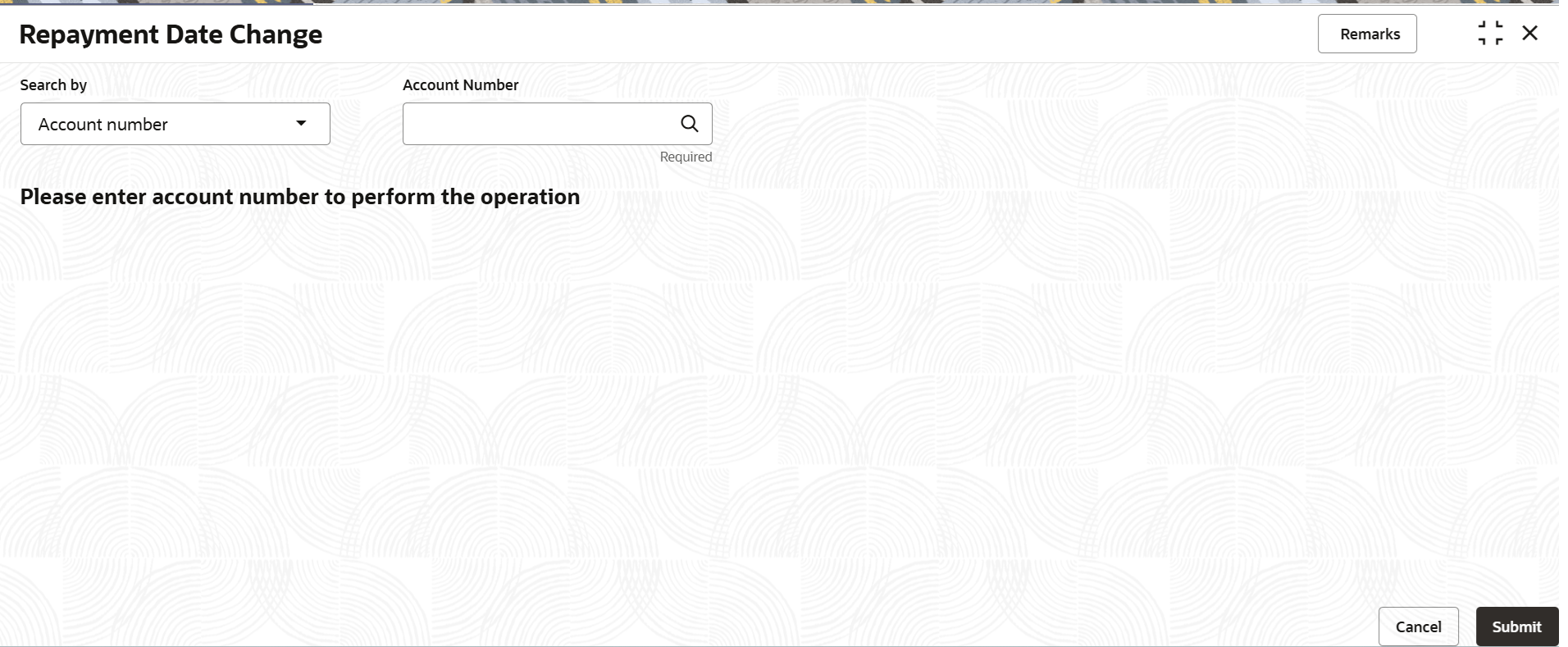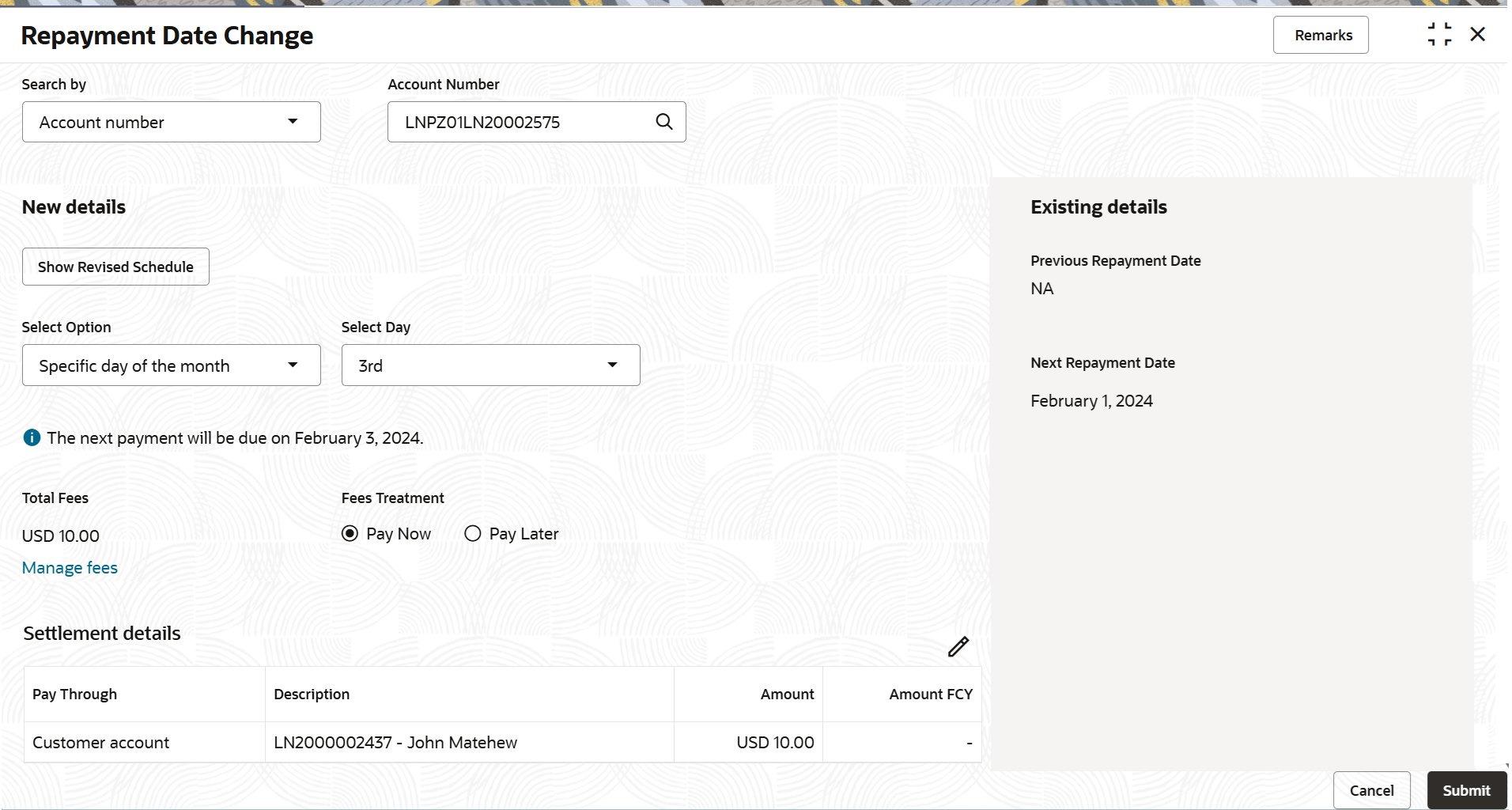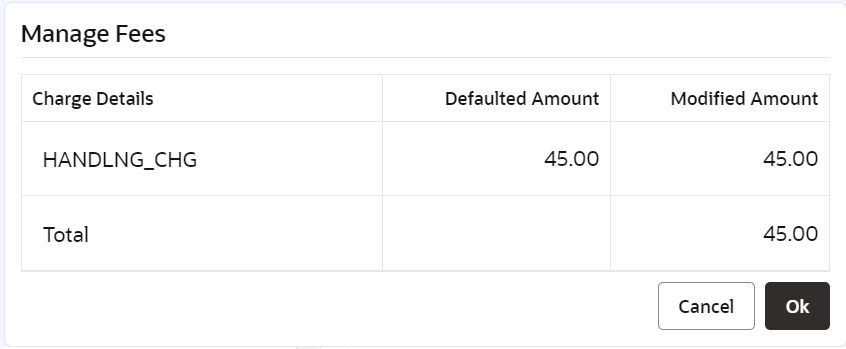3.9.2 Repayment Date Change
User can set a new repayment date for a loan account, based on the customer's request using the Repayment Date Change screen.
To change the repayment date:
Note:
The fields marked as Required are mandatory.- On the Homepage, from Retail Lending
Services mega menu, under Schedule, click
Repayment Date Change. User can also open the screen
by specifying Repayment Date Change in the search icon
bar and selecting the screen.The Repayment Date Change screen is displayed.
- Select the appropriate option from the Search by field.
- Perform the required action, based on the option selected from the
Search by field.The details are displayed in the New details section and the previous details of the account is displayed in the Existing details widget.
Figure 3-119 Repayment Date Change - New and Existing Details
- Perform the required action in the New Details section.
For more information on fields, refer to field description table below:
Table 3-79 Repayment Date Change – Field Description
Field Description Search by Users can search for an account number by using any of the available search criteria. The account number is set as the default search option. Users can specify the account number directly in the adjacent field or search for an account number by clicking the Search icon. Users can also search for the specific account number by providing customer ID, account number, or account name.
Other search options available in the Search by field are Customer ID, SSN, Mobile Number, and Email.
A specific customer ID can be searched by providing the customer name or customer ID. If SSN, mobile, or email IDs are chosen to find an account number, the respective IDs have to be input entirely in the adjacent field for the system to display the account number. For a given search criteria, multiple account numbers may be linked.
For example, two or more account numbers can be linked to a single mobile number. In such cases, the system displays all the account number matches and the user can select the relevant account number on which to perform a servicing operation.Note:
The label of the field adjacent to the Search by field changes dynamically. For example, if the Account number is chosen as the search criteria, the label of the adjacent field is displayed as the Account Number. If SSN is chosen as the search criteria, then the adjacent field would display the label as SSN.New details This section fields for updating the repayment date details. Select Option Select the option for the repayment date. The options are: - Last day of the month
- Specific day of the month
- Specific date
Note:
Once you select an option from this field and select the date or day as required, the system calculates the repayment date and displays below this field as an information.Select Day Select the day of the month for repyament. Note:
This field is displayed if you select Specific day of the month option from the Select Option field.Select Date Select the repayment date. Note:
- User can select or specify a date from current date till the loan maturity date.
- This field is displayed if you select Specific date option from the Select Option field.
Total Fees Displays the total fees applicable for the loan. Note:
- This field is displayed as user click Simulate.
- The value is displayed as zero as
user switch to
 in the Waive Fees
field.
in the Waive Fees
field.
Waive Fees Switch to
 to waive the fees applied on the
account.
to waive the fees applied on the
account.
Switch to
 to retain the fees applied on the
account.
to retain the fees applied on the
account.
Note:
This field is displayed as user click Simulate.Fees Treatment Select the option for treating the fees amount. The options are: - Pay Now: If you select this option, then Settlement details section is displayed.
- Pay Later
Note:
This field is displayed if user select an option from the Re-computation Basis field, and click Simulate.Settlement details This section displays the existing settlement details. If no settlement details are present for the account, then user can add new settlement details using the Add New Settlement button. For more information, refer Pay Through Customer Account and Pay Through Other Customer's Account. Note:
This section is displayed, if Pay Now option is selected from the Fees Treatment field.Existing Details This widget displays the existing repayment date details. Previous Replayment Date Displays the repayment date that was previously set. Next Repayment Date Displays the next repayment date. To view or modify fees:
- In the New Details section, click the
Manage Fees link.
Note:
If any fees is applicable for the loan account, then the Manage Fees link is displayed.The Manage Fees section is displayed.
- In the Manage Fees section, user can view or
modify the fees details are required. For more information on fields,
refer to field description table below:
Table 3-80 Manage Fees - Field Description
Field Description Charge Details Displays types of charges applied on the account. Charge Details Displays the details of the charge applied on the account. Defaulted Amount Displays the defaulted fees amount on the account. Modified Amount Displays the latest fees amount. Note:
User can edit the amount by clicking the field and specifying the amount. - Click OK.The Manage Fees section is closed.
To view revised schedule:
- On the Repayment Date Change screen, click
Show Revised Schedule.The Revised Schedule section is displayed.
- User can view the revised schedule for the loan account. For more
information on fields, refer to field description table below:
Table 3-81 Revised Schedule - Field Description
Field Description Date Displays the year and the dates in a year when the arrear is raised. Note:
This column lists the years for which the schedule is generated. If user click the
icon corresponding to a particular year, the monthly date schedule list for a year displays.Rate Displays the rate of interest. Principal Displays the amount of principal arrears. Interest Displays the amount of interest. Fees Displays the amount of fees. Due Displays the amount due. Balance Displays the balance amount after every installment. - Click Close.The Revised Schedule section is closed.
- Click Submit.
Note:
If there are any overrides for the given loan account, then override details are displayed.The screen is successfully submitted for authorization.
- Settlement through Customer Account
User can settle the amount using the customer account. - Settlement through Other Customer's Account
User can settle the amount using the other customer's account.
Parent topic: Schedule