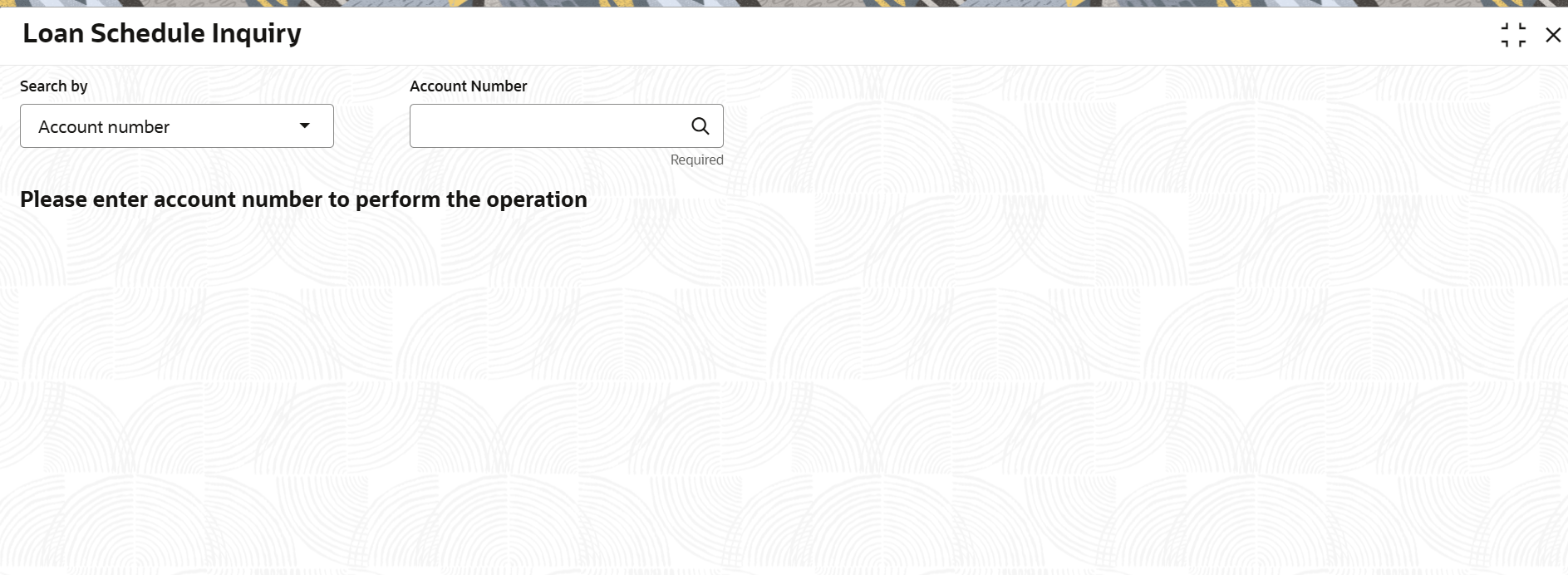3.9.1 Loan Schedule Inquiry
User can view the loan schedule of an account using the Loan Schedule Inquiry screen.
The application generates the loan schedule for the account based on the loan amount and displays the same only after the disbursement of loan.
To inquire on the loan schedule:
Note:
The fields marked as Required are mandatory.- On the Homepage, from Retail Lending
Services mega menu, under Schedule, click
Loan Schedule Inquiry. User can also open the screen
by specifying Loan Schedule Inquiry in the search icon
bar and selecting the screen.The Loan Schedule Inquiry screen is displayed.
- Select the appropriate option from the Search by field.
- Perform the required action, based on the option selected from the
Search by field.The schedule details of the account is displayed. By default, application displays the current period of the schedule highlighting the current month for the particular year.
Figure 3-117 Loan Schedule Inquiry – Schedule Details of Account
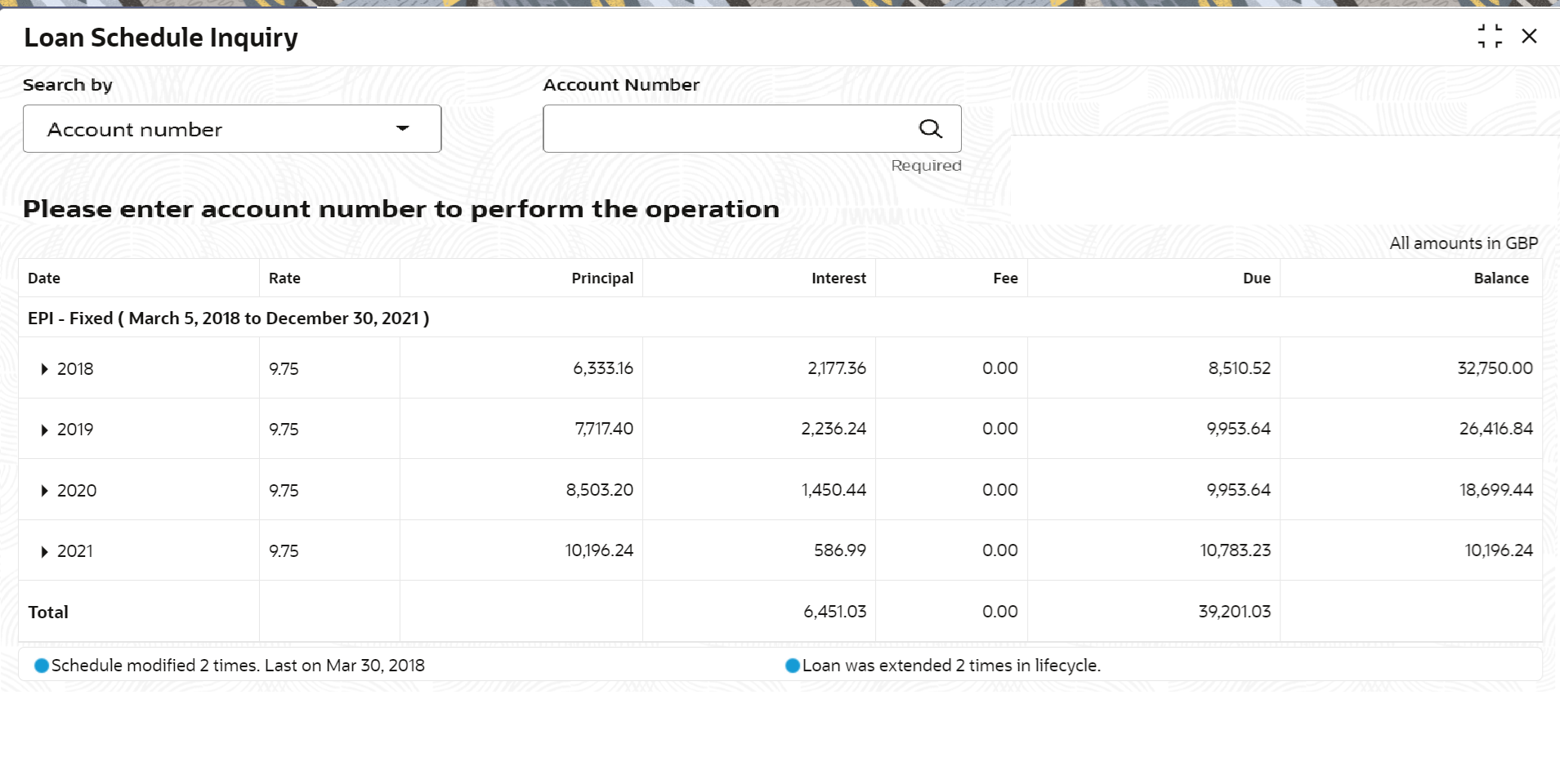
Description of "Figure 3-117 Loan Schedule Inquiry – Schedule Details of Account" - On the Loan Schedule Inquiry screen, view the required details. For more information on fields, refer to field description table below:
Table 3-78 Loan Schedule Inquiry – Field Description
Field Description Search by Users can search for an account number by using any of the available search criteria. The account number is set as the default search option. Users can specify the account number directly in the adjacent field or search for an account number by clicking the Search icon. Users can also search for the specific account number by providing customer ID, account number, or account name.
Other search options available in the Search by field are Customer ID, SSN, Mobile Number, and Email.
A specific customer ID can be searched by providing the customer name or customer ID. If SSN, mobile, or email IDs are chosen to find an account number, the respective IDs have to be input entirely in the adjacent field for the system to display the account number. For a given search criteria, multiple account numbers may be linked.
For example, two or more account numbers can be linked to a single mobile number. In such cases, the system displays all the account number matches and the user can select the relevant account number on which to perform a servicing operation.Note:
The label of the field adjacent to the Search by field changes dynamically. For example, if the Account number is chosen as the search criteria, the label of the adjacent field is displayed as the Account Number. If SSN is chosen as the search criteria, then the adjacent field would display the label as SSN.Date Displays the year and the dates in a year when the arrears is raised. Note:
This column lists the years for which the schedule is generated. For each calendar year, the sum total of Interest, Fees, and Due amount is displayed in the respective columns. If user click corresponding to a particular year, the
monthly date schedule list for a year
appears.
corresponding to a particular year, the
monthly date schedule list for a year
appears.
Rate Displays the rate of interest. Principal Displays the amount of principal arrears. Interest Displays the amount of interest. Fees Displays the amount of fees. Due Displays the amount due. Balance Displays the balance amount after every installment. Total Displays the total amount for the Interest, Fees, and Due columns. Loan modified <number of times modified> times. Last Modified on <Date-Month-Year> Displays the number of modifications done to the loan account and the last modification date, if any. Loan extended <number of times extended> times in lifecycle. Last Modified on <Date-Month-Year> Displays the number of extensions done on the loan account and the last modification date, if any. - View the details of the schedule.
Parent topic: Schedule