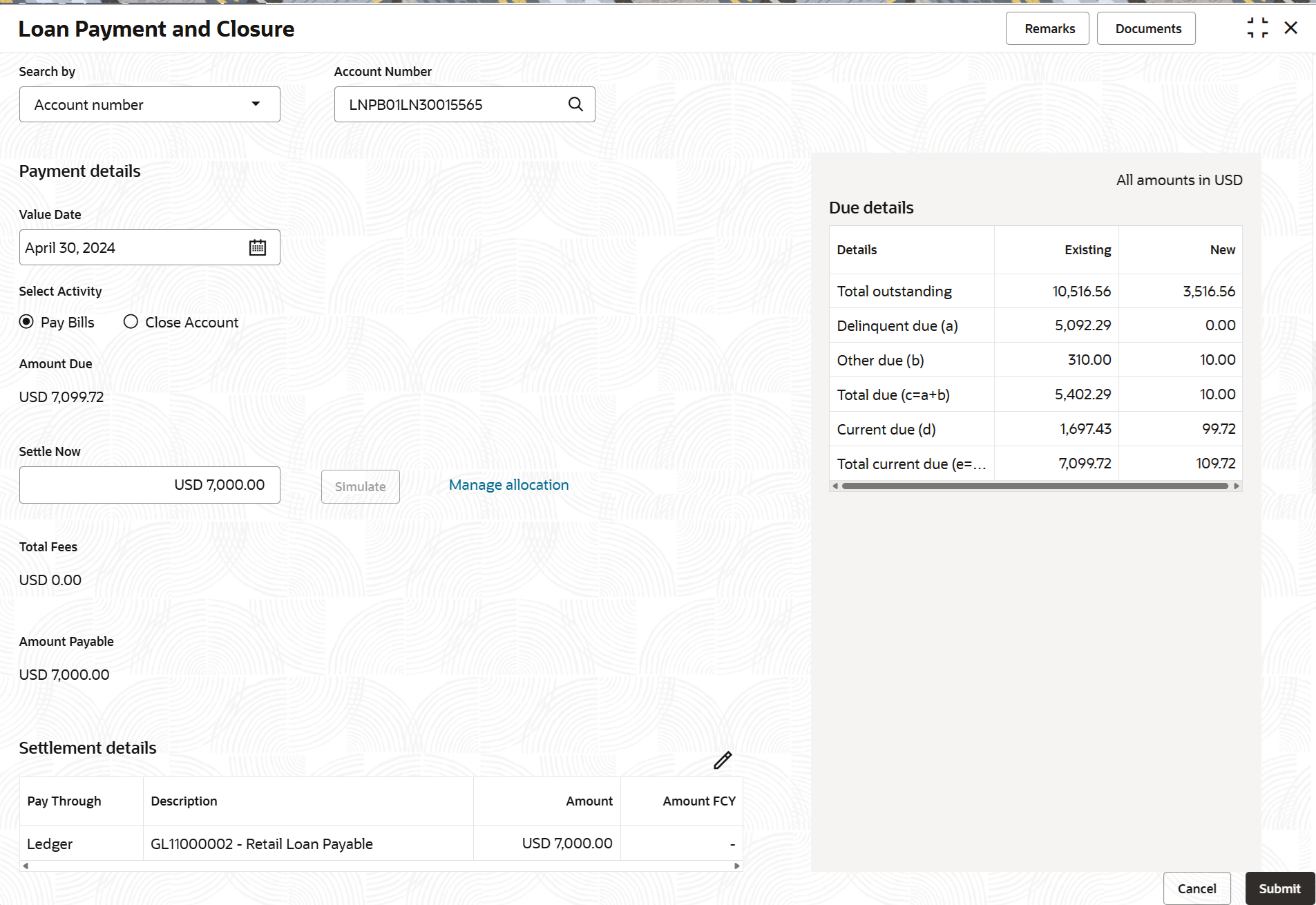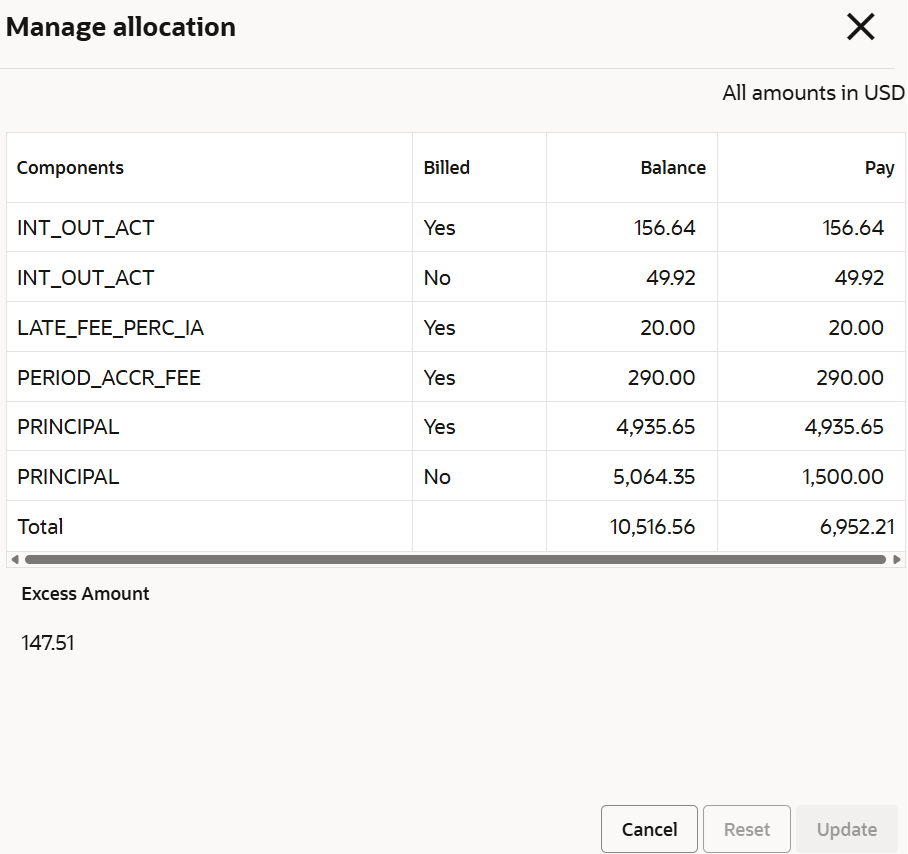3.8.3.1.1.1 Paying by Pay Bills Option
You can pay the due loan amount by full payment or managing the allocation. This topic describes the systematic instructions for paying the bills.
To pay towards bills:
- From the Loan Payment and Closure screen, select the
Pay Bills option from the Select Activity
field.The fields related to Pay Bills are displayed.
- Perform the required payment actions. For more information on fields, refer to field
description table below:
Table 3-48 Pay Bills – Field Description
Field Description Select Activity Select the Pay Bills for paying the payment. Note:
For information on Close Account, refer Paying by Close Account Option.Amount Due Displays the total loan amount to be paid. Settle Now Displays the amount to be paid and it is editable. Once the amount is updated, the Simulate button is enabled. Also, the due details are adjusted and displayed.
Total Fees Displays the fees amount to be paid. Amount Payable Displays the total payment loan amount. Note:
You should specify amount less than or equal to the total dues to proceed ahead successfully.Settlement Details Displays the settlement details. Note:
- If already the settlement details are added for the account, then the details are displayed in this section. If required, you can click Edit, to edit any settlement details.
- If no settlement details are present, then you can click Add Settlement and proceed ahead.
- To make payment by allocating arrears, select the Allocate
Arrears option from the Payment Type field.
For more information on fields, refer to field description table
below:Table 3-49 Pay Due - Allocate Arrears – Field Description
Field Description Component Displays the components for the allocation. Billed Displays whether the particular component is billed or not. Balance Displays the balance amount. Pay Displays the amount to be paid. You can edit the amount by double clicking the row. Excess Amount Displays the excess amount, if any. Note:
This field is displayed if there is a difference between the amount specified in the Settle Now and Pay fields.
- Click Submit.The screen is successfully submitted for authorization.
Parent topic: Payment and Closure Details for Billing Accounts