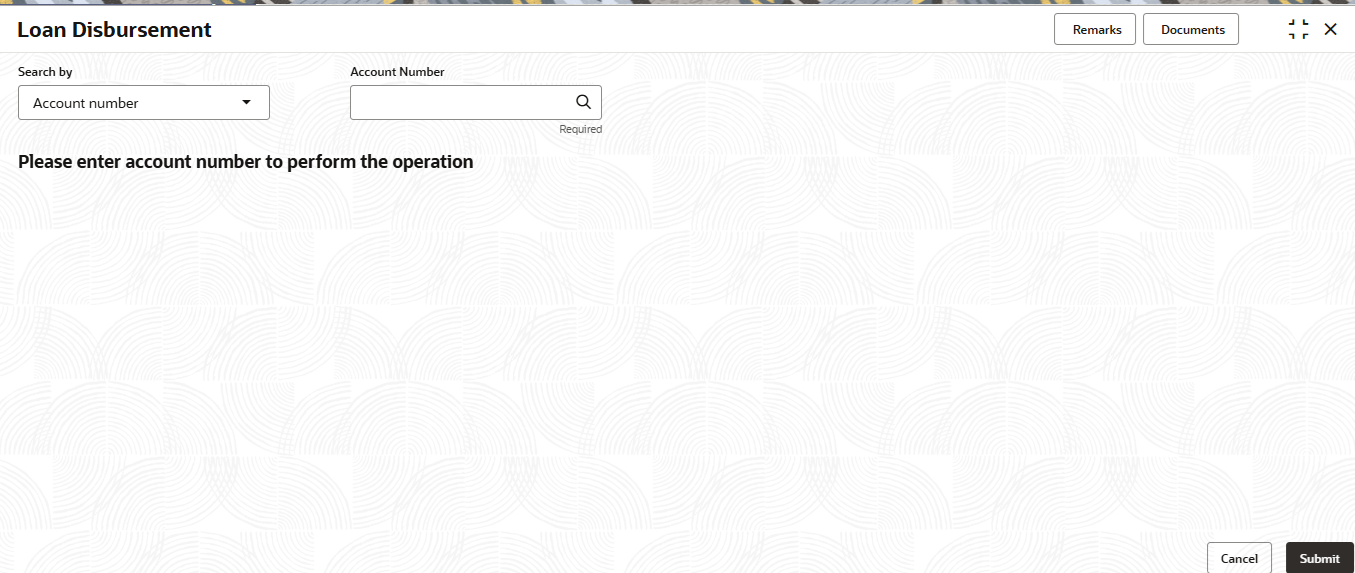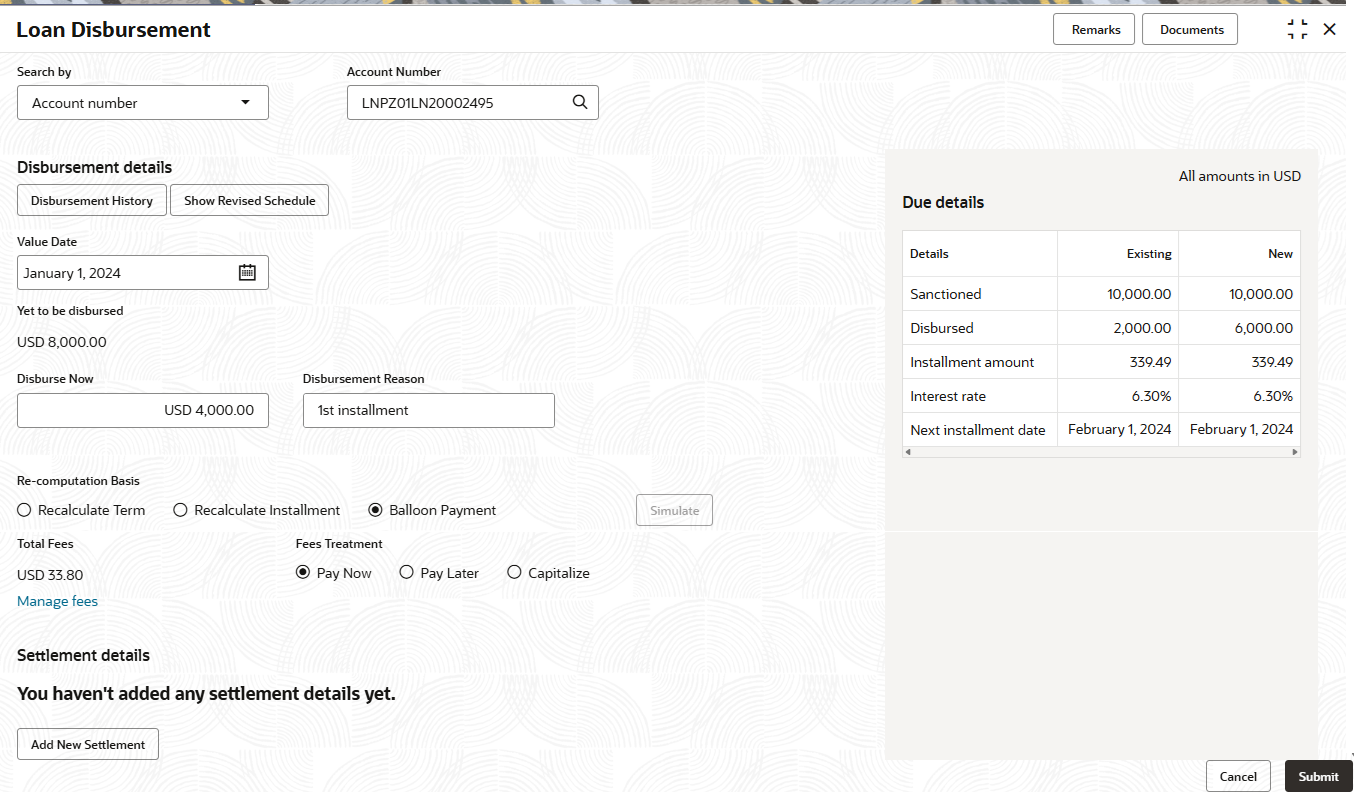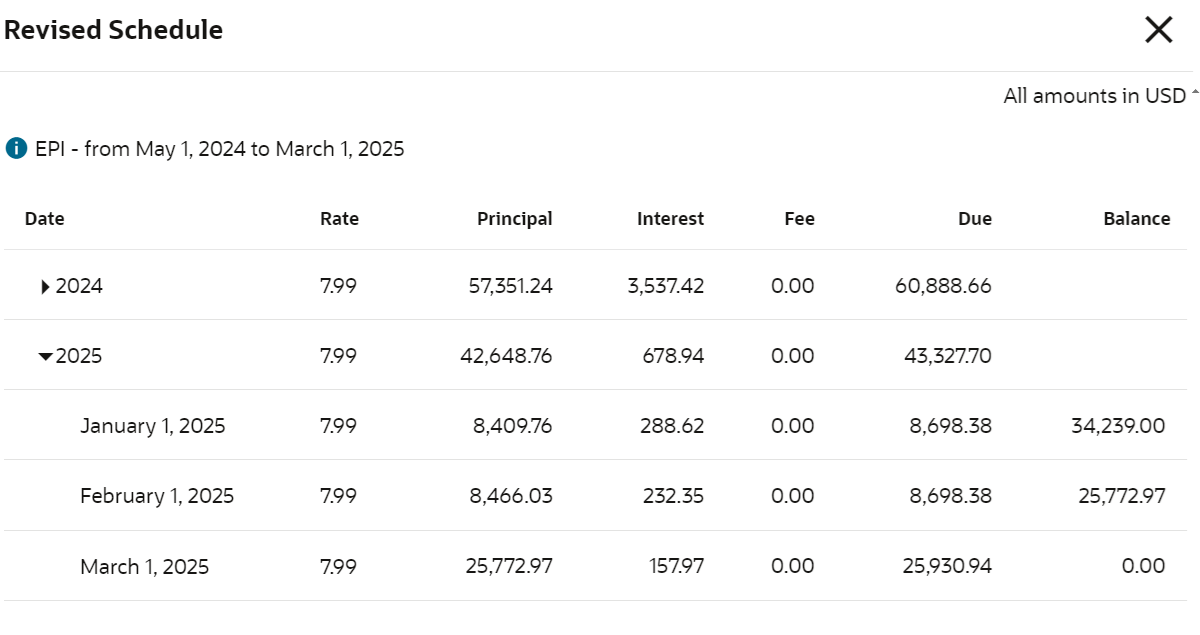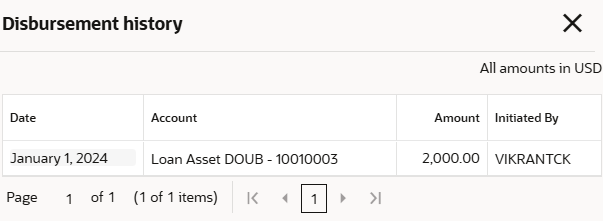3.5.2 Loan Disbursement
You can initiate a disbursement for the loan account using the Loan Disbursement screen. The disbursement can be a partial or full disbursement.
To view the simulation details:
Note:
The fields marked as Required are mandatory.- On the Homepage, from Retail Lending
Services mega menu, under Accounts, click
Loan Disbursement. You can also open the screen by
specifying Loan Disbursement in the search icon bar and
selecting the screen.The Loan Disbursement screen is displayed.
- Select the appropriate option from the Search by
field.The disbursement details are displayed.
- On the Loan Disbursement screen, perform the required
actions. For more information on fields, refer to field description table
below:
Table 3-10 Loan Disbursement – Field Description
Field Description Search by Users can search for an account number by using any of the available search criteria. The account number is set as the default search option. Users can specify the account number directly in the adjacent field or search for an account number by clicking the Search icon. Users can also search for the specific account number by providing customer ID, account number, or account name.
Other search options available in the Search by field are Customer ID, SSN, Mobile Number, and Email.
A specific customer ID can be searched by providing the customer name or customer ID. If SSN, mobile, or email IDs are chosen to find an account number, the respective IDs have to be input entirely in the adjacent field for the system to display the account number. For a given search criteria, multiple account numbers may be linked.
For example, two or more account numbers can be linked to a single mobile number. In such cases, the system displays all the account number matches and the user can select the relevant account number on which to perform a servicing operation.Note:
The label of the field adjacent to the Search by field changes dynamically. For example, if the Account number is chosen as the search criteria, the label of the adjacent field is displayed as the Account Number. If SSN is chosen as the search criteria, then the adjacent field would display the label as SSN.Disbursement Details In this section, the fields related to performing disbursement are displayed. Also, user can view the disbursement history. Value Date Select or specify the value date of disbursement. Yet to be disbursed Displays the total amount yet to be disbursed to the account holder. Disburse Now Specify the amount to be disbursed. Disbursement Reason Specify the reason for performing the disbursement. Re-computation Basis Displays the basis for re-computing the interest rate. The options are: - Recalculate Term
- Recalculate Installment
- Balloon Payment
Note:
- User needs to select an option from the above list and click Simulate to proceed.
- This field is displayed for subsequent disbusrement onwards, that is, for the first disbursement, this field will not be displayed.
Total Fees Displays the total fees applicable on the account for disbursement. Note:
The Manage Fees link is displayed below this field.Fees Treatment Displays the action to be taken for fee treatment. The options are: - Pay Now
- Pay Later
- Capitalize
Due details This section displays the current and new details based on the specified disburse now amount. Details Displays current and new details for Sanctioned, Disbursed, Installment Amount, Interest Rate and Next Installment Date. Existing Displays the existing disbursement amount. New Displays the new disbursement amount. Note:
This amount is displayed as the user click Simulate.
Settlement details This section displays the existing settlement details. If no settlement details are present for the account, then user can add new settlement details using the Add New Settlement button. For more information, refer Pay Through Customer Account, Pay Through Other Customer's Account, Pay Through Ledger, and Pay Through External Account. Note:
This section is displayed, if Pay Now or Capitalize option is selected from the Fees Treatment field.To view the revised schedule:- Select an option from the Re-computation
Basis field and click
Simulate.
The Show Revised Schedule button is enabled in the Disbursement Details section.
- Click Show Revised
Schedule.
The Revised Schedule section is displayed.
For more information on fields, refer to field description table below:
Table 3-11 Revised Schedule - Field Description
Field Description Date Displays the year and the dates in a year when the arrear is raised. This column lists the years for which the schedule is generated. If you click the Expand icon corresponding to a particular year, the monthly date schedule list for a year displays.
Rate Displays the rate of interest. Principal Displays the amount of principal arrears. Interest Displays the amount of interest. Fees Displays the amount of fees. Due Displays the total amount due. Balance Displays the principal balance amount after every installment. - If required, user can click Disbursement
History in the Disbursement
details section, to view more information on the
disbursement
details.
The Disbursement history section is displayed.
For more information on fields, refer to field description table below:
Table 3-12 Disbursement history - Field Description
Field Description Date Displays the disbursement date. Account Displays the account to which the disbursement was performed. Amount Displays the amount disbursed. Initiated By Displays the name of the bank user who initiated the disbursement.
- Click Submit.The screen is successfully submitted for authorization.
- Settlement through Customer Account
User can settle the amount using the customer account. - Settlement through Other Customer's Account
User can settle the amount using the other customer's account. - Settlement through Ledger
User can settle the disbursement amount using a ledger account. - Settlement through External Account
User can settle the disbursement amount using an external account.
Parent topic: Accounts