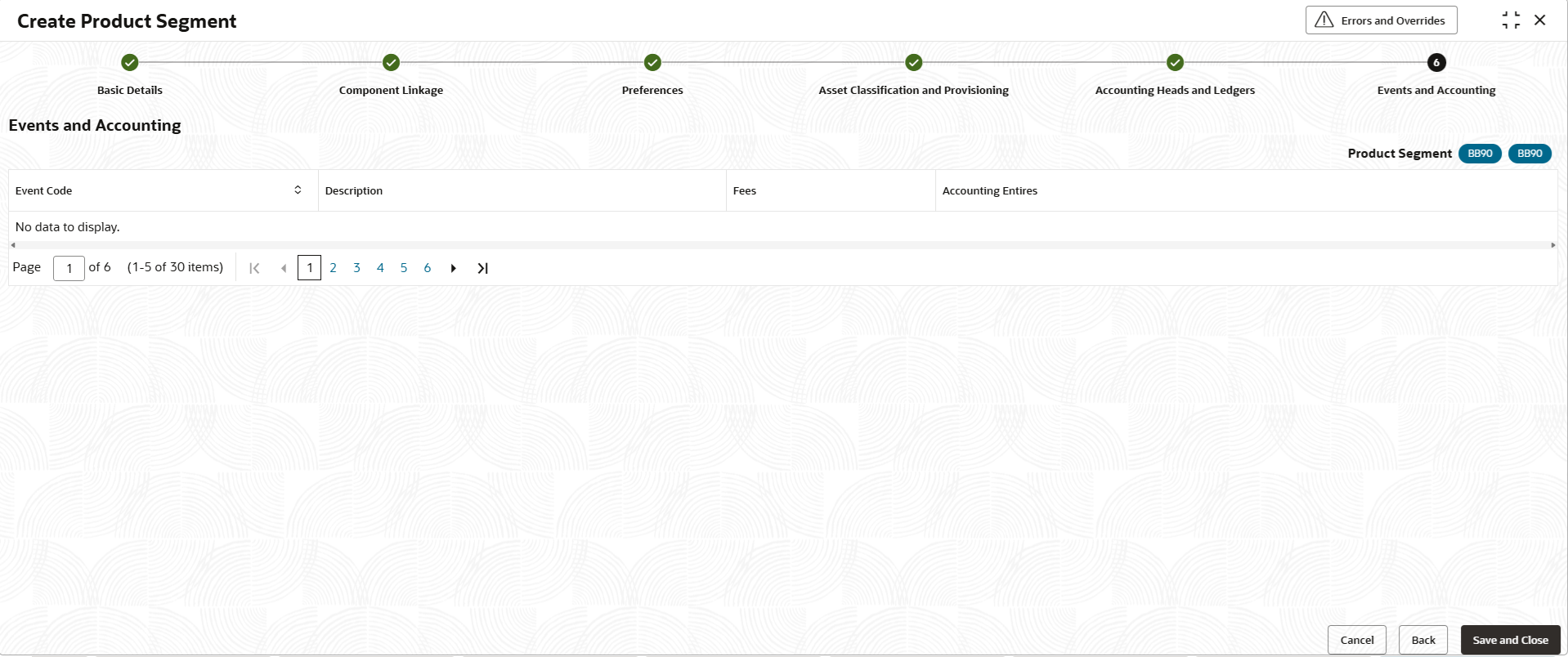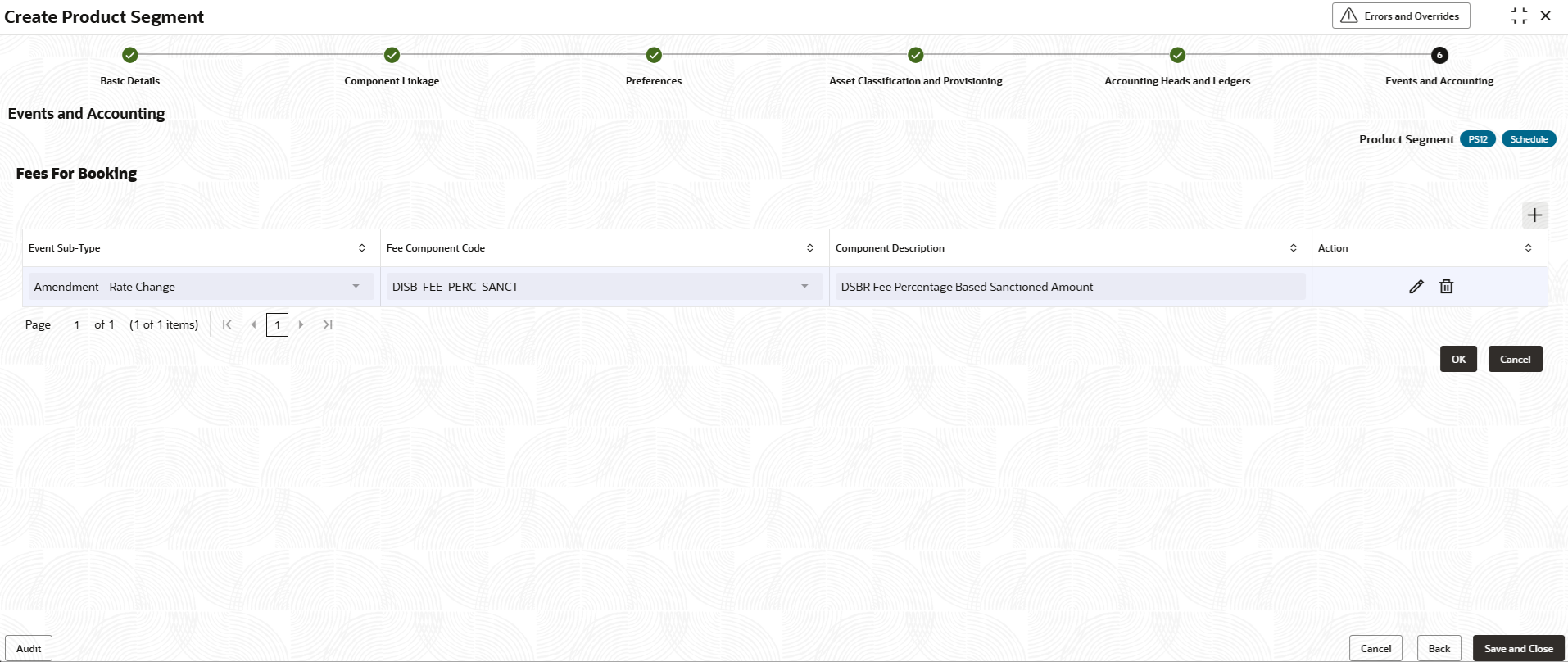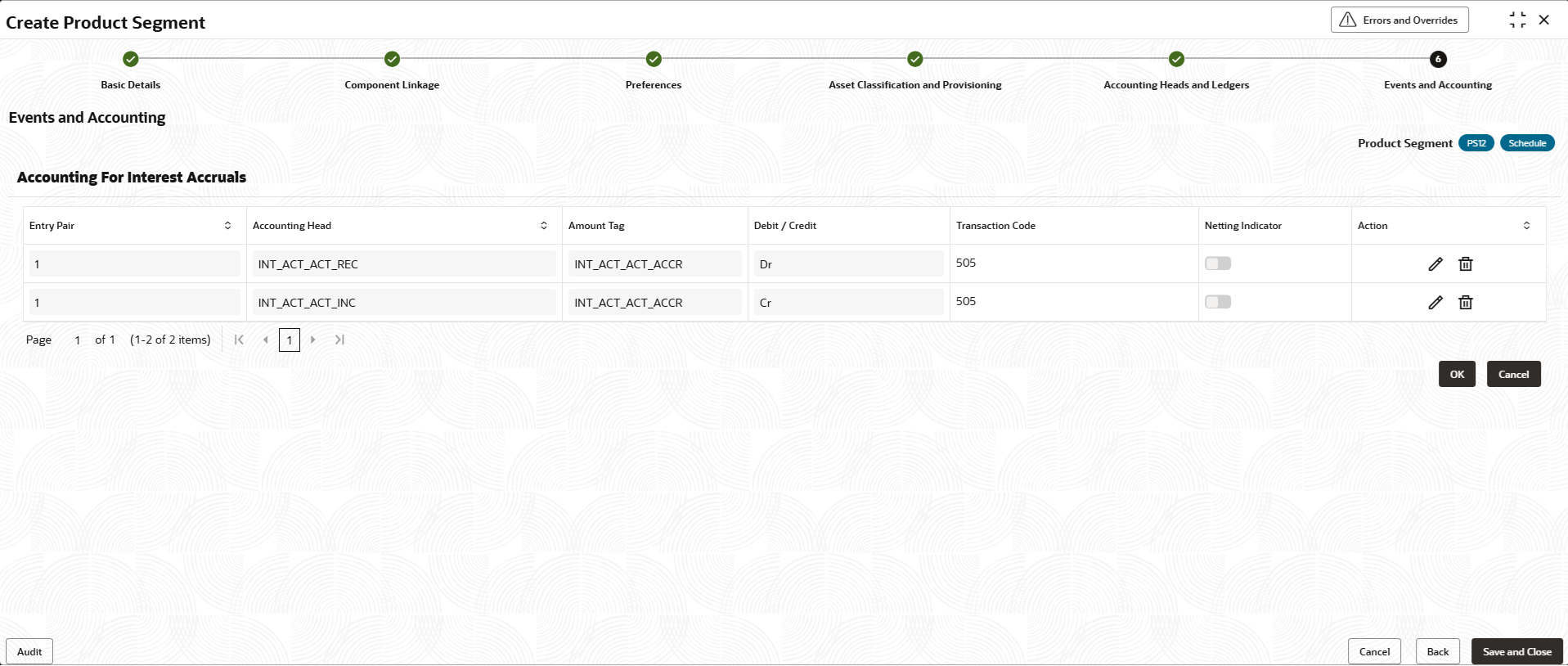2.6.1.6 Events and Accounting
This topic describes the life cycle events of lending product segment and accounting entries passed in each of the life cycle events.
Events defined in the form of lookups are defaulted in the events and accounting section. The application will default accounting entries for events, as applicable. The lender will have the option of modifying the entries or adding them, as applicable. Additionally, fees can be associated with events in the same section.
For the list of events supported, please refer to Annexure -2. For list of amount tags, please refer to Annexure-3. For list of accounting entries for each of the events, please refer to Annexure-4.
For each of these events, specify the following details in this section.- Fees applicable for each of the events.
- Advices to be sent to customer for each of the events.
- Transaction code for the accounting entries passed in these events.
- Click Next in the Accounting Roles and Ledgers screen to define the roles.The Events and Accounting screen displays.
- The Events and Accounting screen displays the following
details.
Table 2-27 Events and Accounting - Field Description
Field Description Event Code Displays the event codes. Description Displays the description of the event codes. - Click the Click here link under the heading
Fees shown along the row of event code to link the
fees to respective event.The Events and Accounting - Fees screen displays.
For more information on fields, refer to the field description table.
Table 2-28 Events and Accounting - Fees - Field Description
Field Description Event Sub-Type Fees can be associated with the following event sub-types: - First Disbursement
- Prepayments
- Amendments
- Term Change
- Repayment Date Change
- Installment Change
- Term Change
- Rate Change
- Pyramid Law Late Fee - Ability to differentiate between regular and pyramid law late fee assessment. Late fee will not be charged if bill amount is paid irrespective of Liquidation Order.
Fee Component Code Select the component from the drop-down list. The business components of type Fees linked to product segment are displayed in this list. Component Description Displays the description of the fee component selected. Actions Click on Save icon to save the added record.
Click on Edit icon to modify the details of added record.
Click on Delete icon to delete the record.
- Click OK to save the data and close the panel.
- Click the Click here link under the heading
Accounting Entries shown along the row of event code.
This shows Accounting entries. Please refer to Annexure 4 for the list of
accounting entries. Specify the Transaction Code for each row of accounting
entries.The Events and Accounting - Accounting Entries screen displays.
Figure 2-29 Events and Accounting - Accounting Entries
For more information on fields, refer to the field description table.
Table 2-29 Events and Accounting - Accounting Entries - Field Description
Field Description Entry Pair This field displays the serial no of the accounting pair. The accounting pair refers to the pair of debit and credit entries posted with the same amount tag. This is shown incrementally for each accounting pair. Accounting Head This field displays the accounting head against which the accounting will be passed. Please refer to Accounting Heads and Ledgers section to know the mapping of Ledger accounts to respective accounting heads. Amount Tag This field displays the amount tag for which accounting is passed. Amount tag refer to the amount/value of the business component in a specific event. Please refer to Annexure 3 for list of amount tags and value derived for the same. Debit / Credit This field displays the type of accounting entry passed. It can be: - Debit
- Credit
Transaction Code Specify the transaction code for accounting. Transaction codes as defined in common core will be available for the lender to select. The purpose of transaction code is to easily differentiate among transactions and to assist the lender in borrower communication.
Netting Indicator Click the toggle status to enable this feature. This toggle can be appropriately enabled if two sets of accounting need to be combined and displayed in the customer account (Oracle Banking Accounts product). - Click OK to save the data and close the panel.
- Click Cancel to close the details without saving.
- Click Back to navigate to previous screen (Accounting Roles and Ledgers.
- Click Save and Close to save the details.The Product Definition is successfully created and can be viewed using the View Product Segment screen.
Parent topic: Create Product Segment