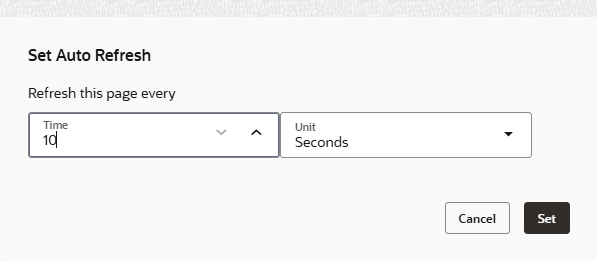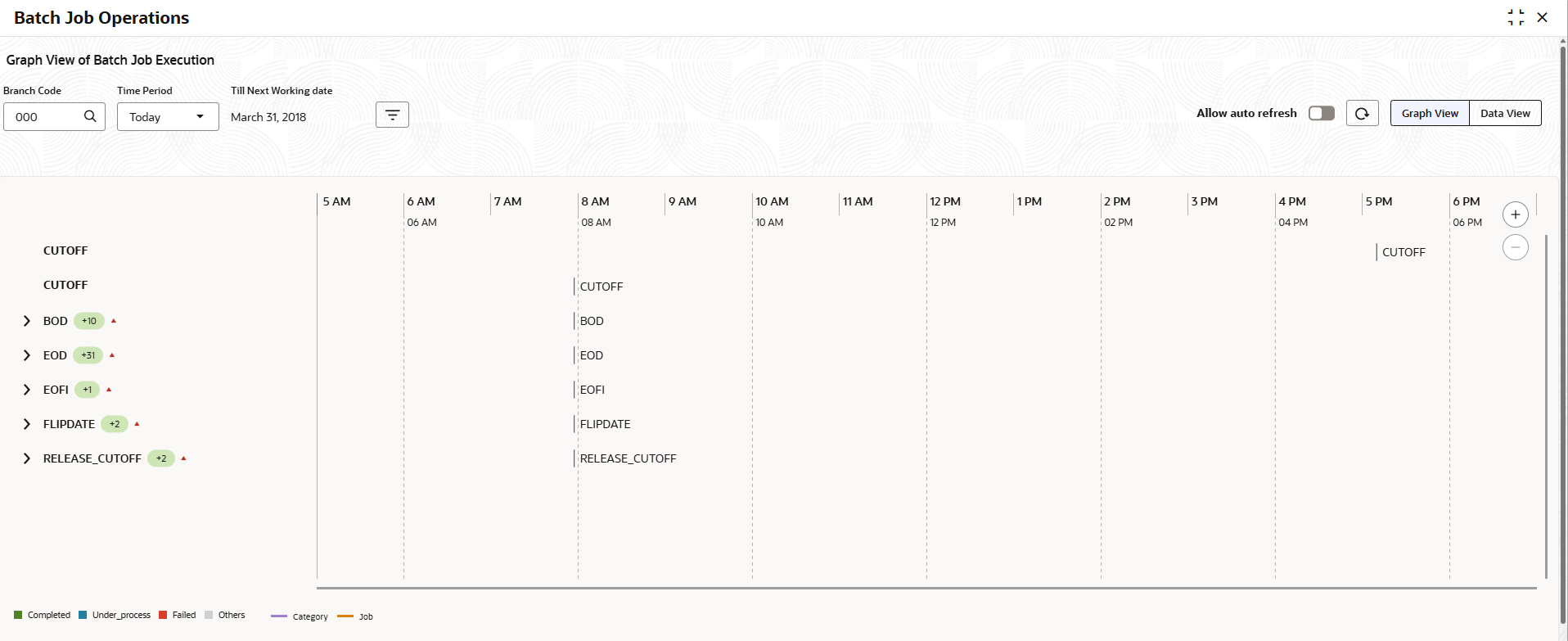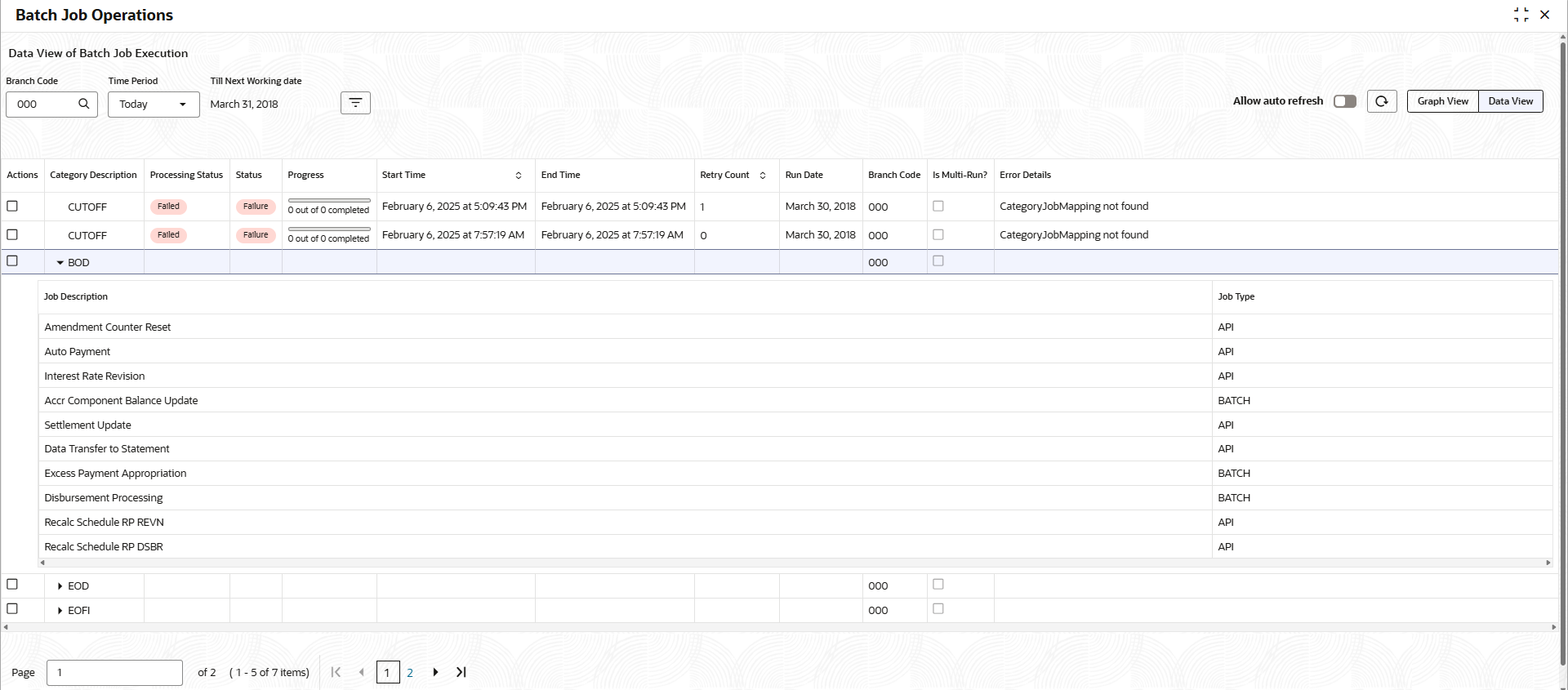3.2.2 Batch Job Operations
This topic describes the systematic instructions for operating a batch job.
- On Homescreen, click Retail Lending, under Retail Lending, click Maintenance.
- Under Maintenance, click Batch
Category, under Batch Category, click
Batch Job Operations.The Batch Job Operations screen is displayed.
- Specify the fields on Batch Job Operations screen.For more information on fields, refer to the field description table.
Table 3-2 Batch Job Operations - Field Description
Field Description Branch Code 006 Click  and select the branch code from the list.
and select the branch code from the list.
Time Period Select the time period from the drop-down list. The available options are: - Today
- Yesterday
- Date
- Previous Working Day
Today Till Next Working date Displays the date of the next working date. This field gets displayed only if the Time Period is selected as Today.
Date Select the date. This field gets displayed only if the Time Period is selected as Date.
Till Today Displays the date of the till today. This field gets displayed only if the Time Period is selected as Previous Working Day.
- Click on Allow auto refresh toggle status to set the
time for auto refresh.The Set Auto Refresh screen is displayed.
Table 3-3 Set Auto Refresh - Field Description
Field Description Time Specify the time internal ffor which the batch has to auto refresh. Unit Select the unit as Seconds from the drop-down list. - Click on Graph View to displays the details in graphical
format.
- Click on Data View to displays the details in table
format.
Parent topic: Batch Operations