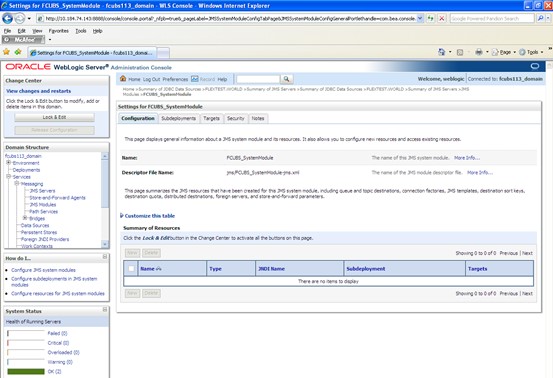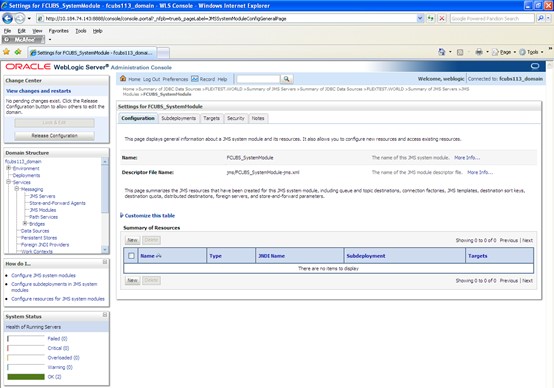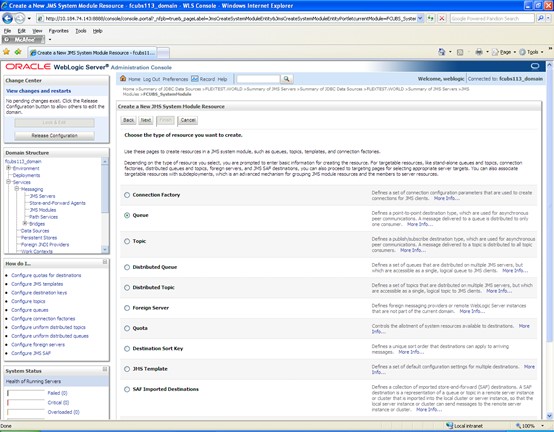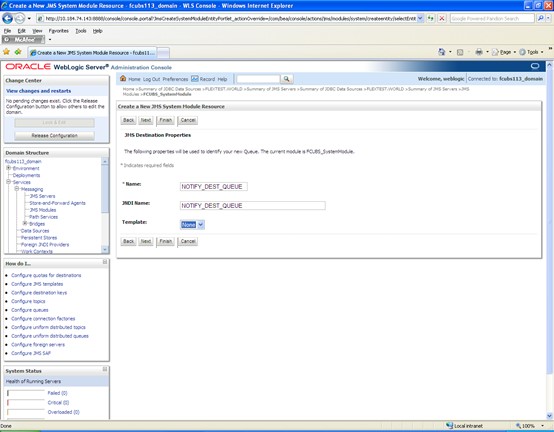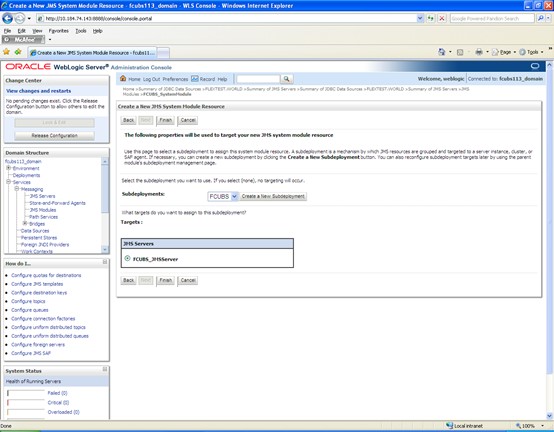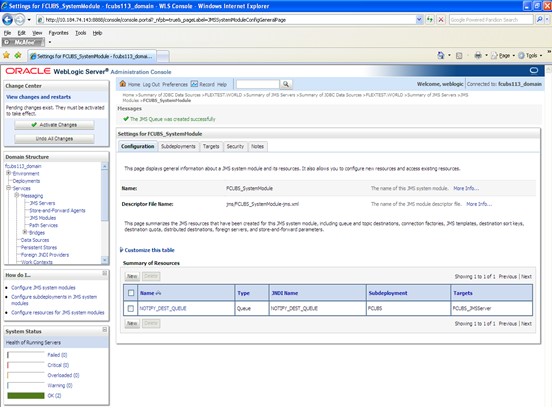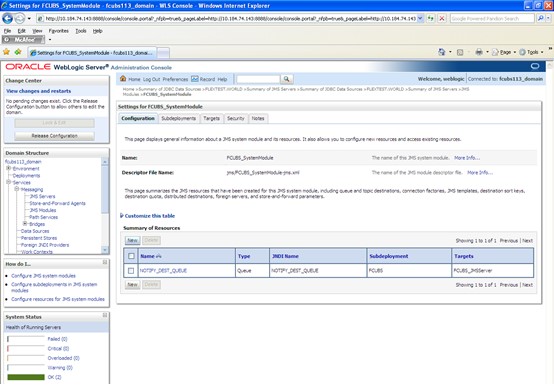JMS Queue Creation
This topic explains the systematic instructions to create the JMS Queue in the Weblogic application server.
To create the JMS Queue, follow the steps given below:
The JMS Queue has been created successfully
Parent topic: Resource Administration