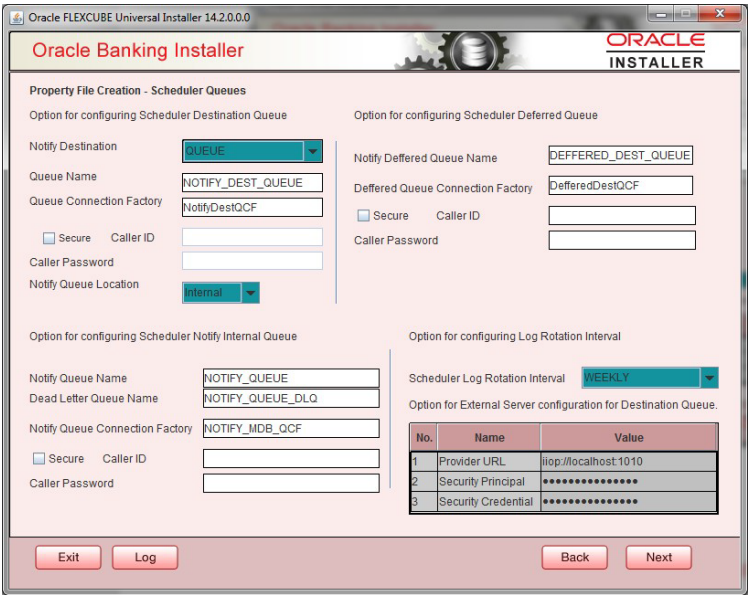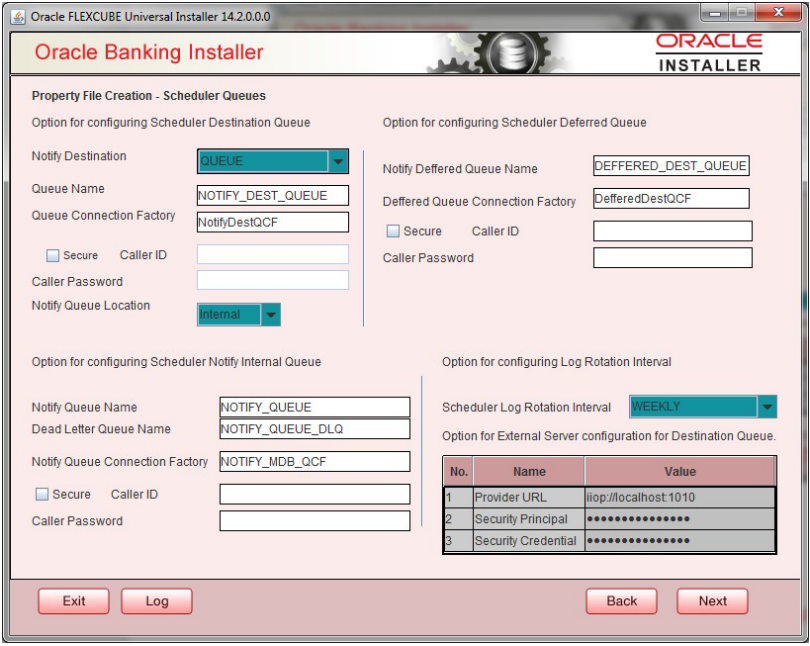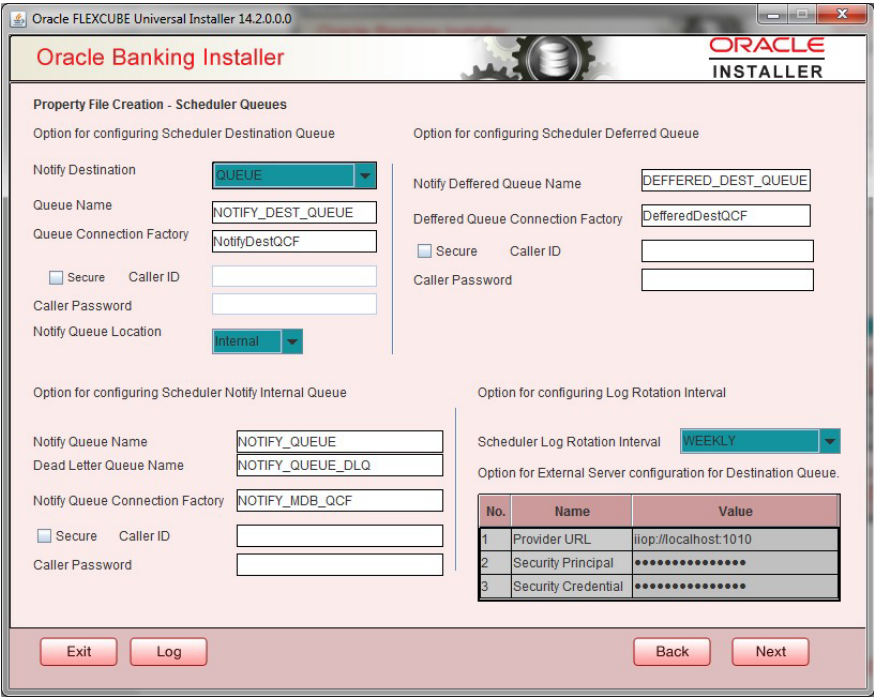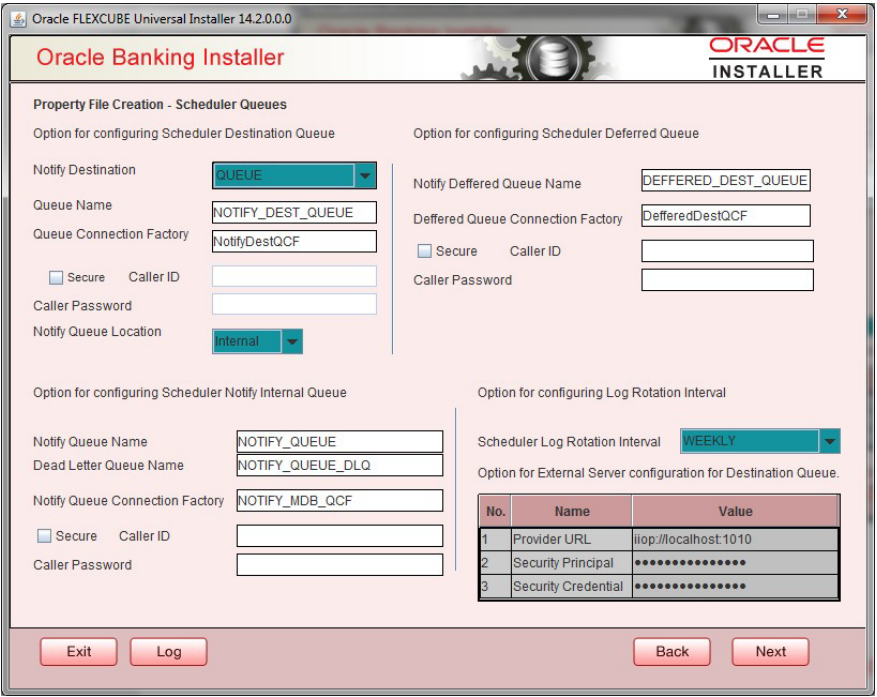- Standalone Scheduler Property File Creation
- Creating Property File for Standalone Scheduler
- Creating Property File
- Configuring Scheduler Queues
Configuring Scheduler Queues
This section describes the method to configure scheduler Queues.
- System displays the following screen:
- Specify the following details:Notify Destination - Specify the notify destination. Select one of the following options:
- QUEUE
- TOPIC
Queue Name - Set ‘NOTIFY_DEST_QUEUE’ as the destination queue name.
Queue Connection Factory - Set ‘NotifyDestTCF’ as the queue connection factory.
Secure Check this box to indicate that it is a secured queue connection factory. If you check this box, you will be prompted to specify the caller ID and caller password as shown in the following screen.
Caller ID - Specify the caller ID for the secured queue connection factory.
Caller Password - Specify the password for the caller ID to access the secured queue connection factory.Note:
If the queue connection factory is not secured, i.e., if you have not checked the box‘Secure’, the installer will not display the fields ‘Caller ID’ and ‘Caller Password’. You need not provide these details in that case.Notify Queue Location - Specify the notify queue location. Select one of the following options:- Internal
- External
Note:
For Oracle WebLogic application server, the notify queue location should be selectedas ‘Internal’. If you choose ‘Internal’ as the ‘Notify Queue Location’, the screen provided in the following step does not get displayed. You will be navigated to next step where you can specify the notify deferred queue name and connection factory. - If you choose ‘External’, system displays the following screen:
- Specify the following details of the external queue.Provider URL - Specify the provide URL (iiop://localhost:1010).
1010 is the default IIOP port.
Application Server EMS Out Initial Context Factory Oracle WebLogic t3://<ip_adress>:port For example: t3://10.10.10.10:1010 Here, 10.10.10.10 represents the local host and 1010 to the target server default port (AdminServer/ManagedServer). Security Principal - Specify the login ID to access the application server.
Security Credentials - Specify the password to access the application server.
- Click Next to proceed with scheduler configuration.
Note:
If you choose ‘Internal’ as the ‘Notify Queue Location’, you will be directly navigated to the following screen. In that case, the installer will not show the screen explained in the previous step. - Specify the following details:
Notify Deffered Queue Name - Set ‘DEFFERED_DEST_QUEUE’ as the notify differed queue name.
Deffered Queue Connection Factory - Set ‘DefferedDestQcf’ as the deffered queue connection factory.
Secure - Check this box to indicate that it is a secured deferred queue connection factory. If you check this box, you will be prompted to enter the caller ID and caller password as shown in the following screen.
- Specify the caller ID and caller password for the secured deferred queue connection factory.
- Click Next and the following screen is displayed.
- Specify the following details:
Notify Queue Name - Set ‘NOTIFY_QUEUE’ as the notify queue name.
Dead Letter Queue Name - Set ‘NOTIFY_QUEUE DLQ’ as the dead letter queue name.
Notify Queue Connection Factory - Set ‘NOTIFY_MDB_QCF’ as the notify queue connection factory.
Secure - Check this box to indicate that it is a secured queue connection factory. If you check this box, you will be prompted to enter the caller ID and caller password as shown in the following screen.
- Specify the caller ID and caller password for the secured notify queue connection factory.
- Click Next and the following screen is displayed.
Parent topic: Creating Property File