- Payments Core User Guide
- Payments Core Processes
- Standing Instruction
- Standing Instruction Maintenance
- Main Tab
Main Tab
- On Main Tab, specify the fields.
Figure 3-18 Standing Instruction Maintenance_Main Tab
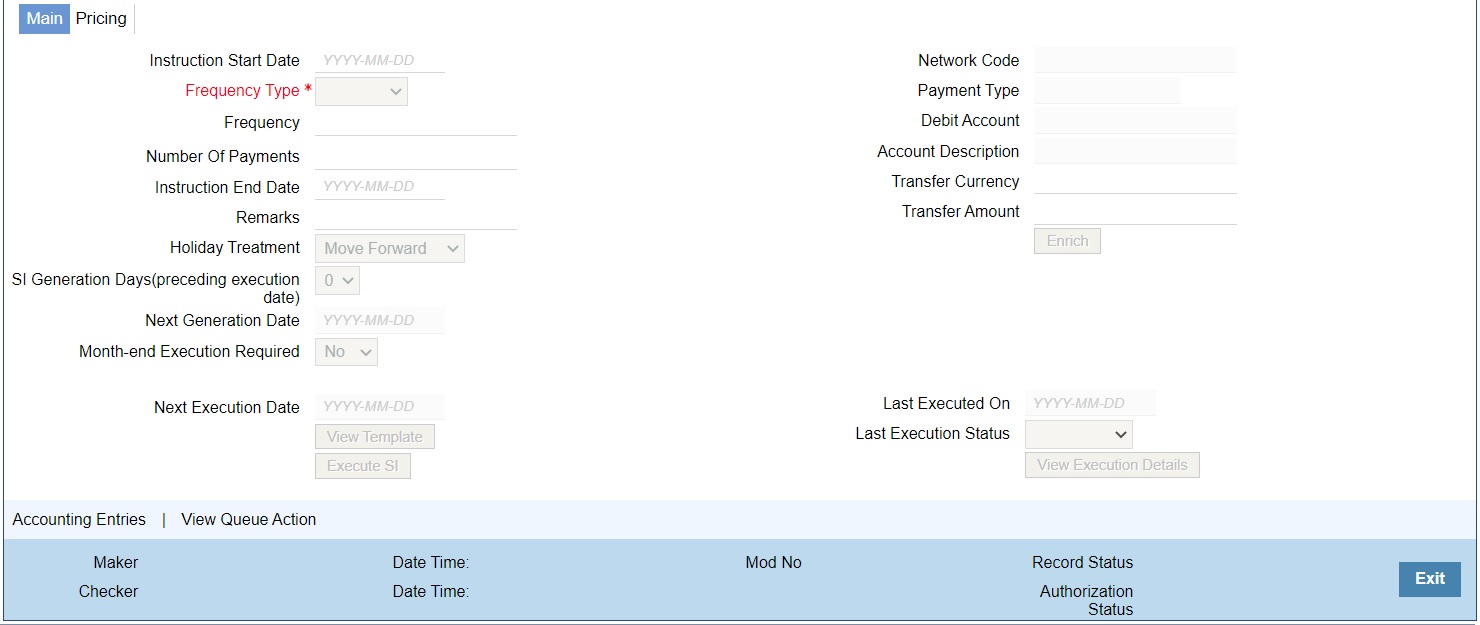
Description of "Figure 3-18 Standing Instruction Maintenance_Main Tab"Table 3-9 Standing Instruction Maintenance_Main Tab - Field Description
Field Description Payer Details -- Instruction Start Date Specify the Instruction Start Date. Only future dates are allowed. Frequency Type Select Frequency Type from the following: - Daily
- Weekly
- Monthly
- Ad hoc
Frequency Specify the Number of Days/Weeks/Months based on which SI needs to be executed if the Frequency type selected is Daily/Weekly or Monthly. Number of Payments Specify the Number of Payments. Instruction End Date Specify the Payer ID. The customer number linked to the payer account are populated. Debit Amount Specify the Instruction End date for the SI. Remarks Specify the Remarks for the standing instruction set, if any. This is a free text field. Holiday Treatment If the SI execution date derived is a Branch Holiday, then the date can be moved forward/ backward or can be retained as the same. You can set the Holiday Treatment preference. The options are Move Forward/ Move Backward/ Ignore.
System defaults the option as ‘Move Forward’.
SI Generation Days (preceding execution date) Once you selects the Template ID, system defaults the number of days maintained if default maintenance PMDSIPRF is available for particular Network and defaults the number of days to ‘0’, if the default maintenance PMDSIPRF is not available.
Note:
If SI Generation Days value is ‘0’, then the existing SI processing continues.Next Generation Date System derives the Next Generation Date as ‘Next Execution days – SI generation days counted in branch working days’. Month-end Execution Required Select the value between Yes or No. Next Execution Date System updates the Next execution date automatically upon the execution of the previous instruction. Last Executed On Specify either Number of Payment or Instruction End Date. Last Execution Status System defaults the last execution status, based on standing instruction execution. This is a display only field. Transfer Currency Specify the Transfer Currency. Transfer Amount Specify the Transfer Amount. Enrich button Click on Enrich button upon providing the Payment and other details. View Template button View Template button gets enabled, upon selecting the valid Instruction Reference Number. You can view the complete Standing Instruction Template details for the reference Number selected.
Standing Instruction Template detailed screen is launched on clicking the ‘View Template’ button.
Execute SI button On clicking the ‘Execute SI’ button, standalone screen with details of Standing Instruction execution is launched. System launches the ‘Standing Instruction Execution’ (PMDSIECT) screen .
‘Execute SI’ button is enabled in the screen, only when the Frequency is ‘Adhoc’. And you cannot launch this screen in the ‘New’ mode, when the records are not authorized.
For details on Standing Instruction Execution screen, refer to section Standing Instruction Execution.
View Execution Status button On clicking the ‘View Execution Status’ button, summary screen with all the Standing Instruction executions. System launches the ‘Standing Instruction Execution Summary’ screen (PMSSIECT).
All the standing instruction executions that are authorized are listed here. For details on Standing Instruction Execution screen, refer to section Standing Instruction Execution.
Parent topic: Standing Instruction Maintenance