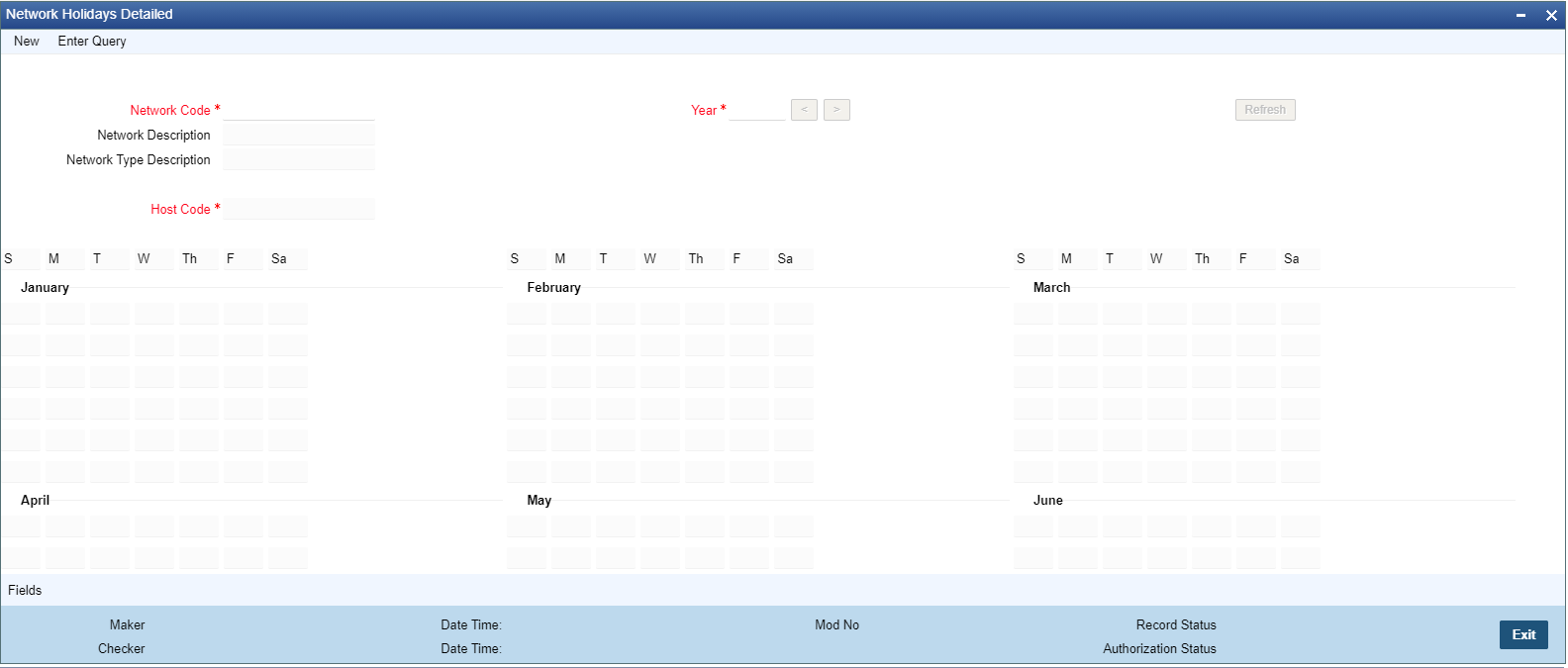- Payments Core User Guide
- Payment Maintenance
- Network & Source Maintenances
- Network Holidays
Network Holidays
- On Homepage, specify PMDNWHOL in the text box, and click next arrow.Network Holidays Detailed screen is displayed.
- Click New button on the Application toolbar.
- On Network Holidays Detailed screen, specify the fields.For more information on fields, refer to the field description below:
Table 2-25 Network Holidays Detailed - Field Description
Field Description Network Code Select the clearing network code from the adjoining option list. All valid clearing network codes are displayed in this list. Network Description System defaults the description of the Network Code selected. Network Type Description System defaults the Network Type Description on the Network selected. Host Code System defaults the host code of transaction branch on clicking ‘New’. Year Select the calendar year details for which the network calendar is to be maintained. Click the Refresh button after populating the above mentioned details. The calendar of the selected year is displayed. Now, you can click the specific dates on the calendar to define the holidays.
Click a date in the calendar, then system changes the color of the date text indicating whether it is a holiday or a working day. The colors applied to the text and their indications are as follows:- Data Text Color - Black, it indicates Working Day.
- Data Text Color - Red, it indicates Holiday.
System changes the color of the text every time you click a date. Click the desired date until you need to set it to the color as per requirement.
The details on each day of a month are displayed in the ‘Holiday Calendar Details’ section.