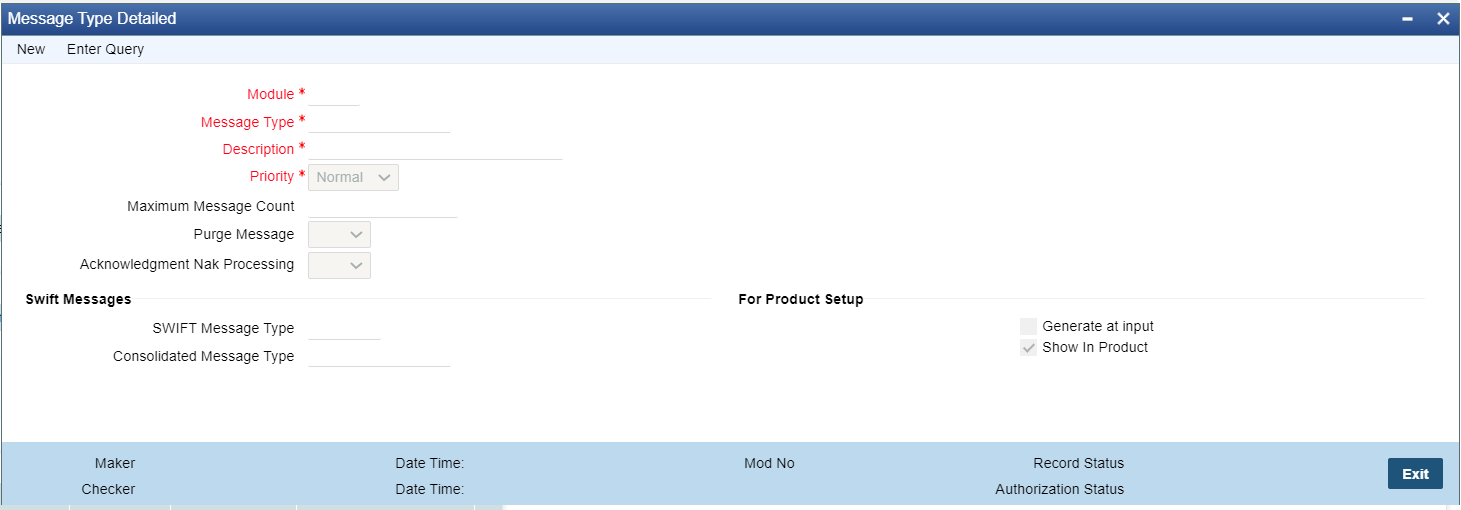Message Type
Message types are pre-shipped. The Message Type screen allows users to view the
message type details.
- On Homepage, specify PMDMSTYM in the text box, and click next arrow.Message Type Detailed screen is displayed.
- Click New button on the Application toolbar.
- On Message Type Detailed screen, specify the fields.For more information on fields, refer to the field description below:
Table 2-43 Message Type Detailed - Field Description
Field Description Module Select the module from the list of values displayed. Message Type Specify the Message type. Description Specify a valid description for the Message type. Priority Specify the Priority of the message type: - Normal
- Medium
- High
Maximum Message Count Define the Max message count allowed for that message. Purge Message Specify if the messages can be purged or not. Select options from the list of values displayed - Blank/ Yes / No. Acknowledgment Nak Processing Specify if the Nak Acknowledgment to be processed or not. Select options from the list of values displayed - Blank/Yes/No. SWIFT Messages -- SWIFT Message Type Specify the valid SWIFT message type. Consolidated Message Type Select the consolidated message type from the list of values. For Product Setup -- Generate at input Check this box if the message type maintained, to be generated at input. Show in product Check this box if the message type maintained, to be shown in product.
Parent topic: Messaging Maintenances