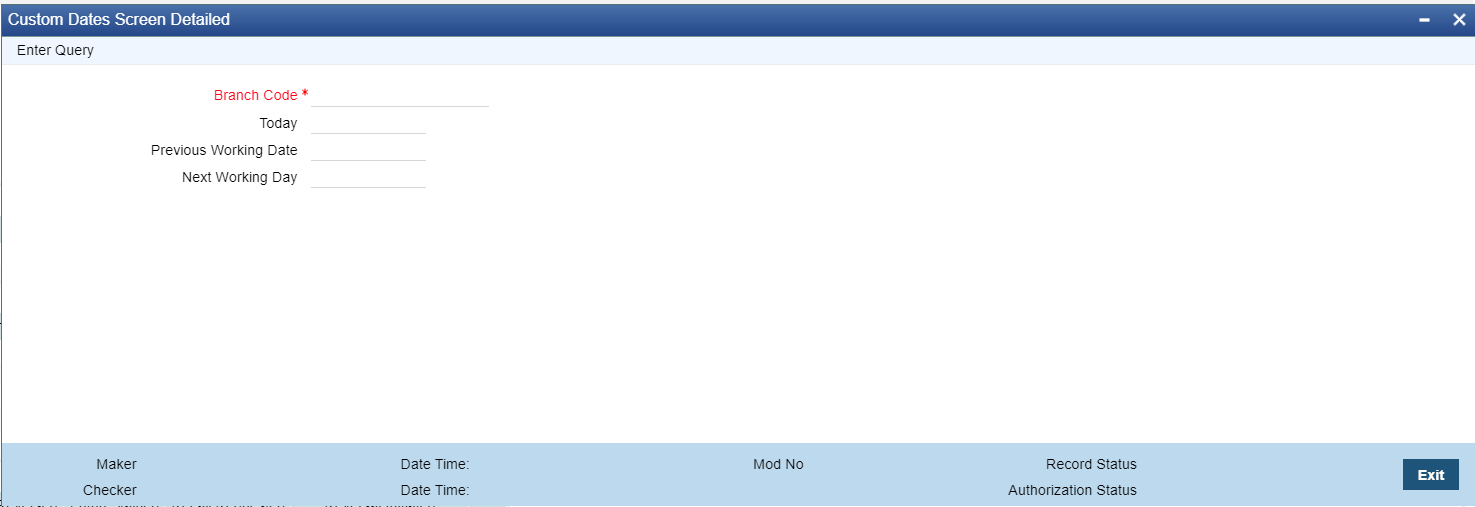Custom Dates
Transactions are always booked on the current date – as defined in this screen.
However, Oracle Banking Payments supports transacting on a specific custom date or the
current calendar date. This is configurable as stated below.
- The parameter that decides whether the Oracle Banking Payments uses
the Custom Date or the Server Date is to be set in the parameter table –
cstb_param – by way of the parameter IS_CUSTOM_DATE.
- A value of Y indicates that Oracle Banking Payments should use the Custom Date as defined in the Dates table (PMDDATES).
- A value of N indicates that Oracle Banking Payments should use the Server Date.
- In the absence of the parameter in this table, the default value of N will be considered.
- When this parameter is set to Y, and the corresponding values are not set for the Branch in the Dates table (PMDDATES), then the System automatically switches to the Server Date mode.
Note:
The parameter IS_CUSTOM_DATE can only be used to choose the Date option for Oracle Banking Payments. It cannot be used to choose the Date option for Oracle FLEXCUBE Universal Banking Application, when co-deployed with Oracle Banking Payments. - When the Custom date is ‘Yes’:
- This is used typically for a UAT scenario, where the current branch date needs to be changed to book / verify the transaction status on its value date.
- In case of Oracle Banking Payments co-deployed with Oracle
FLEXCUBE Universal Banking Application, Application Date of the
corresponding FLEXCUBE Branch will be picked up as the Custom date for
the Payments Branch too.
Note:
The Payments application needs to be restarted each time the Date is manually changed from the Dates Table (STDDATES).
- When the Custom date is 'No':
- Payment transactions are booked with the server date, which is the current calendar date. Thus this screen is not referred.
Example
- Assume that the Server is in the UK Time-zone, operating on GMT, and the Branch is operating in a Host set to the Singapore Time-zone.
- Server Date & Time: 21-Sep-2018 7 a.m.
- Singapore Local Date & Time: 21-Sep-2018 3 p.m.
- Custom Date in the Dates Table for the Branch: 19-Sep-2018
| Value of IS_CUSTOM_DATE | Branch Processing Date & time |
| Y | 19 -Sep-2018 3 p.m. |
| N | 21-Sep-2018 3 p.m. |
Parent topic: Common Payments Maintenances