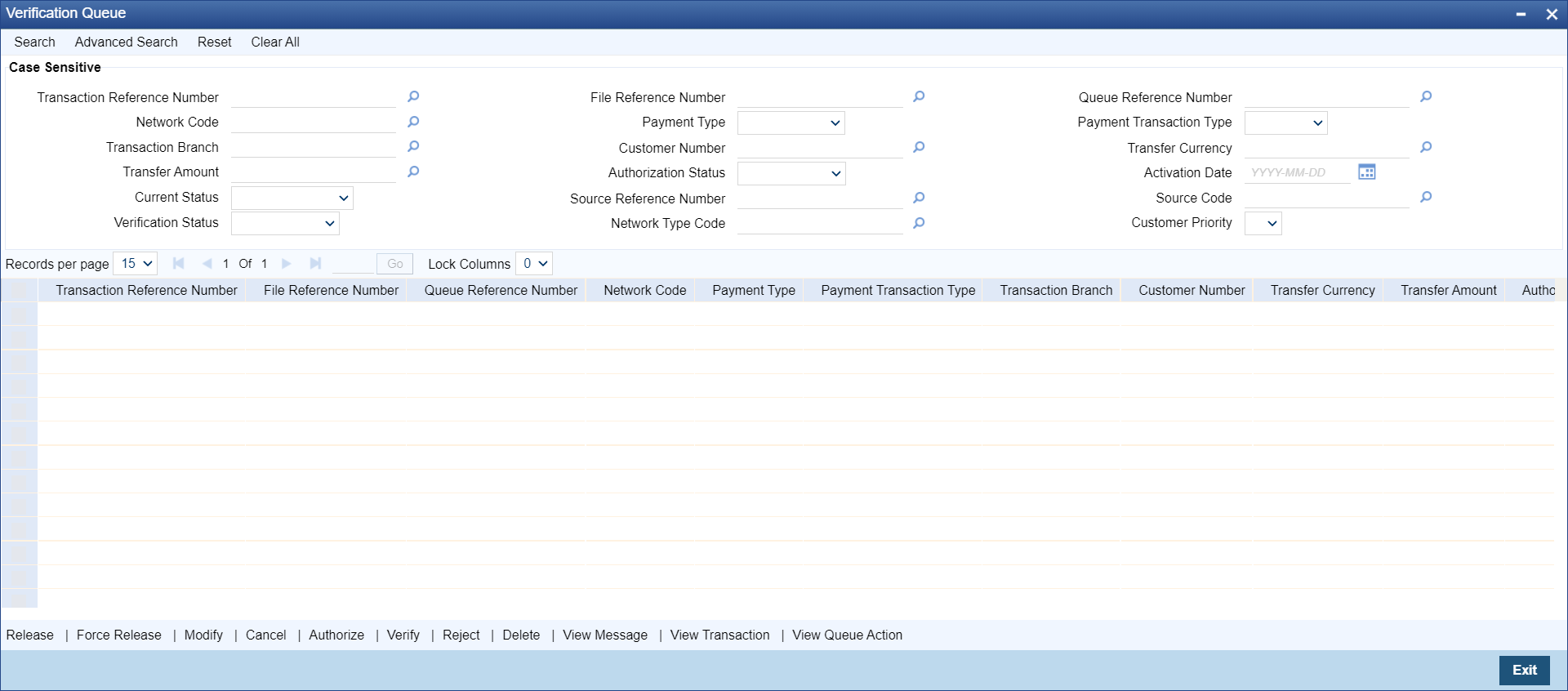- Exception Queues User Guide
- Exception & Investigation Queues - Cross border / RTGS
- Verification Queue
Verification Queue
The Verification Queue screen allows user to maintain the Verification Rule. This Rule maintenance would be at the Host level and for a specific Network Code.
- On Homepage, specify PQSVERFQ in the text box, and click next
arrow.Verification Queue screen is displayed.
- Search using one or more of the following parameters:
- Transaction Reference Number
- File Reference Number
- Queue Reference Number
- Network Code
- Payment Type
- Payment Transaction Type
- Transaction Branch
- Customer Number
- Transfer Amount
- Authorization Status
- Activation Date
- Current Status
- Source Reference Number
- Source Code
- Verification Status
- Network Type Code
- Customer Priority
- Once you specified the parameters, click the Search button. System displays the records that match the search criteria.
- Double click a record after selecting a record to view the detailed screen.
- User can perform following actions:
Table 6-7 Verification Queue - Action
Action Functions View Transaction View outgoing transaction view. View Queue Action To view all the user actions taken on the transaction. View Message Preview the generated payment messages. Force Release Release the transaction from the queue even if network cutoff is crossed. Release Release the transaction from the queue to process the transaction further. Modify Allowing modification of the transaction data. Branch Input screen gets launched in unlock mode and you can do modification based on the amendable fields list. Cancel Canceling the transaction in Verification Queue. Authorize Authorization of the queue action. Verify This action displays the status of the 2nd Authorization. The Outbound Cross Border/RTGS Transaction Input (PXDOTONL) is displayed with menu 'Verify' in the screen. Delete To delete the unauthorized user action by Maker. Reject To reject the unauthorized user action by Checker.
Parent topic: Exception & Investigation Queues - Cross border / RTGS