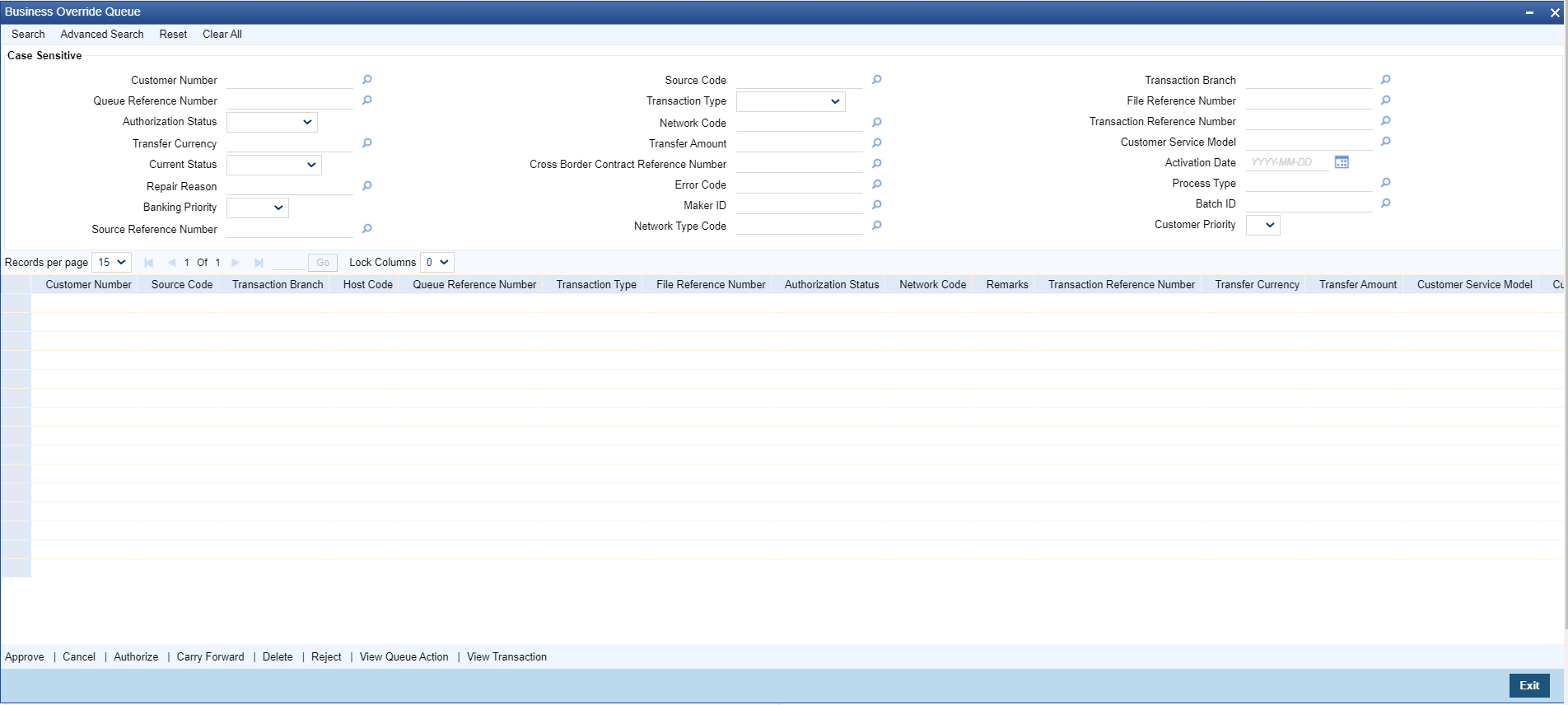Business Override Queue
Payment transactions are logged in Business Override Queue if the exception encountered an overridable business exception as listed below:
- Duplicate Payment
- F23E is HOLD
- F72 Validation failure
Parent topic: Exception & Investigation Queues - Internal