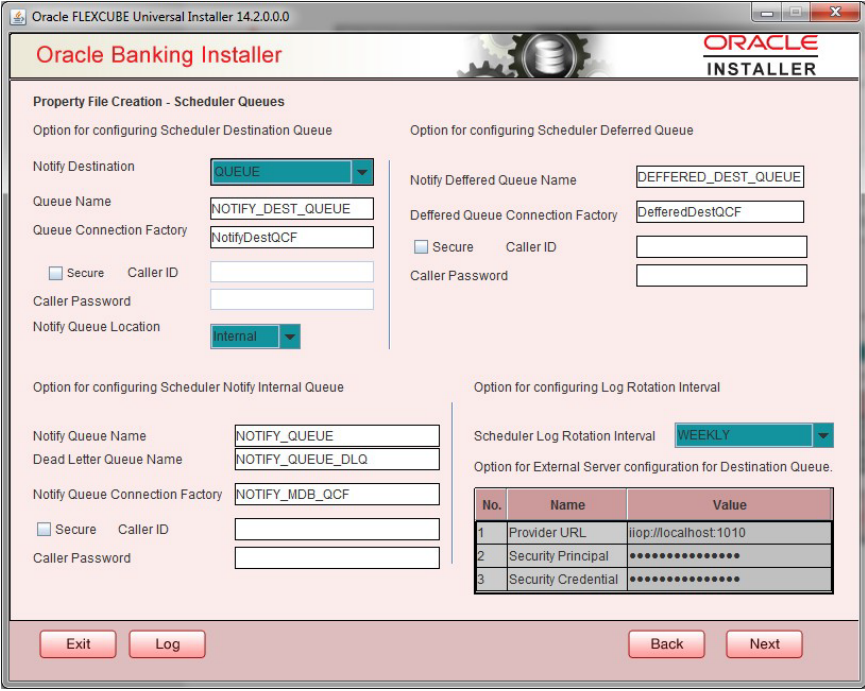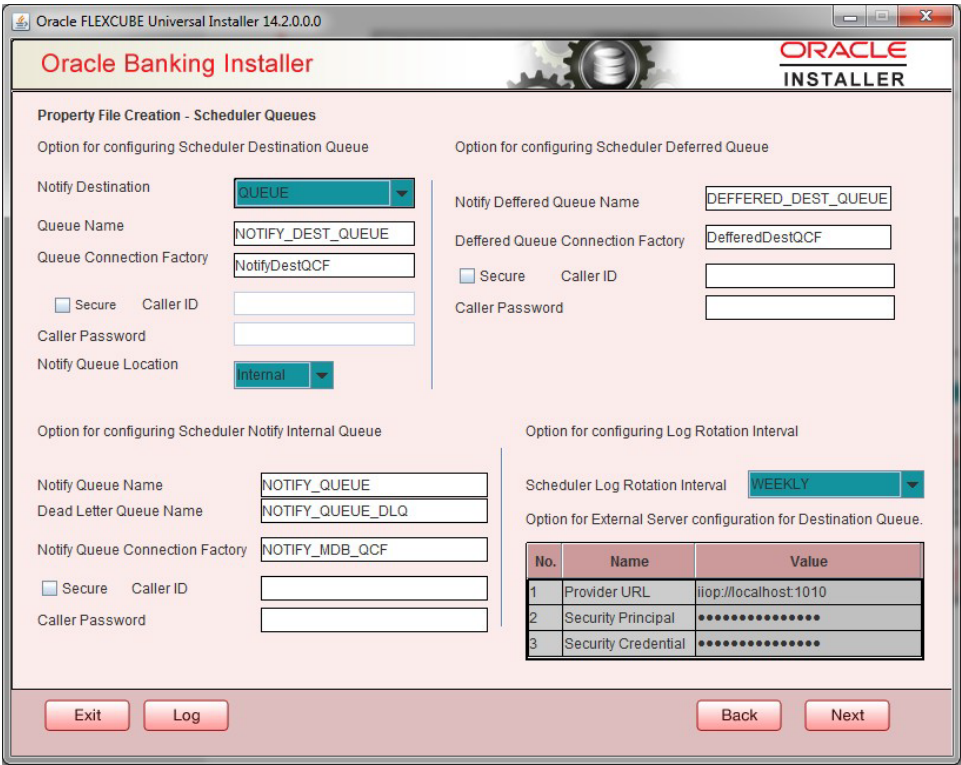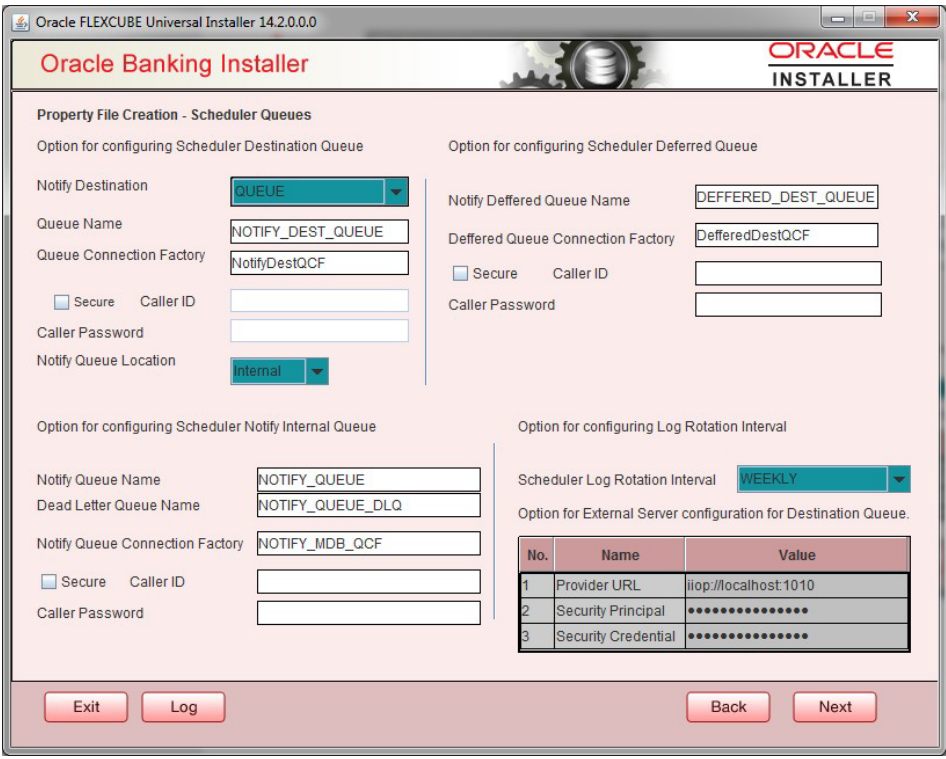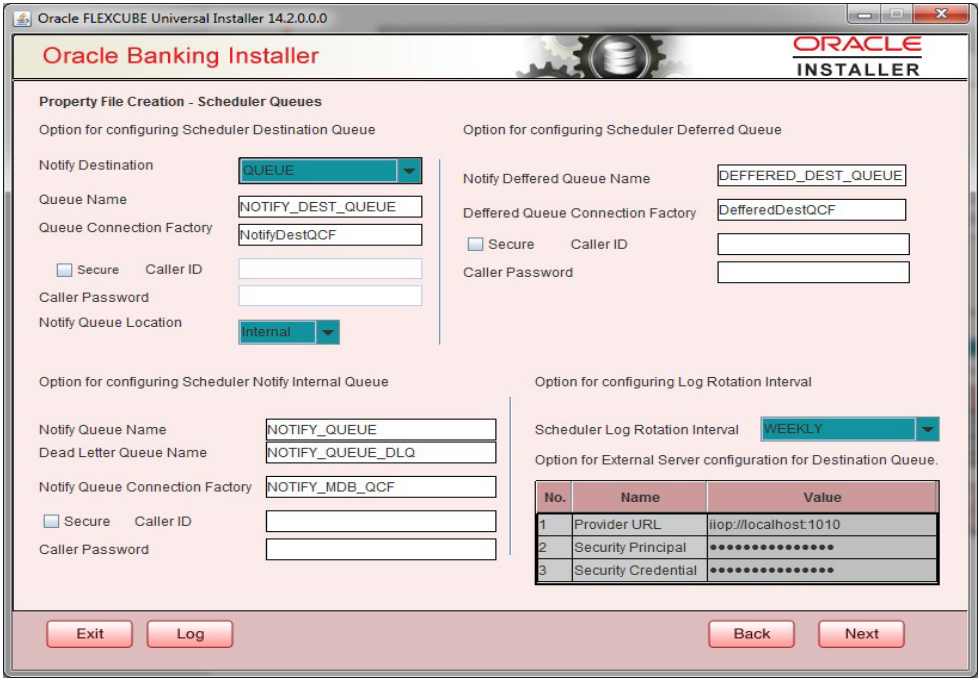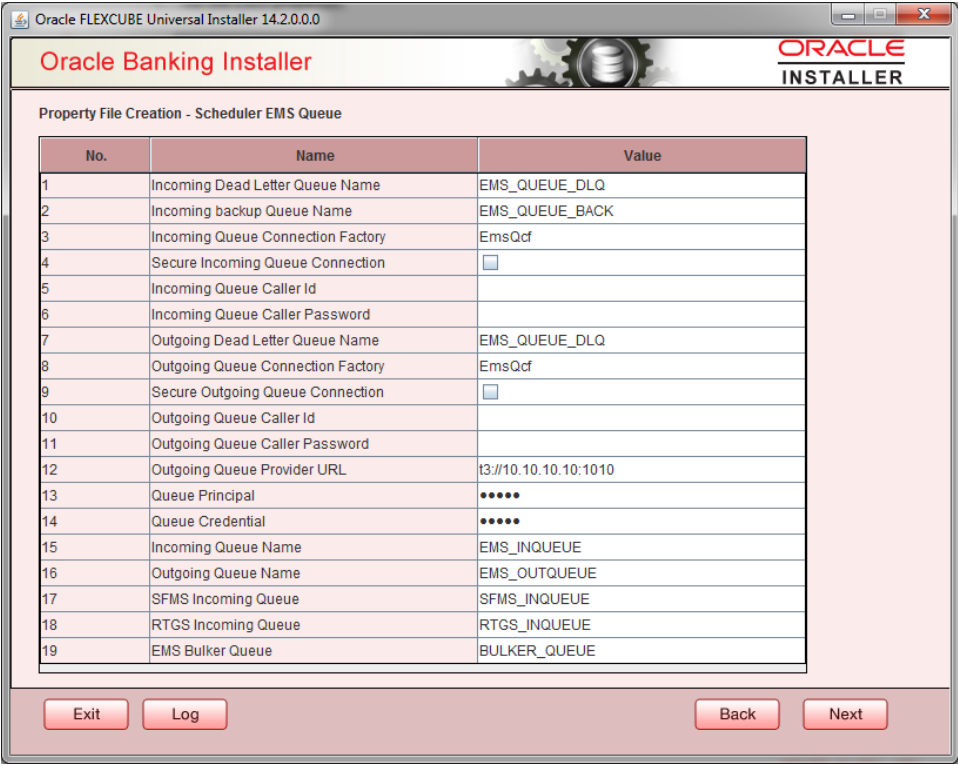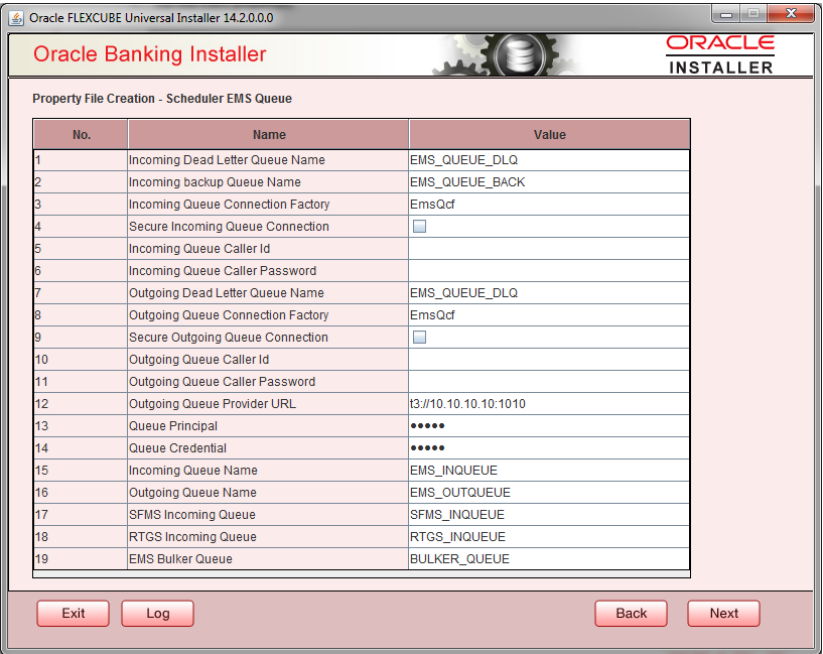- Payments Installer Property File Creation
- Creating Property File for Oracle Banking Payments Installer
- Creating PropertyFile
- Configuring Scheduler
Configuring Scheduler
- Click Next and the following screen is displayed. Specify the following
details:
Field Description Notify Destination Specify the notify destination. Select one of the following options: - QUEUE
- TOPIC
Queue Name Set ‘NOTIFY_DEST_QUEUE’ as the destination queue name. Queue Connection Factory Set ‘NotifyDestTCF’ as the queue connection factory. Secure Check this box to indicate that it is a secured queue connection factory. If you check this box, you will be prompted to specify the caller ID and caller password as shown in the following screen. Notify Queue Location Specify the notify queue location. Select one of the following options: - Internal
- External
Note:
For Oracle WebLogic application server, the notify queue location should be selected as ‘Internal’. If you choose ‘Internal’ as the ‘Notify Queue Location’, the screen provided in the following step is not displayed. You will be navigated to next step where you can specify the notify deferred queue name and connection factory. - If you choose ‘External’, system displays the following screen:
- Specify the following details of the external queue.
Field Description Specify the provide URL (iiop://localhost:1010). 1010 is the default IIOP port. Application Server EMS Out Initial Context Factory Oracle WebLogic t3://<ip_adress>:port E.g.: t3://10.10.10.10:1010 Here, 10.10.10.10 represents the local host and 1010 to the target server default port (AdminServer/ManagedServer). IBM WebSphere iiop://<ip_adress>:port E.g.: iiop://10.10.10.10:1010 Here, 1010 represents the default iiop port Security Principal Specify the login ID to access the application server. Security Credentials Specify the password to access the application server. - Click Next to proceed with scheduler configuration.
Note:
If you choose ‘Internal’ as the ‘Notify Queue Location’, you will be directly navigated to the following screen. In that case, the installer will not show the screen explained in the previous step. - Specify the following details:
Notify Deffered Queue Name - Set ‘DEFFERED_DEST_QUEUE’ as the notify differed queue name.
Deffered Queue Connection Factory - Set ‘DefferedDestQcf’ as the deferred queue connection factory.
Secure - Check this box to indicate that it is a secured deferred queue connection factory. If you check this box, you will be prompted to enter the caller ID and caller password as shown in the following screen.
- Click ‘Next’ and the following screen is displayed:
- Specify the following details:
Notify Queue Name - Set ‘NOTIFY_QUEUE’ as the notify queue name.
Dead Letter Queue Name - Set ‘NOTIFY_QUEUE DLQ’ as the dead letter queue name.
Notify Queue Connection Factory - Set ‘NOTIFY_MDB_QCF’ as the notify queue connection factory.
Secure - Check this box to indicate that it is a secured queue connection factory. If you check this box, you will be prompted to enter the caller ID and caller password as shown in the following screen.
- Click ‘Next’ and the following screen is displayed:
Specify the following details:
Incoming Dead Letter Queue Name - Set ‘EMS_QUEUE_DLQ’ as the incoming dead letter queue name.
Incoming Backup Queue Name - Set ‘EMS_QUEUE_BACK’ as the incoming backup queue name.
Incoming Queue Connection Factory - Set ‘EmsQcf’ as the incoming queue connection factory.
Secure Incoming Queue Connection - Check this box to indicate that it is a secured queue connection.
Incoming Queue Caller ID - Specify the caller ID for the secured queue connection.
Incoming Queue Caller Password - Specify the caller password for the secured queue connection.
Outgoing Dead Letter Queue Name - Set ‘EMS_QUEUE_DLQ’ as outgoing dead letter queue name.
Outgoing Queue Connection Factory - Set ‘EmsQcf’ as the outgoing queue connection factory.
Secure Outgoing Queue Connection - Check this box to indicate that it is a secured outgoing queue connection.
Outgoing Queue Caller ID - Specify the caller ID for the secured queue connection.
Outgoing Queue Caller Password - Specify the caller Password for the secured queue connection.
Outgoing Queue Provider URL - Specify the URL of the outgoing queue.
Queue Principal - Specify the queue principal.
Queue Credential - Specify the queue credential.
Incoming Queue Name - Specify the incoming queue name.
Outgoing Queue Name - Specify the outgoing queue name.
SFMS Incoming Queue - Specify the SFMS Incoming Queue.
RTGS Incoming Queue - Specify the RTGS incoming Queue.
EMS Bulker Queue - Specify the Bulker Queue name as BULKER_QUEUE. So that in fcubs.properties file, EMS_BULKER_QUEUE field gets updated to ‘BULKER_QUEUE’ value.
Once you have specified the above details, click Next and system displays the next screen.
Parent topic: Creating PropertyFile