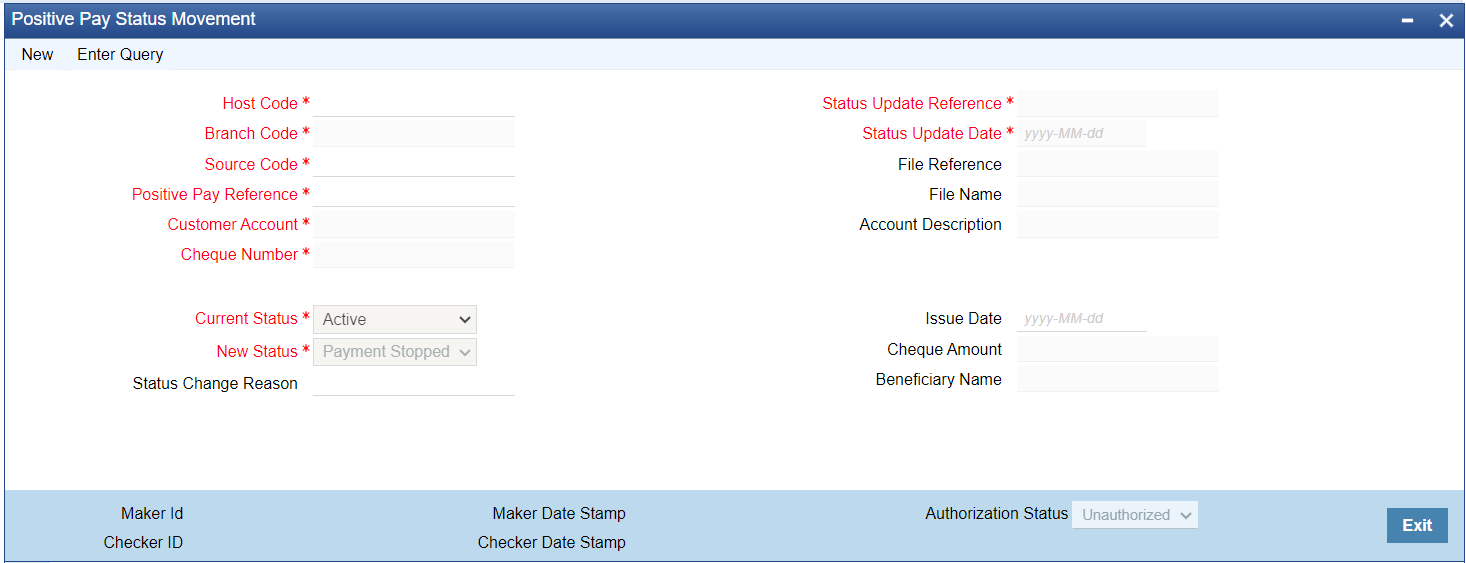- Instruments & Clearing User Guide
- Positive Pay
- Positive Pay Status Change
- Positive Pay Status Movement
Positive Pay Status Movement
This screen can be initiated from Positive Pay View summary screen. If a
single record is selected and modify operation is initiated, the details of the selected
record is defaulted in the Modification screen.
- On Homepage, specify PIDPSTMV in the text box, and click next
arrow.Positive Pay Status Movement screen is displayed.
- Click New button on the Application toolbar.
- On Positive Pay Status Movement screen, specify the fields.
Table 4-4 Positive Pay Status Movement - Field Description
Field Description Host Code Host code is defaulted based on user’s logged in branch. Branch Code System indicates the Branch Code of the logged in user. Source Code Specify the Source Code form the list of values. Positive Pay Reference Specify the Positive Pay Reference from the list of values.
Based on the Positive Pay Reference selected, following fields are populated:- Customer Account
- Cheque Number
- Current Status
- File Reference
- File Name
- Account Description
- Issue Date
- Cheque Amount
- Beneficiary Name
New Status Select the New Status for the record from the following: - Payment Stopped
- Active
- Cancelled
- Paid
Status Change Reason Specify the Status Change Reason. Current Status Select the Current Status for the record from the following:- Active
- Payment Stopped
- Cancelled
Records with 'Paid' status are not listed for Status movement. You can cancel a cheque and revoke the cancellation by changing the status to Active. Stop Payment can be marked and you can revoke the Stop Payment by changing the status to Active.
Based on the Current status, the new status field will restrict the allowed values, Table 4-*.
Status Update Reference System defaults the Update Reference on clicking New button. Status Update Date System defaults the Update Date to current date. Current Status Allowed list for new status Active Payment Stopped, Cancelled or Paid Cancelled Active Payment Stopped Active