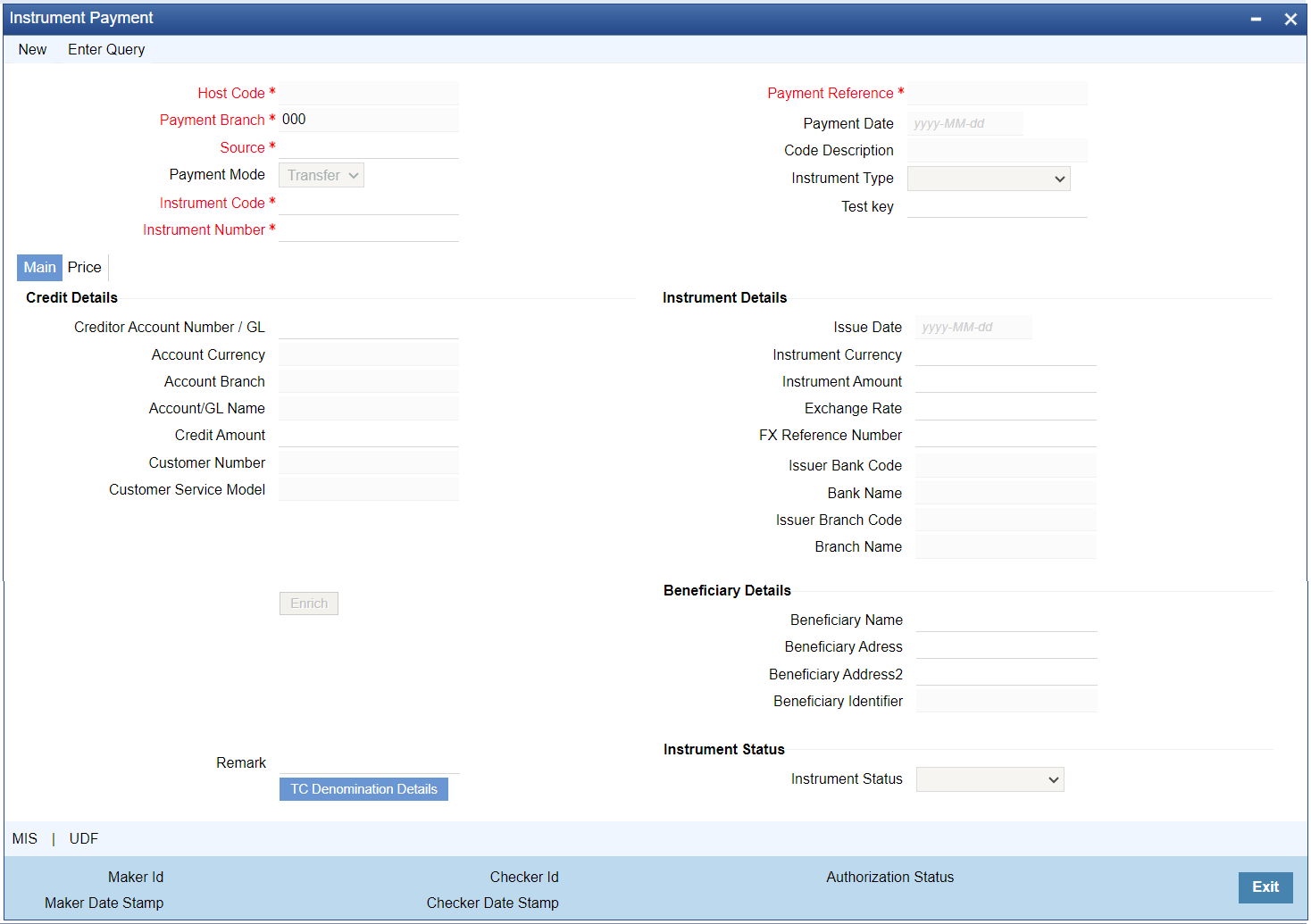Instrument Payment
Instrument issues can be liquidated by specifying the instrument Number
through this screen. Liquidation can be initiated from the channels as well. Instrument
can be liquidated to own bank account, GL or can be received as part of local
clearing.