Pricing Tab
- Click the Pricing tab and view the pricing details.
Figure 2-23 Instrument Issue - Pricing Tab
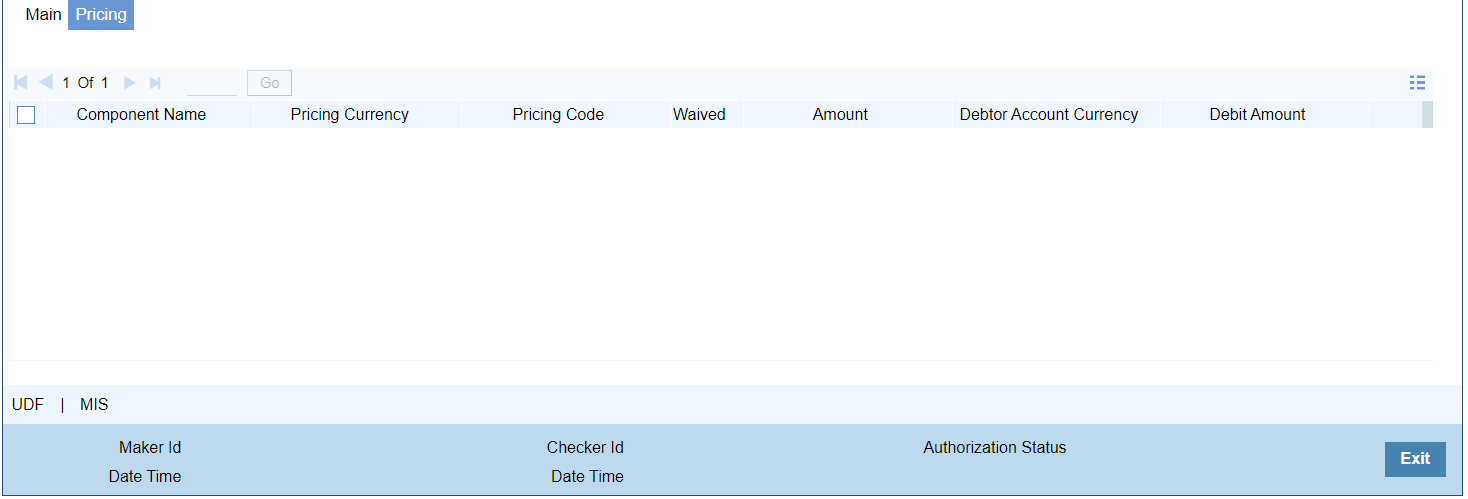
Description of "Figure 2-23 Instrument Issue - Pricing Tab" - On Pricing screen, the computed charges, and taxes if applicable, are populated for each charge component in the following fields.
Note:
On clicking the Enrich button, system would compute the Charges, and Tax on Charges if applicable, based on the maintenance for Pricing Code specified in Instrument Preferences (PIDINPRF).
There may be one or more applicable Charge and Tax components as defined in the Pricing Code maintenance. For each Charge and/or Tax component, the fixed amount or rate would be fetched from Pricing Value Maintenance screen (PPDVLMNT).
Table 2-14 Pricing - Field Description
Field Description Component Name System displays the Name of the pricing component applicable for the transaction for which charges are computed. Pricing Currency System displays the Currency in which the charge amount is calculated for the Pricing component. Pricing Code System displays Pricing Code. Waived Check this box to select the charge component to waive the associated charges. Note:
If a particular Charge component is waived by you, then system would automatically also check the Waiver check box for the associated Tax component (identified from the Pricing code maintenance) if displayed in this grid.
If charge/tax component is already waived in the Pricing Value maintenance, this component would still be displayed with the value and the waiver flag checked. This flag would not be allowed to be unchecked.
Amount System displays the fixed or calculated charge amount using the Pricing Value Maintenance. You can edit this field to a non-zero value. Debit Account Currency System displays the Currency of the selected Debit Account. Note:
Debit Currency is the same as Pricing Currency.Debit Amount System displays the Debit Amount.
Parent topic: Instrument Issue